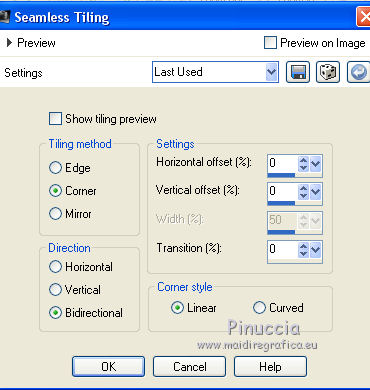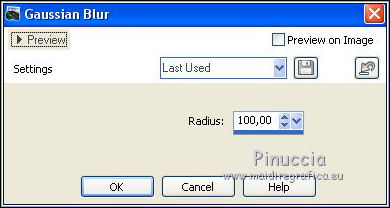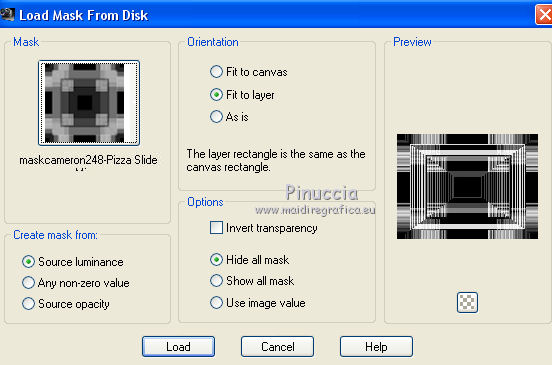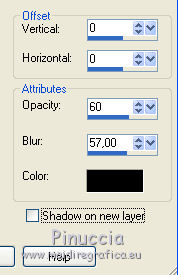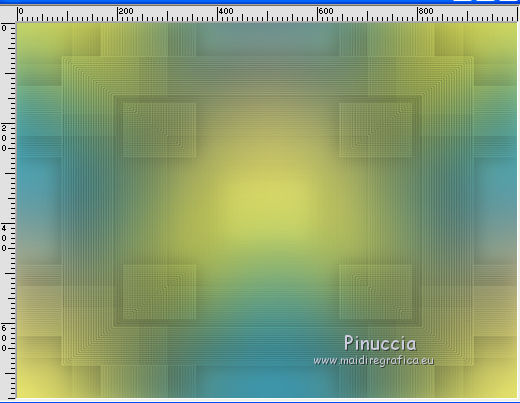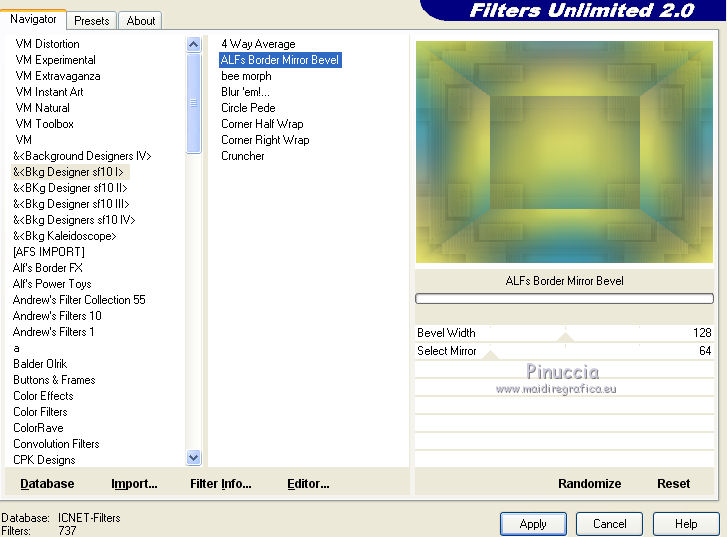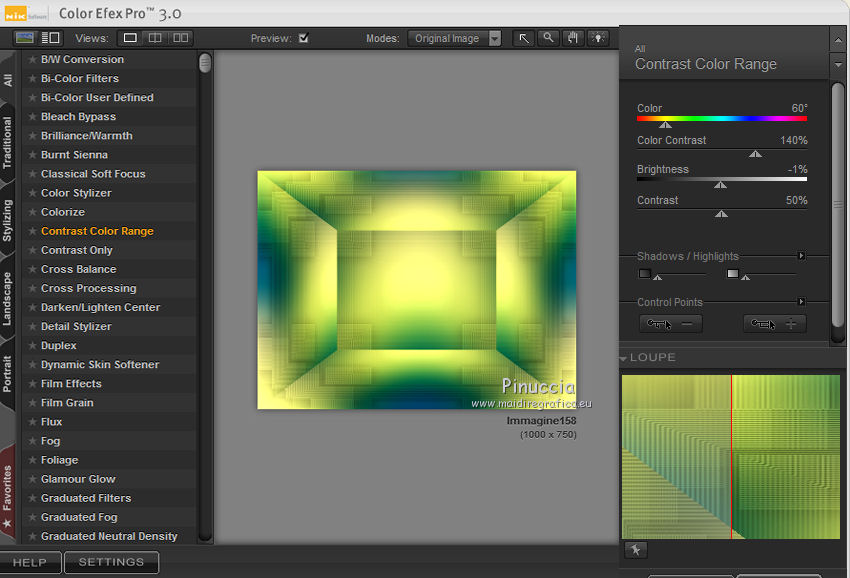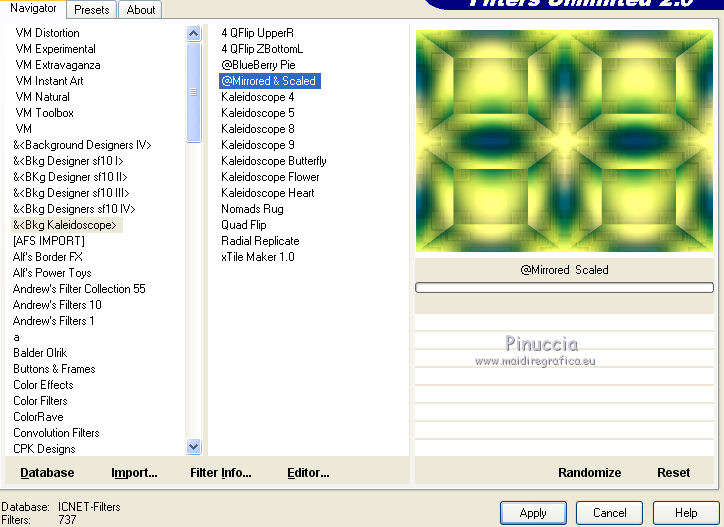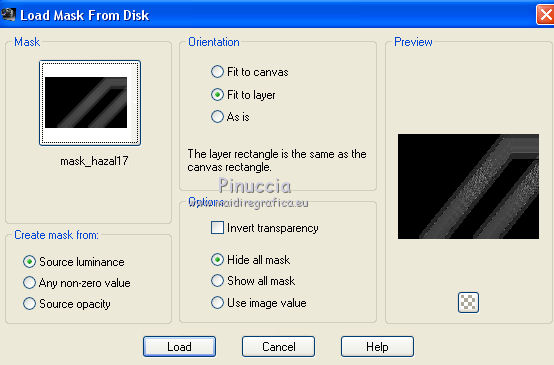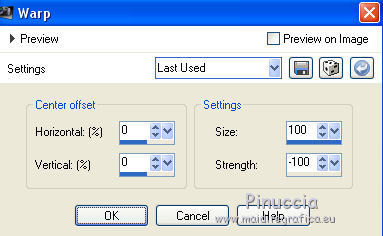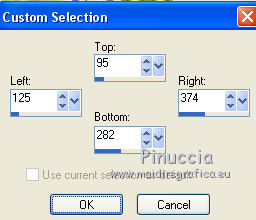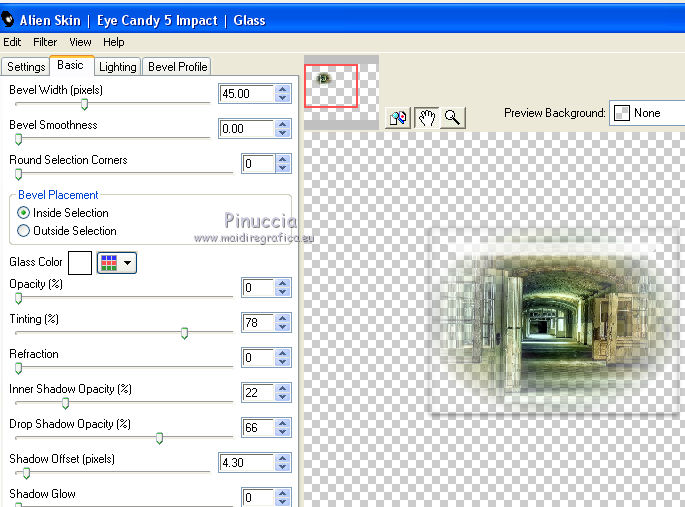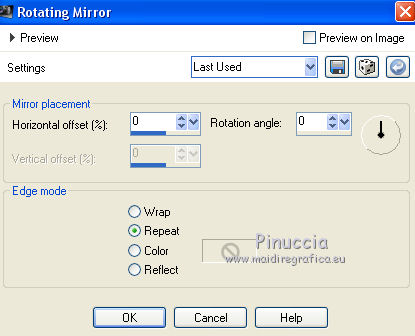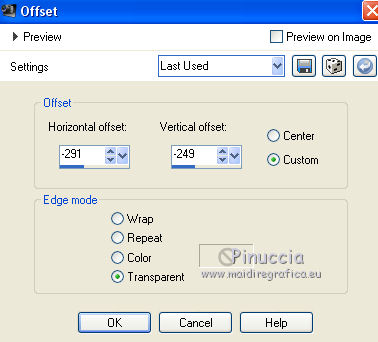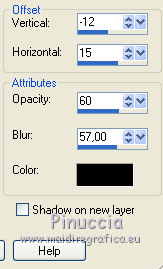|
TOP CONCENTRATION
 english version english version


This tutorial was created with PSPX5 and translated with Corel X3, but it can also be made using other versions of PSP.
Since version PSP X4, Image>Mirror was replaced with Image>Flip Horizontal,
and Image>Flip with Image>Flip Vertical, there are some variables.
In versions X5 and X6, the functions have been improved by making available the Objects menu.
In the latest version X7 command Image>Mirror and Image>Flip returned, but with new differences.
See my schedule here
Italian translation here
French translation here
Your versions here
For this tutorial, you will need:
Material here
Tocha24082.pspimage
aaabibichedany018.png
Mary 0912-74.pspimage
maskcameron248.jpg
mask_hazal17
(The links of the tubemakers here).
Plugins
consult, if necessary, my filter section here
Filters Unlimited 2.0 here
&<Bkg Designer sf10I> - Alf's Border Mirror Bevel (to import in Unlimited) here
&<Kaleidoscope> - @Mirrored & Scaled (to import in Unlimited) here
Alien Skin Eye Candy 5 Impact - Glass here
Nik Software - Color Efex Pro here

You can change Blend Modes and opacity of the layer, according to your colors.
Copy the Gradient in the Gradients Folder.
Copy the Masks in the Masks Folder.
1. Set your foreground color to #3f3f3f,
and your background color to #3badcc.
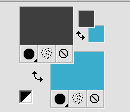
Set your foreground color to Gradient and select the gradient SuiGrad044, style Linear.

if you use other colors, also the gradient will change color
2. Open a new transparent image 1000 x 750 pixels.
Flood Fill  the transparent image with your Gradient. the transparent image with your Gradient.
3. Selections>Select All.
Open the tube Tocha24082.pspimage and go to Edit>Copy.
Go back to your work and go to Edit>Paste into Selection.
Selections>Select None.
4. Effects>Image Effects>Seamless Tiling.
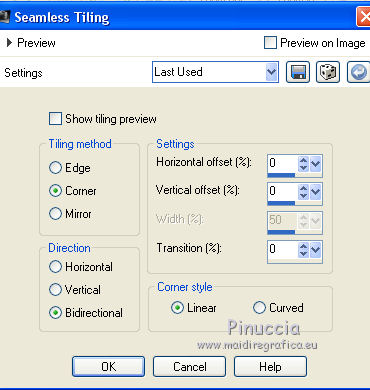
5. Adjust>Blur>Gaussian Blur - radius 100.
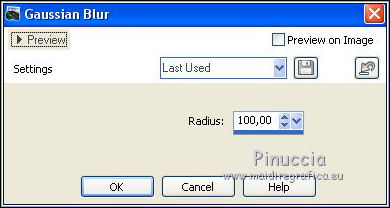
6. Layers>Duplicate.
7. Layers>Load/Save Mask>Load Mask from Disk.
Look for and load the mask maskcameron248-Pizza Slide Mirror
(elaboration of the mask maskcameron248)
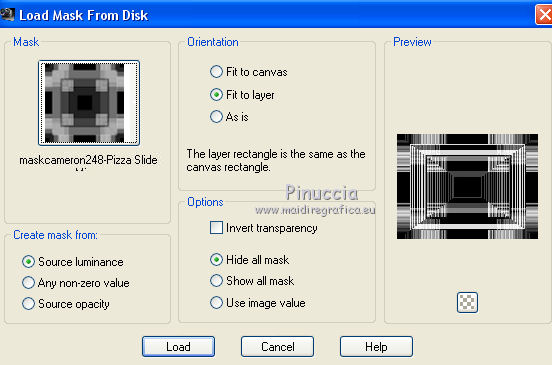
Layers>Merge>Merge Group.
Don't worry if you see nothing.
8. Effects>3D Effects>Drop Shadow.
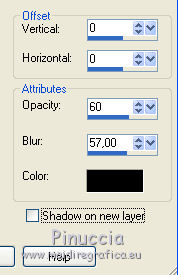
Result
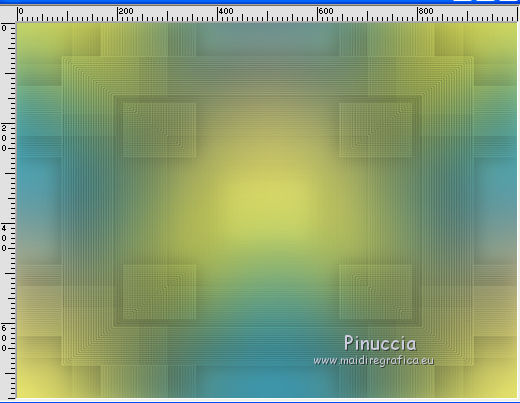
9. Layers>Merge>Merge visible.
10. Effects>Plugins>Filters Unlimited 2.0 - &<Bkg Designer sf10I> - Alf's Border Mirror Bevel.
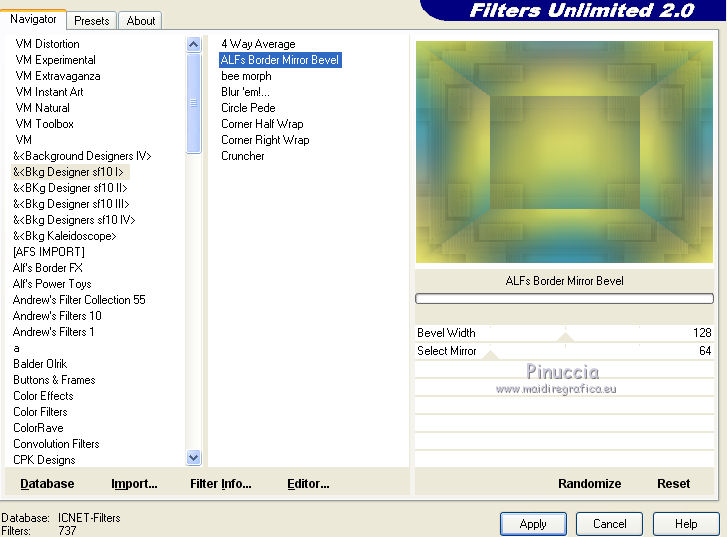
11. Effects>Plugins>Nik Software - Color Efex Pro - Contrast Color Range.
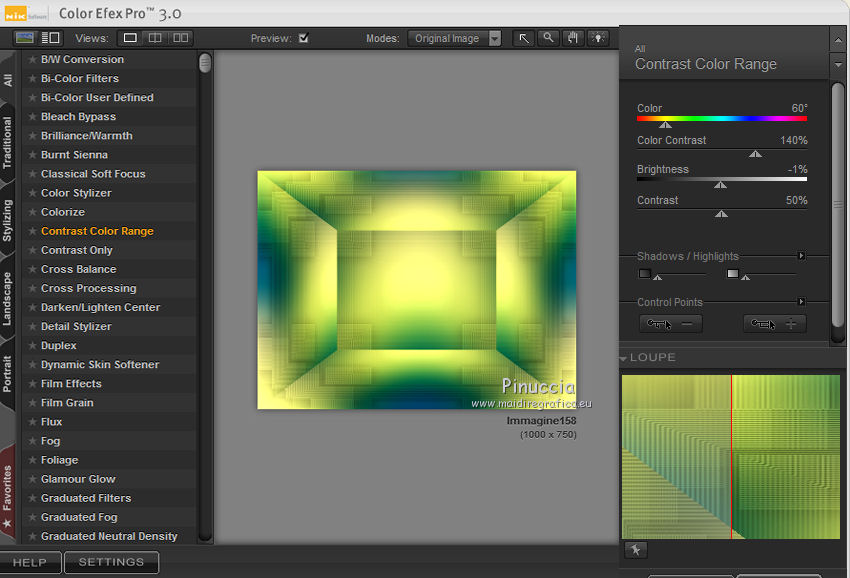
12. Effects>Plugins>Filters Unlimited 2.0 - &<Bkg Kaleidoscope> - @Mirrored & Scaled.
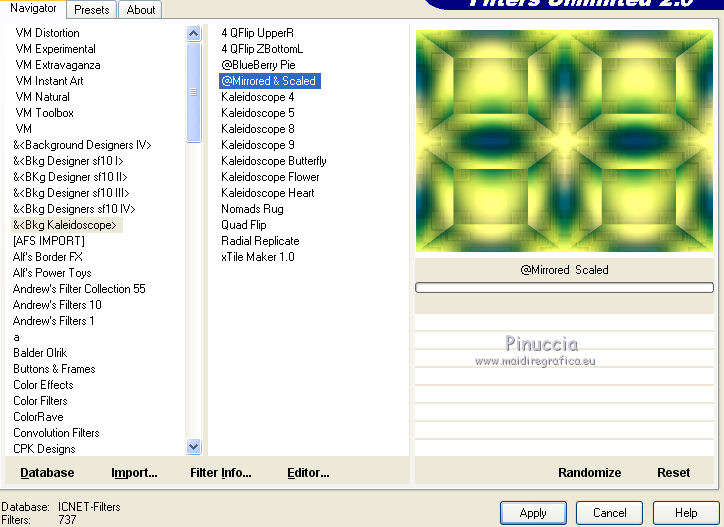
13. Set your foreground color to color white #ffffff.
Layers>New Raster Layer.
Flood Fill  with color white. with color white.
14. Layers>Load/Save Mask>Load Mask from Disk.
Look for and load the mask mask_hazal17.jpg
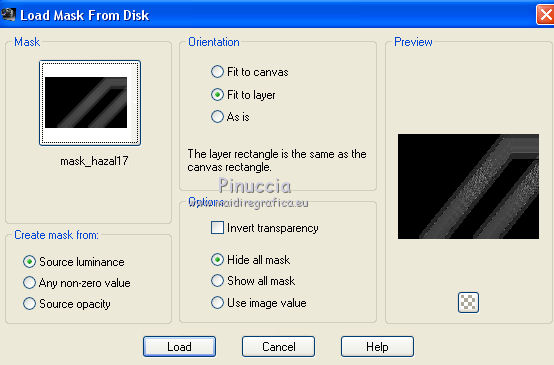
Layers>Duplicate (for my example I made this action after I merged the group).
Layers>Merge>Merge Group.
for my example, I joined:
Layers>Duplicate.
Layers>Merge>Merge Down.
Under the tutorial the version with the mask duplicated before Merge group
15. Effects>Distortion Effects>Warp.
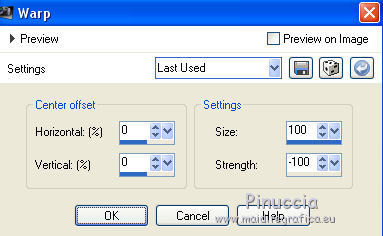
16. Layers>Duplicate.
Image>Mirror.
Layers>Merge>Merge down.
17. Layers>New Raster Layer.
Selection Tool 
(no matter the type of selection, because with the custom selection your always get a rectangle)
clic on the Custom Selection 
and set the following settings.
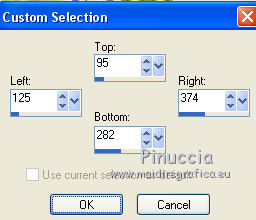
18. Open the tube aaabibichedany018.png and go to Edit>Copy.
Go back to your work and go to Edit>Paste into Selection.
19. Effects>Plugins>Alien Skin Eye Candy 5 Impact - Glass.
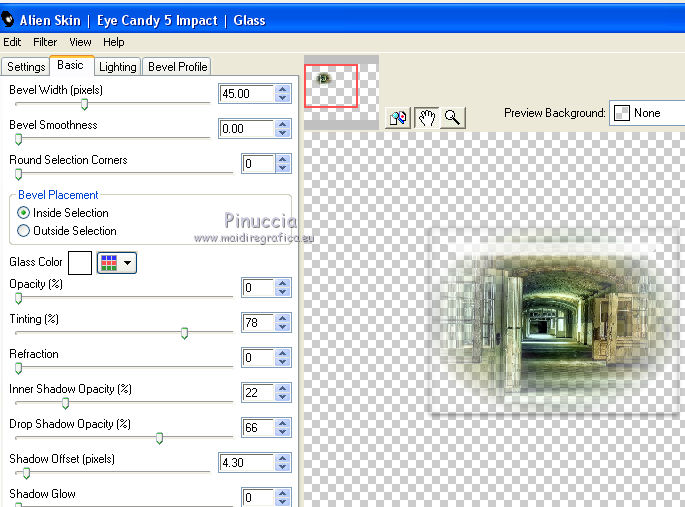
Selections>Select None.
20. Layers>Duplicate.
Image>Flip.
Layers>Merge>Merge down.
21. Layers>Duplicate.
Image>Mirror.
Layers>Merge>Merge down.
22. Reduce the opacity of this layer to 89%.
23. Edit>Paste into Selection (the tube aaabibichedany018.png is still in memory).
24. Effects>Reflection Effects>Rotating Mirror.
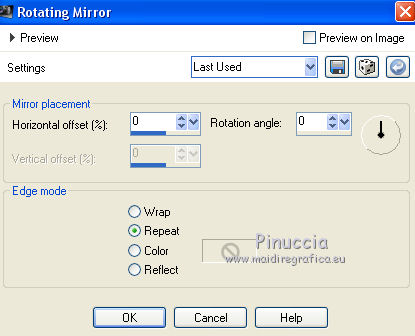
25. Layers>Merge>Merge visible.
25. Open the tube Mary 0912-74.pspimage and go to Edit>Copy.
Go back to your work and go to Edit>Paste as new layer.
Image>Resize, to 30%, resize all layers not checked.
26. Effects>Image Effects>Offset.
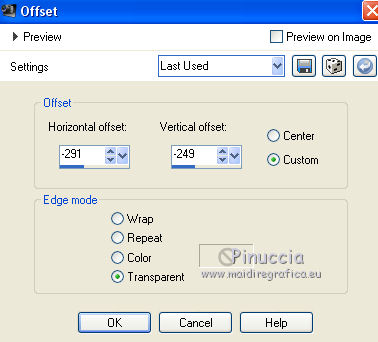
27. Effects>3D Effects>Drop Shadow.
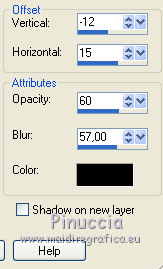
28. Layers>Duplicate.
Image>Mirror.
Layers>Merge>Merge down.
Change the Blend Mode of this layer to Hard Light.
29. Activate again the tube Tocha24082.pspimage and go to Edit>Copy.
Go back to your work and go to Edit>Paste as new layer.
Image>Resize, to 60%, resize all layers not checked.
30. Effects>3D Effects>Drop Shadow, same settings.
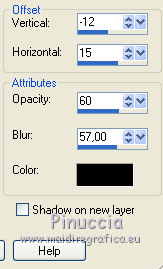
31. Sign your work on a new layer.
Layers>Merge>Merge All and save as jpg.
Version without the variant at step 14


If you have problems or doubt, or you find a not worked link, or only for tell me that you enjoyed this tutorial, write to me.
30 September 2017
|
 english version
english version



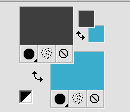

 the transparent image with your Gradient.
the transparent image with your Gradient.