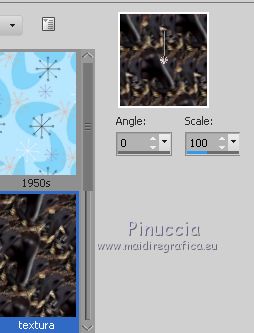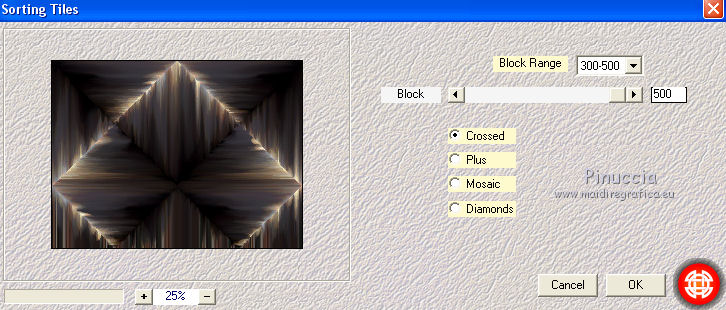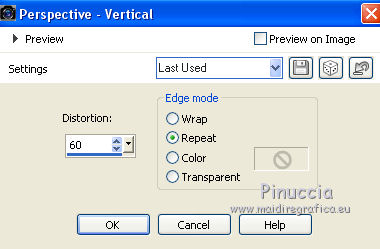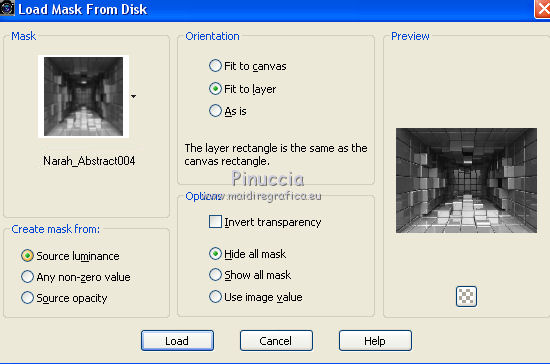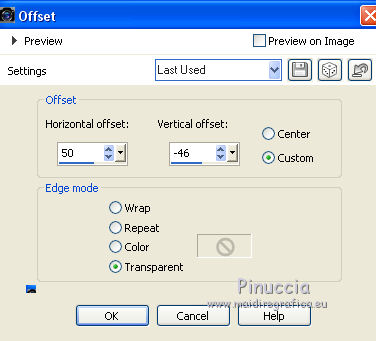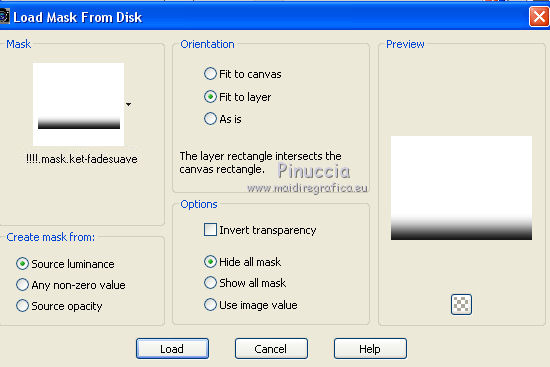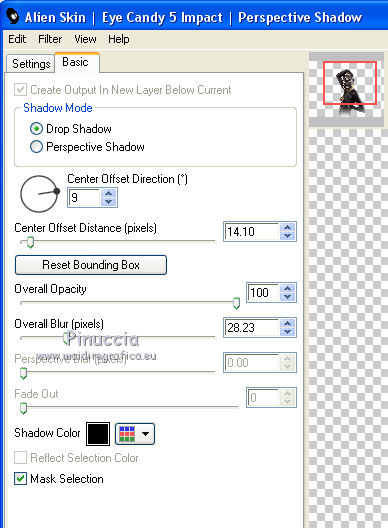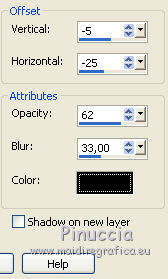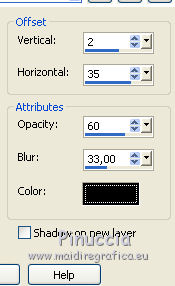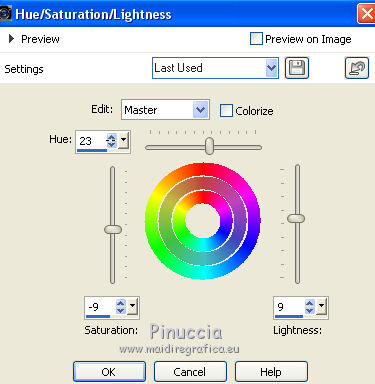|
TOP FANTASY AFRICA GOLD
 english version english version


This tutorial was created with PSPX7 and translated with CorelX, CorelX2 and CorelX7, but it can also be made using other versions of PSP.
Since version PSP X4, Image>Mirror was replaced with Image>Flip Horizontal,
and Image>Flip with Image>Flip Vertical, there are some variables.
In versions X5 and X6, the functions have been improved by making available the Objects menu.
In the latest version X7 command Image>Mirror and Image>Flip returned, but with new differences.
See my schedule here
Italian translation here
French translation here
Your versions here
For this tutorial, you will need:
Material here
Tube Isa / AF0009.png
Narah_Abstract004.jpg
1Patries_BL93-Liza scan-22-7-09.psp
CAL-1645-020117.png
(The links of the tubemakers here).
Plugins
consult, if necessary, my filter section here
Alien Skin Eye Candy 5 Impact - Perspective Shadow here
Mehdi - Sorting Tiles here

You can change Blend Modes and opacity of the layer, according to your colors.
Copy the preset in the Presets Folder.
Copy the Masks in the Masks Folder
1. Set your foreground color to #251f22,
set your background color to #f6f5f1.
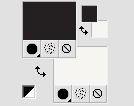
2. Open a new transparent image 1000 x 750 pixels,
Flood Fill  with your foreground color #251f22. with your foreground color #251f22.
3. Layers>New Raster Layer.
Open the texture "textura" and minimize it.
Set your background color to Pattern,
look for and select the texture with these settings.
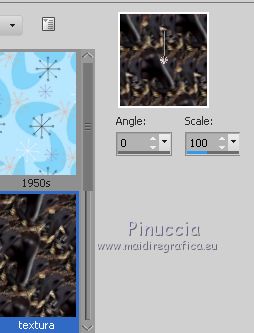
Flood Fill  the layer with your background pattern. the layer with your background pattern.
4. Effects>Plugins>Mehdi - Sorting Tiles.
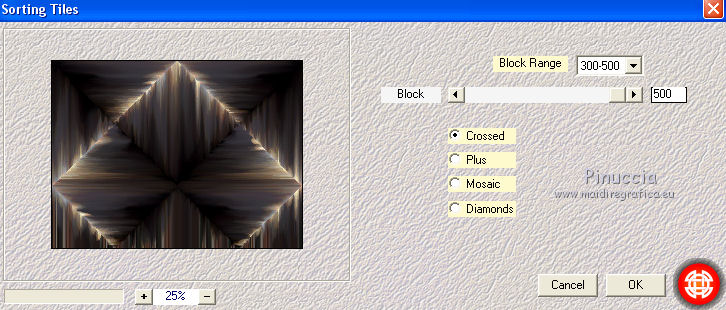
5. Effects>Geometric Effects>Perspective vertical.
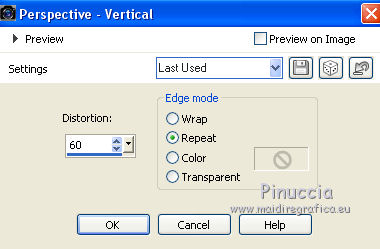
6. Layers>New Raster Layer.
Flood Fill  with your foreground color #251f22. with your foreground color #251f22.
7. Layers>Load/Save Mask>Load Mask from Disk.
Look for and load the mask Narah_Abstract004.jpg.
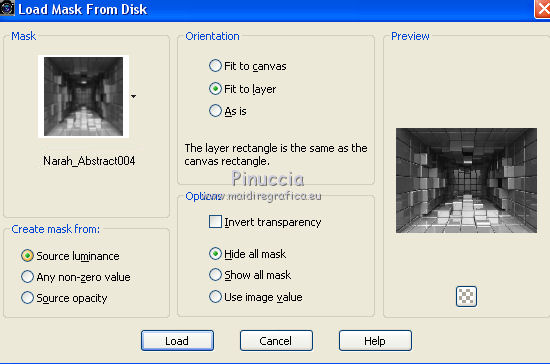
Layers>Merge>Merge Group.
8. Effects>User Defined Filter - select the preset Emboss 3 and ok.

9. Open the tube by Isa AF0009.png and go to Edit>Copy.
Go back to your work and go to Edit>Paste as new layer.
10. Effects>Image Effects>Offset.
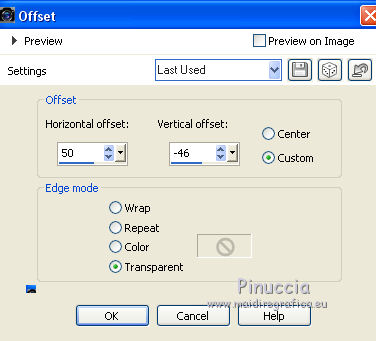
11. Layers>Load/Save Mask>Load Mask from Disk.
Look for and load the mask !!!!.mask.ket-fadesuave.jpg.
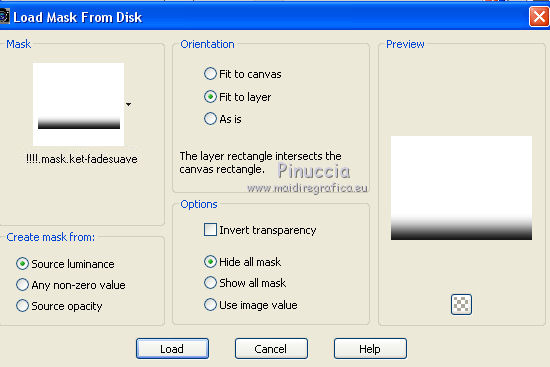
Layers>Merge>Merge Group.
12. Effects>Plugins>Alien Skin Eye Candy 5 Impact - Perspective Shadow.
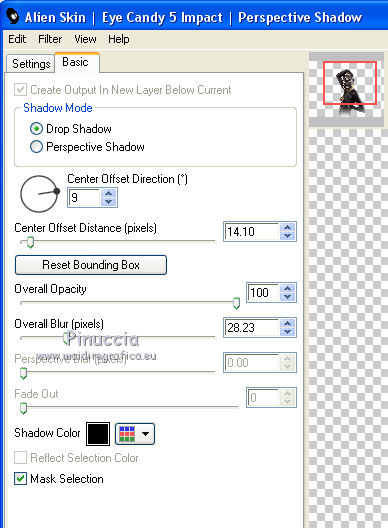
13. Effects>3D Effects>Drop Shadow.
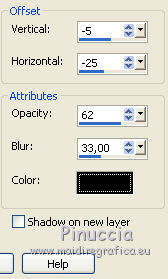
14. Open the tube 1Patries_BL93-Liza scan-22-7-09.psp and go to Edit>Copy.
Go back to your work and go to Edit>Paste as new layer.
Objects>Align>Left.
Objects>Align>Bottom.
If you are working with a previous version that has not available the menu Objects,
use the Move Tool 
to move the tube at the bottom left.

Change the Blend Mode of this layer to Luminance (legacy).
15. Effects>3D Effects>Drop Shadow.
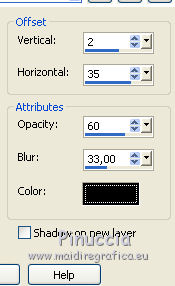
16. Open the tube CAL-1645-020117.png and go to Edit>Copy.
Go back to your work and go to Edit>Paste as new layer.
Image>Resize, to 40%, resize all layers not checked.
17. Objects>Align>Right.
Objects>Align>Bottom.
If you are working with a previous version that has not available the menu Objects,
use the Move Tool 
to move the tube at the bottom right.
19. Adjust>Hue and Saturation>Hue/Saturation>Brightness.
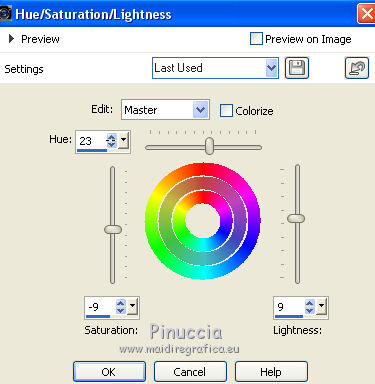
20. Effects>3D Effects>Drop Shadow, same settings.
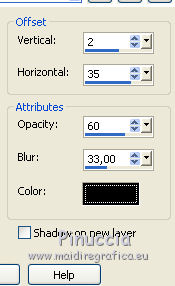
21. Sign your work.
Layers>Merge>Merge All and save as jpg.

If you have problems or doubt, or you find a not worked link, or only for tell me that you enjoyed this tutorial, write to me.
10 February 2018
|
 english version
english version



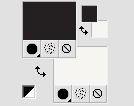
 with your foreground color #251f22.
with your foreground color #251f22.