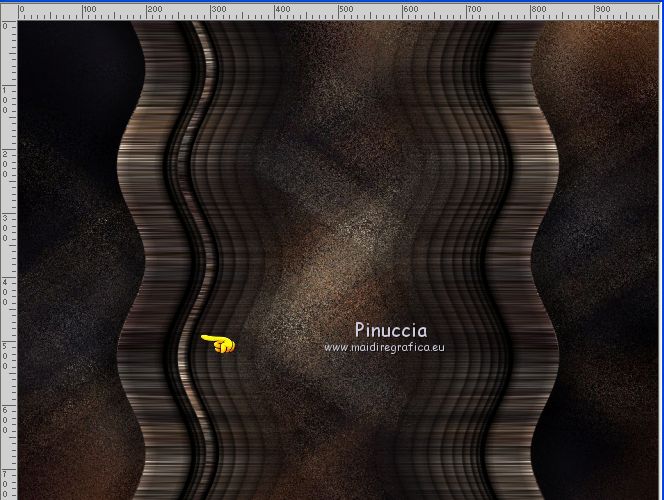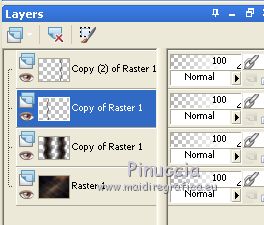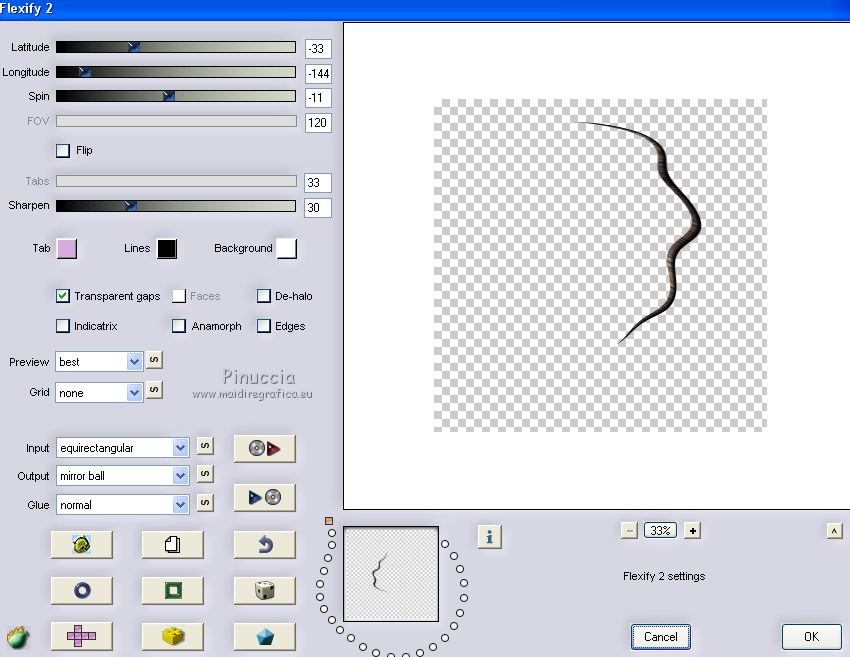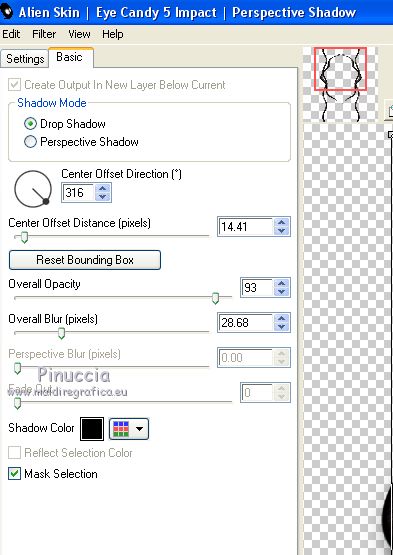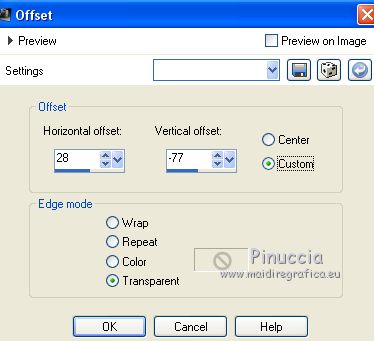|
TOP FANTASY AFRICA GOLD 2
 english version english version


This tutorial was created with PSPX7 and translated with CorelX, CorelX2 and CorelX7, but it can also be made using other versions of PSP.
Since version PSP X4, Image>Mirror was replaced with Image>Flip Horizontal,
and Image>Flip with Image>Flip Vertical, there are some variables.
In versions X5 and X6, the functions have been improved by making available the Objects menu.
In the latest version X7 command Image>Mirror and Image>Flip returned, but with new differences.
See my schedule here
Italian translation here
French translation here
Your versions here
For this tutorial, you will need:
Material here
Tube SuizaBella_Ref_AG_0099.png
Suiza-Africa-003-deco.png
Base tutorialgold.jpg
(The links of the tubemakers here).
Plugins
consult, if necessary, my filter section here
Alien Skin Eye Candy 5 Impact - Perspective Shadow here
Mura's Meister - Pole Transform here
Mura's Meister - Copies here
Flaming Pear - Flexify 2 here

You can change Blend Modes and opacity of the layer, according to your colors.
Optionel
Set your foreground color to #e47e34,
set your background color to #302d30.
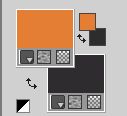
1. Open Base Tutorialgold.
Cette image will be the basis of your work.
2. Layers>Duplicate.
3. Effects>Plugins>Mura's Meister - Pole Transform.
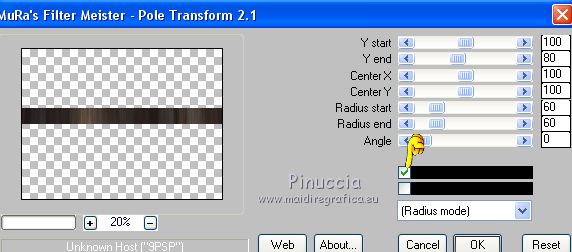
4. Effects>3D Effects>Inner Bevel.
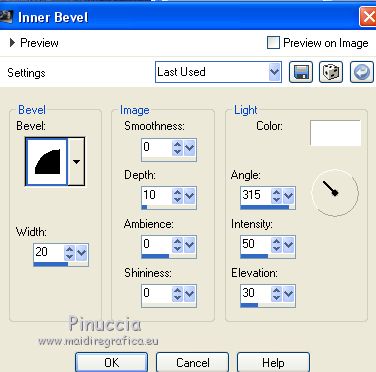
5. Effects>Distortion Effects>Wave.

6. Effects>Plugins>Mura's Meister - Copies.
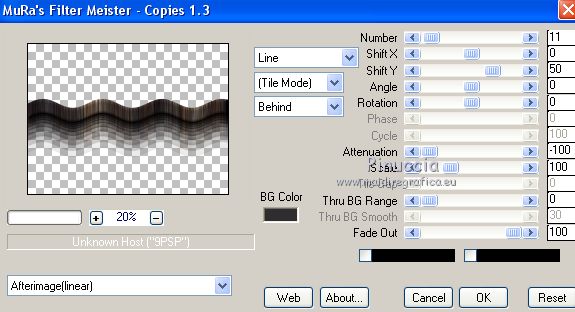
7. Image>Free Rotate - 90 degrees to left.

8. Effects>Image Effects>Offset.
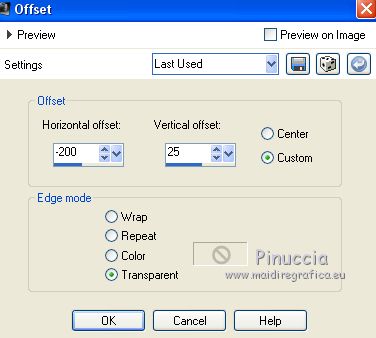
9. Layers>Duplicate.
Image>Flip.
Layers>Merge>Merge Down.
10. Effects>3D Effects>Drop Shadow.
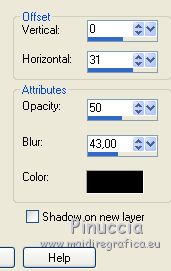
Repeat Drop Shadow horizontal -31.
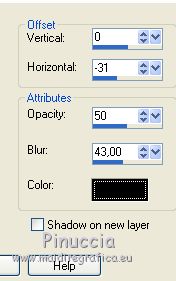
11. Activate the bottom layer, Raster 1.
Layers>Duplicate.
Layers>Arrange>Bring to Top.
12. Effects>Plugins>Mura's Meister - Pole Transform.
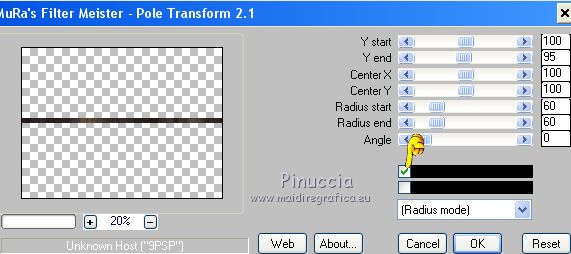
13. Effects>3D Effects>Inner Bevel, same settings.
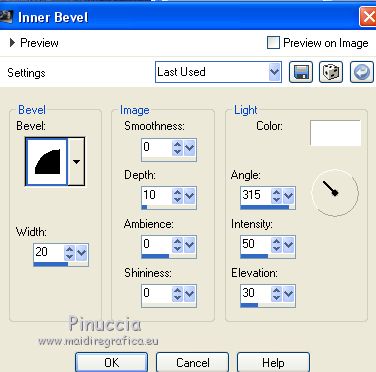
14. Effects>Distortion Effects>Wave, same settings.

15. Image>Free Rotate - 90 degrees to left.

16. Move  the image to the left side, as below the image to the left side, as below
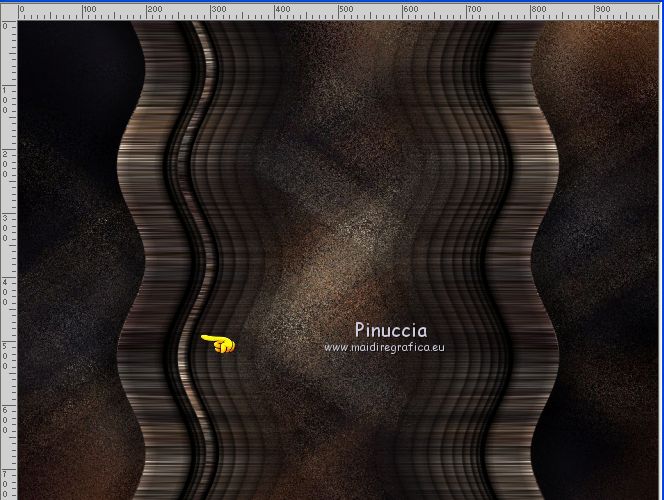
17. Layers>Duplicate.
Image>Mirror.
18. Activate the layer below
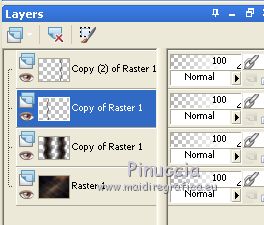
19. Effects>Plugins>Flaming Pear - Flexify 2.
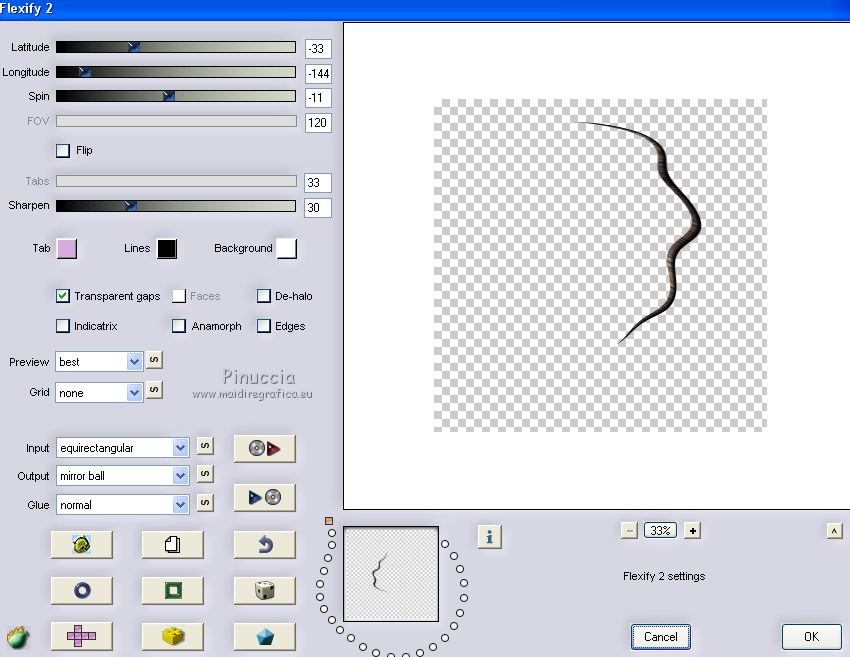
20. Layers>Duplicate.
Layers>Arrange>Bring to Top.
21. Activate the Erase Tool 
and erase the little part of the image, as below.

22. Layers>Merge>Merge Down - 2 times.
23. Layers>Duplicate.
Image>Mirror.
Layers>Merge>Merge Down.
24. Effects>Plugins>Alien Skin Eye Candy 5 Impact - Perspective Shadow.
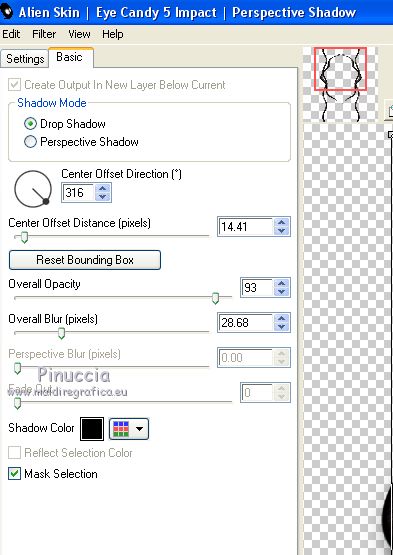
25. Activate the layers Copy of Raster 1.

26. Open the tube SuizaBella_Ref_AG_0099.png and go to Edit>Copy.
Go back to your work and go to Edit>Paste as new layer.
27. Effects>Image Effects>Offset.
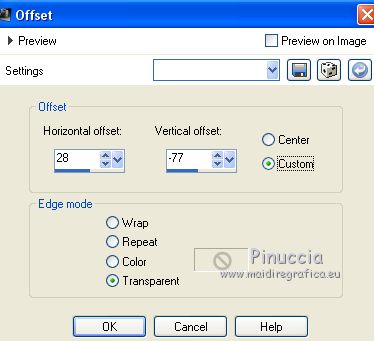
28. Activate the bottom Layer.
Open the landscape tube Suiza-Africa-003-deco.png and go to Edit>Copy.
Go back to your work and go to Edit>Paste as new layer.
29. Sign your work.
Layers>Merge>Merge All and save as jpg.

If you have problems or doubt, or you find a not worked link, or only for tell me that you enjoyed this tutorial, write to me.
27 February 2018
|
 english version
english version



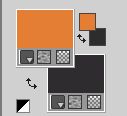
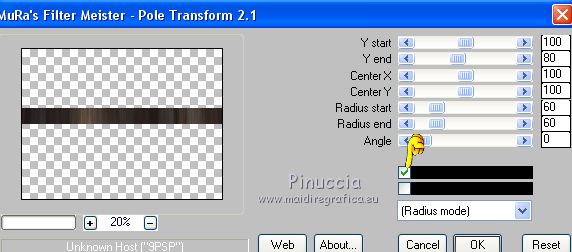
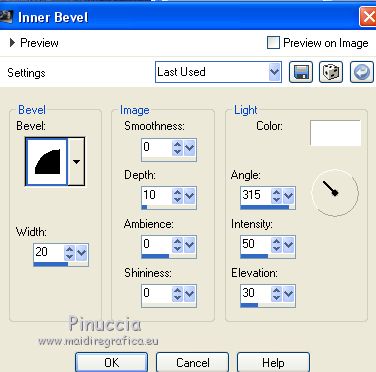

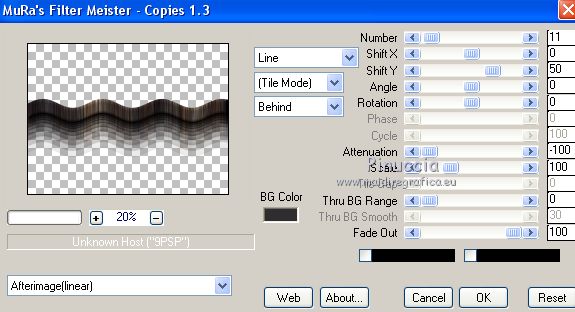

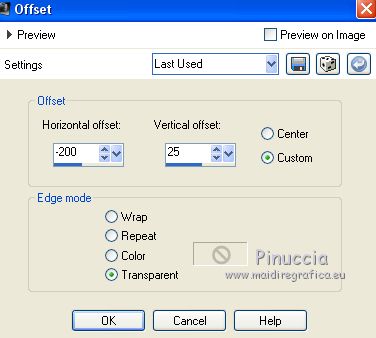
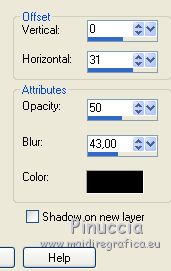
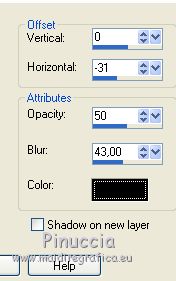
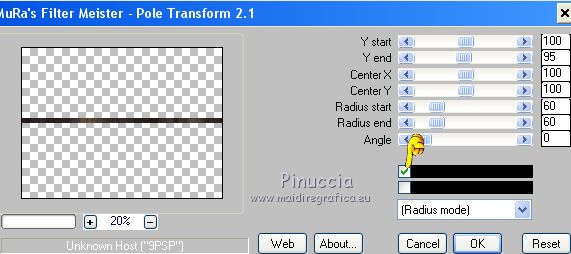
 the image to the left side, as below
the image to the left side, as below