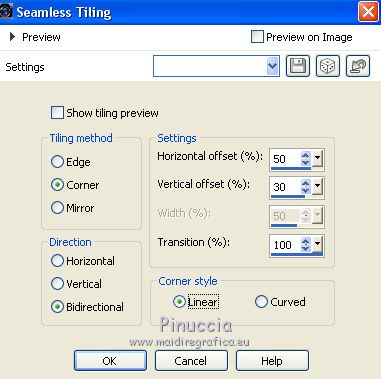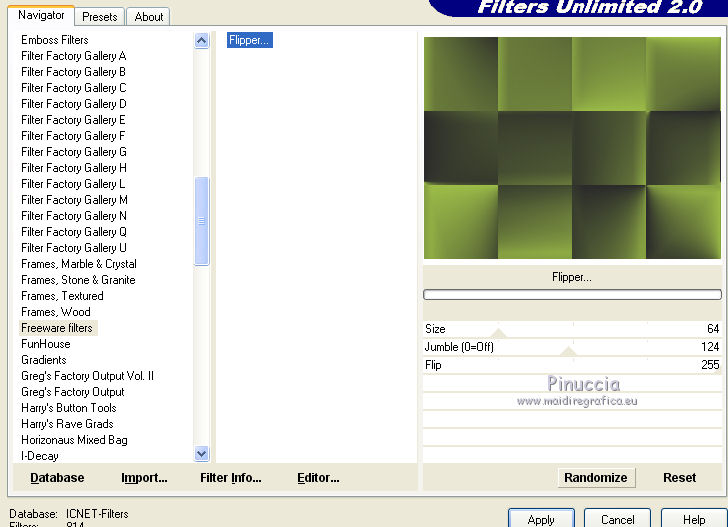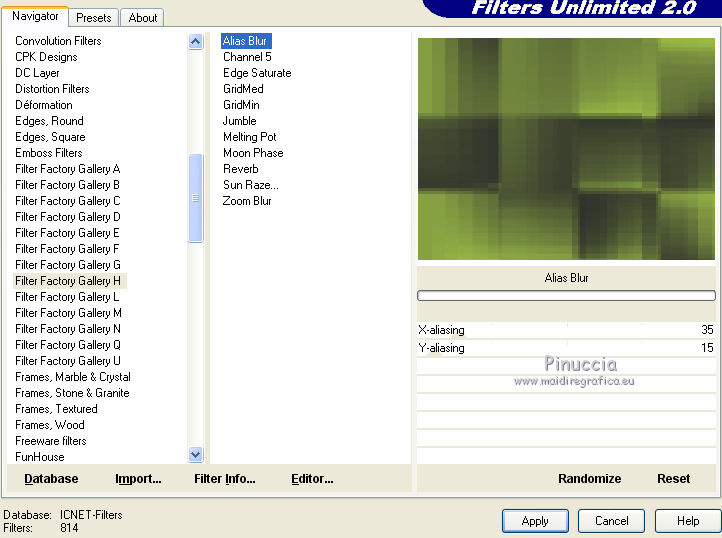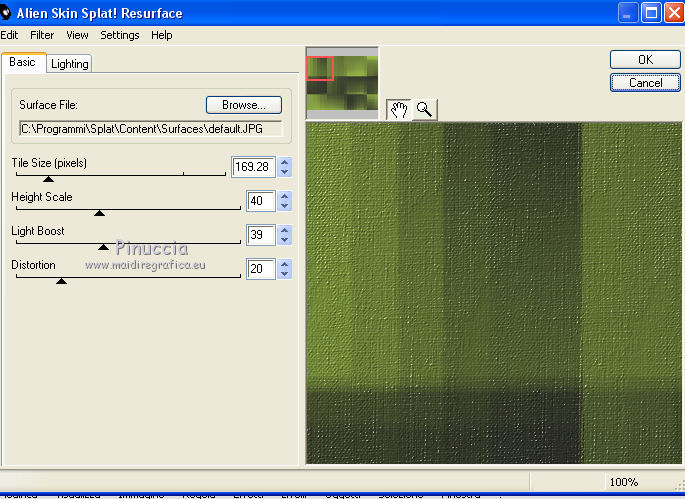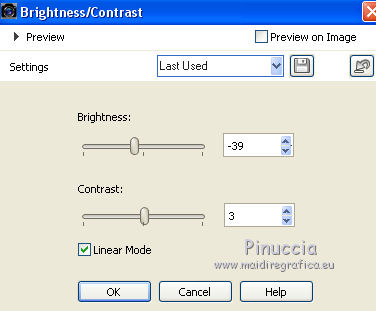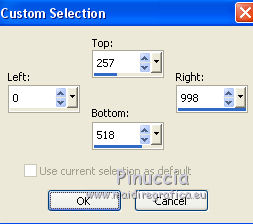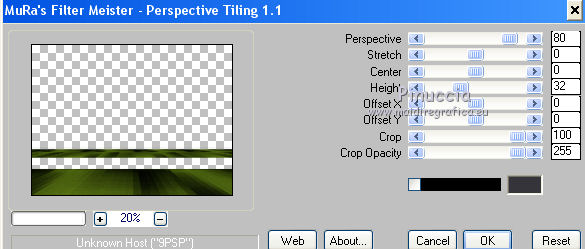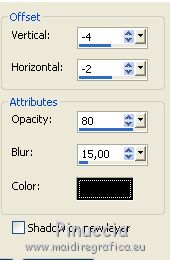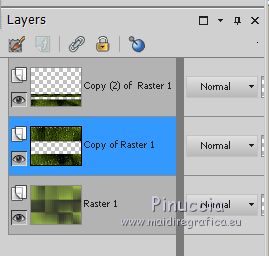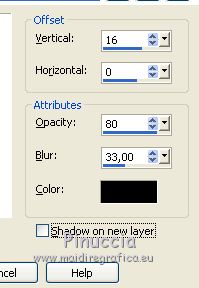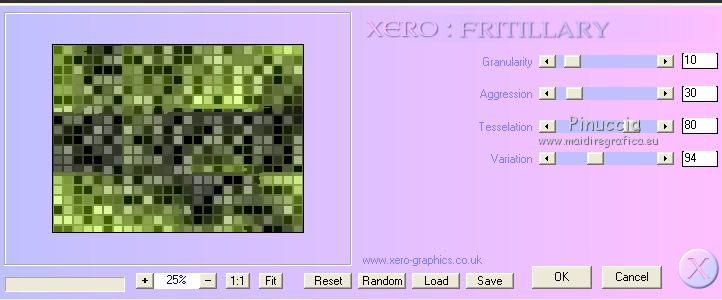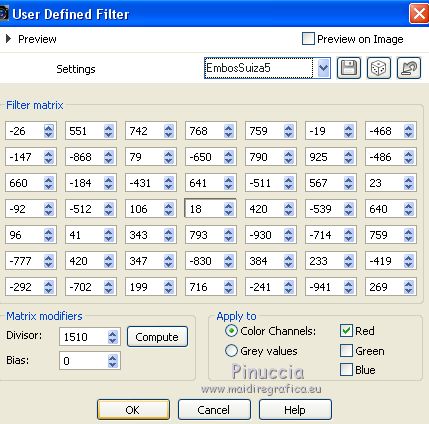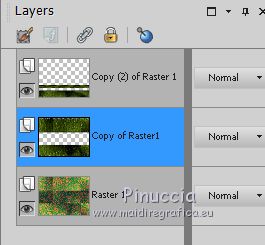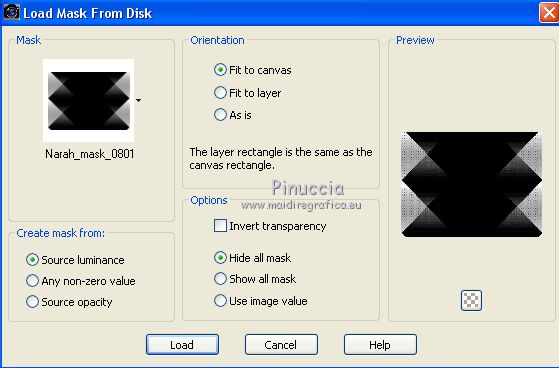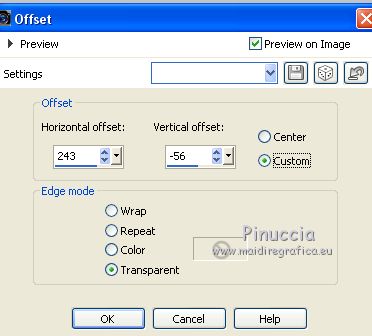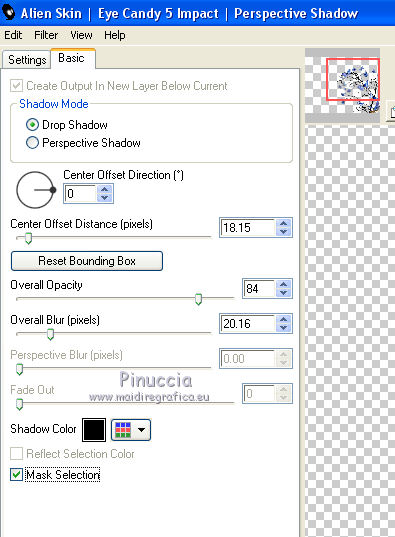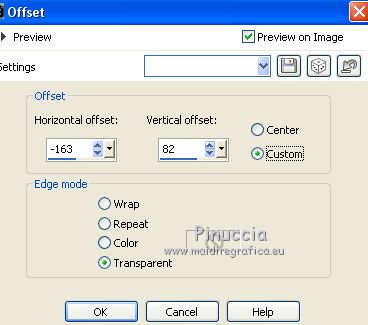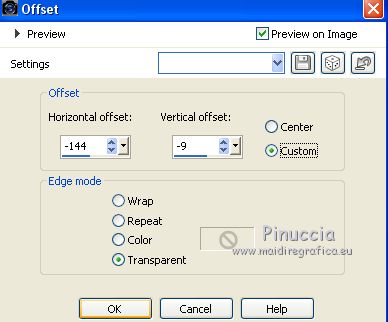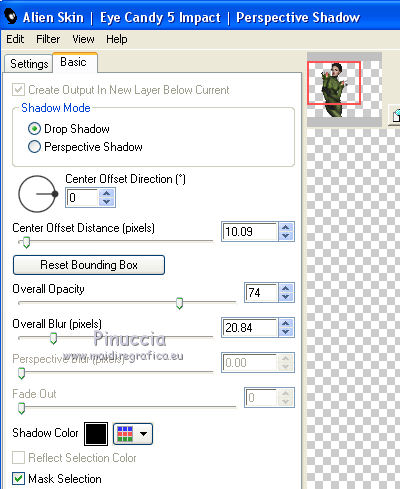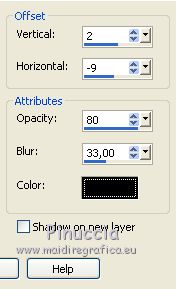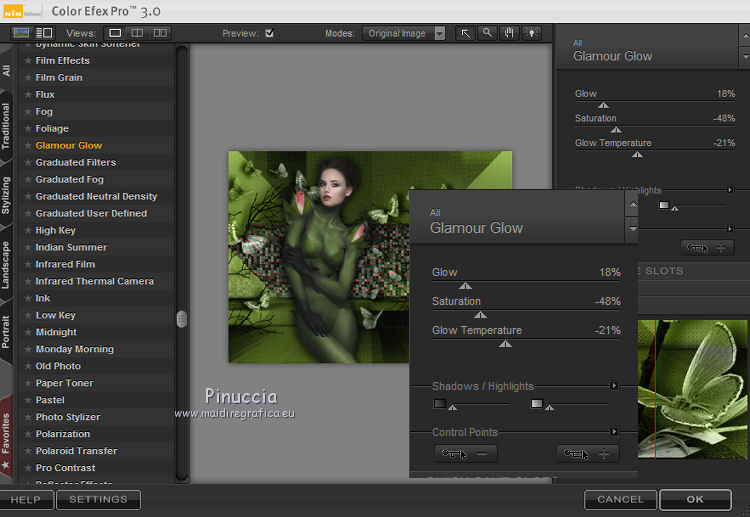|
TOP FANTASY BUTTERFLY
 english version english version


This tutorial was created with PSPX5 and translated with CorelX, CorelX2 and CorelX7, but it can also be made using other versions of PSP.
Since version PSP X4, Image>Mirror was replaced with Image>Flip Horizontal,
and Image>Flip with Image>Flip Vertical, there are some variables.
In versions X5 and X6, the functions have been improved by making available the Objects menu.
In the latest version X7 command Image>Mirror and Image>Flip returned, but with new differences.
See my schedule here
Italian translation here
French translation here
Your versions here
For this tutorial, you will need:
Material here
2042-woman-LB TUBES.pspimage
kTs_4bk037 copie.png
(The links of the tubemakers here).
Plugins
consult, if necessary, my filter section here
Alien Skin Splat - Resurface here
Alien Skin Eye Candy 5 Impact - Glass, Perspective Shadow here
Xero - Fritillary here
Nik Software - Color Efex Pro here
Freeware Filters - Flipper here
Mura's Meister - Perspective Tiling here
Filter Factory Gallery H - Alias Blur here
Filters Freeware and Factory Gallery can be used alone or imported into Filters Unlimited.
(How do, you see here)
If a plugin supplied appears with this icon  it must necessarily be imported into Unlimited it must necessarily be imported into Unlimited

You can change Blend Modes and opacity of the layer, according to your colors.
Copy the Gradient in the Gradients Folder.
Copy the Preset in the Presets Folder.
Copy the Mask in the Masks Folder
1. Set your foreground color to #9cbd48,
set your background color to #2a2a2a.
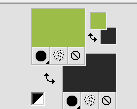
Set your foreground color to Gradient and select the gradient Suigrad044, style Linear.
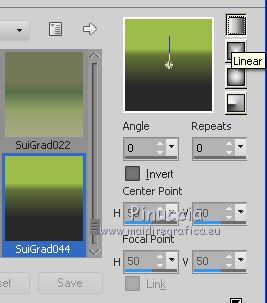
if you are using other colors, also the gradient will change color
2. Open a new transparent image 1000 x 750 pixels,
Flood Fill  with your Gradient. with your Gradient.
3. Effects>Image Effects>Seamless Tiling.
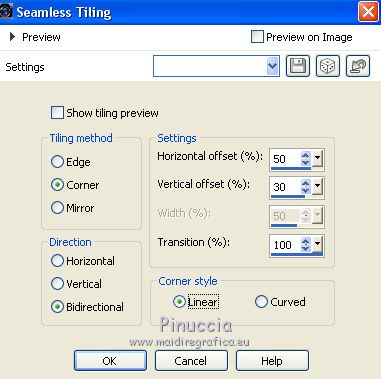
4. Effects>Plugins>Filters Unlimited 2.0 - Freeware Filters - Flipper.
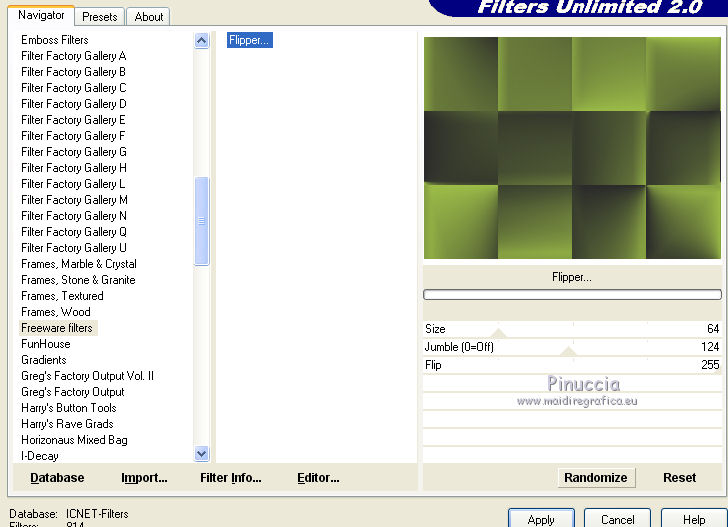
5. Effects>Plugins>Filters Unlimited 2.0 - Filter Factory Gallery H - Alias Blur.
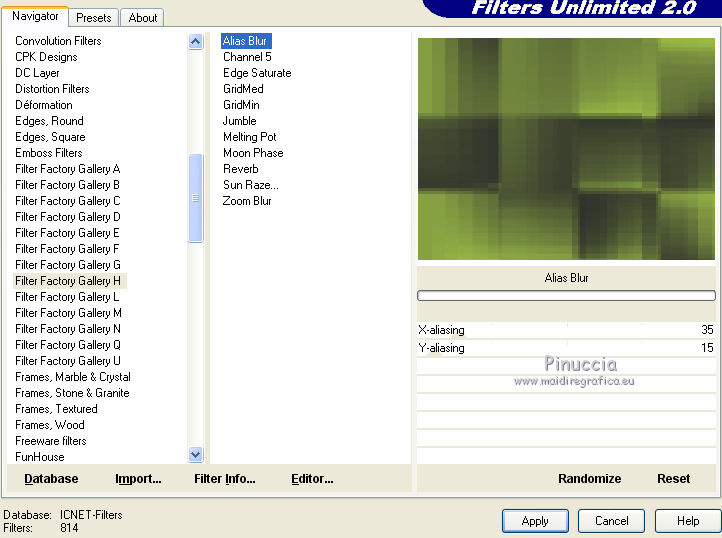
6. Layers>Duplicate.
Effects>Plugins>Alien Skin Splat - Resurface.
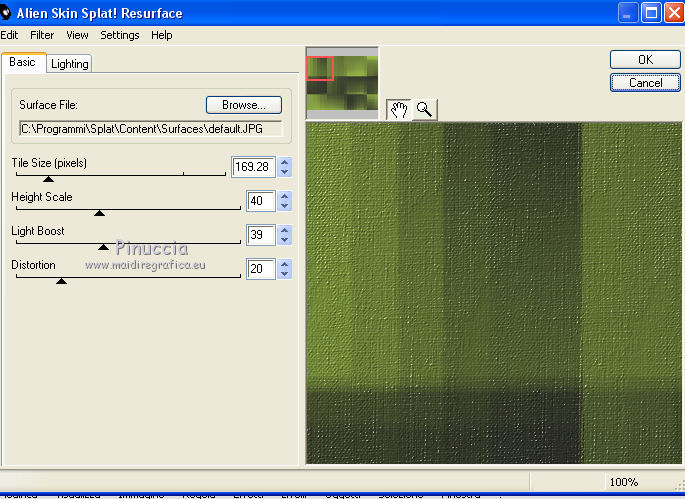
7. Adjust>Brightness and Contrast>Brightness and Contrast.
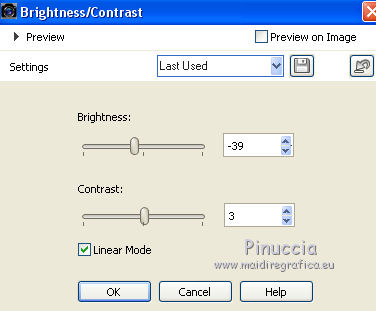
8. Selection Tool 
(no matter the type of selection, because with the custom selection your always get a rectangle)
clic on the Custom Selection 
and set the following settings.
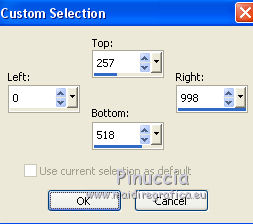
Press CANC on the keyboard 
Selections>Select None.
9. Layers>Duplicate.
Effects>Plugins>Mura's Meister - Perspective Tiling.
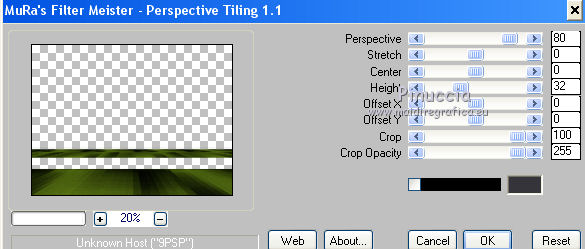
10. Effects>3D Effects>Drop Shadow.
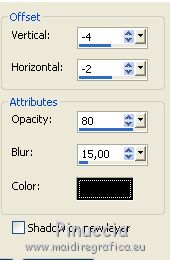
11. Activate the layer below, Copy of Raster 1.
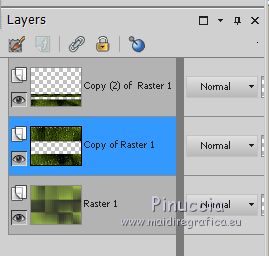
Effects>3D Effects>Drop Shadow.
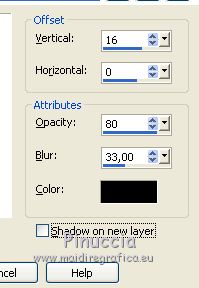
12. Activate the layer Raster 1.
Effects>Plugins>Xero - Fritillary.
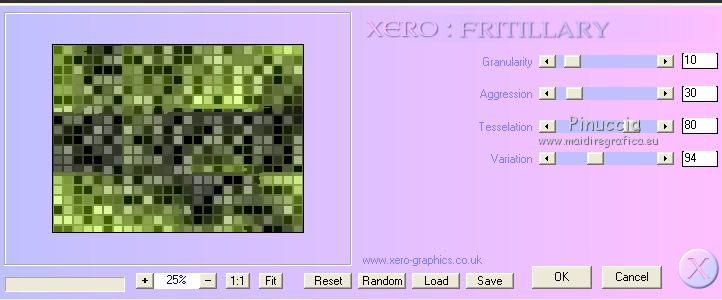
13. Effects>User Defined Filter - select the preset EmbosSuiza5 and ok.
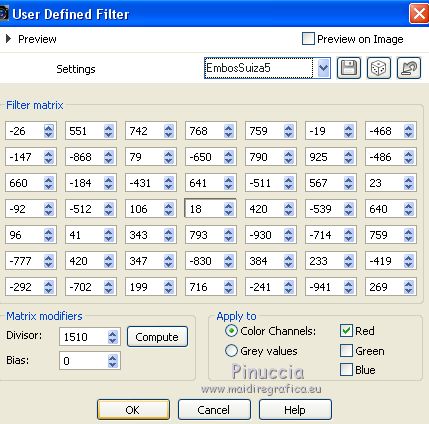
14. Activate again the layer Copy of Raster 1.
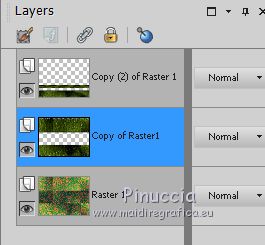
15. Layers>New Raster Layer.
Set your foreground color to Color.
Flood Fill  with your foreground color #fc0a1c. with your foreground color #fc0a1c.
16. Layers>Load/Save Mask>Load Mask from Disk.
Look for and load the mask Narah_mask_0801.
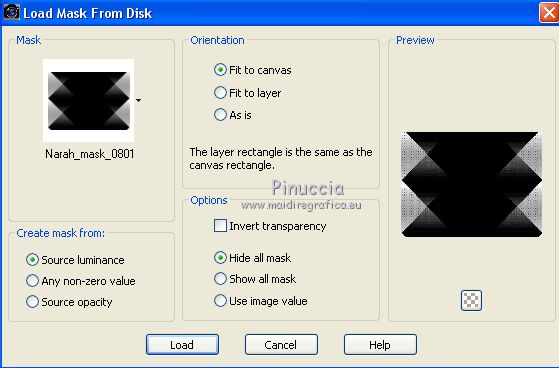
Layers>Merge>Merge Group.
17. Layers>Merge>Merge visible.
18. Open the butteflies tube kTs_4bk037 copie.png and go to Edit>Copy.
Go back to your work and go to Edit>Paste as new layer.
19. Effects>Image Effects>Offset.
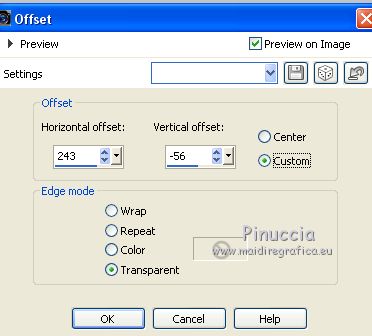
20. Effects>Plugins>Alien Skin Eye Candy 5 Impact - Perspective Shadow.
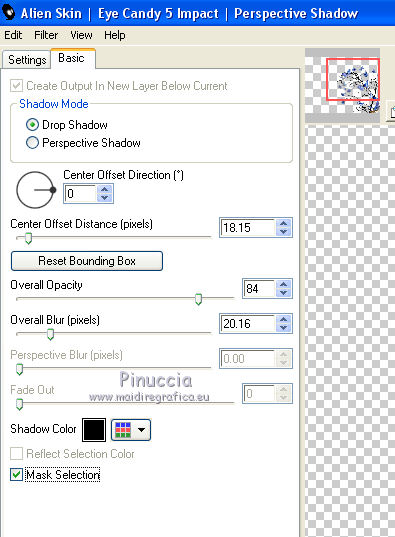
Change the Blend Mode of this layer to Luminance (legacy).
21. Layers>Duplicate.
Image>Mirror.
22. Effects>Image Effects>Offset.
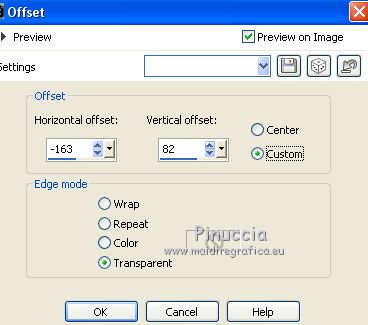
23. Open the woman tube 2042-woman-LB TUBES.pspimage and go to Edit>Copy.
Go back to your work and go to Edit>Paste as new layer.
24. Effects>Image Effects>Offset.
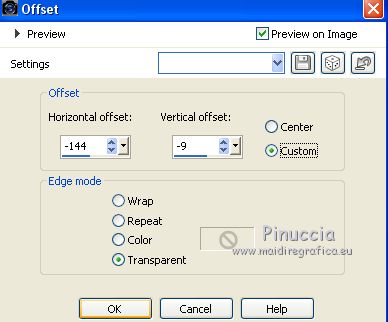
25. Effects>Plugins>Alien Skin Eye Candy 5 Impact - Perspective Shadow.
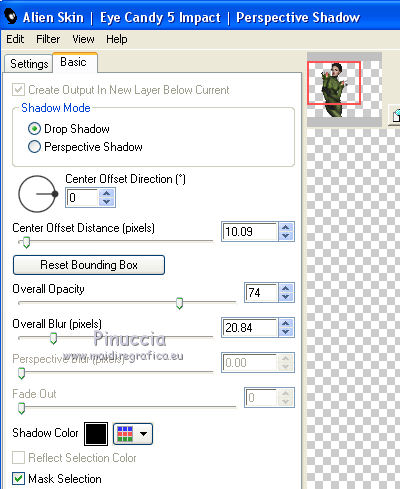
26. Effects>3D Effects>Drop Shadow.
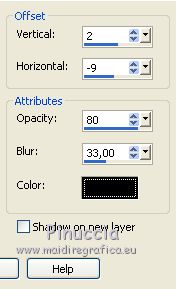
27. Layers>Merge>Merge visible.
28. Effects>Plugins>Nik Software - Color Efex Pro - Glamour Glow.
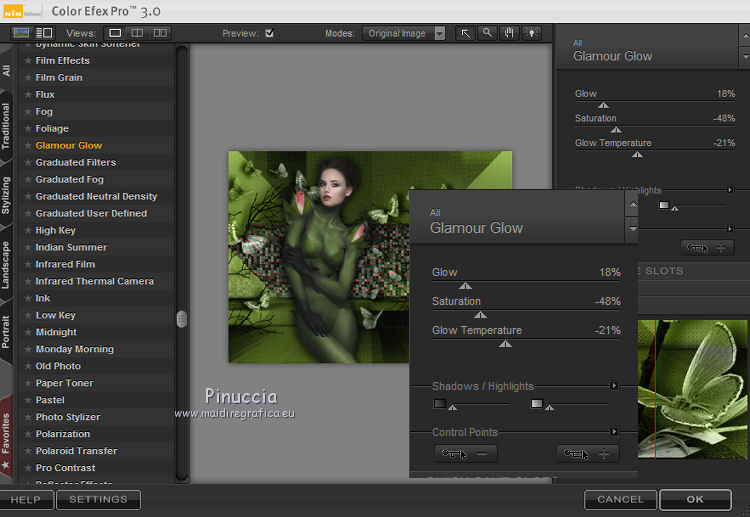
29. Sign your work.
Layers>Merge>Merge All and save as jpg.

If you have problems or doubt, or you find a not worked link, or only for tell me that you enjoyed this tutorial, write to me.
10 February 2018
|
 english version
english version



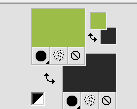
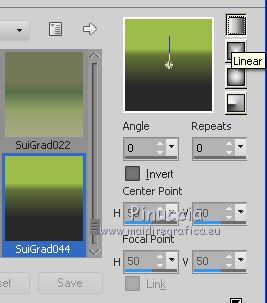
 with your Gradient.
with your Gradient.