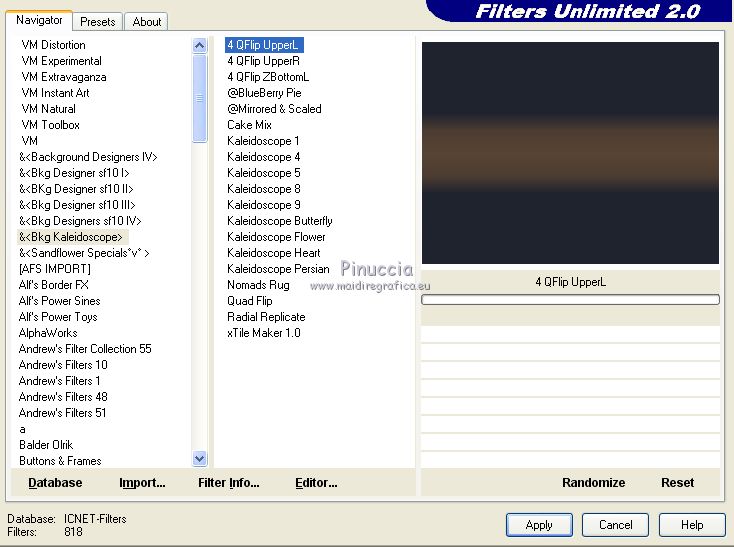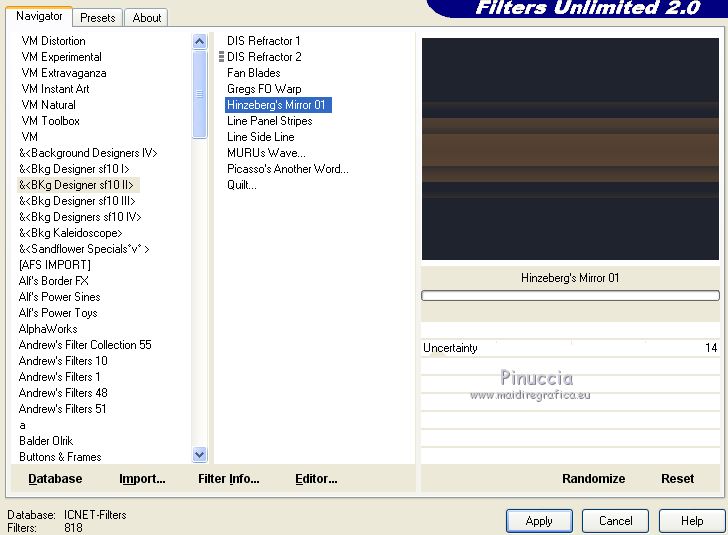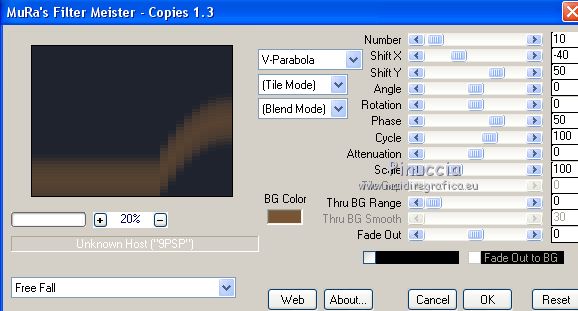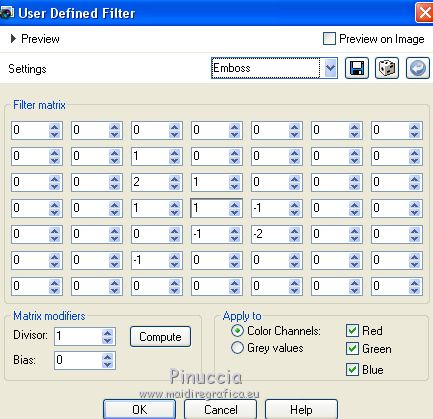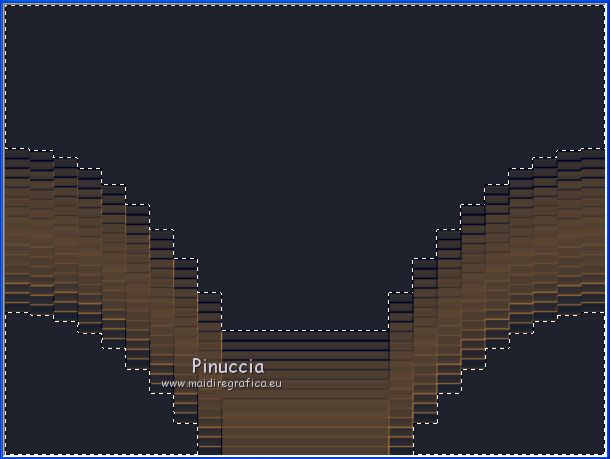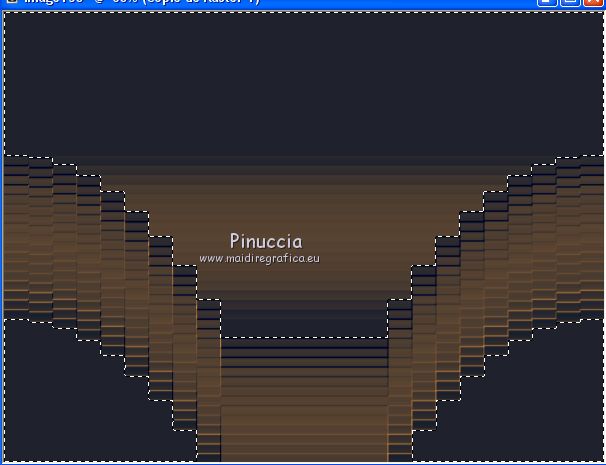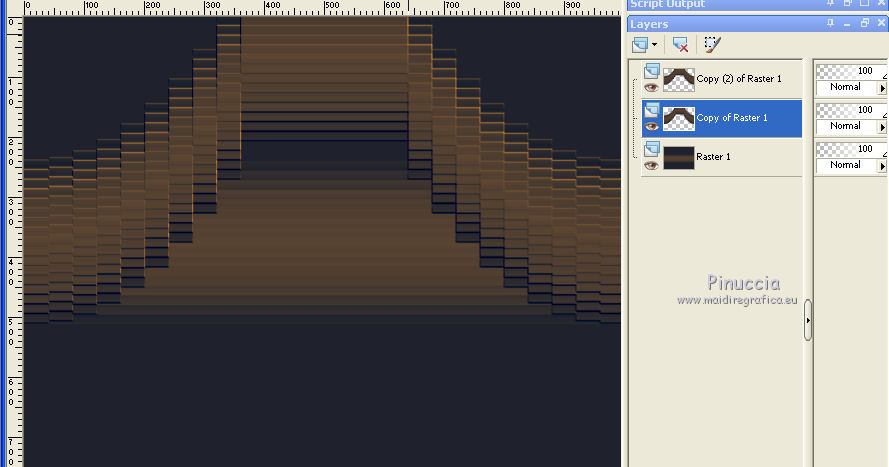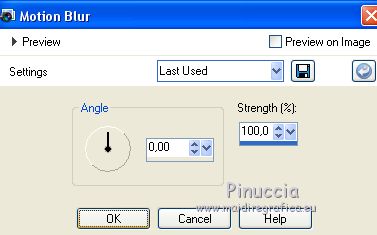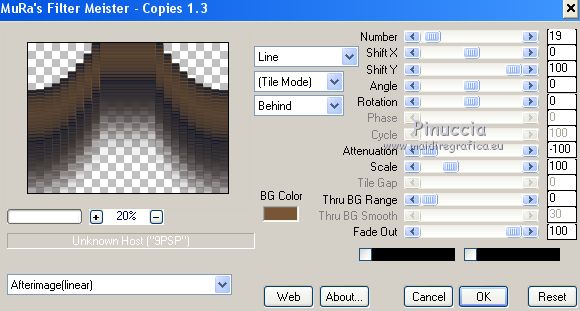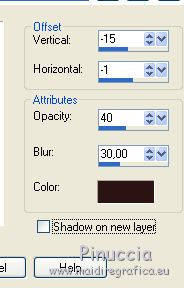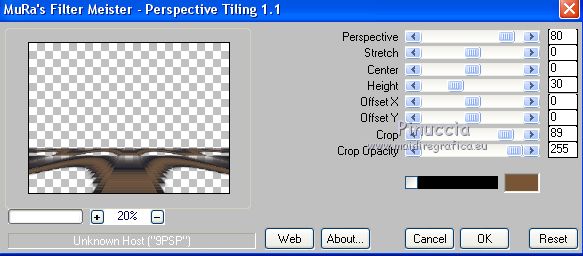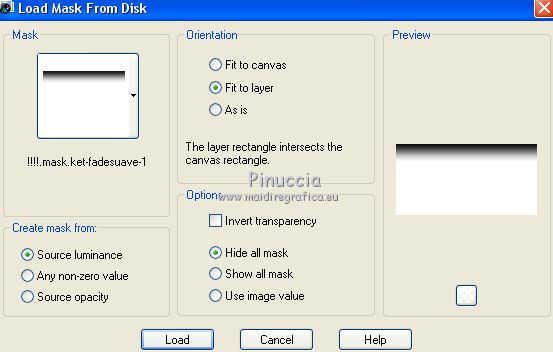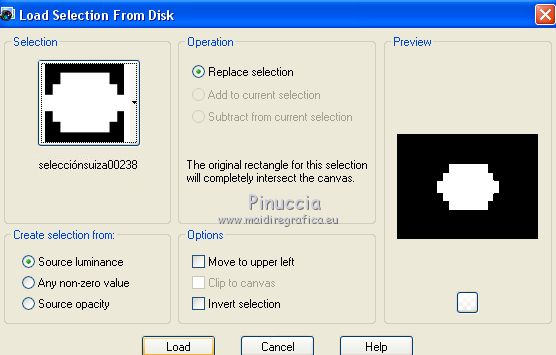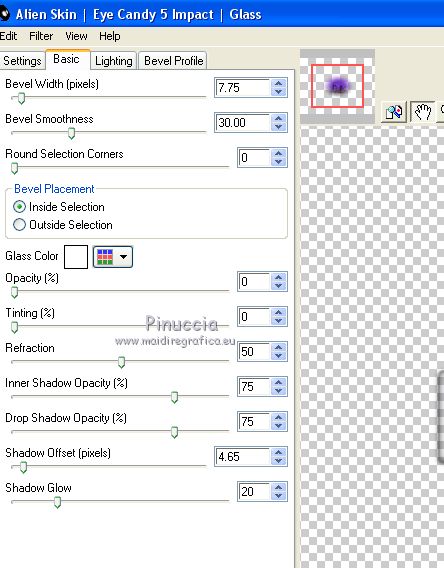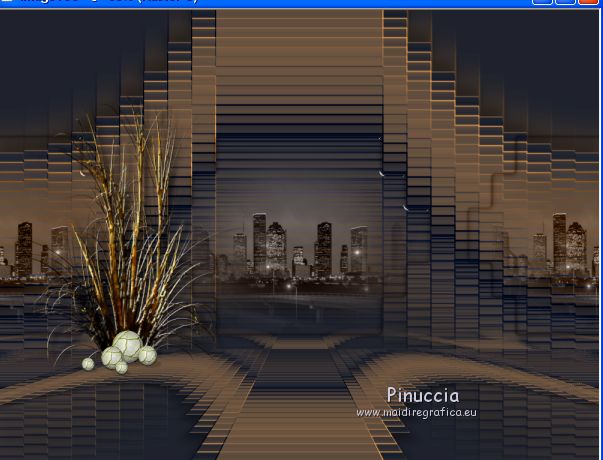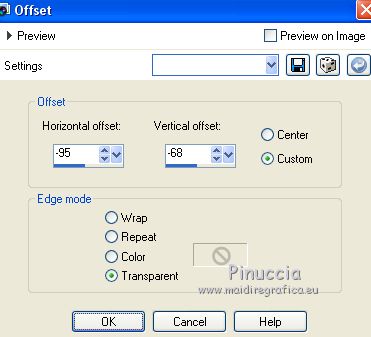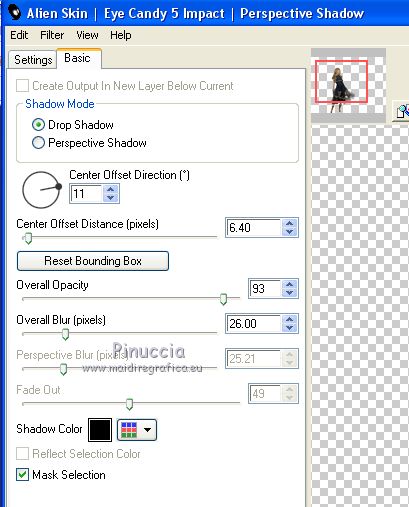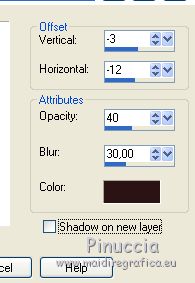|
TOP FANTASY EMBOSS
 english version english version


This tutorial was created with PSPX7 and translated with CorelX, CorelX2 and CorelX7, but it can also be made using other versions of PSP.
Since version PSP X4, Image>Mirror was replaced with Image>Flip Horizontal,
and Image>Flip with Image>Flip Vertical, there are some variables.
In versions X5 and X6, the functions have been improved by making available the Objects menu.
In the latest version X7 command Image>Mirror and Image>Flip returned, but with new differences.
See my schedule here
Italian translation here
French translation here
Your versions here
For this tutorial, you will need:
Material here
Tube Babette femme-790-17.png
1666-stilllife-LB TUBES.pspimage
(The links of the tubemakers here).
Plugins
consult, if necessary, my filter section here
Filters Unlimited 2.0 here
&<Bkg Kaleidoscope> - 4QFlipUpperL (da importare in Unlimited) here
&<Bkg Designer sf10II> - Hinzenberg's Mirror 01 (da importare in Unlimited) here
Alien Skin Eye Candy 5 Impact - Perspective Shadow, Glass here
Mura's Meister - Copies here
Mura's Meister - Perspective Tiling here

You can change Blend Modes and opacity of the layer, according to your colors.
Copy the preset Emboss in the Presets Folder.
Copy the Gradient in the Gradients Folder.
Copy the Selection in the Selections Folder.
Copy the Mask in the Masks Folder
1. Set your foreground color to #1f232e,
set your background color to #785535.
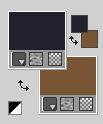
2. Set your foreground color to Gradient and select the gradient Suigrad44, style Linear.
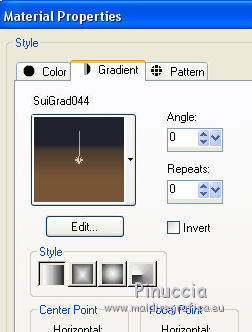
if you are using other colors, also the gradient will change color.
If you have problems with the gradient, in the material you find the gradient layer:
begin the tutorial from this file
3. Open a new transparent image 1000 x 750 pixels,
Flood Fill  the transparent image with your Gradient the transparent image with your Gradient
4. Effects>Plugins>Filters Unlimited 2.0 - &<Bkg Kaleidoscope> - 4QFlipUpperL
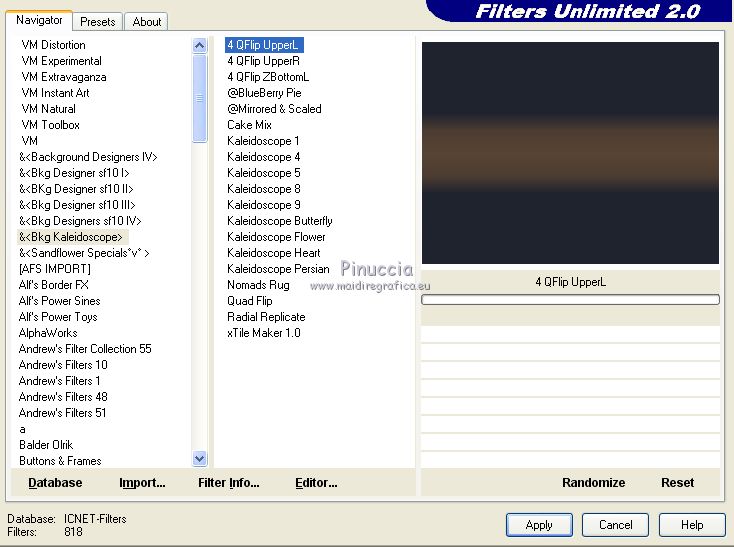
5. Effects>Plugins>Filters Unlimited 2.0 - &<Bkg Designer sf10II> - Hinzeberg's Mirror 01.
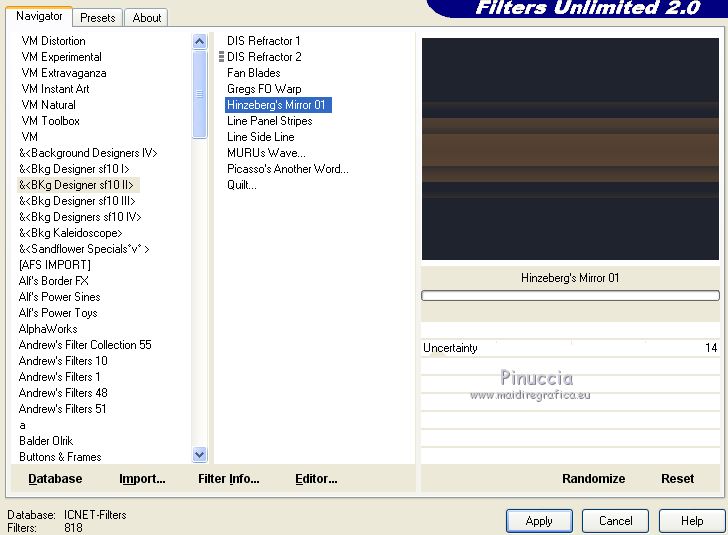
6. Layers>Duplicate.
7. Effects>Plugins>Mura's Meister - Copies.
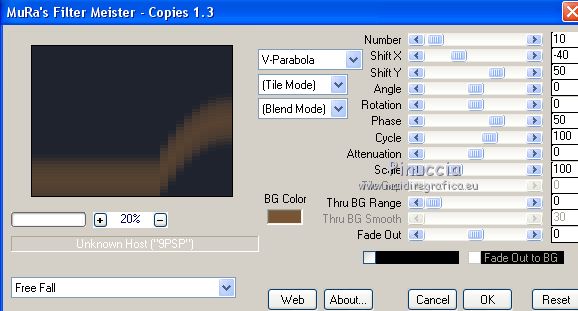
8. Effects>Reflection Effects>Rotating Mirror, default settings.

9. Effects>User Defined Filter, select the preset Emboss and ok.
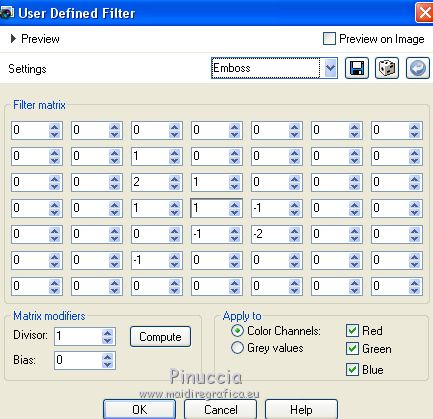
10. Activate the Magic Wand Tool 

11. Click on the black zones to select them.
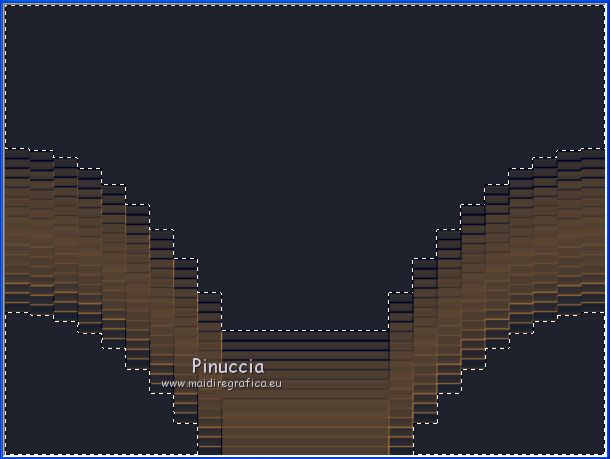
12. Press CANC on the keyboard 
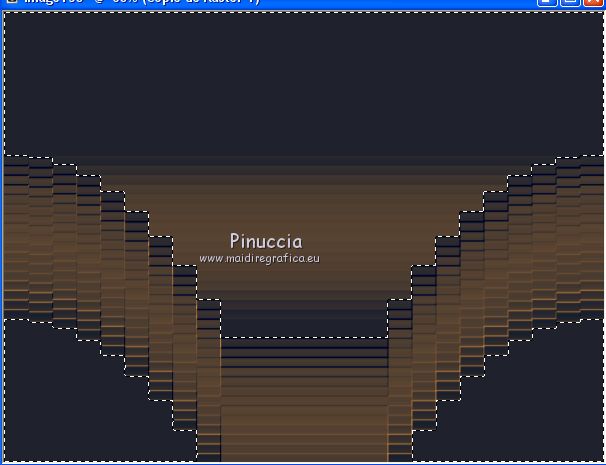
Selections>Select None.
13. Image>Flip.
14. Layers>Duplicate
and activate the layer below of the original, Copy of Raster 1.
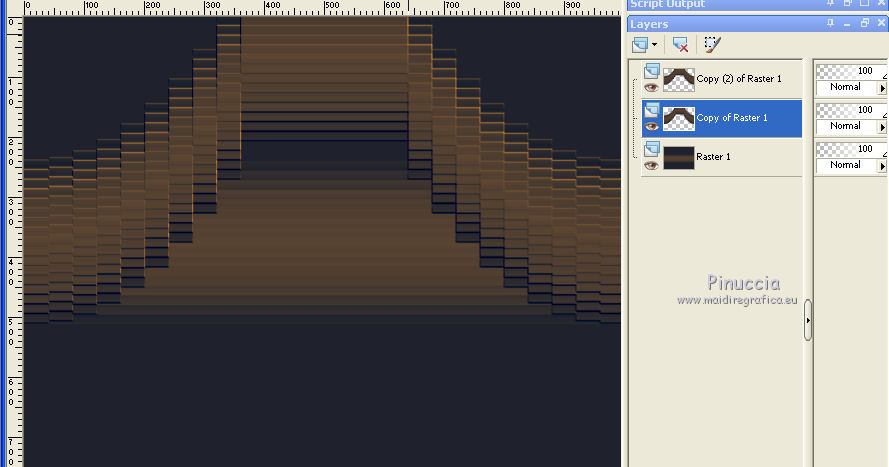
15. Adjust>Blur>Motion Blur.
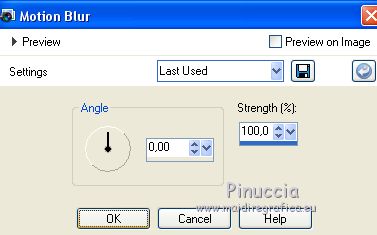
Edit>Repeat Motion Blur.
16. Activate again the top layer, Copy (2) of Raster 1.
17. Effects>Plugins>Mura's Meister - Copies.
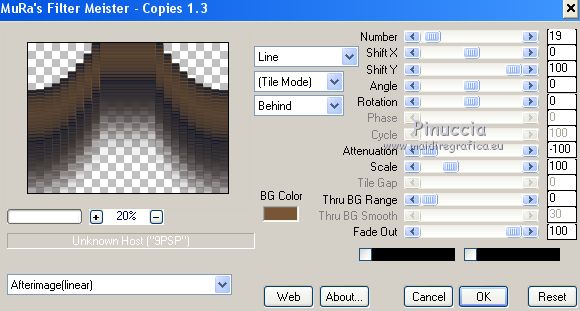
18. Effects>3D Effects>Drop Shadow.
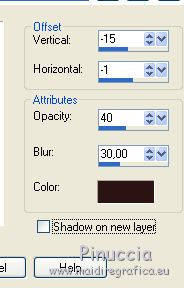
19. Adjust>Brightness and Contrast>Brightness and Contrast.

20. Layers>Duplicate.
Image>Flip.
21. Effects>Plugins>Mura's Meister - Perspective Tiling.
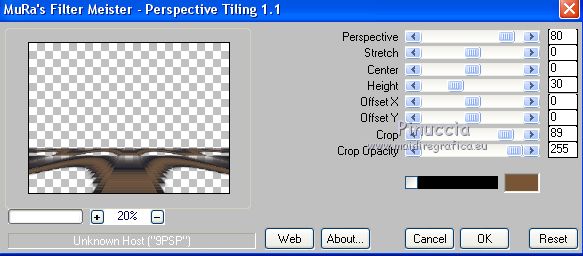
22. Layers>Load/Save Mask>Load Mask from Disk.
Look for and load the mask !!!!.mask.ket-fadesuave-1.jpg.
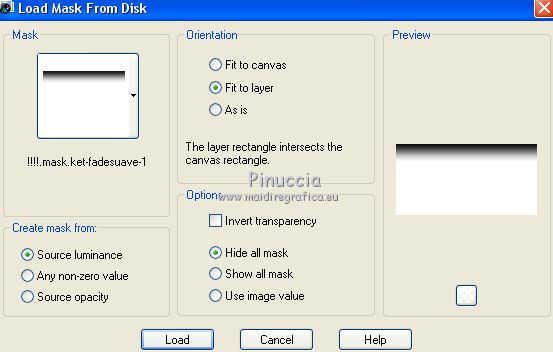
Layers>Merge>Merge Group.
23. Layers>New Raster Layer.
Selections>Load/Save Selection>Load Selection from Disk.
Look for and load the selection selecciónsuiza00238.PspSelection
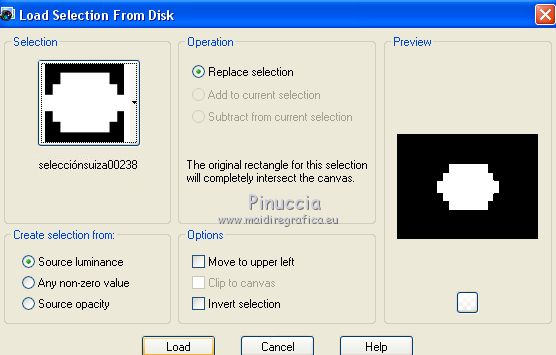
24. Open the landscape tube TubeNP 950.pspimage, and go to Edit>Copy.
Go back to your work and go to Edit>Paste into Selection.
Change the Blend Mode of this layer to Luminance (legacy).
25. Effects>Plugins>Alien Skin Eye Candy 5 Impact - Glass.
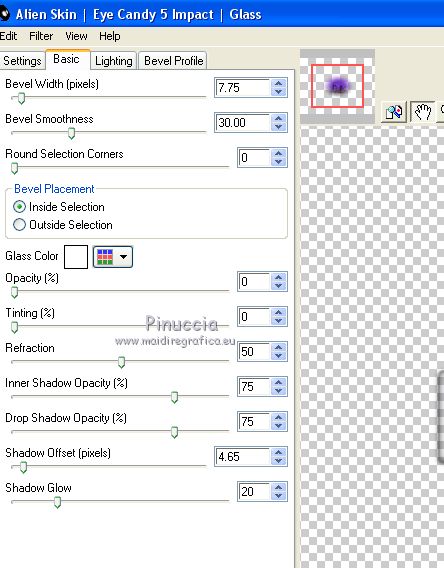
Selections>Select None.
26. Effects>Image Effects>Seamless Tiling.

27. Open the tube decoration herbe et billes.png and go to Edit>Copy.
Go back to your work and go to Edit>Paste as new layer.
Objects>Align>Left.
if you are working with a previous version that has not available the menu Objects,
use the Move tool 
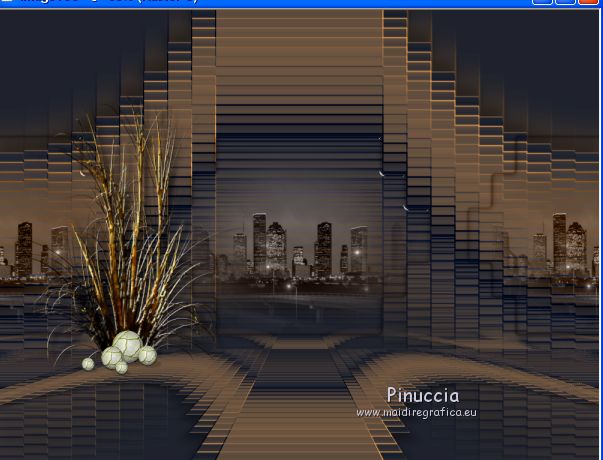
28. Layers>Duplicate.
Image>Mirror.
Layers>Merge>Merge down.
Change the Blend Mode of this layer to Luminance (legacy).
29. Open the tube Grisi_Woman_768.pspimage and go to Edit>Copy.
Go back to your work and go to Edit>Paste as new layer.
Image>Resize, to 70%, resize all layers not checked.
30. Effects>Image Effects>Offset.
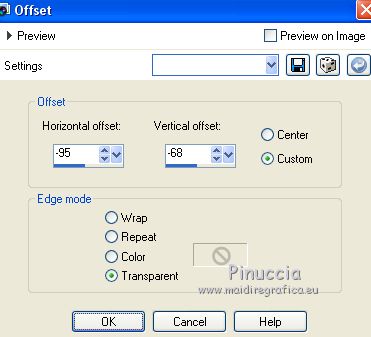
31. Effects>Plugins>Alien Skin Eye Candy 5 Impact - Perspective Shadow.
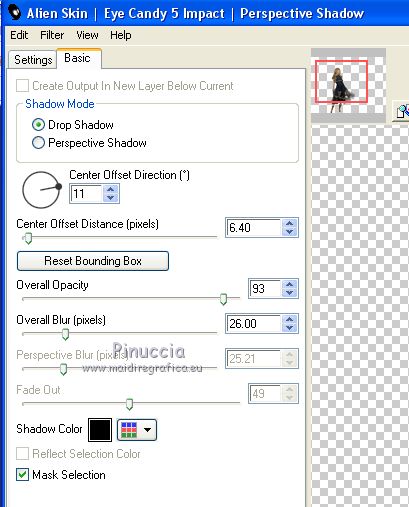
32. Effects>3D Effects>Drop Shadow.
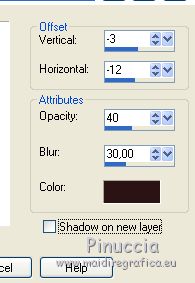
33. Sign your work.
Layers>Merge>Merge All and save as jpg.

If you have problems or doubt, or you find a not worked link, or only for tell me that you enjoyed this tutorial, write to me.
23 February 2018
|
 english version
english version



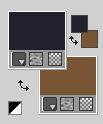
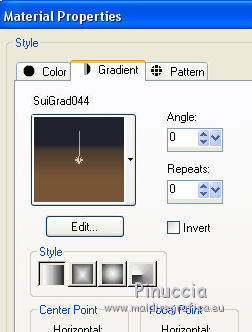
 the transparent image with your Gradient
the transparent image with your Gradient