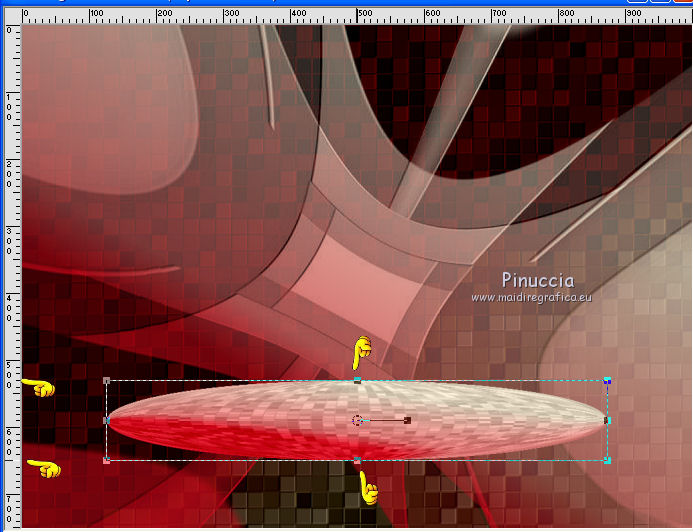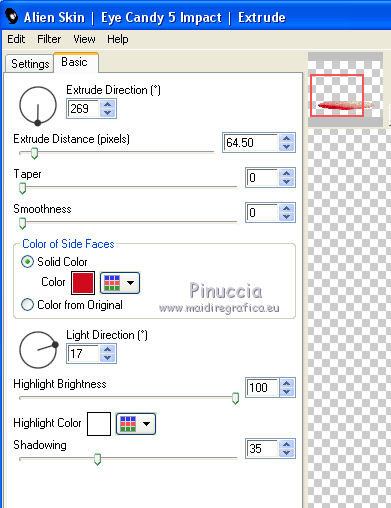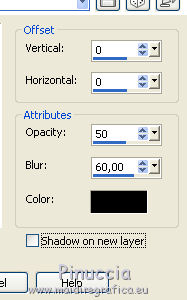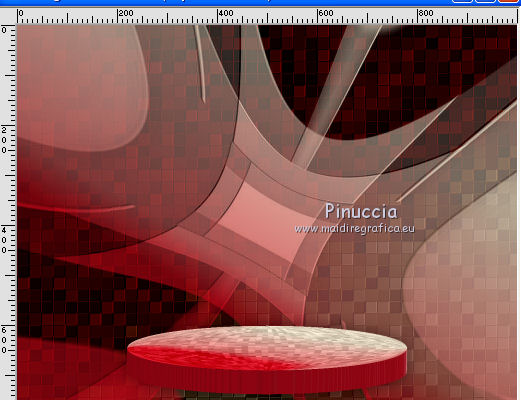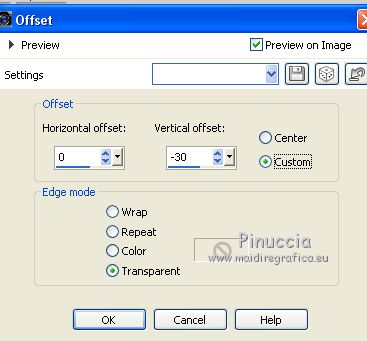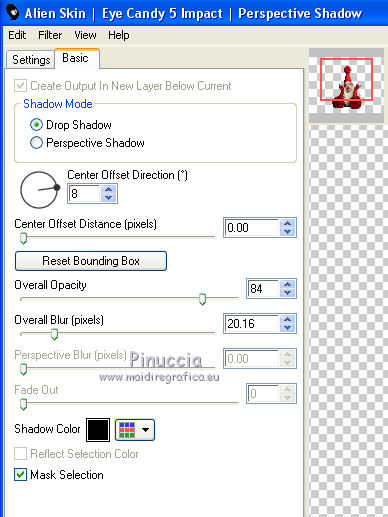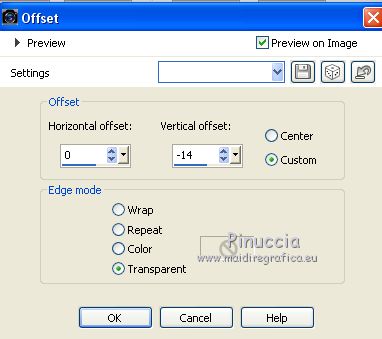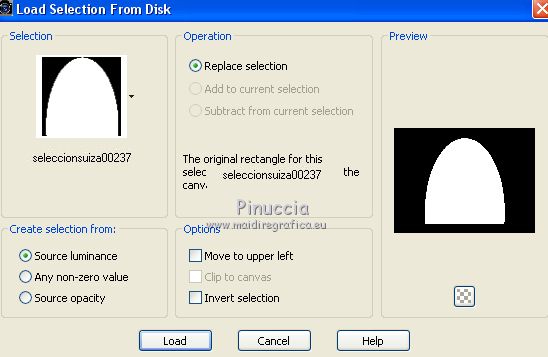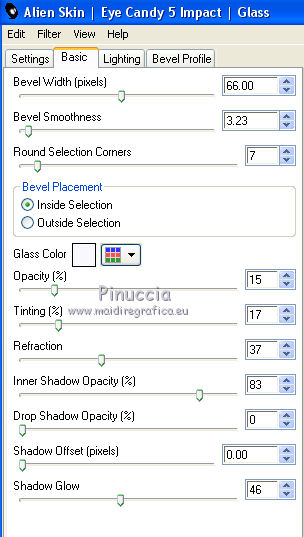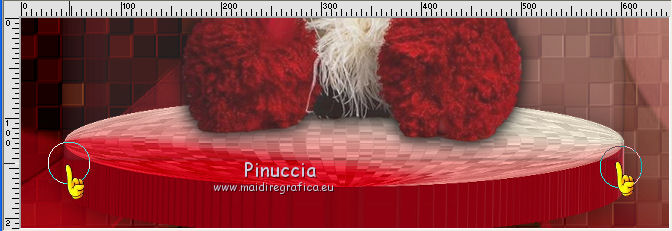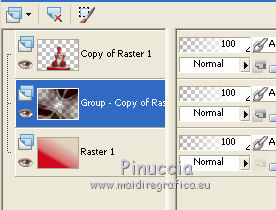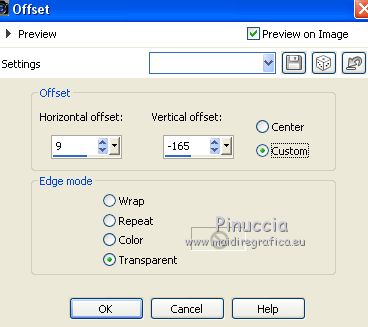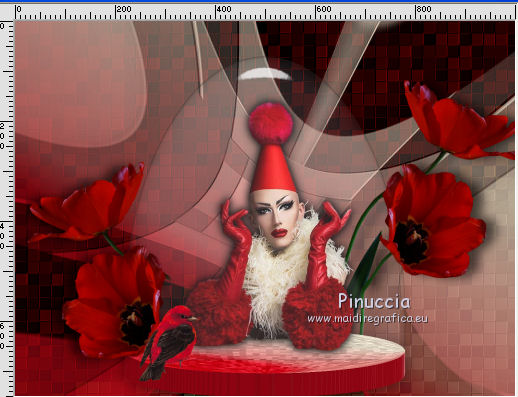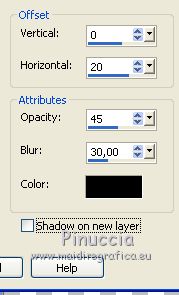|
TOP FANTASY ROSA ART
 english version english version


This tutorial was created with PSPX9 and translated with Corel X3, but it can also be made using other versions of PSP.
Since version PSP X4, Image>Mirror was replaced with Image>Flip Horizontal,
and Image>Flip with Image>Flip Vertical, there are some variables.
In versions X5 and X6, the functions have been improved by making available the Objects menu.
In the latest version X7 command Image>Mirror and Image>Flip returned, but with new differences.
See my schedule here
Italian translation here
French translation here
Your versions here
For this tutorial, you will need:
Material here
Tube Rosa Art E12LZRMw4J__7qH2Skt6bbpvL30499x625.png
Tube fiori 2024 flower 35 AR 821ŽAlejandra Rosales-11-2-07.pspimage
Tube bird.pspimage (I don't know the author)
(The links of the tubemakers here).
Plugins
consult, if necessary, my filter section here
Xero - Fritillary here
Alien Skin Eye Candy 5 Impact - Glass, Extrude, Perspective Shadow here

You can change Blend Modes and opacity of the layer, according to your colors.
Copy the Gradient in the Gradients Folder.
Copy the preset Emboss 3 in the Presets Folder.
Copy the Selection in the Selections Folder.
Copy the Mask in the Masks Folder
1. Set your foreground color to #cf0a1c,
set your background color to #dfd3bd.
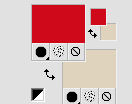
Set your foreground color to Gradient and select the gradient Suigrad044, style Linear.
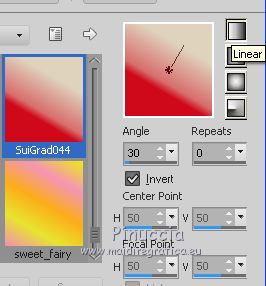
if you use other colors, also the gradient will change color
2. Open a new transparent image 1000 x 750 pixels,
Flood Fill  with your Gradient. with your Gradient.
3. Layers>Duplicate.
Image>Flip.
4. Layers>Load/Save Mask>Load Mask from Disk.
Look for and load the mask mascarasuiza0079.jpg.
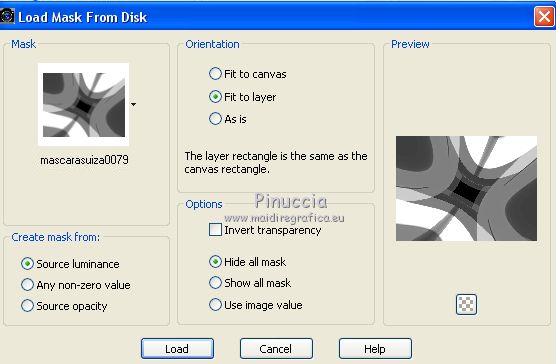
Layers>Merge>Merge Group.
5. Effects>Plugins>Xero - Fritillary.
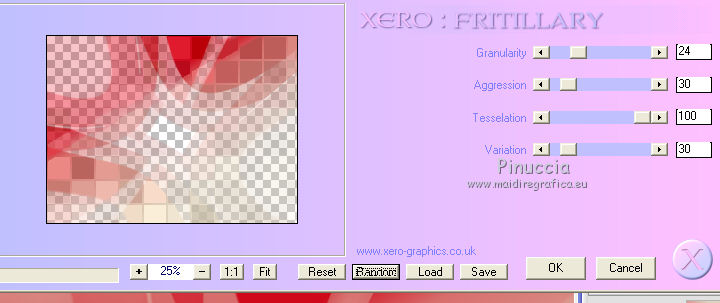
6. Adjust>Brightness and Contrast>Brightness and Contrast.
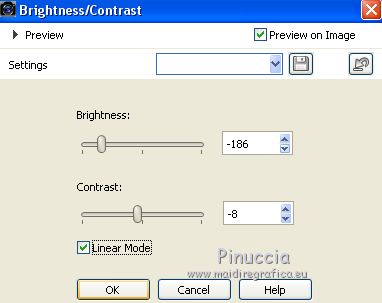
7. Effects>User Defined Filter - select the preset Emboss 3 and ok.

8. Activate the layer Raster 1.
Layers>Duplicate.
Layers>Arrange>Move up.
9. Effects>Plugins>Xero - Fritillary.
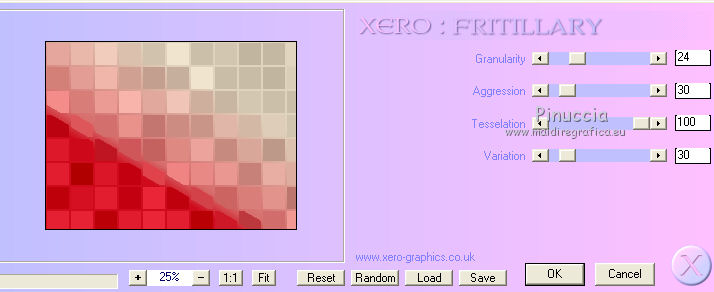
10. Effects>Geometric Effects>Circle.

11. K key to activate the Pick Tool 
if you are using PSP 9, D key to activate the Deformation Tool 
mode Scale  , ,
push the top central node down until 530 pixels,
and the bottom central node up until 650 pixels
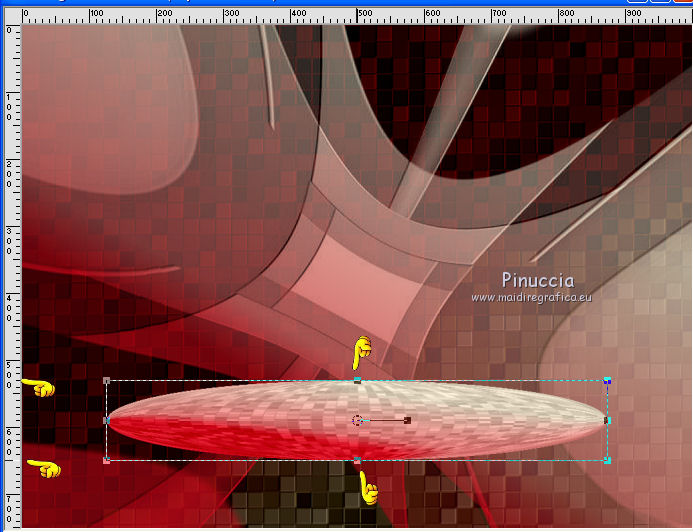
12. Effects>Plugins>Alien Skin Eye Candy 5 Impact - Extrude.
Solid Color #cf0a1c - Highlight color #ffffff
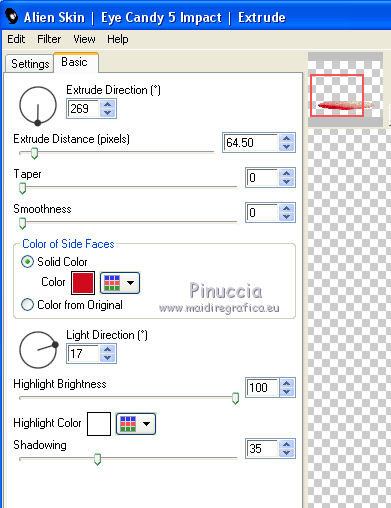
13. Effects>3D Effects>Drop Shadow.
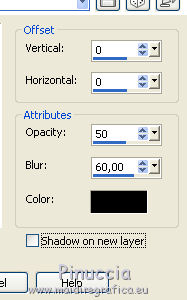
14. Image>Resize, to 75%, resize all layers not checked.
Objects>Align>Bottom
If you are using a previous version that has not available the menu Objects,
use the Move Tool 
to move the circle at the bottom.
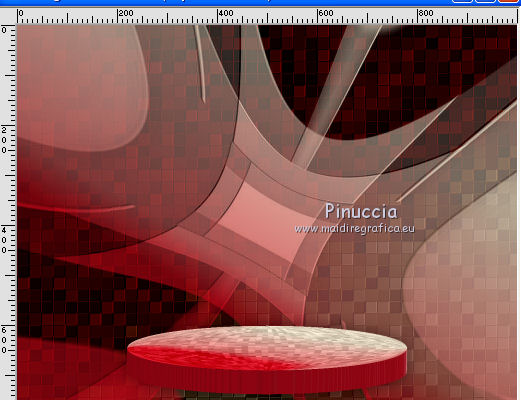
15. Open the tube Rosa Art, erase the watermark, and go to Edit>Copy.
Go back to your work and go to Edit>Paste as new layer.
Image>Resize, to 85%, resize all layers not checked.
16. Effects>Image Effects>Offset.
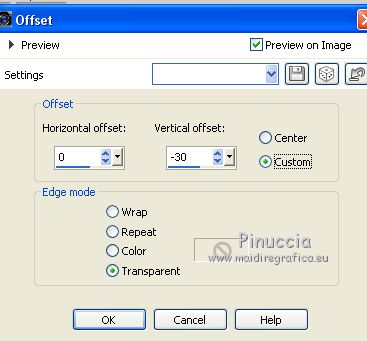
17. Effects>Plugins>Alien Skin Eye Candy 5 Impact - Perspective Shadow.
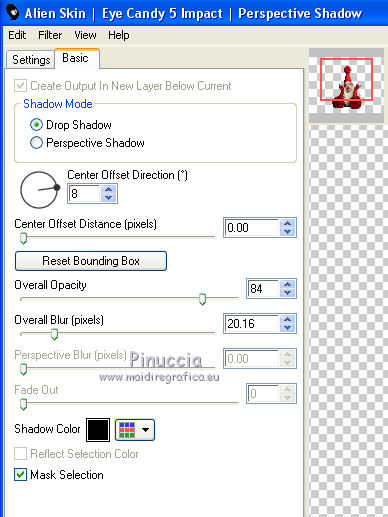
18. Layers>Merge>Merge Down.
19. Effects>Image Effects>Offset.
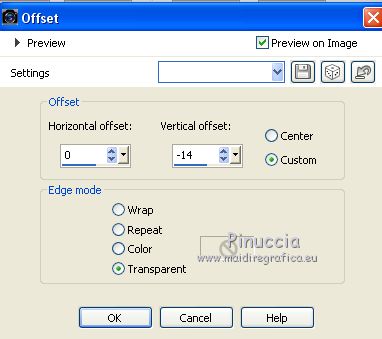
20. Layers>New Raster Layer.
Selections>Load/Save Selection>Load Selection from Disk.
Look for and load the selection seleccionsuiza00237.PspSelection.
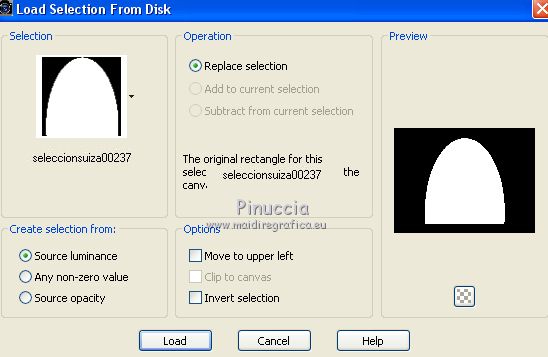
21. Effects>Plugins>Alien Skin Eye Candy 5 Impact - Glass.
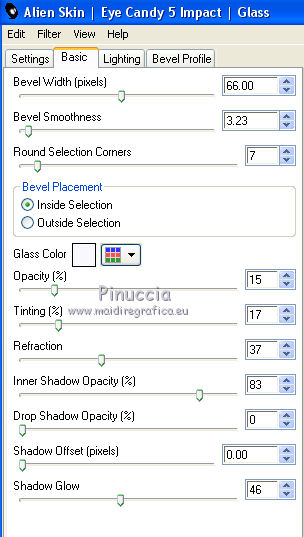
Selections>Select None.
22. Activate the Erase Tool 
and erase the little points out of the borders.
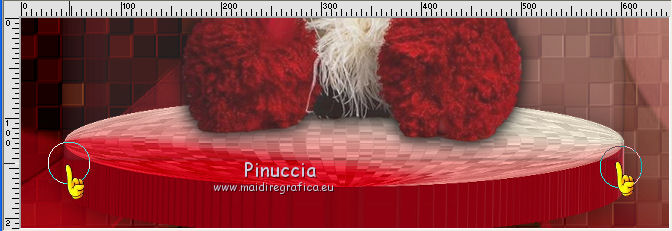
Layers>Merge>Merge Down.
23. Activate the mask layer.
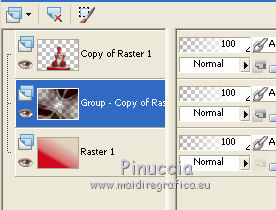
24. Open the tube of flowers 2024 flower 35 AR 821ŽAlejandra Rosales-11-2-07.pspimage
and go to Edit>Copy.
Go back to your work and go to Edit>Paste as new layer.
25. Objects>Align>Right
or use the Move Tool 

26. Layers>Duplicate.
Layers>Arrange>Bring to Top.
27. Activate the Erase Tool 
and erase all the green stem.

28. Effects>3D Effects>Drop Shadow.

29. Layers>Duplicate.
Image>Mirror.
30. Effects>Image Effects>Offset.
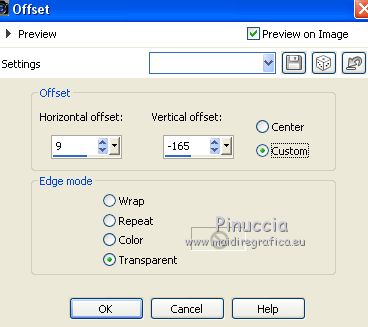
31. Open the tube bird.pspimage and go to Edit>Copy.
Go back to your work and go to Edit>Paste as new layer.
Place  the tube as below. the tube as below.
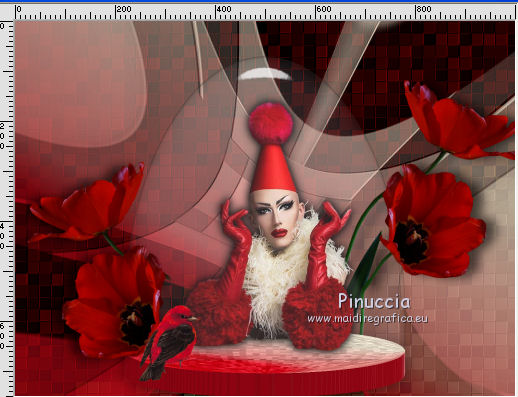
Effects>3D Effects>Drop Shadow.
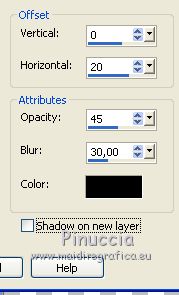
32. Sign your work.
Layers>Merge>Merge All and save as jpg.

If you have problems or doubt, or you find a not worked link, or only for tell me that you enjoyed this tutorial, write to me.
10 February 2018
|
 english version
english version



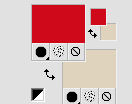
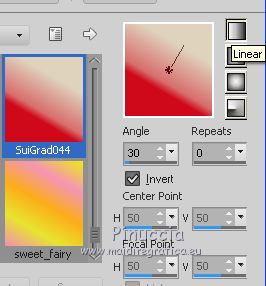
 with your Gradient.
with your Gradient.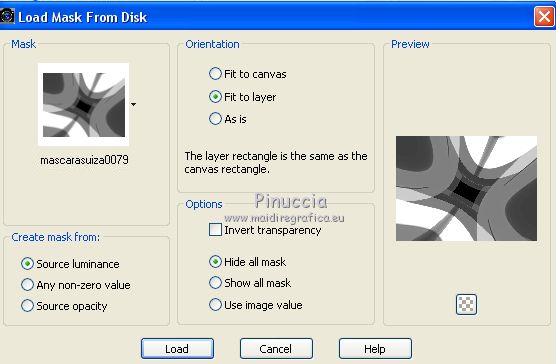
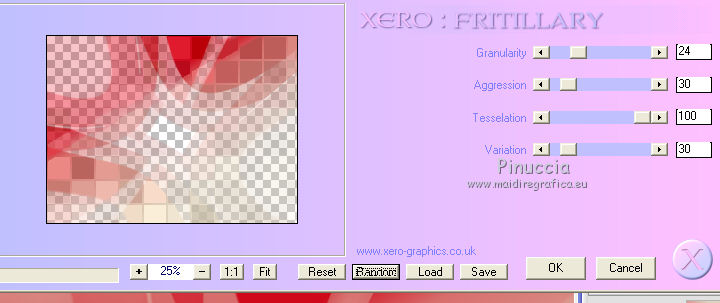
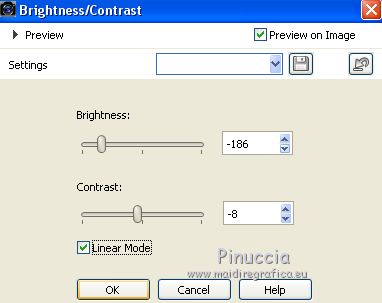

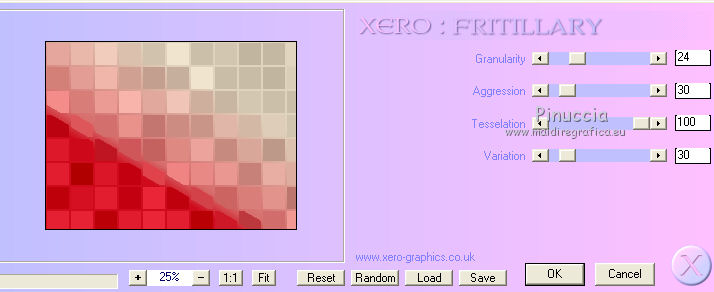



 ,
,