|
TOP FERENCNE KOVACS
english version


This tutorial was created with PSPX5 and translated with Corel X3, but it can also be made using other versions of PSP.
Since version PSP X4, Image>Mirror was replaced with Image>Flip Horizontal,
and Image>Flip with Image>Flip Vertical, there are some variables.
In versions X5 and X6, the functions have been improved by making available the Objects menu.
In the latest version X7 command Image>Mirror and Image>Flip returned, but with new differences.
See my schedule here
Italian translation here
French translation here
Your versions here
For this tutorial, you will need:
Material here
Tube ketwomen20140135.pspimage
Tube lunapaisagem665.pspimage
Tube Deco Suizabella 55.png
0_a58a7_9ae13d81_XL.png
maskcameron284.jpg
Mask /20-20jpg
Imagen12.png
Plugins
consult, if necessary, my filter section here
Filters unlimited 2.0 here
Tramages - Holidays in Egypt, Tow the line here
Filters Tramages can be used alone or imported into Filters Unlimited.
(How do, you see here)
If a plugin supplied appears with this icon  it must necessarily be imported into Unlimited it must necessarily be imported into Unlimited

You can change Blend Modes and opacity of the layer, according to your colors.
Copy the mask in the Masks folder.
1. Set your foreground color to #e9e9ea,
and your background color to #000a1c.
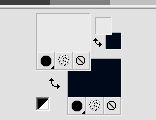
2. Set your foreground color to Gradient et select the gradient SuiGrad016, style Linear.
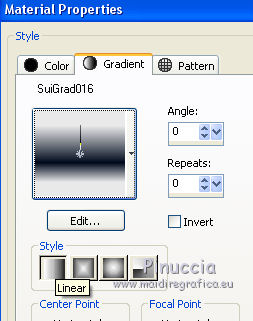
3. Open a new transparent image 1000 x 700 pixels,
Flood Fill  with your Gradient. with your Gradient.
4. Layers>New Raster Layer.
Selections>Select All.
Open the tube lunapaisagem665.pspimage - Edit>Copy.
Go back to your work and go to Edit>Paste into Selection.
Selections>Select None.
5. Change the Blend Mode of this layer to Luminance (Legacy).
6. Layers>Merge>Merge visible.
7. Effects>Image Effects>Seamless Tiling.

8. Adjust>Blur>Motion Blur.
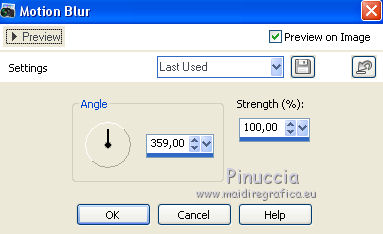
Effects>Edge Effects>Enhance More - 2 times.
9. Edit>Paste as new layer (the tube lunapaisagem665.pspimage is still in memory).
Change the Blend Mode of this layer to Luminance (Legacy).
10. Layers>Load/Save Mask>Load Mask from Disk.
Look for and load the mask 20-20.
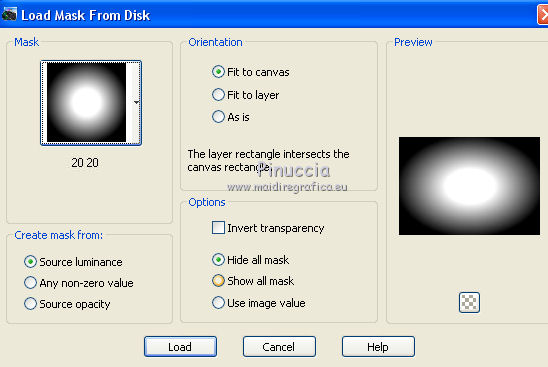
Layers>Merge>Merge group.
11. Move  to the top to the top
(from the version Corel15: Objects>Align>Top)
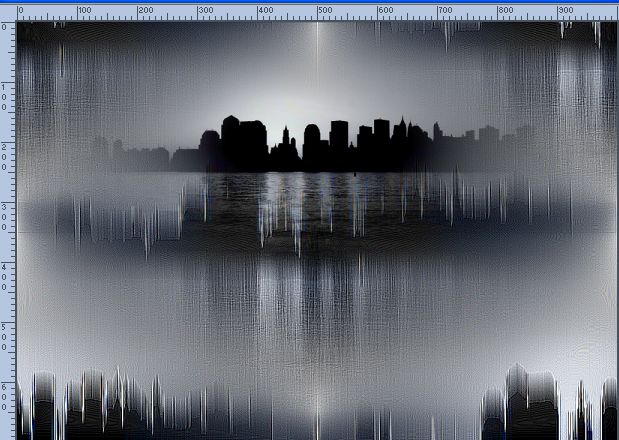
12. Effects>Edge Effects>Enhance More.
13. Layers>Merge>Merge visible.
Result

14. Layers>New Raster Layer.
Flood Fill  with your gradient. with your gradient.
15. Effects>Plugins>Tramages - Holidays in Egypt.
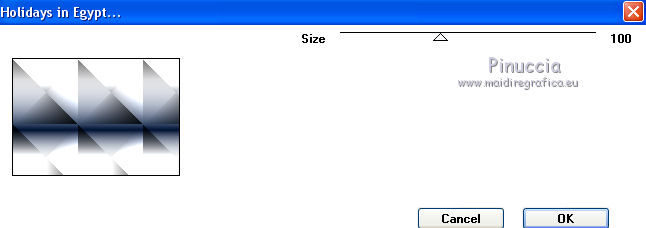
16. Effects>Plugins>Tramages - Tow the line.
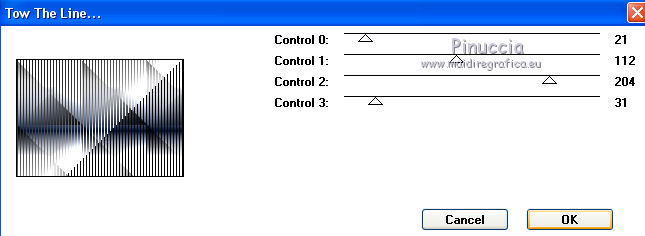
17.Layers>Load/Save Mask>Load Mask from Disk.
Look for and load the mask maskcameron284.
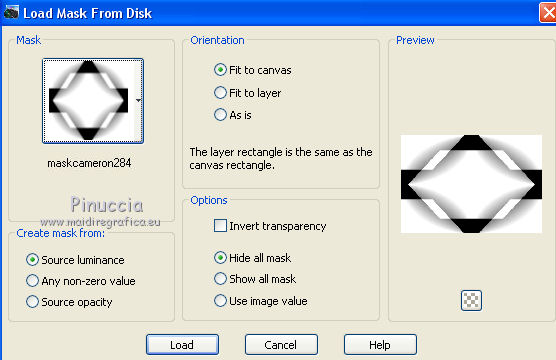
Layers>Merge>Merge group.
18. Effects>3D Effects>Drop Shadow.
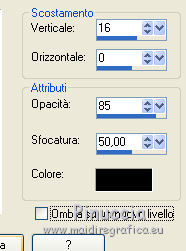
19. Layers>Duplicate.
Layers>Merge>Merge down.
20. Image>Resize, to 70%, resize all layers not checked.
21. Image>Free Rotate - 90 degrees to right.

22. Move  the image to the left side. the image to the left side.
(from the version Corel X15: Objects>Align>Left)
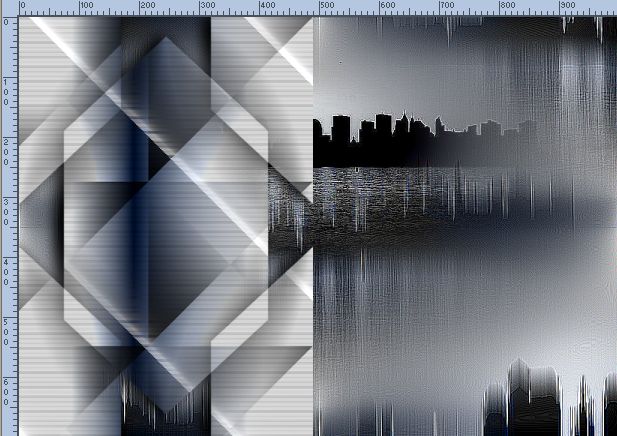
23. Effets>Geometric Effects>Perspective Horizontal.
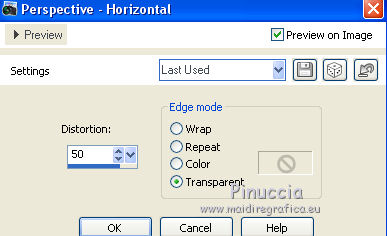
24. Layers>Duplicate.
Image>Miroir.
Layers>Merge>Merge down.
Result
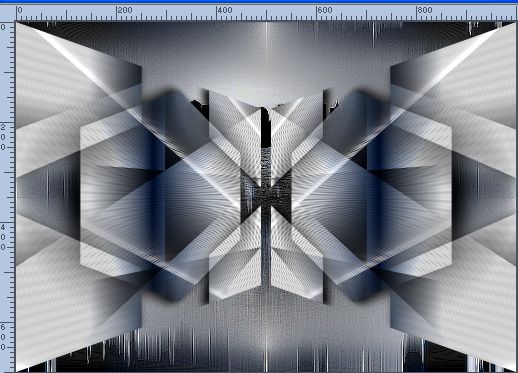
25. Layers>Load/Save Mask>Load Mask from Disk.
Look for and load the mask MASKSUIZA078-1-margen.
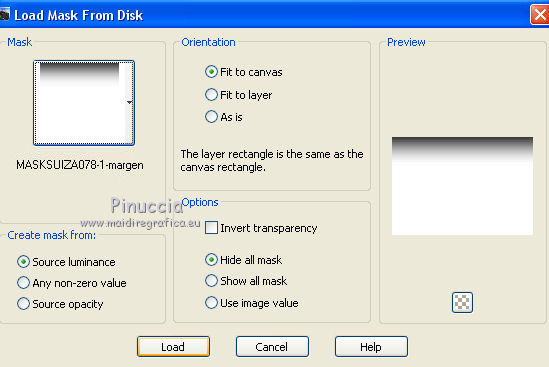
Layers>Merge>Merge group.
26. Activate the Warp Brush Tool 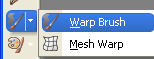 with these settings with these settings

Place the mouse in the middle (if you don't see the rulers: View>Rules)
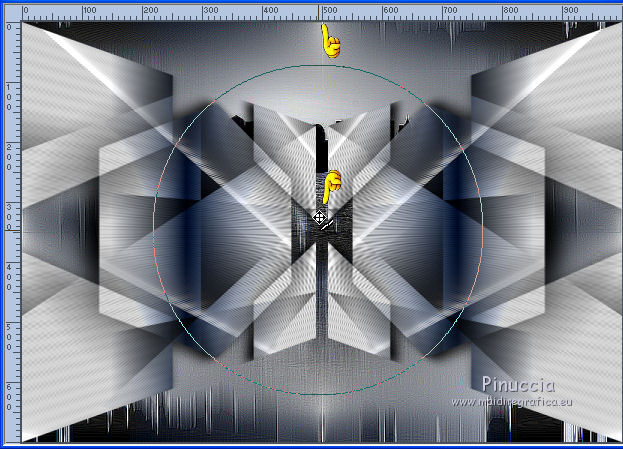
Press the mouse without move it and give a rotation as below
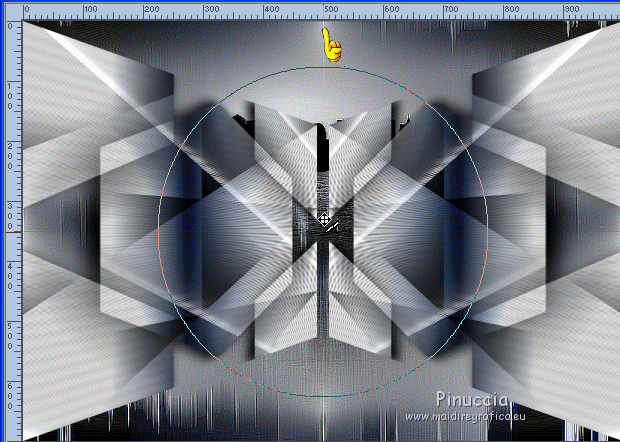

On the top Toolsbar clic on Apply  to apply the brush action. to apply the brush action.
27. Activate the bottom layer, Merged.
Layers>Duplicate.
28. K key to activate the Pick Tool 
with PSP 9 D key to activate Deformation Tool 
mode Scale  , ,
push the central node at the top down as below.
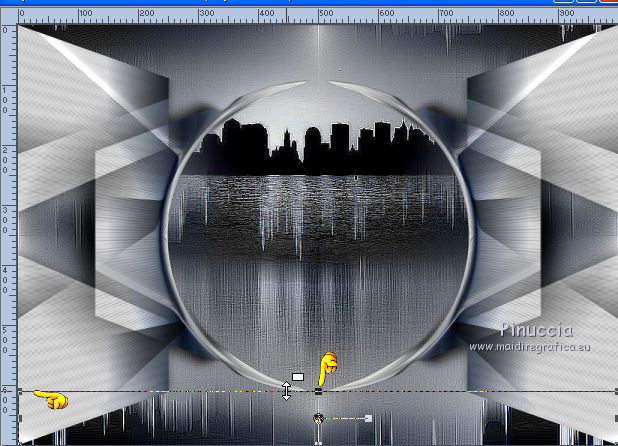
mode Perspective 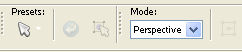
push the top left node to the right (the opposite node will move symmetrically), as below.

29. Layers>Merge>Merge visible.
30. Open the tube Flor 0_a58a7_9ae13d81_XL.png - Edit>Copy.
Go back to your work and go to Edit>Paste as new layer.
Change the Blend Mode of this layer to Luminance (Legacy).
Place  rightly the tube. rightly the tube.
With the Eraser Tool 
erase the branches out the frame

Layers>Duplicate.
Image>Miroir.
or, if you want, copy/paste the tube Image_12 (in the material)
31. Open the tube Deco Suizabella 55, - Edit>Copy.
Go back to your work and go to Edit>Paste as new layer.
32. Open the tube ketwomen20140135.pspimage - Edit>Copy.
Go back to your work and go to Edit>Paste as new layer.
Image>Resize, to 75%, resize all layers not checked.
33. Effects>Image Effects>Offset.
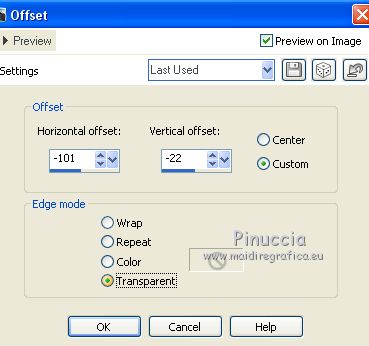
34. Effects>3D Effects>Drop Shadow.
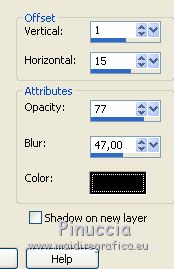
35. Sign your work.
Layers>Merge>Merge All and save as jpg.
The tube of this version is by Yoka


If you have problems or doubt, or you find a not worked link, or only for tell me that you enjoyed this tutorial, write to me.
16 June 2016
|



