|
TOP FILLE EBENE
english version


This tutorial was created with PSPX9 and translated with Corel X3, CorelX2 and CorelX but it can also be made using other versions of PSP.
Since version PSP X4, Image>Mirror was replaced with Image>Flip Horizontal,
and Image>Flip with Image>Flip Vertical, there are some variables.
In versions X5 and X6, the functions have been improved by making available the Objects menu.
In the latest version X7 command Image>Mirror and Image>Flip returned, but with new differences.
See my schedule here
Italian translation here
French translation here
Your versions here
For this tutorial, you will need:
Material here
Tubes:
Tube Orange_Woman.psp
Tube misted%20VSP%2085.png
Plugins
consult, if necessary, my filter section here
Filters Unlimited 2.0 here
Mura's Meister - Pole Transform here
Alien Skin Eye Candy 5 Impact - Extrude here
Flaming Pear - Flexify 2 here
Filter Factory Gallery H - Jumble, Alias Blur here
VM - Lightsplash (to import in Unlimited) here
Eye Candy 4000 - Glass here
Filters Factory Gallery can be used alone or imported into Filters Unlimited.
(How do, you see here)
If a plugin supplied appears with this icon  it must necessarily be imported into Unlimited it must necessarily be imported into Unlimited

Copy the Gradient in the Gradients Folder.
Copy the Selection in the Selection Folder
1. Set your foreground color to #fc6f00
and your background color to #181617.
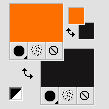
Set your foreground color to Gradient and select the Gradient Suigrad018, style Linear.
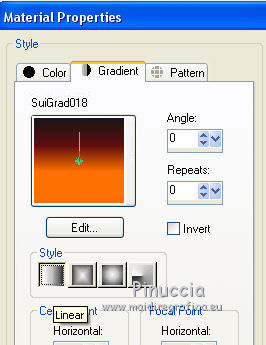
if you use other colors, also the gradient will change color
2. Open a new transparent image 1000 x 750 pixels,
Flood Fill  with your Gradient. with your Gradient.
4. Selections>Select All.
Open the tube Orange_Woman.psp - Edit>Copy.
Go back to your work and go to Edit>Paste into Selection.
Selections>Select None.
5. Effects>Plugins>Filters Unlimited 2.0 - Filter Factory Gallery H - Jumble, default settings.
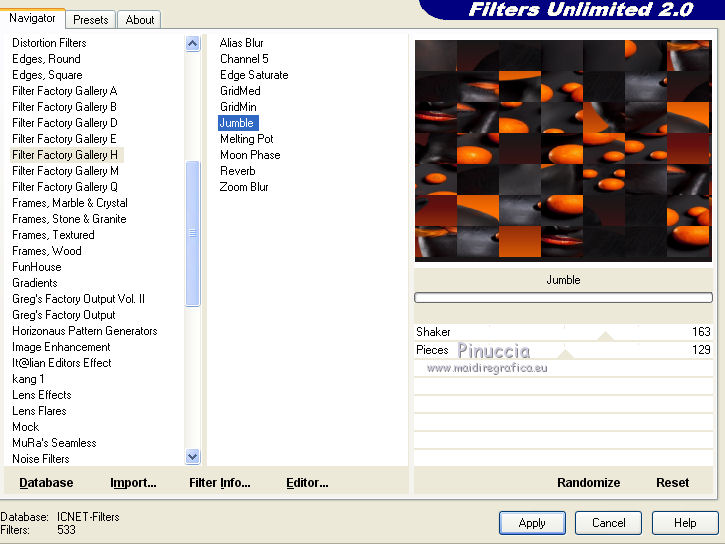
6. Effects>Plugins>Filters Unlimited 2.0 - Filter Factory Gallery H - Alias Blur, default settings.
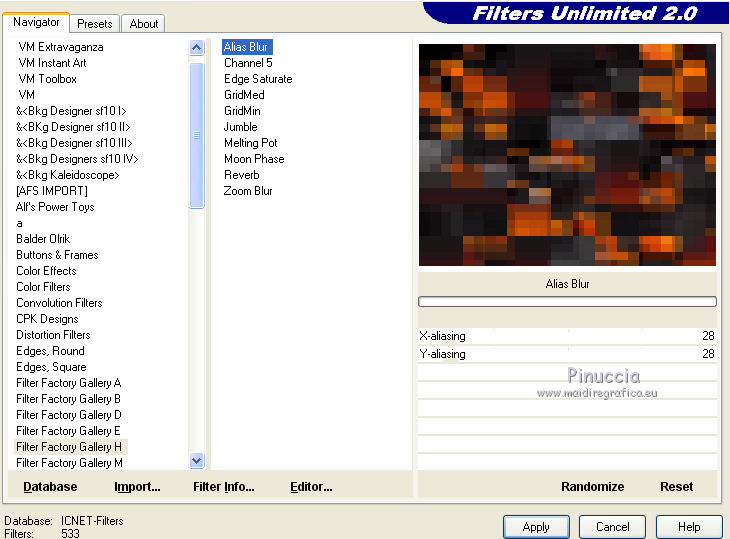
7. Layers>New Raster Layer.
Flood Fill  with your Gradient. with your Gradient.
8. Effects>Plugins>Mura's Meister - Pole Transform.

9. Effects>3D Effects>Inner Bevel.
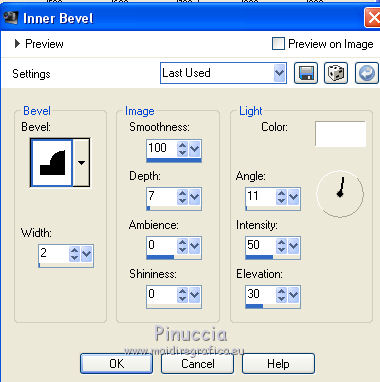
10. Effetti>Plugins>Flaming Pear - Flexify 2.
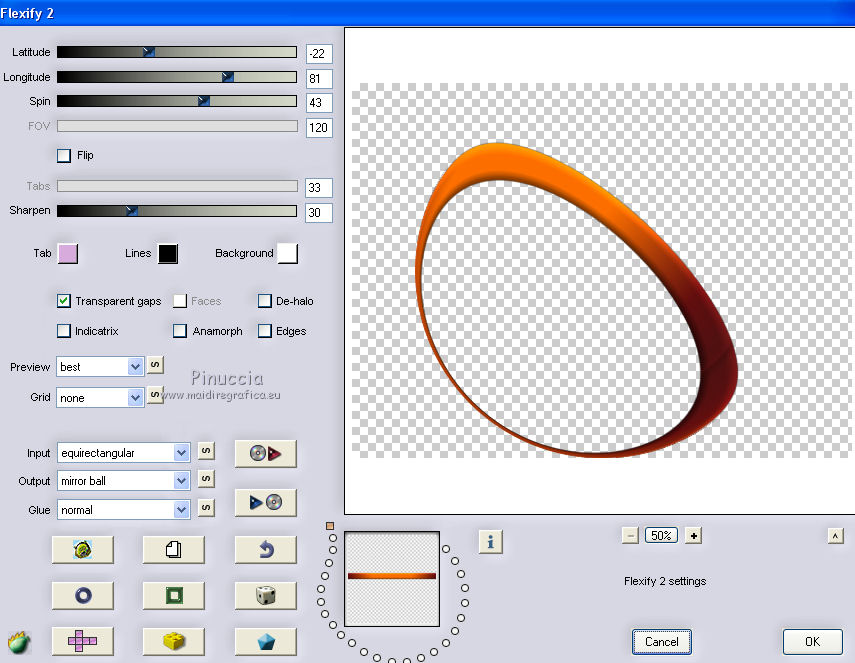
Image>Mirror.
11. Effects>Geometric Effects>Perspective Vertical.
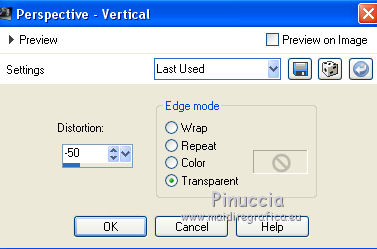
12. Edit>Paste as new layer (the tube Orange_Woman.psp is still in memory).
Image>Resize, to 80%, resize all layers not checked.
Objet>Align>Bottom.
If you are using a previuous version that has not available the menu Objects,
use the Move Tool 
and move the tube a bit to the left

13. Activate the layer Raster 2.
Layers>Duplicate.
Layers>Arrange>Bring to Top.
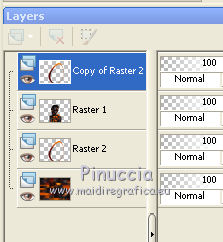
14. Activate the Erase tool 
and erase the part of the frame over the head
 
Layers>Merge>Merge down.
15. And now erase  the part of the tube at the bottom, under the frame. the part of the tube at the bottom, under the frame.
 
Layers>Merge>Merge down.
16. Effects>3D Effects>Drop Shadow.
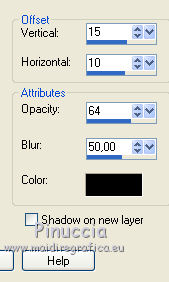
17. Activate the bottom layer, Raster 1.
Layers>Duplicate.
18. Effects>Plugins>Filters Unlimited 2.0 - VM - Lightsplash, default settings.
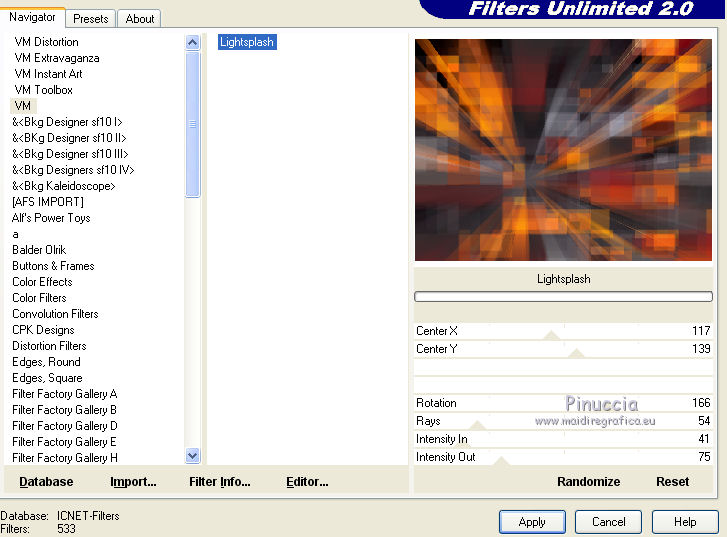
19. Open the tube misted%20VSP%2085.png - Edit>Copy.
Go back to your work and go to Edit>Paste as new layer.
20. Objects>Align>Right.
Objects>Align>Top.
If you use a previous version, use the Move Tool 
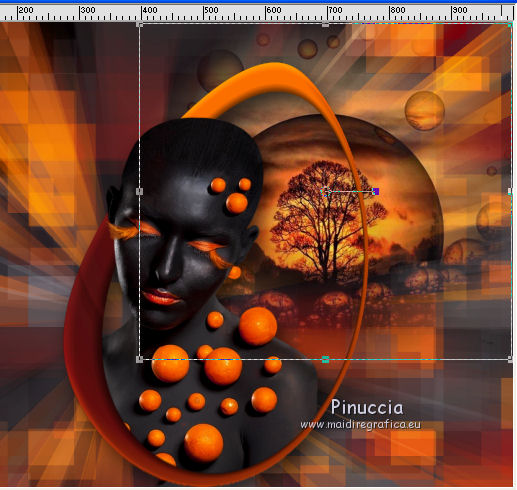
Reduce the opacity of this layer to 75%.
21. Layers>New Raster Layer.
Selections>Load/Save Selection>Load Selection from Disk.
Look for and load the selection selecciónsuiza429.

22. Edit>Paste into Selection (the tube misted%20VSP%2085.png is still in memory).
Selections>Select None.
22. Effects>3D Effects>Inner Bevel, same settings.
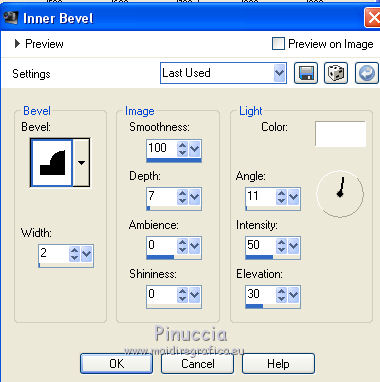
23. Effects>Plugins>Alien Skin Eye Candy 5 Impact - Extrude (foreground color).
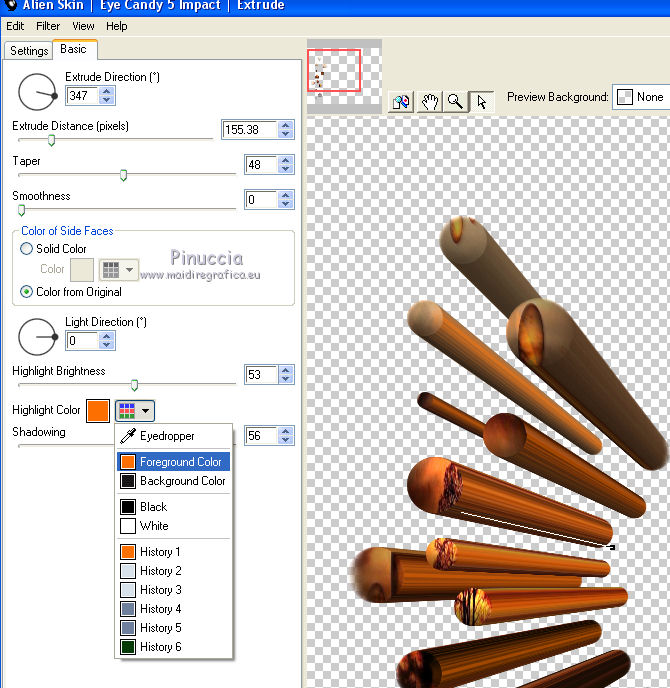
****
at step 22, I made this variation (the result under the tutorial).
Flood Fill  with your Gradient. with your Gradient.
Selections>Select None.
Effects>3D Effects>Inner Bevel.
Effects>Plugins>Eye Candy 4000 - Glass
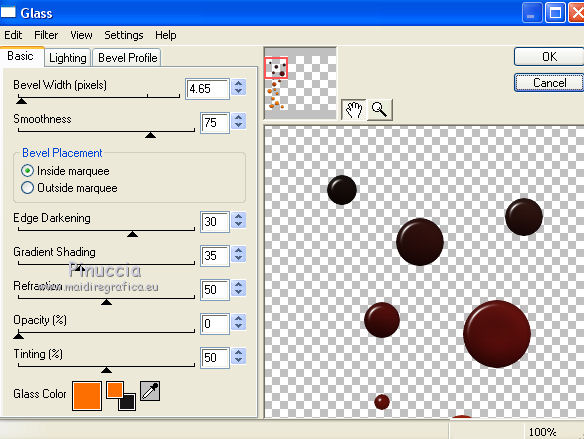
Effects>Plugins>Alien Skin Eye Candy 5 Impact - Extrude
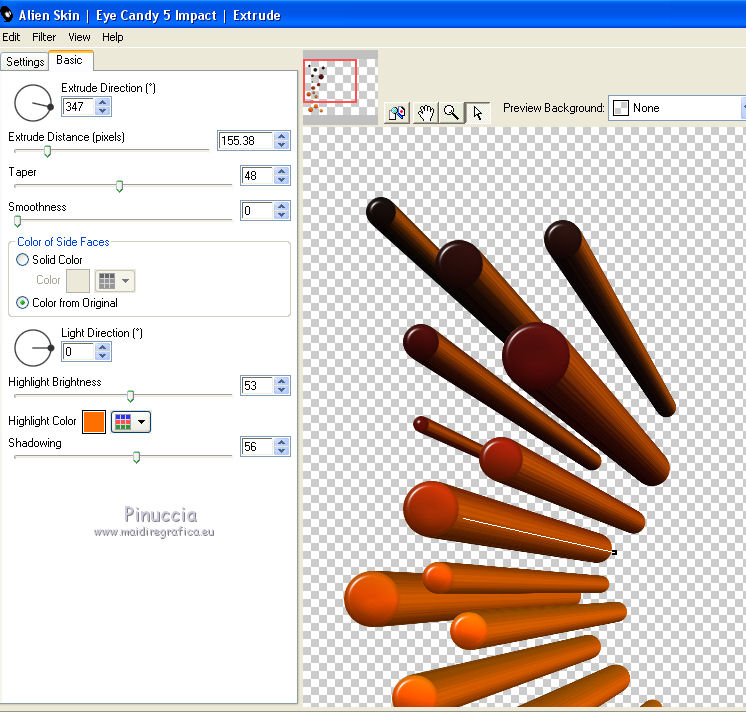
Selections>Select None.
*****
24. Reduce the opacity of this layer to 65%.
25. Effetti>Effetti 3D>Sfalsa ombra, same settings.

26. Firma il tuo lavoro.
Livelli>Unisci>Unisci tutto e salva in formato jpg.
Variation at step 22

The tube of this version is by Thafs


If you have problems or doubt, or you find a not worked link, or only for tell me that you enjoyed this tutorial, write to me.
28 Avril 2017
|



