|
TOP LE FOREST ROUGE
english version


This tutorial was created with PSPX9 and translated with Corel X3, but it can also be made using other versions of PSP.
Since version PSP X4, Image>Mirror was replaced with Image>Flip Horizontal,
and Image>Flip with Image>Flip Vertical, there are some variables.
In versions X5 and X6, the functions have been improved by making available the Objects menu.
In the latest version X7 command Image>Mirror and Image>Flip returned, but with new differences.
See my schedule here
Italian translation here
French translation here
Your versions here
For this tutorial, you will need:
Material here
Tubes:
k@rine_ dreams _Lady_in_Red_1457_Fevrier_2011.pspimage
3027-luzcristina.pspimage
Plugins
consult, if necessary, my filter section here
Filters Unlimited 2.0 here
Graphics Plus - Horizontal Mirror heri
Mura's Meister - Pole Transform here
Filters Graphics Plus can be used alone or imported into Filters Unlimited.
(How do, you see here)
If a plugin supplied appears with this icon  it must necessarily be imported into Unlimited it must necessarily be imported into Unlimited

You can change Blend Modes and opacity of the layer, according to your colors.
Copy the Gradient in the Gradients Folder.
1. Set your foreground color to #141621
and your background color to #fa0001.
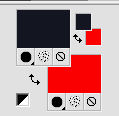
Set your foreground color to Gradient and select the Gradient Suigrad016, style Sunburst.
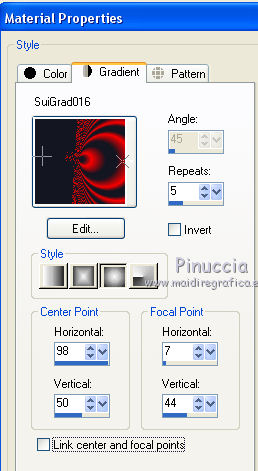
if you use other colors, also the gradient will change color
2. Open a new transparent image 1000 x 750 pixels,
Flood Fill  with your Gradient. with your Gradient.
3. Effects>Plugins>Graphics Plus - Horizontal Mirror.
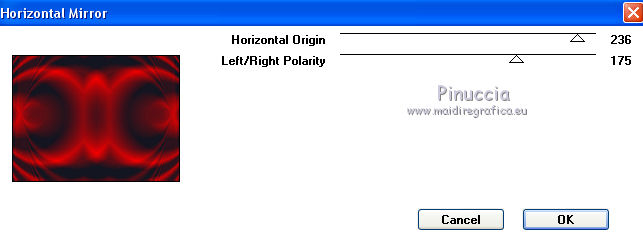
4. Layers>New Raster Layer.
Invert the colors of the Gradient, clicking on the arrow between the little palettes.
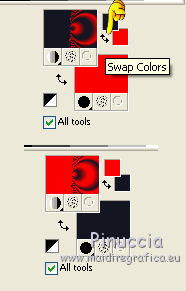
Flood Fill  the layer with your Gradient. the layer with your Gradient.
5. Effects>Plugins>Graphics Plus - Horizontal Mirror, same settings.
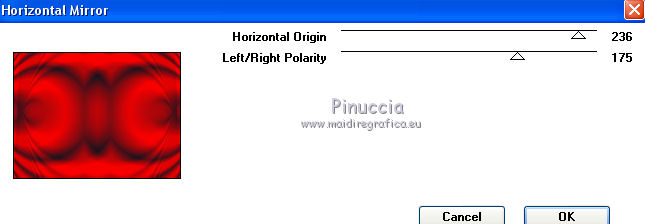
6. Layers>Arrange>Send to Bottom.
7. Activate the top layer, Raster 1.
Effects>Plugins>Mura's Meister - Pole Transform.
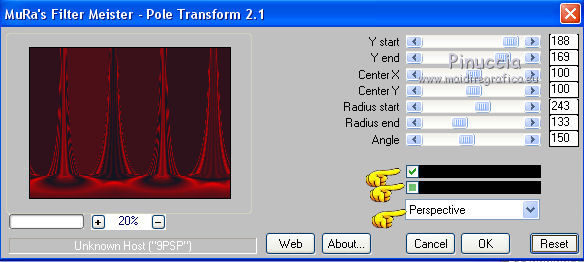
9. Activate the Magic Wand Tool 
and click on the black parts to select them.
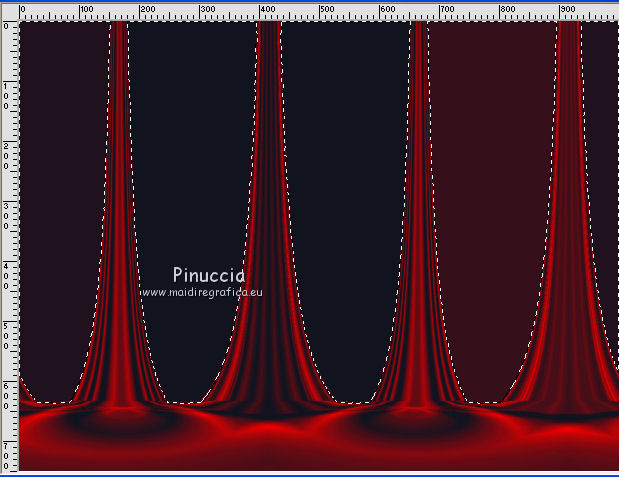
10. Press CANC on the keyboard 
You'll get this

Selections>Select None.
12. Effects>3D Effects>Drop Shadow.
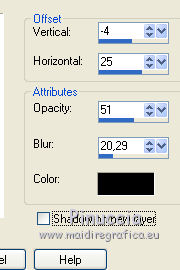
13. Activate the bottom layer, Raster 2.
Open the tube 3027-luzcristina.pspimage - Edit>Copy.
Go back to your work and go to Edit>Paste as new layer.
14. Effects>Image>Offset.

15. Effects>Reflections Effects>Rotating Mirror.
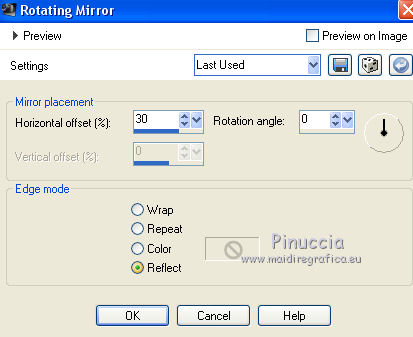
16. Layers>Merge>Merge visible.
17. Open the tube k@rine_ dreams _Lady_in_Red_1457_Fevrier_2011.pspimage - Edit>Copy.
Go back to your work and go to Edit>Paste as new layer.
Image>Resize, 90%, resize all layers not checked.
Effects>Image Effects>Offset.
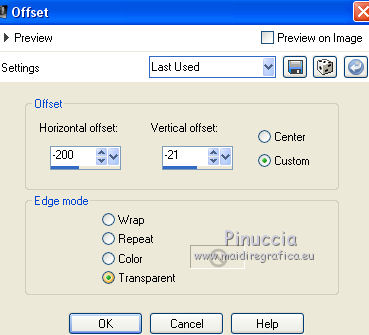
18. Effects>3D Effects>Drop Shadow.
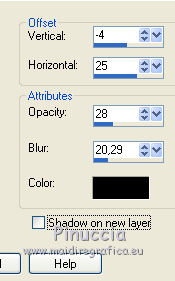
19. Sign your work.
Layers>Merge>Merge All and save as jpg.
The tube of this version is by Krys

The tubes of this version are by Gabry and Devilinside


If you have problems or doubt, or you find a not worked link, or only for tell me that you enjoyed this tutorial, write to me.
13 Avril 2017
|



