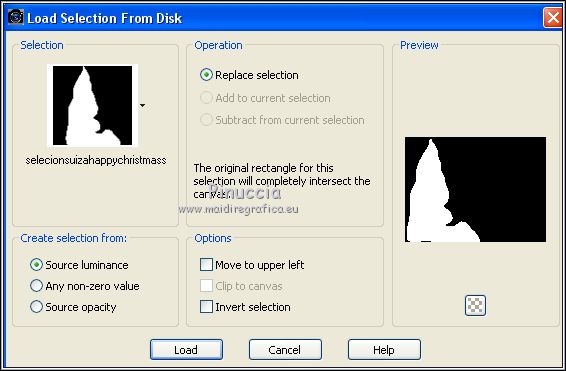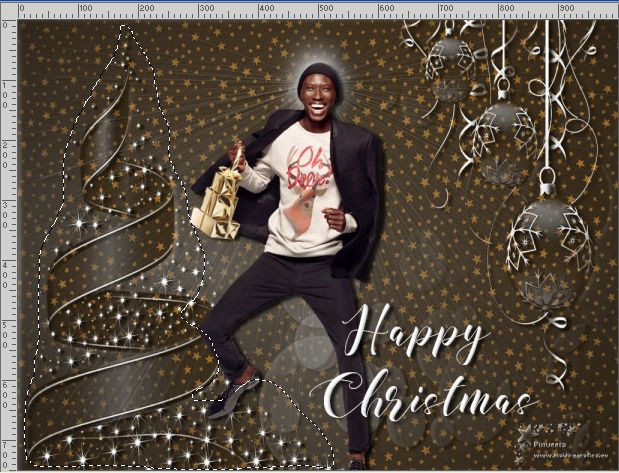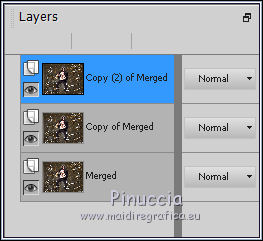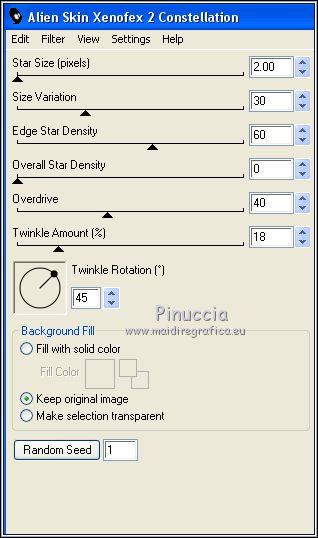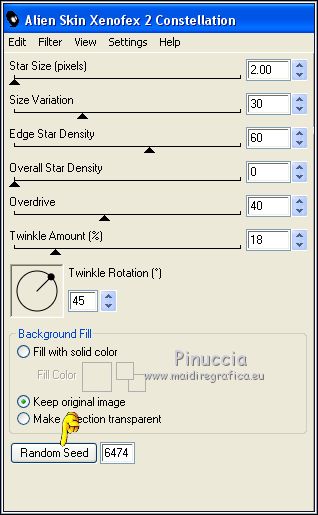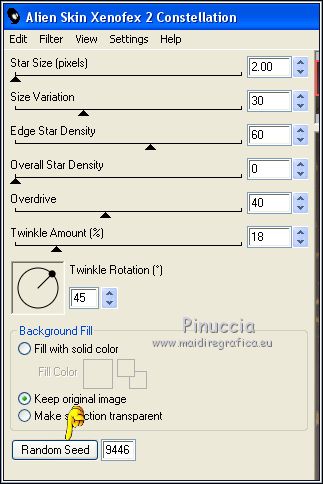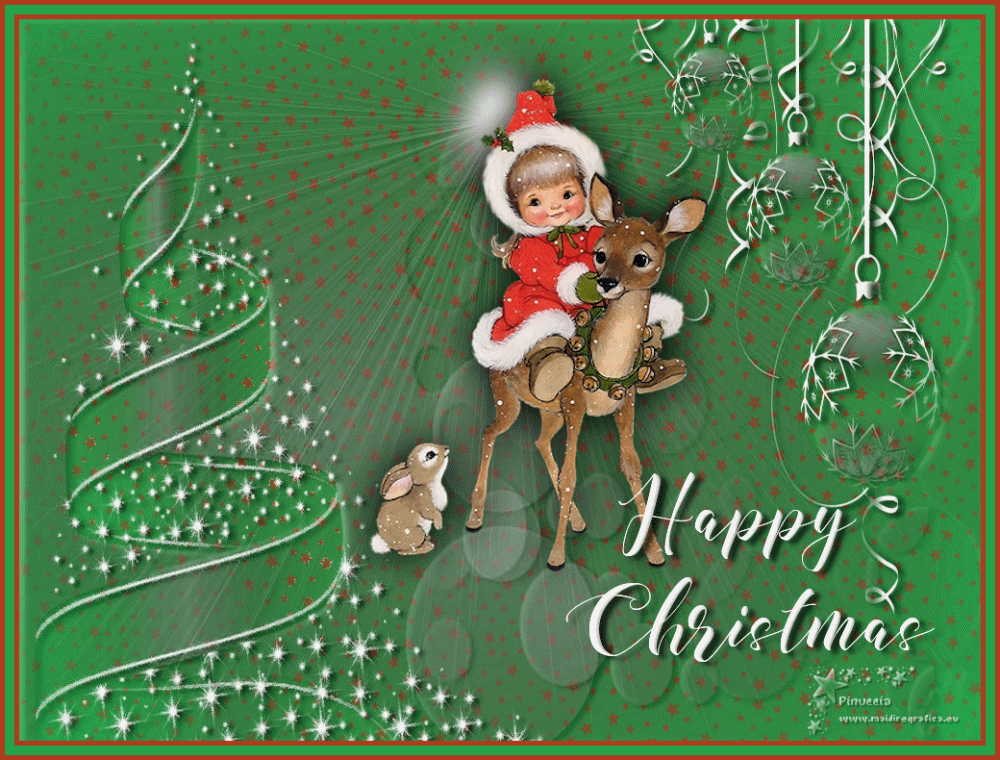|
TOP HAPPY CHRISTMAS
 english version english version


This tutorial was created with PSPX9 and translated with Corel X3, but it can also be made using other versions of PSP.
Since version PSP X4, Image>Mirror was replaced with Image>Flip Horizontal,
and Image>Flip with Image>Flip Vertical, there are some variables.
In versions X5 and X6, the functions have been improved by making available the Objects menu.
In the latest version X7 command Image>Mirror and Image>Flip returned, but with new differences.
See my schedule here
Italian translation here
French translation here
Your versions here

For this tutorial, you will need:
Material here
SuizaBellaNoel_Ref_AG-00507.psp
MASKSUIZA-0130.jpg
MASKSUIZA-0061.jpg
DecoSuizaHappyChristmas.png
selecionsuizahappychristmass.PspSelection
Plugins
consult, if necessary, my filter section here
Alien Skin Eye Candy 5 Impact - Perspective Shadow here
Animation Shop here

You can change Blend Modes and opacity of the layer, according to your colors.
Copy the preset EmbossSuiza7 in the Presets Folder.
Copy the selection in the Selections Folder.
Copy the Masks in the Masks Folder.
1. Set your foreground color to #2b2318,
and your background color to #d99335.
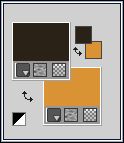
2. Open a new transparent image 1000 x 750 pixels,
Flood Fill  with your foreground color #2b2318. with your foreground color #2b2318.
3. Layers>New Raster Layer.
Flood Fill  with your background color #d99335. with your background color #d99335.
4. Layers>Load/Save Masque>Load Masque from Disk.
Look for and load the mask MASKSUIZA-0130.jpg
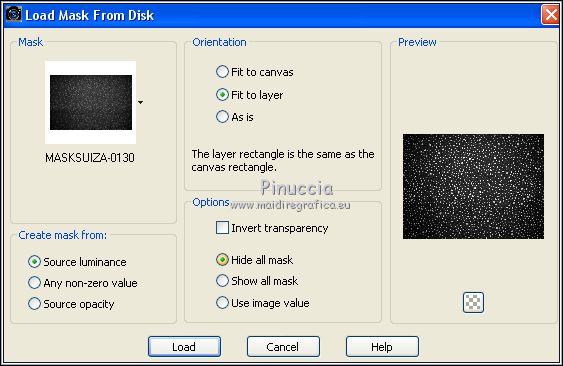
Layers>Merge>Merge Group.
5. Layers>New Raster Layer.
Set your foreground color to color white #ffffff.
Flood Fill  the layer with color #ffffff. the layer with color #ffffff.
6. Layers>Load/Save Masque>Load Masque from Disk.
Look for and load the mask MASKSUIZA-0061.jpg
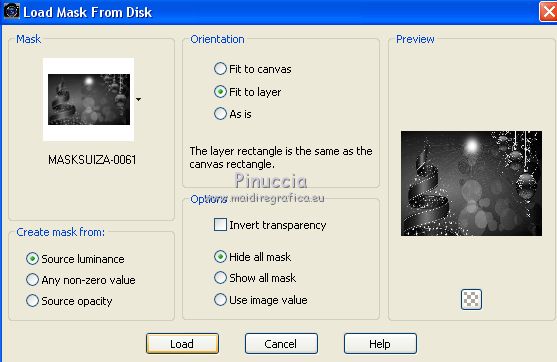
Layers>Merge>Merge Group.
7. Effects>Plugins>Alien Skin Eye Candy 5 Impact - Perspective Shadow.
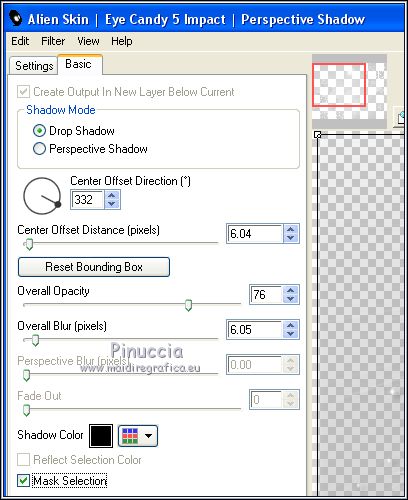
8. Adjust>Brightness and Contrast>Brightness and Contrast
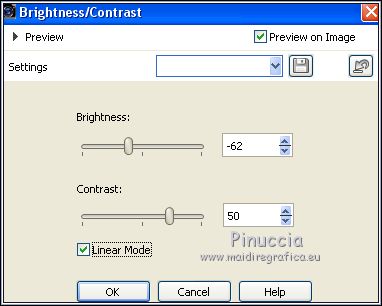
9. Layers>Merge>Merge visible.
10. Open SuizaBellaNoel_Ref_AG-00507.psp and go to Edit>Copy.
Go back to your work and go to Edit>Paste as new layer.
11. Effects>Image Effects>Offset.
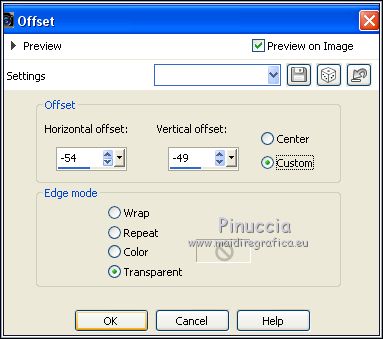
12. Effects>Plugins>Alien Skin Eye Candy 5 Impact - Perspective Shadow.
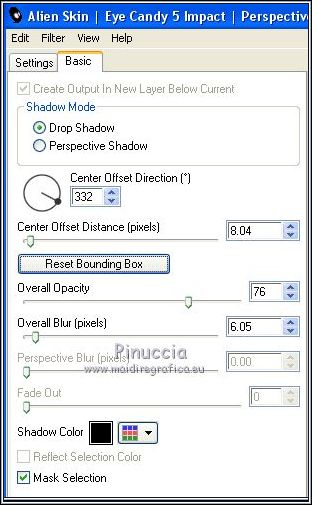
13. Open DecoSuizaHappyChristmas and go to Edit>Copy.
Go back to your work and go to Edit>Paste as new layer.
Move  at the bottom right. at the bottom right.
14. Effects>Plugins>Alien Skin Eye Candy 5 Impact - Perspective Shadow, same settings.
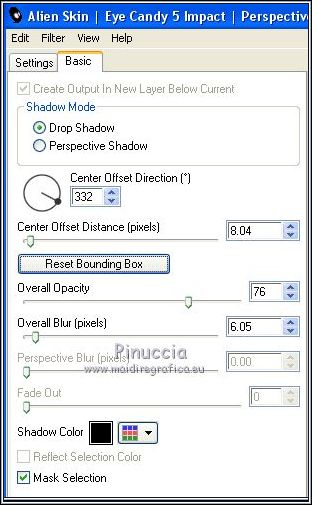
15. Sign your work on a new layer.
16. Layers>Merge>Merge All.
Save as jpg is you don't want to realize the animation.
If you want to realize the animation go on:
17. Selections>Load/Save Selection>Load Selection from Disk.
Look for and load the selection selecionsuizahappychristmass.PspSelection
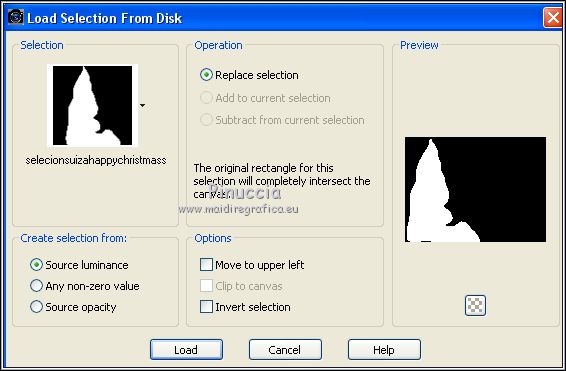
And you'll have this
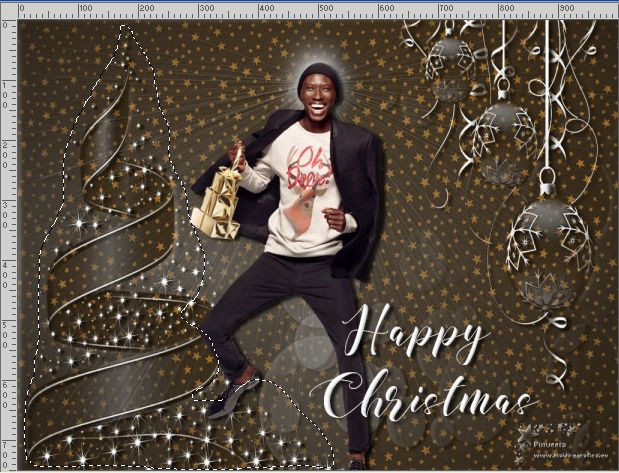
18. Layers>Duplicate - 2 times and you'll have 3 equal layers.
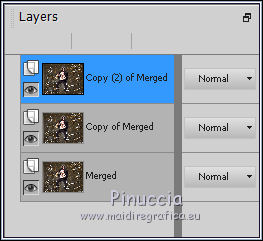
Keep the top layer of second copy selected.
19. Effects>Plugins>Alien Skin Xenofex 2 - Constellation.
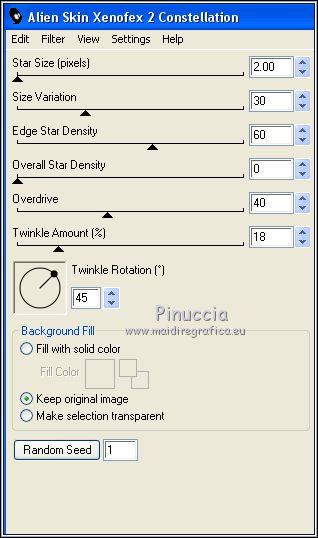
20. Activate the layer below of the first copy.
Repeat Effects>Plugins>Alien Skin Xenofex 2 - Constellation, click on Random Seed and ok.
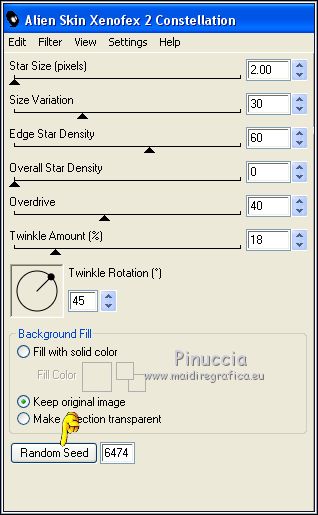
21. Activate the bottom layer.
Repeat Effects>Plugins>Alien Skin Xenofex 2 - Constellation, click on Random Seed and ok.
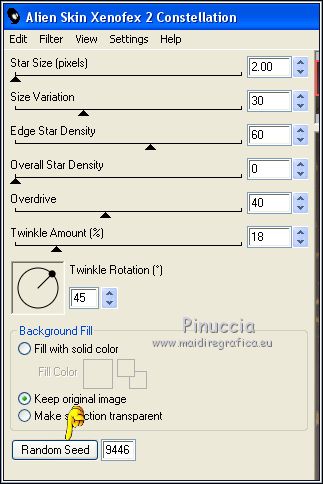
22. Selections>Select None.
Save as Animation Shop (*psp)

23.Open Animation Shop and the image that you have just saved.
And you'll get an animation composed by 3 frames, delay 10.

Keep frame delay to 10
Check the result clicking on Visualize 
and save as gif.
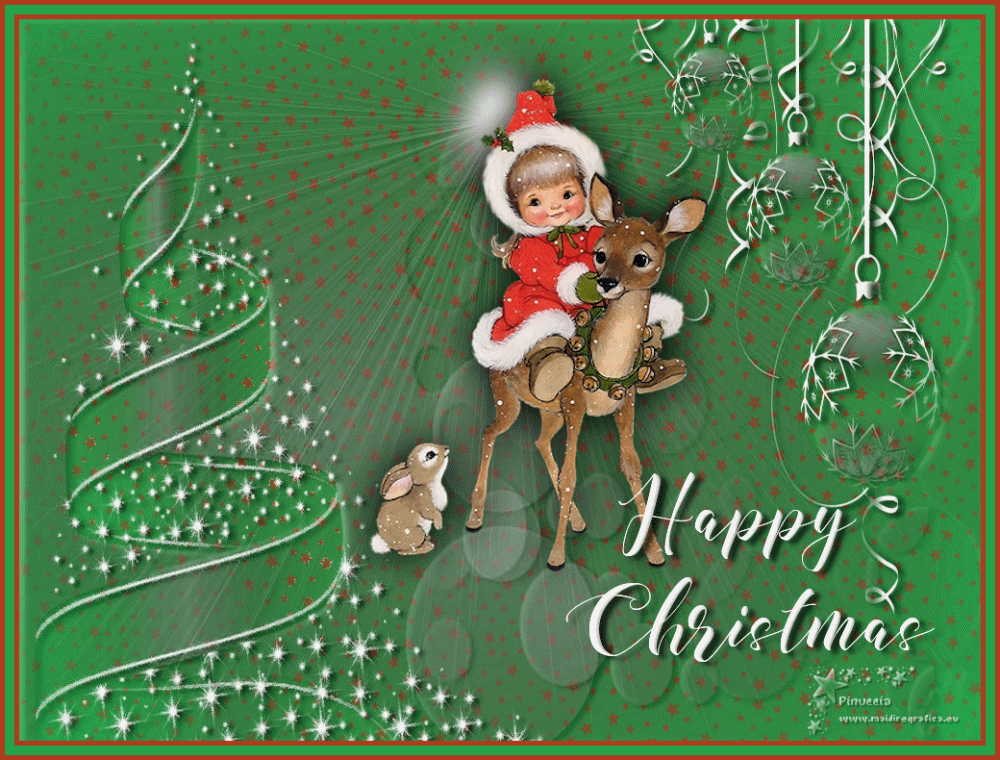

If you have problems or doubt, or you find a not worked link, or only for tell me that you enjoyed this tutorial, write to me.
3 November 2018
|
 english version
english version




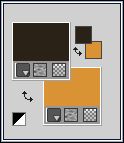
 with your foreground color #2b2318.
with your foreground color #2b2318.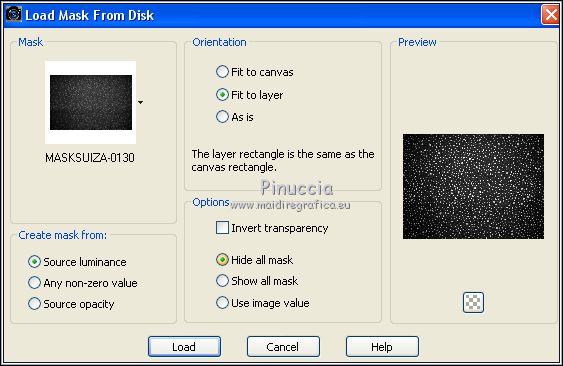
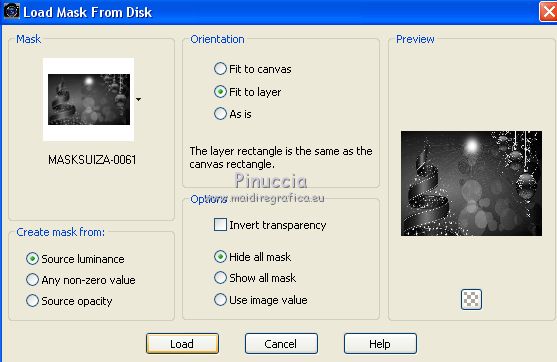
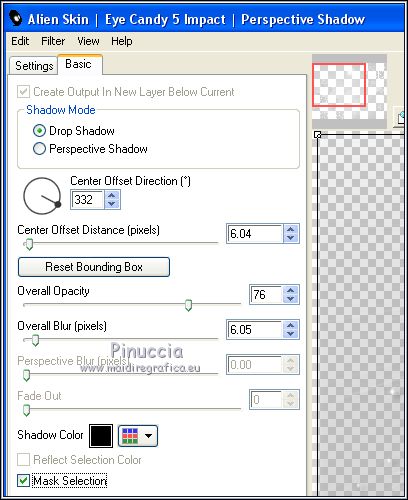
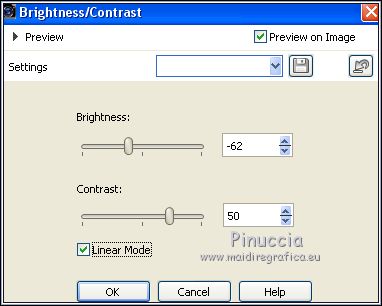
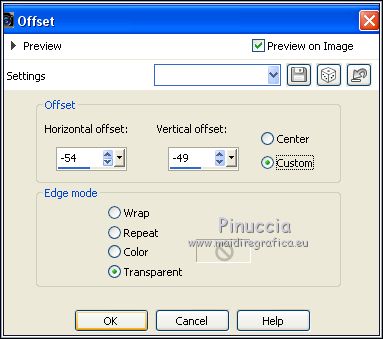
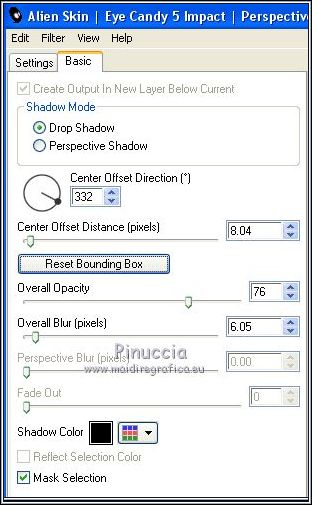
 at the bottom right.
at the bottom right.