|
TOP IMAGINATION
english version


This tutorial was created with PSPX5 and translated with Corel X3, but it can also be made using other versions of PSP.
Since version PSP X4, Image>Mirror was replaced with Image>Flip Horizontal,
and Image>Flip with Image>Flip Vertical, there are some variables.
In versions X5 and X6, the functions have been improved by making available the Objects menu.
In the latest version X7 command Image>Mirror and Image>Flip returned, but with new differences.
See my schedule here
Italian translation here
French translation here
Your versions here
For this tutorial, you will need:
Material here
Tubeclaudiaviza-mujer2695.pspimage
calguispoisdesenteur23032012.pspimage
!!!!.mask.ket-fadesuave-1.jpg
Decotuto.png
decoword.png
Plugins
consult, if necessary, my filter section here
Filters Unlimited 2.0 here
Texturize - Stones(tiled) (to import in Unlimited) here
Alien Skin Eye Candy 5 Impact - Perspective Shadow here
Nik software - Color Efex Pro here
Flaming Pear - Flexify 2 here
Eye Candy 4000 - Bevel Boss here
Mura's Meister - Perspective Tiling here

You can change Blend Modes and opacity of the layer, according to your colors.
Copy the Gradient in the Gradients Folder.
Copy the Mask in the Masks Folder.
1. Set your foreground color to #060102
and your background color to #c8605f.
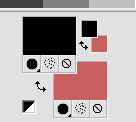
Set your foreground color to Gradient and select the Gradient Suigrad016, style Linear.
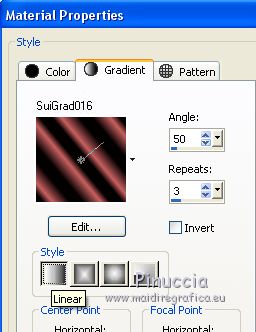
2. Open a new transparent image 1000 x 750 pixels,
Flood Fill  with your Gradient. with your Gradient.
3. Selections>Select All.
Open the tube tubeclaudiaviza-mujer2695.pspimage, - Edit>Copy.
Go back to your work and go to Edit>Paste into Selection.
Selections>Select None.
4. Effects>Image Effects>Seamless Tiling.

5. Effects>Plugins>Filters Unlimited 2.0 - Texturize - Stones (tiled).
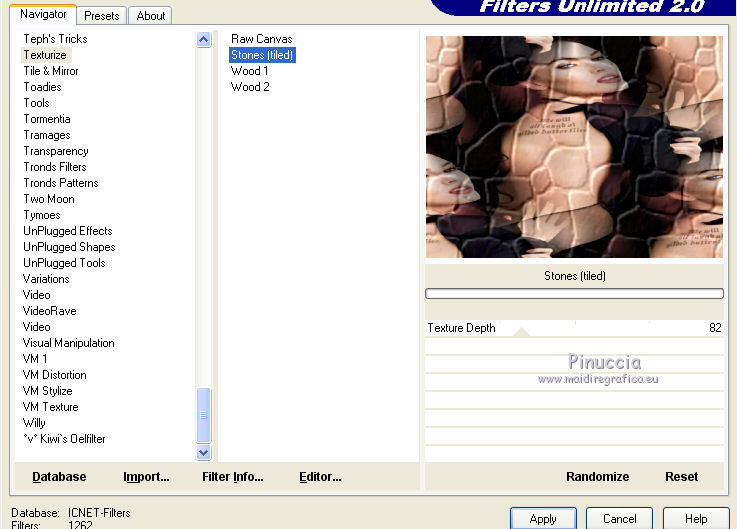
6. Layers>New Raster Layer.
Flood Fill  with your Gradient. with your Gradient.
7. Selections>Select All.
Edit>Paste into Selection (the tube of Claudia Viza is still in memory).
Selections>Select None.
8. Adjust>Blur>Gaussian Blur - radius 100.
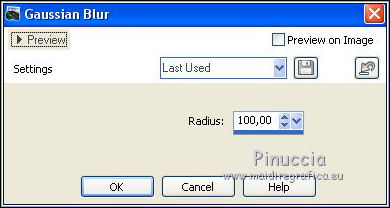
9. Effects>Geometric Effects>Perspective Horizontal.
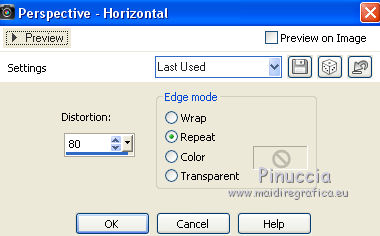
Result
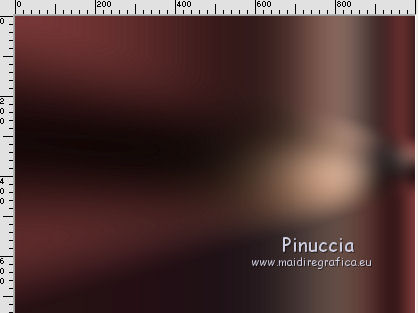
10. Image>Mirror.
Repeat Effects>Geometric Effects>Perspective Horizontal, same settings.
Result
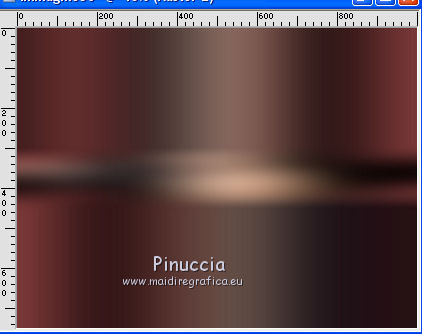
11. Image>Free Rotate - 90 degrees to left.

12. Effects>Plugins>Mura's Meister - Perspective Tiling.
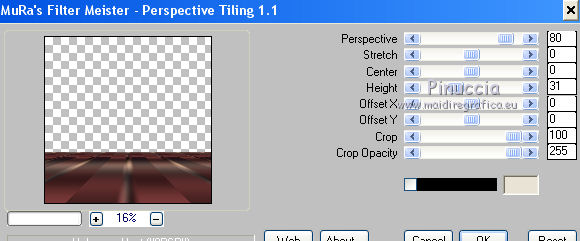
13. Layers>Load/Save Mask>Load Mask from Disk.
Look for and Load the mask !!!mask.ket-fadesuave-1.jpg.
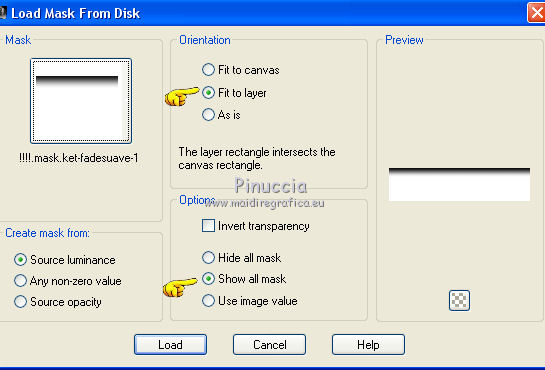
Layers>Duplicate.
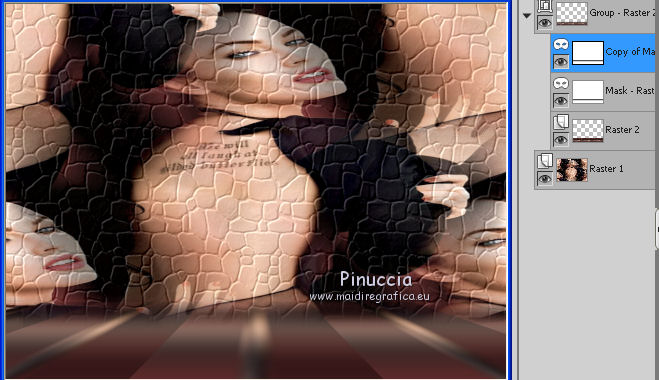
Layers>Merge>Merge group.
14. Layers>New Raster Layer.
Selection Tool 
(no matter the type of selection, because with the custom selection your always get a rectangle)
clic on the Custom Selection 
and set the following settings.

Flood Fill  the selection with your Gradient. the selection with your Gradient.
15. Edit>Paste into Selection (ClaudiaViza's tube is always in memory).
Keep selected.
Adjust>Blur>Radial blur.
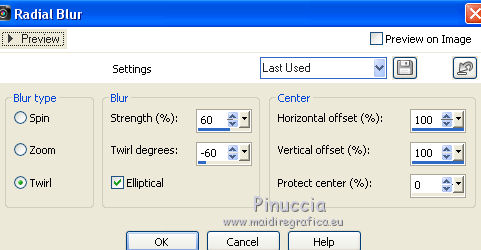
16. Selections>Modify>Select Selection Borders.
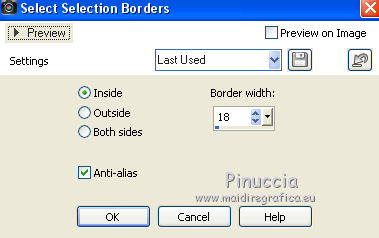
17. Effects>Plugins>Eye Candy 4000 - Bevel Boss.
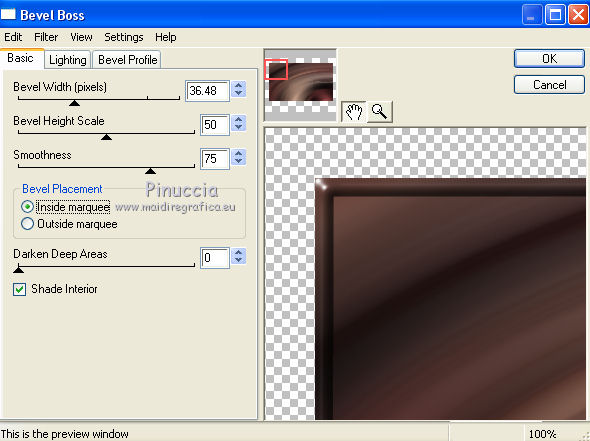
Selections>Select None.
18. Effets>Distortion Effecs>Lens Distortion.
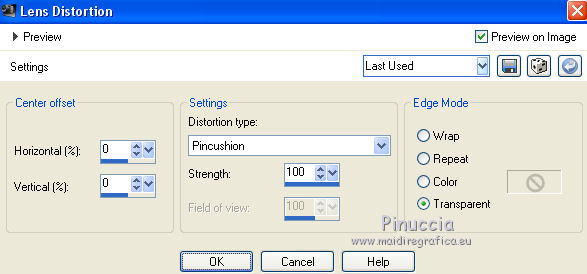
Edit>Repeat Lens Distortion.
19. Effects>Plugins>Flaming Pear - Flexify

Image>Free Rotate, same settings.
Image>Resize, to 35%, resize all layers not checked.
20. Effects>Distortion Effects>Warp.
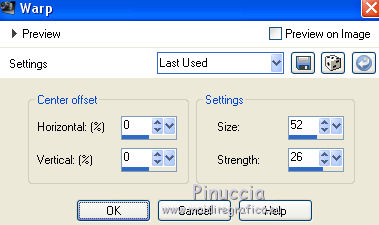
21. Effects>3D Effects>Drop Shadow.
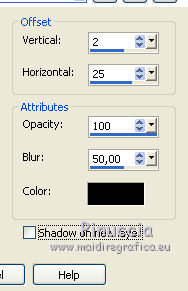
22. Effects>Image Effects>Offset.
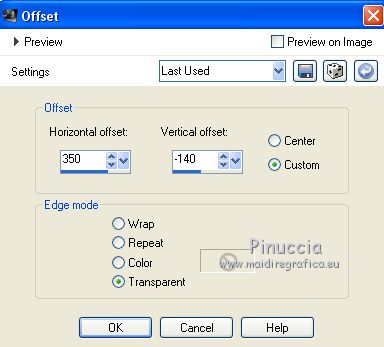
23. Activate the layer of the mask.

24. Open Decotuto.png - Edit>Copy.
Go back to your work and go to Edit>Paste as new layer.
Effects>Image Effects>Offset.
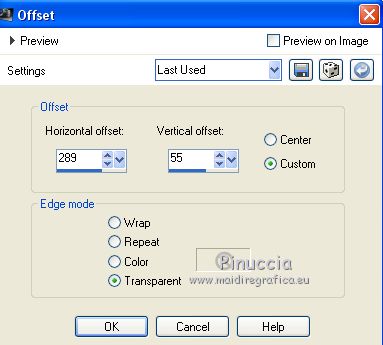
25. Activate the tube tubeclaudiaviza-mujer2695.pspimage - Edit>Copy.
Go back to your work and go to Edit>Paste as new layer.
Image>Resize, to 80%, resize all layers not checked.
Effects>Image Effects>Offset.
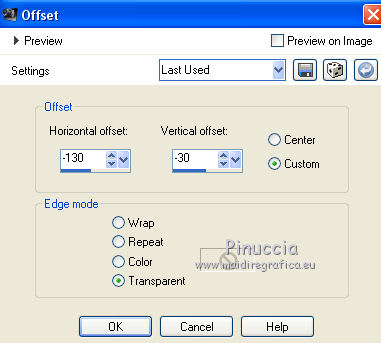
26. Effects>3D Effects>Drop Shadow, color #905e4e.
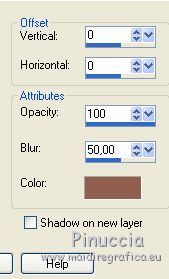
27. Effetti>Plugins>Alien Skin Eye Candy 5 Impact - Perspective Shadow.
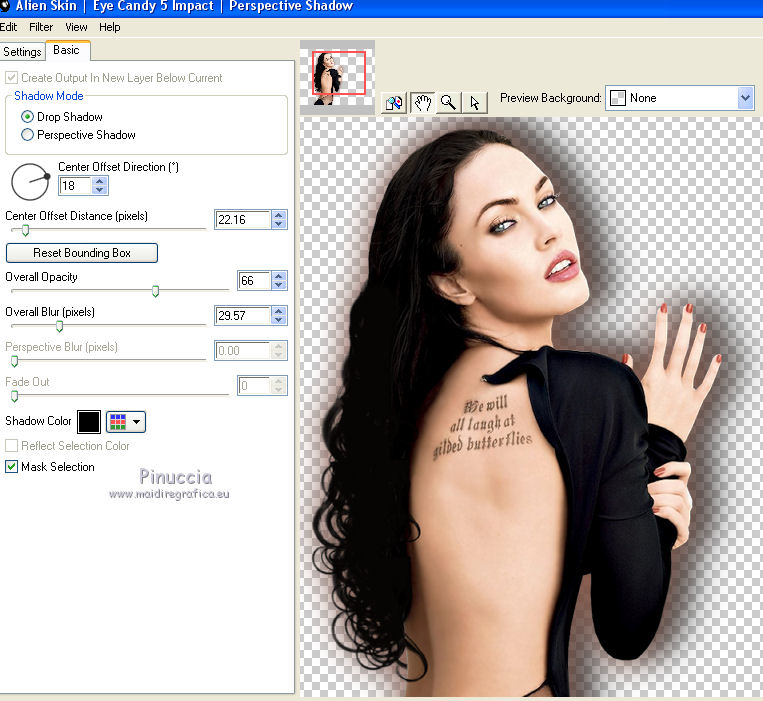
28. Open decoword.png - Edit>Copy.
Go back to your work and go to Edit>Paste as new layer.
Move  where you like or see my example. where you like or see my example.
29. Layers>Merge>Merge All.
30. Effetti>Plugins>Nik Software - Color Efex Pro - White Neutralizer.
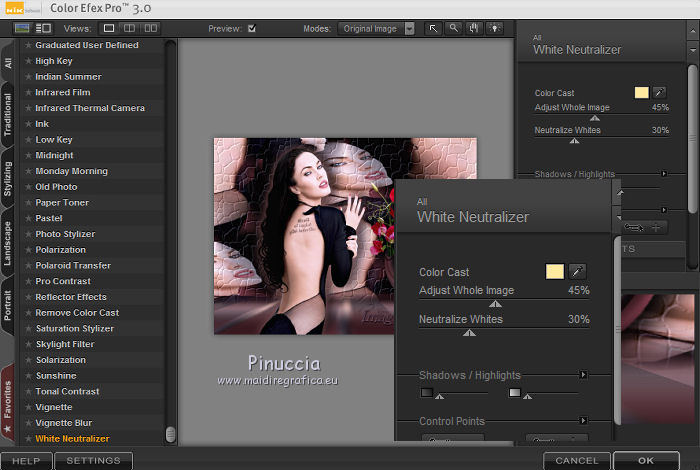
31. Sign your work and save as jpg.
The tube of this version is by Min@


If you have problems or doubt, or you find a not worked link, or only for tell me that you enjoyed this tutorial, write to me.
5 Juillet 2016
|



