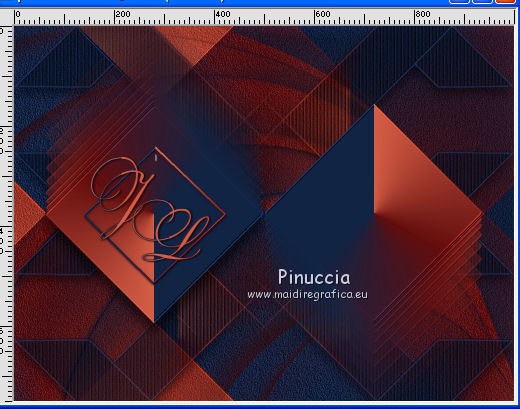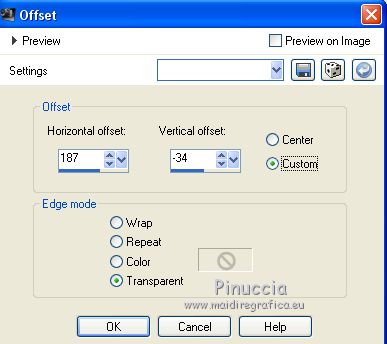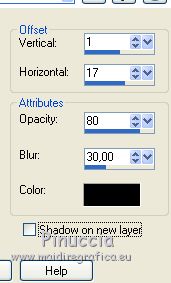|
TOP JENNIFER LOPEZ
 english version english version


This tutorial was created with PSPX7 and translated with CorelX, CorelX2 and CorelX7, but it can also be made using other versions of PSP.
Since version PSP X4, Image>Mirror was replaced with Image>Flip Horizontal,
and Image>Flip with Image>Flip Vertical, there are some variables.
In versions X5 and X6, the functions have been improved by making available the Objects menu.
In the latest version X7 command Image>Mirror and Image>Flip returned, but with new differences.
See my schedule here
Italian translation here
French translation here
Your versions here
For this tutorial, you will need:
Material here
Tube Jennifer López di Babette femme-1069-17.png
1250181474_nikita_masques
The rest of the material is by Suizabella.
(The links of the tubemakers here).
Plugins
consult, if necessary, my filter section here
Filters Unlimited 2.0 here
&<Bkg Designers IV> - sf10 Slice N Dice (à importer dans Unlimited) here
Mura's Meister - Copies here

You can change Blend Modes and opacity of the layer, according to your colors.
Copy the Gradient in the Gradients Folder.
Copy the preset in the Presets Folder.
Copy the selection in the Selections Folder.
Copy the mask in the Masks Folder.
1. Set your foreground color to #132444,
and your background color to #d55d45.
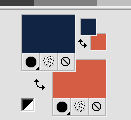
2. Set your foreground color to Gradient and select the Gradient SuiGrad18, style Radial.
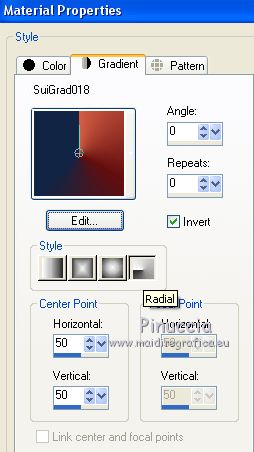
if you are using other colors, also the gradient will change color.
If you have problems with the gradient, in the material you find the gradient layer:
begin the tutorial from this file
3. Open a new transparent image 1000 x 750 pixels,
Flood Fill  the transparent image with your Gradient. the transparent image with your Gradient.
4. Effects>Plugins>Filters Unlimited 2.0 - &<Bkg Designers IV> - sf10 Slice N Dice.
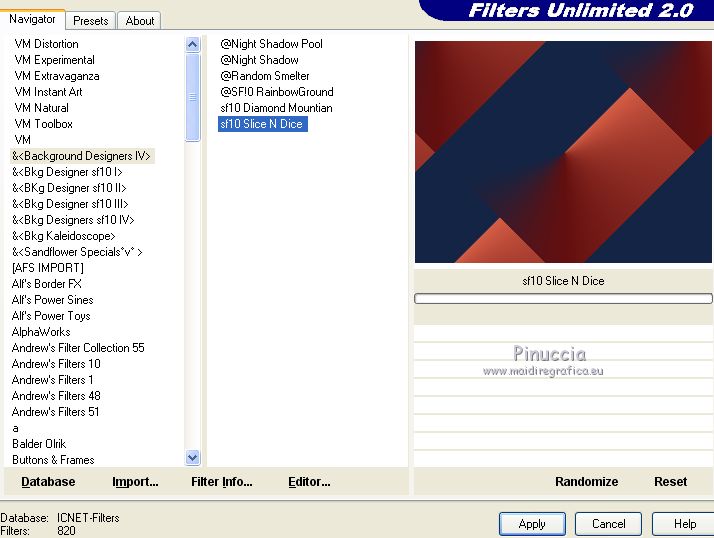
5. Adjust>Add/Remove Noise>Add Noise.
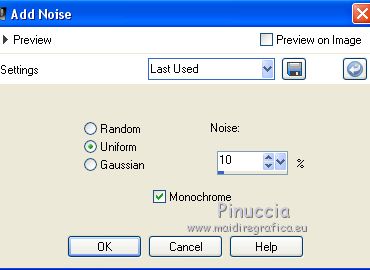
6. Effects>User Defined Filter - select the preset Emboss 3 and ok.

7. Layers>Duplicate.
8. Layers>Load/Save Mask>Load Mask from Disk.
Look for and load the mask 1250181474_nikita_masques.
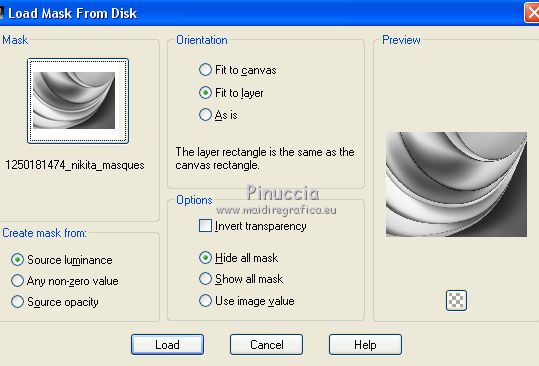
Layers>Merge>Merge Group.
9. Image>Flip.
Layers>Duplicate.
Layers>Merge>Merge Down.
10. Effects>3D Effects>Drop Shadow.
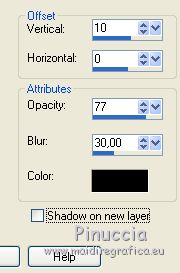
11. Layers>New Raster Layer.
Selections>Load/Save Selection>Load Selection from Disk.
Look for and load the selection seleccionsuiza1935.
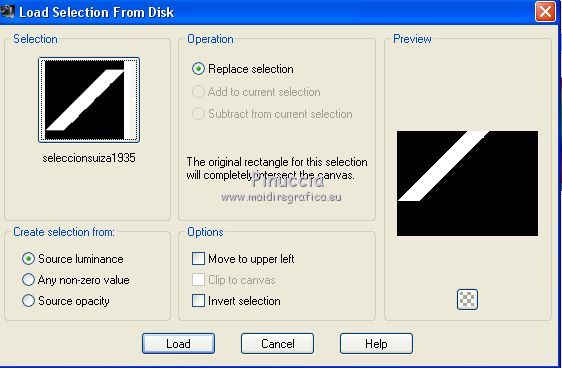
Flood Fill  the selection with your Gradient. the selection with your Gradient.
12. Effects>Texture Effects>Blinds.

13. Selections>Modify>Select Selection Borders.
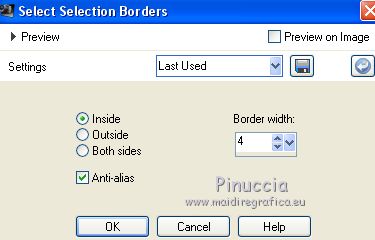
Flood Fill  the selection with your Gradient. the selection with your Gradient.
14. Effects>3D Effects>Inner Bevel.
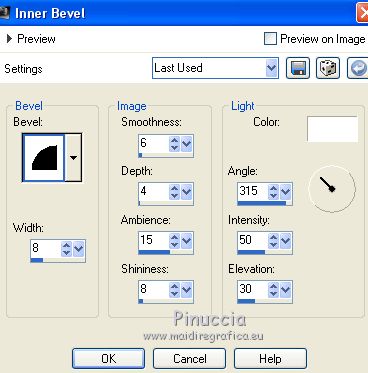
Selections>Select None.
15. Effects>Image Effects>Seamless Tiling.
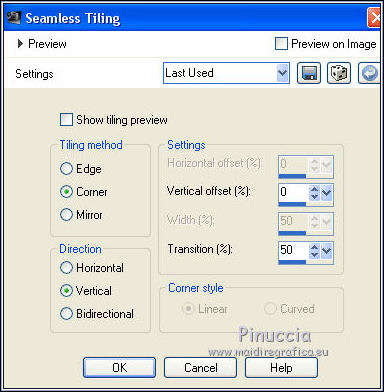
16. Calques>Duplicate.
Image>Mirror.
Layers>Merge>Merge Down.
17. Layers>Duplicate.
Image>Flip.
Layers>Merge>Merge Down.
18. Effects>3D Effects>Drop Shadow.
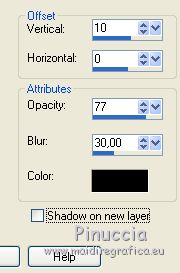
19. Reduce the opacity of this layer to 65%.
20. Layers>New Raster Layer.
Selections>Load/Save Selection>Load Selection from Disk.
Look for and load the selection seleccionsuiza1937.
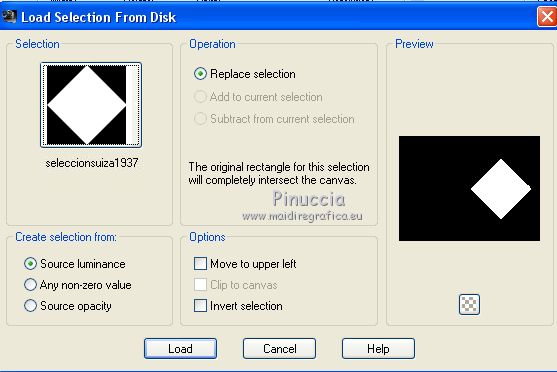
Flood Fill  the selection with your Gradient. the selection with your Gradient.
21. Selections>Modify>Select Selection Borders, same settings.
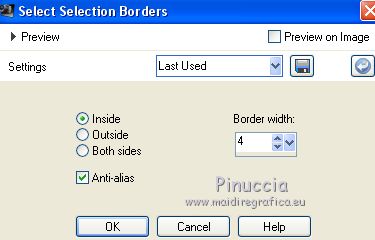
Flood Fill  the selection with your Gradient. the selection with your Gradient.
22. Effects>3D Effects>Inner Bevel, same settings.
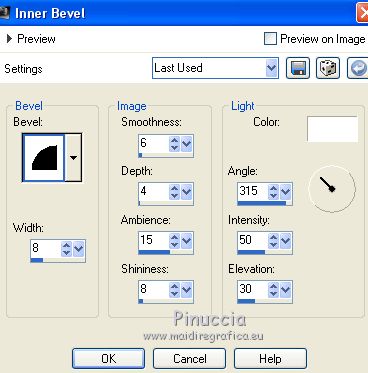
Selections>Select None.
23. Effects>Plugins>Mura's Meister - Copies.
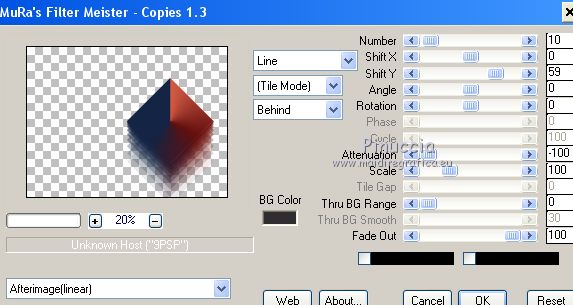
24. Layers>Duplicate.
Image>Mirror.
Image>Flip.
25. Effects>3D Effects>Drop Shadow.
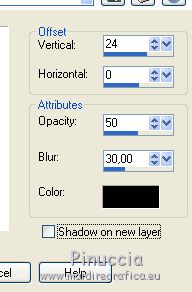
26. Layers>Merge>Merge visible.
27. Open the tube deco 6-tutorial Jl (Suiza).png - Edit>Copy.
Go back to your work and go to Edit>Paste as new layer.
Move  the tube to the left side. the tube to the left side.
Layers>Duplicate.
Image>Mirror.
28. Open the tube deco5-tutorial JL (Suiza).png - Edit>Copy.
Go back to your work and go to Edit>Paste as new layer.
Place  the tube as below. the tube as below.
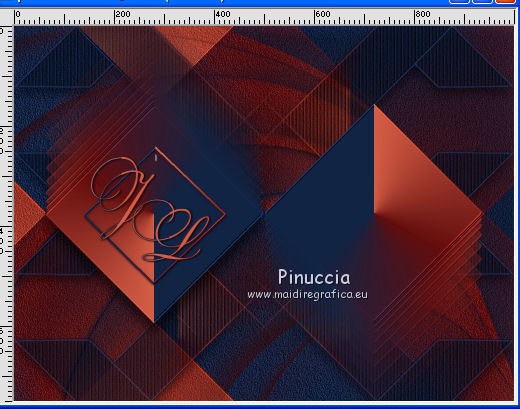
29. Open the tube Jennifer López by Babette femme-1069-17.png - Edit>Copy.
Go back to your work and go to Edit>Paste as new layer.
Image>Resize, to 80%, resize all layers not checked.
30. Effects>Image Effects>Offset.
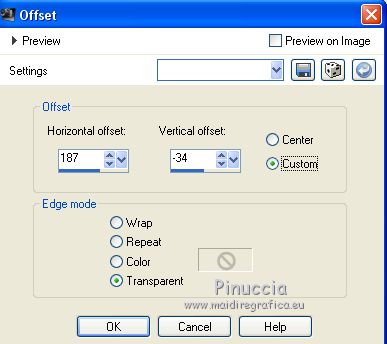
31. Effects>3D Effects>Drop Shadow.
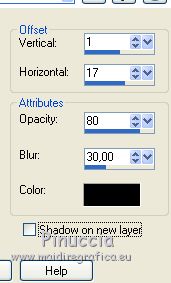
Repeat Drop Shadow, vertical and horizontal 1/-17
32. Open the tube deco 7-tutorial Jl (Suiza).png - Edit>Copy.
Go back to your work and go to Edit>Paste as new layer.
Place  the tube as below. the tube as below.

Layers>Duplicate.
Image>Flip.
33. Sign your work.
Layers>Merge>Merge All and save as jpg

If you have problems or doubt, or you find a not worked link, or only for tell me that you enjoyed this tutorial, write to me.
27 February 2018
|
 english version
english version



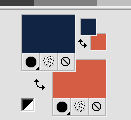
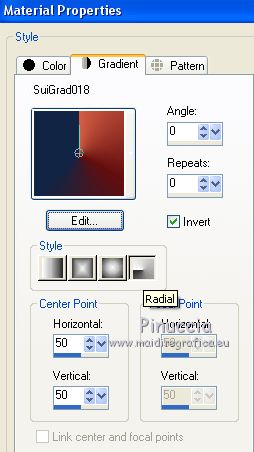
 the transparent image with your Gradient.
the transparent image with your Gradient.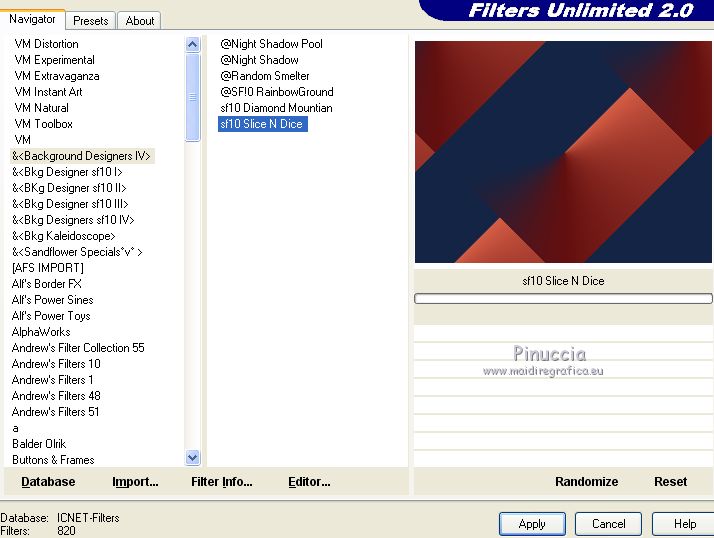
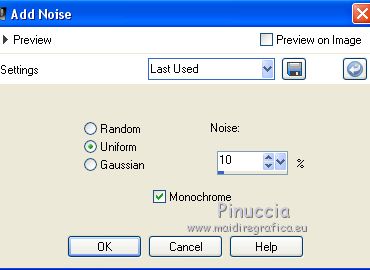

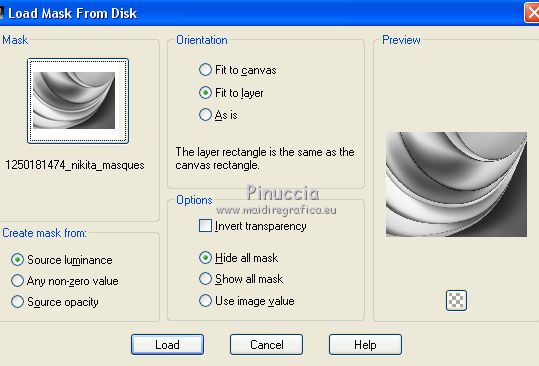
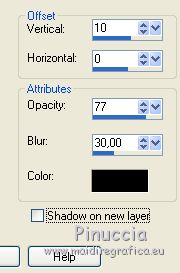
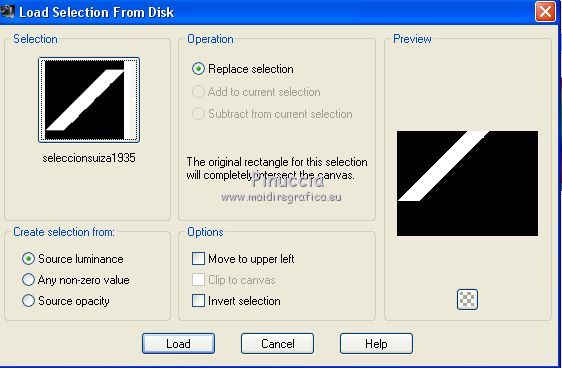

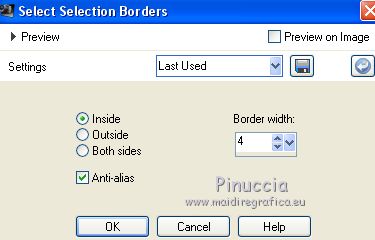
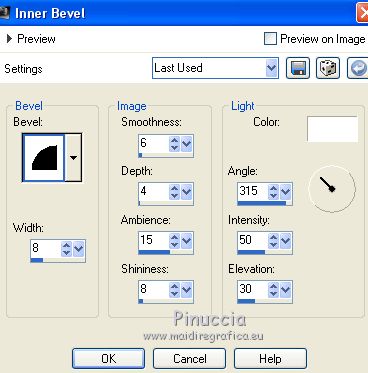
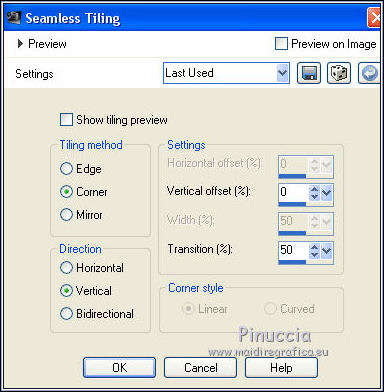
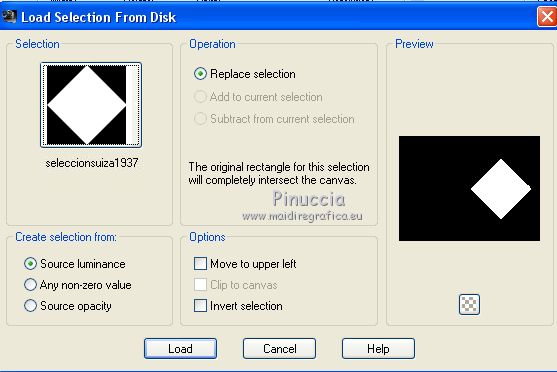
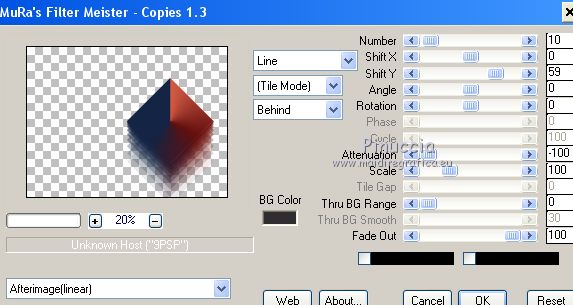
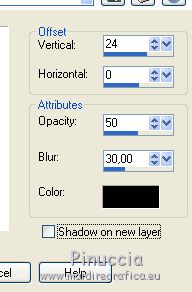
 the tube to the left side.
the tube to the left side.