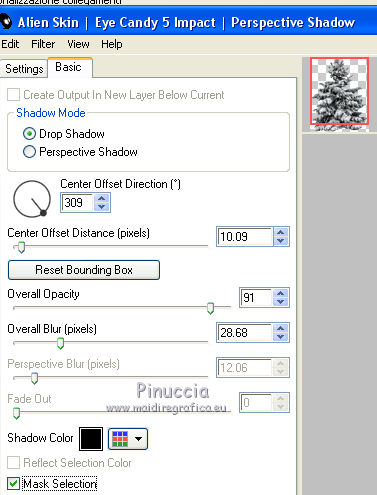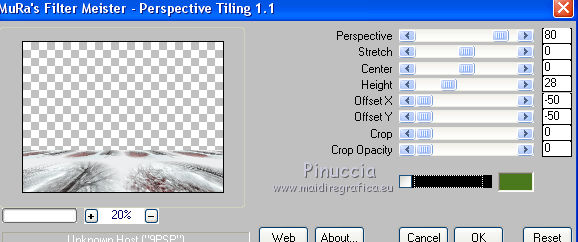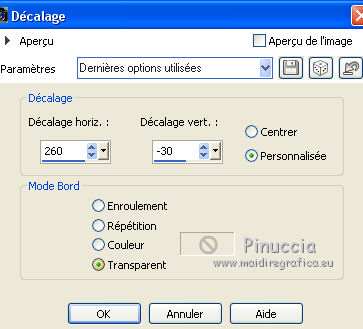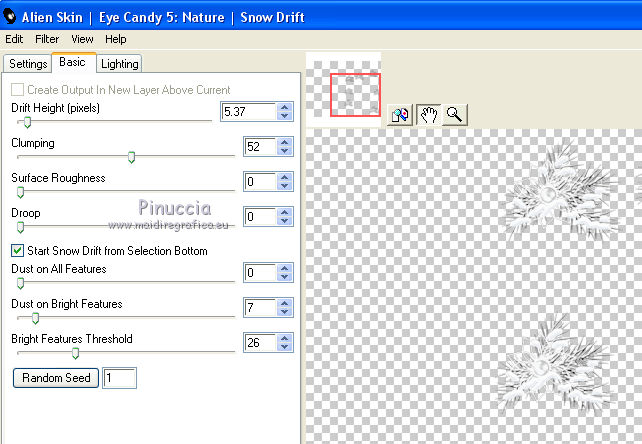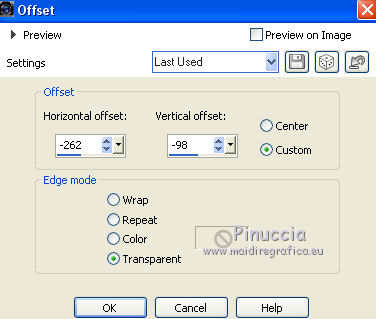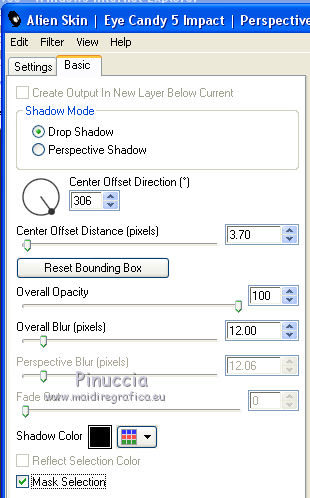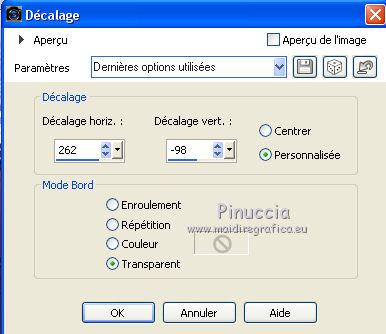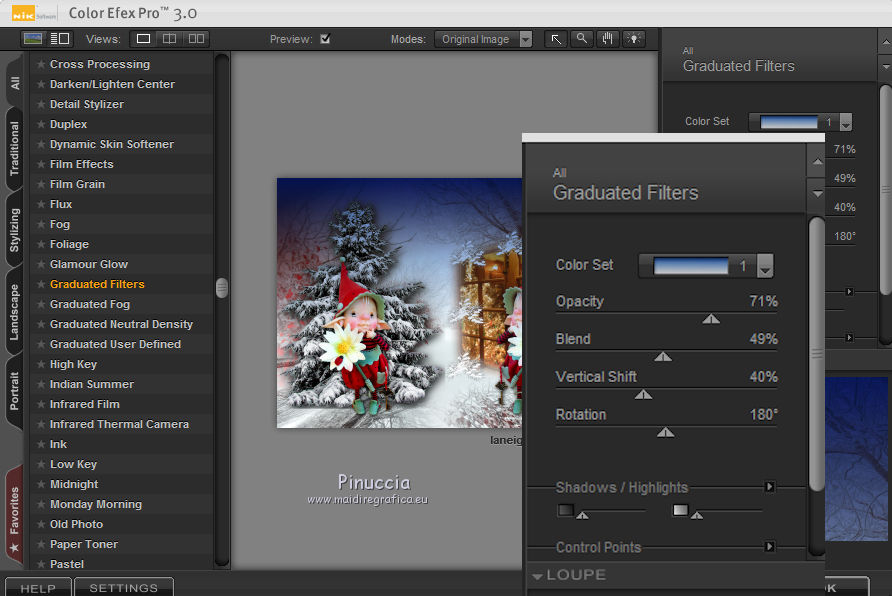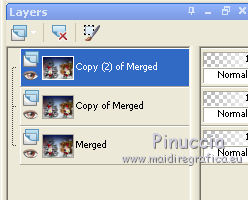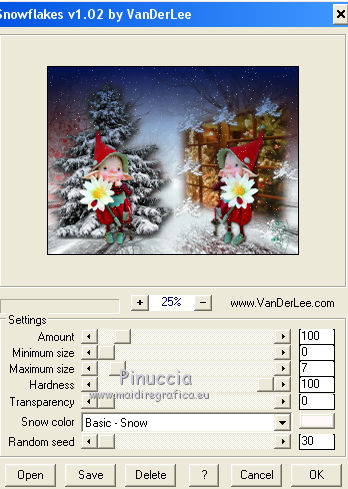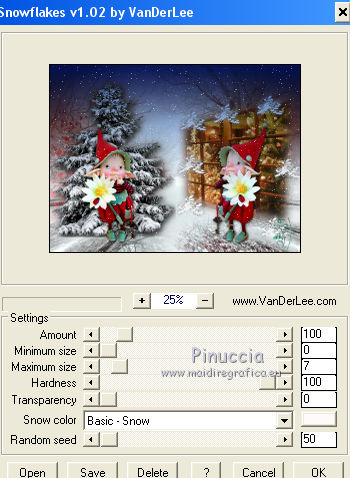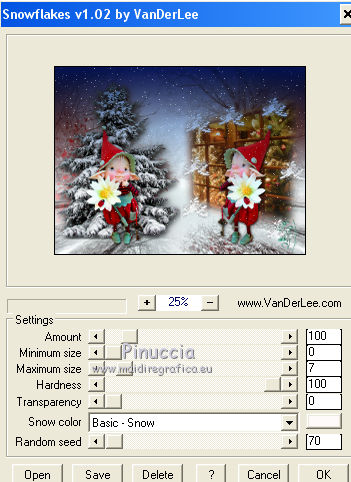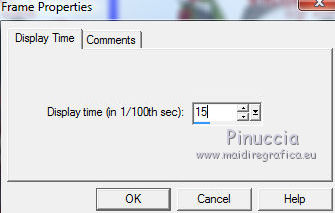|
TOP LA NEIGE EST ARRIVÉE
 english version english version


This tutorial was created with PSPX7 and translated with Corel X3, but it can also be made using other versions of PSP.
Since version PSP X4, Image>Mirror was replaced with Image>Flip Horizontal,
and Image>Flip with Image>Flip Vertical, there are some variables.
In versions X5 and X6, the functions have been improved by making available the Objects menu.
In the latest version X7 command Image>Mirror and Image>Flip returned, but with new differences.
See my schedule here
Italian translation here
French translation here
Your versions here
For this tutorial, you will need:
Material here
Lize-Ima.pas.035.pspimage
Lize-Ima.pas.035a.pspimage
TubeMistedNoelSuiza108-00.pspimage
1252518464_noel.pspimage
13508436252_noel_nikita .pspimage
decoraciontuto.pspimage
Gradientelaneigeestarrivée.jpg
(The links of the tubemakers here).
Plugins
consult, if necessary, my filter section here
Alien Skin Eye Candy 5 Impact - Perspective Shadow here
Alien Skin Eye Candy 5 Nature - Snowdrift here
VDL Adrenaline - Snowflakes here
Mura's Meister - Perspective Tiling here
Nik Software - Color Efex Pro here
Animation Shop

You can change Blend Modes and opacity of the layer, according to your colors.
Copy the preset Emboss 3 in the Presets Folder.
1. Set your foreground color to #eaebec.

2. Open a new transparent image 1000 x 750 pixels.
Flood Fill  the transparent image with your foreground color. the transparent image with your foreground color.
3. Selections>Select All.
Open the tube TubeMistedNoelSuiza108-00.pspimage, Edit>Copy.
Go back to your work and go to Edit>Paste into Selection.
Selections>Select None.
4. Adjust>Brightness and Contrast>Local Tone Mapping
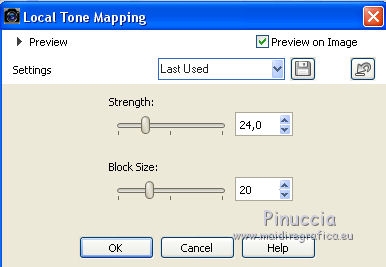
5. Effects>User Defined Effects - select the preset Emboss 3 and ok.

6. Edit>Paste as new layer (the tube TubeMistedNoelSuiza108-00.pspimage is still in memory).
7. Open the tube 1252518464_noel.pspimage (window) and go to Edit>Copy.
Go back to your work and go to Edit>Paste as new layer.
Image>Resize, to 75%, resize all layers not checked.
8. Objects>Align>Right
If you are working with a previous version that has not available the menu Objects,
use the Move Tool  to move the tube to the right side to move the tube to the right side
Reduce the opacity of this layer to 91%.

9. Open the tube 13508436252_noel_nikita .pspimage (tree) and go to Edit>Copy.
Go back to your work and go to Edit>Paste as new layer.
10. Objects>Align>Left
or use the Move Tool  to move the tube to the left side. to move the tube to the left side.

Effects>Plugins>Alien Skin Eye Candy 5 Impact - Perspective Shadow.
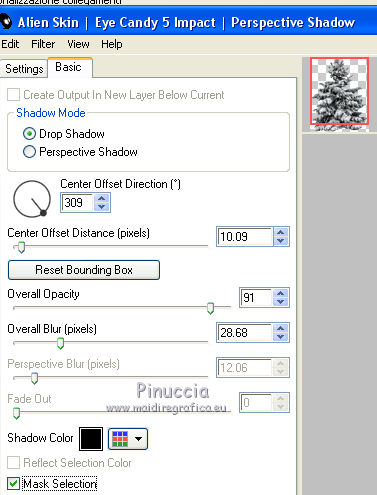
11. Activate the layer Raster 1.
Layers>Duplicate.
12. Effects>Plugins>Mura's Meister - Perspective Tiling.
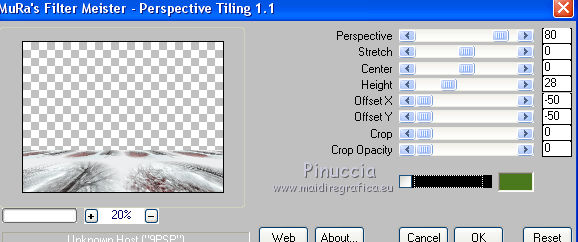
13. Activate the layer Raster 4.
Open the tube decoraciontuto.png (the branches) and go to Edit>Copy.
Go back to your work and go to Edit>Paste as new layer.
14. Effects>Image Effects>Offset.
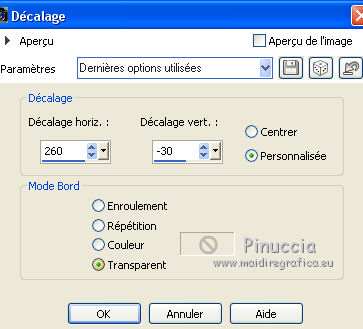
15. Effects>Plugins>Alien Skin Eye Candy 5 Impact - Nature - Snow Drift.
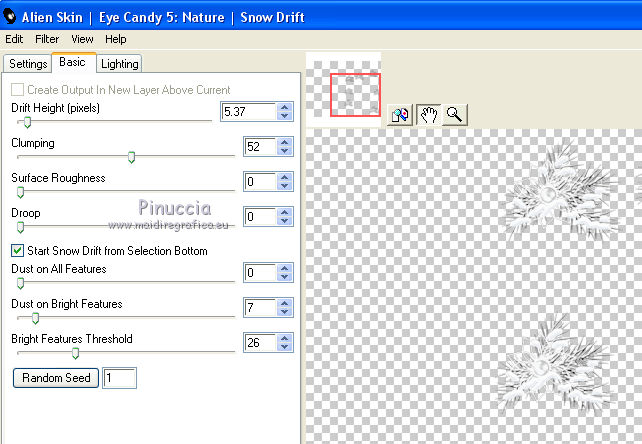
16. Open the tube Lize-Ima.pas.035a.pspimage and go to Edit>Copy.
Go back to your work and go to Edit>Paste as new layer.
Image>Resize, to 70%, resize all layers not checked.
17. Effects>Image Effectgs>Offset.
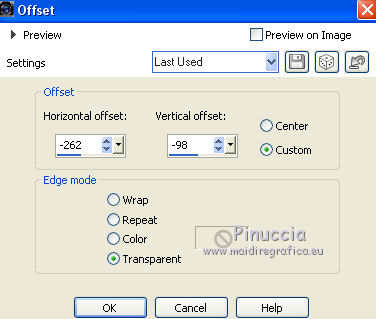
18. Effects>Plugins>Alien Skin Eye Candy 5 Impact - Perspective Shadow.
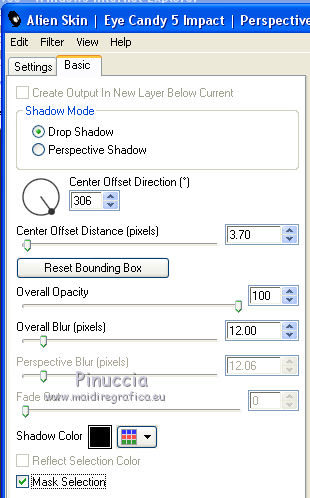
19. Open the tube Lize-Ima.pas.035.pspimage and go to Edit>Copy.
Go back to your work and go to Edit>Paste as new layer.
Image>Resize, to 70%, resize all layers not checked.
Image>Mirror.
20. Effects>Image Effects>Offset.
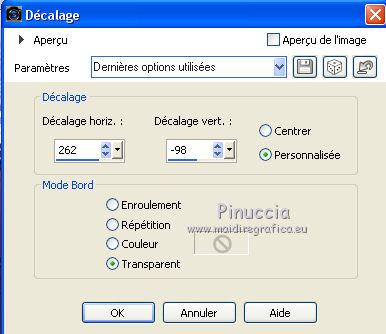
21. Effects>Plugins>Alien Skin Eye Candy 5 Impact - Perspective Shadow, same settings.
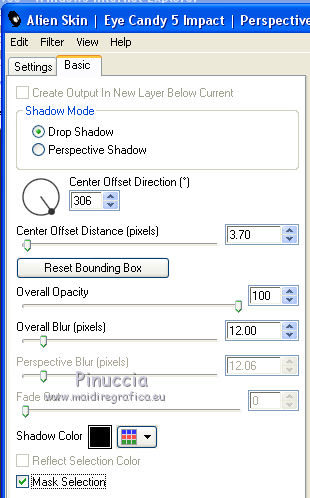
22. Activate the layer Raster 1.
Open the image Gradientelaneigeestarrivée.jpg and go to Edit>Copy.
Go back to your work and go to Edit>Paste as new layer.
22. Layers>Merge>Merge visible.
23. Effects>Plugins>Nik Software - Color Efex Pro - Graduated Filters
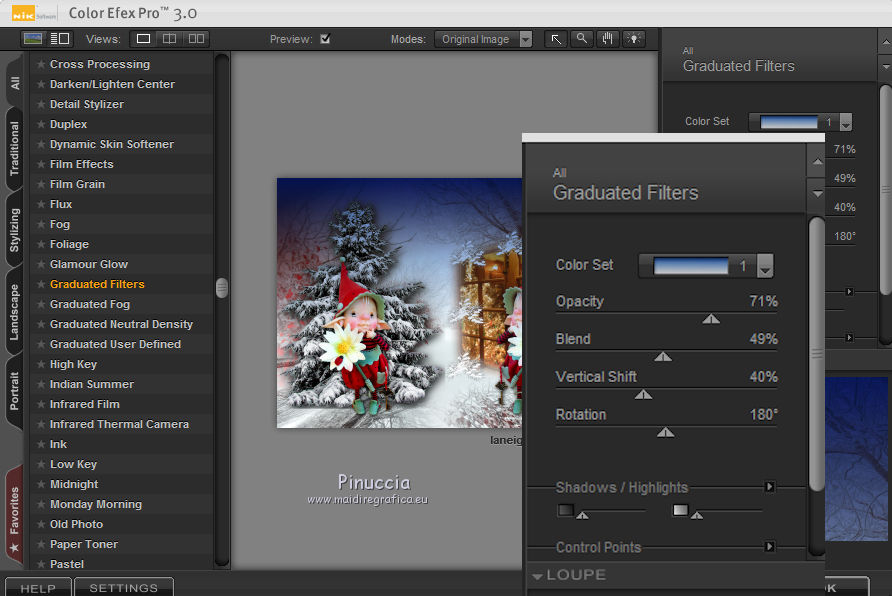
24. Sign your work on a new layer.
Layers>Merge>Merge All.
25. Selections>Select All.
Layers>Duplicate - 2 times and you'll have 3 layers.
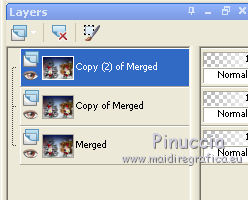
26. Keep selected the second copy layer.
Effects>Plugins>VDL Adrenaline - Snowflakes
if you are using the new version (the result don't change):
Effects>Plugins>VanDerLee - Snowflakes
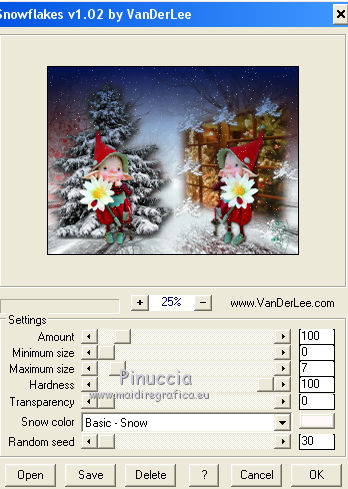
27. Activate the layer below of the first copy.
Repeat Effects>Plugins>VanDerLee - Snowflakes, Random Seed 50.
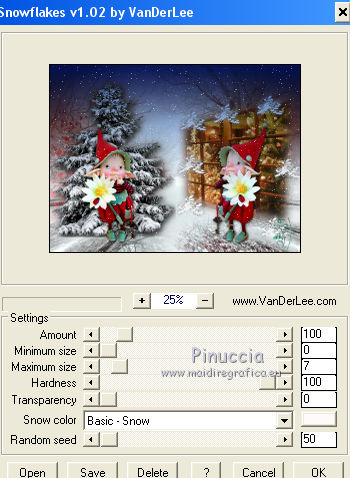
28. Acttivate the bottom layer of the original.
Repeat Effects>Plugins>VanDerLee - Snowflakes, Random Seed 70.
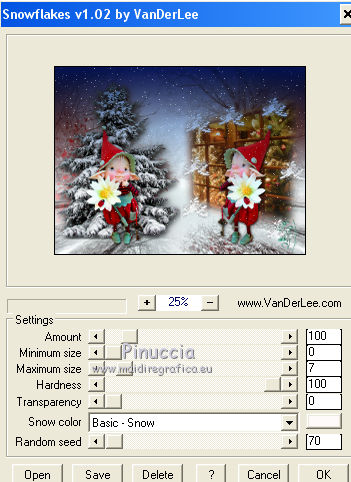
29. Selections>Select None.
30. Save your work as Animation Shop psp

31. Open Animation Shop and open the image you save before
and you'll have an animation composed by 3 frames, frame delay 10

32. Edit>Selection All.
Animation>Animation and set Frame delay to 15.
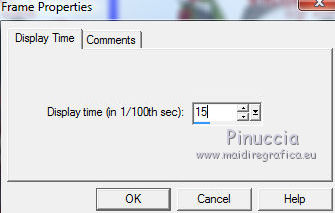
Check your result clicking on Visualize 
and save as gif

If you have problems or doubt, or you find a not worked link, or only for tell me that you enjoyed this tutorial, write to me.
12 November 2017
|
 english version
english version




 the transparent image with your foreground color.
the transparent image with your foreground color.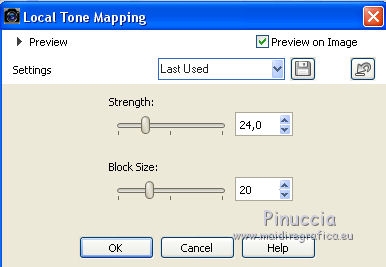

 to move the tube to the right side
to move the tube to the right side