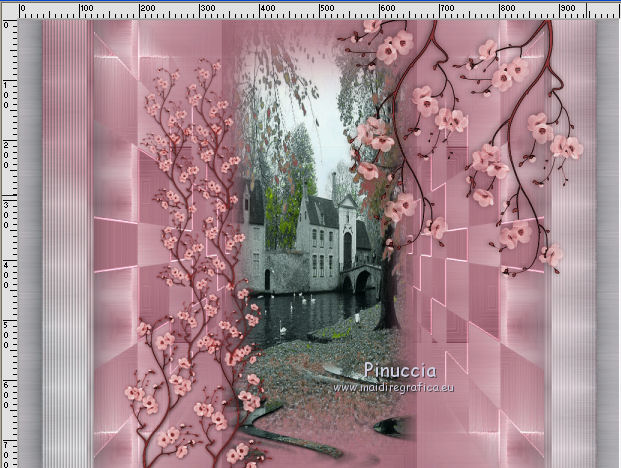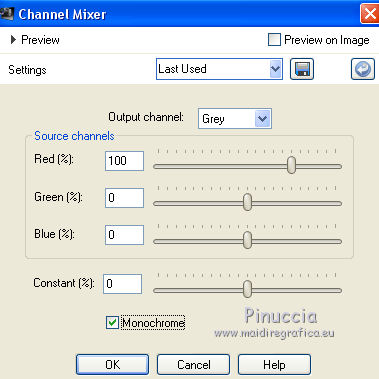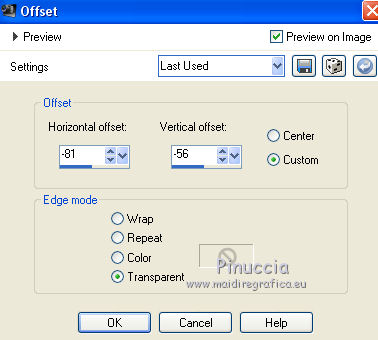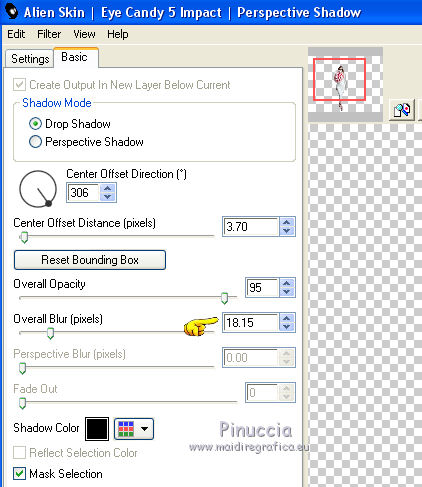|
TUTORIAL LA ROSA
 english version english version


This tutorial was created with PSPX7 and translated with CorelX, CorelX2 and CorelX7, but it can also be made using other versions of PSP.
Since version PSP X4, Image>Mirror was replaced with Image>Flip Horizontal,
and Image>Flip with Image>Flip Vertical, there are some variables.
In versions X5 and X6, the functions have been improved by making available the Objects menu.
In the latest version X7 command Image>Mirror and Image>Flip returned, but with new differences.
See my schedule here
Italian translation here
French translation here
Your versions here
For this tutorial, you will need:
Material here
Tube SuizaBella_Ref_AG-0027.psp
Astrid Masker 43.PspMask
cre@nnie-46.jpg
TubeMistedSuiza107-02.pspimage
Deco Floresblossoms1-.png e Deco Floresblossoms-2.png
(The links of the tubemakers here).
Plugins
consult, if necessary, my filter section here
Filters Unlimited 2.0 here
&<Bkg Kaleidoscope> - Tiler (da importare in Unlimited) here
Nik Software - Color Efex Pro here
Mehdi - Sorting Tiles here

You can change Blend Modes and opacity of the layer, according to your colors.
Copy the Gradient in the Gradients Folder.
Copy the preset Emboss 3 in the Presets Folder.
Copy the selection in the Selections Folder.
Copy the masks in the Masks Folder.
1. Set your foreground color to #b47282,
and your background color to #dbe0e3.
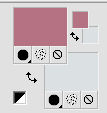
2. Set your foreground color to Gradient and select the Gradient SuiGrad44, style Linear.
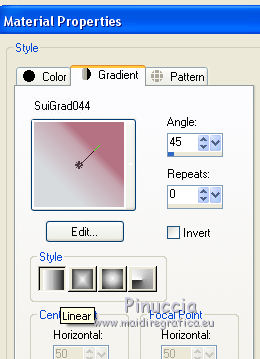
if you are using other colors, also the gradient will change color.
If you have problems with the gradient, in the material you find the gradient layer:
begin the tutorial from this file
3. Open a new transparent image 1000 x 750 pixels,
Flood Fill  the transparent image with your Gradient. the transparent image with your Gradient.
4. Adjust>Add/Remove Noise>Add Noise.
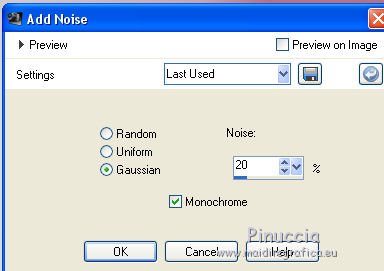
5. Effects>Plugins>Mehdi - Sorting Tiles.
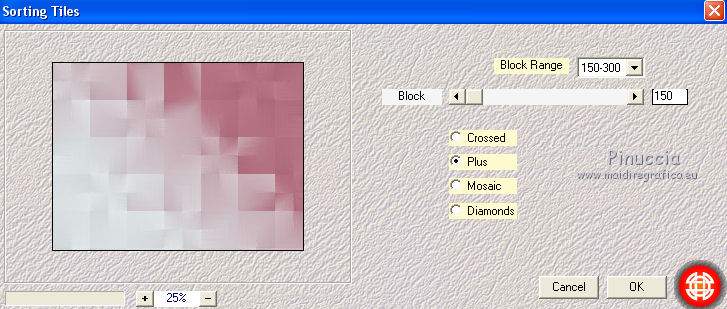
6. Effects>Plugins>Filters Unlimited 2.0 - &<Bkg Kaleidoscope> - Tiler.
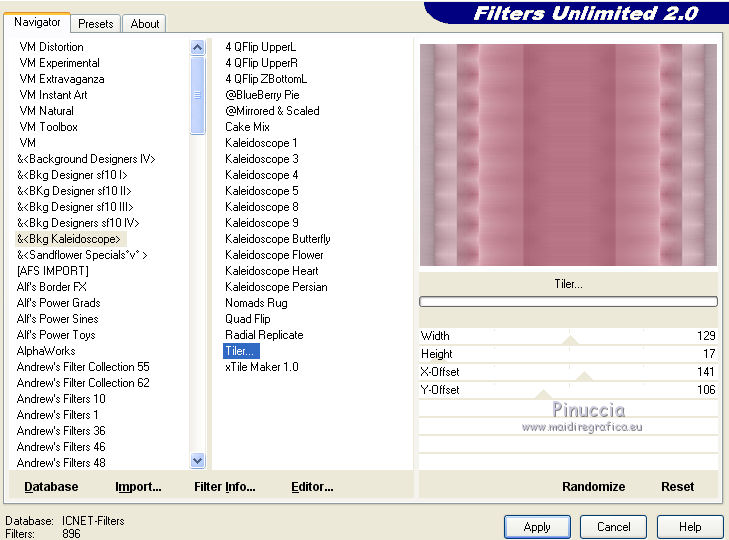
7. Effects>Reflection Effects>Rotating Mirror, default settings.

8. Layers>Duplicate.
Layers>Load/Save Mask>Load Mask from Disk.
Look for and load the mask cre@nnie-46.jpg.
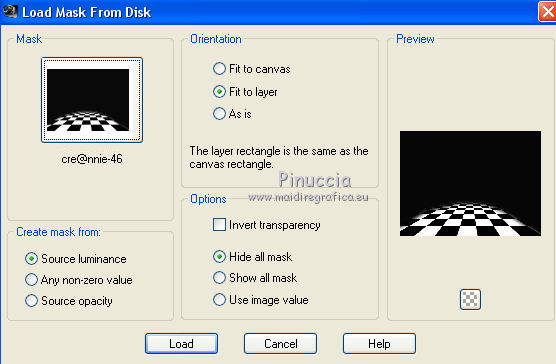
Layers>Merge>Merge Group.
9. Effects>User Defined Filter - select the preset Emboss 3 and ok.

10. Again Effects>Reflection Effects>Rotating Mirror, default settings.

11. Image>Rotation libre - 90 degrees to left

12. Layers>Duplicate.
Image>Mirror.
Layers>Merge>Merge Down.
13. Layers>New Raster Layer.
Selection>Load/Save Selection>Load Selection from Disk.
Look for and load the selection seleccionsuizabara.PspSelection
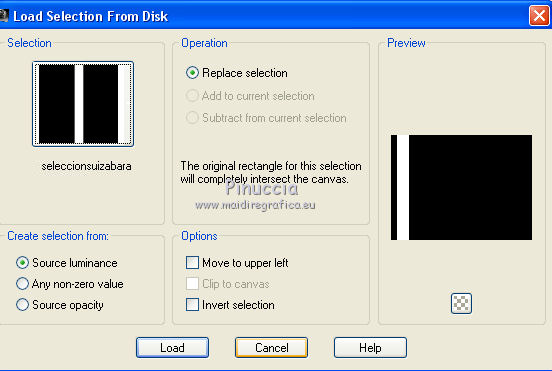
Flood Fill  the selection with your Gradient. the selection with your Gradient.
14. Effects>Texture Effects>Blinds.
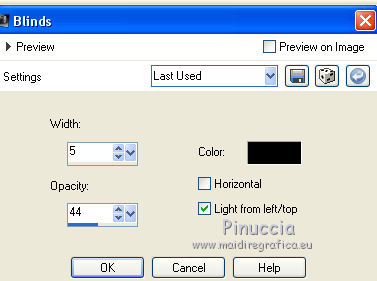
Reduce the opacity of this layer to 40%.
Selections>Select None.
15. Effects>3D Effects>Drop Shadow.
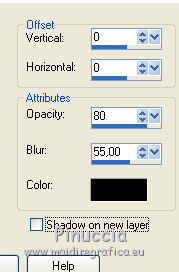
16. Layers>Duplicate.
Image>Mirror.
Layers>Merge>Merge Down.
17. Adjust>One Step Photo Fix.
You should have this
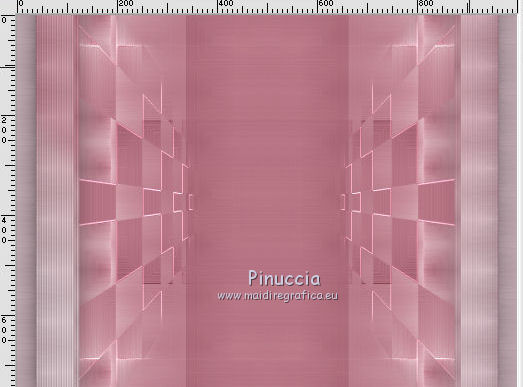
18. Activate the layer Raster 1.
Layers>New Raster Layer.
Selection Tool 
(no matter the type of selection, because with the custom selection your always get a rectangle)
clic on the Custom Selection 
and set the following settings.
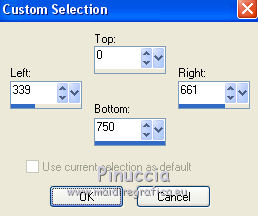
19. Open the landscape TubeMistedSuiza107-02.pspimage and go to Edit>Copy.
Go back to your work and go to Edit>Paste into Selection.
20. Adjust>Hue and Saturation>Hue/Saturation/Lightness.
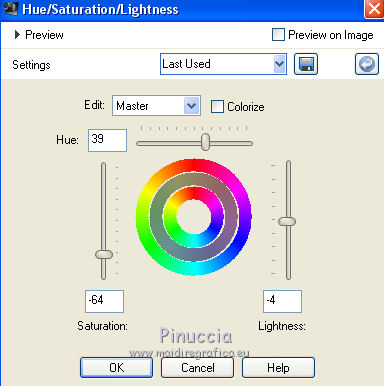
21. Layers>Duplicate.
Layers>Load/Save Mask>Load Mask from Disk.
Look for and load the mask Astrid Masker 43.PspMask.
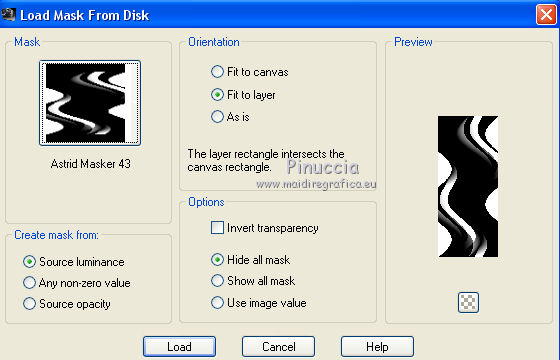
Layers>Merge>Merge Group.
Selections>Select None.
22. K key on the keyboard to activate the Pick Tool 
mode Scale 
reduce the image, pushing the top central node down until about 560 pixels
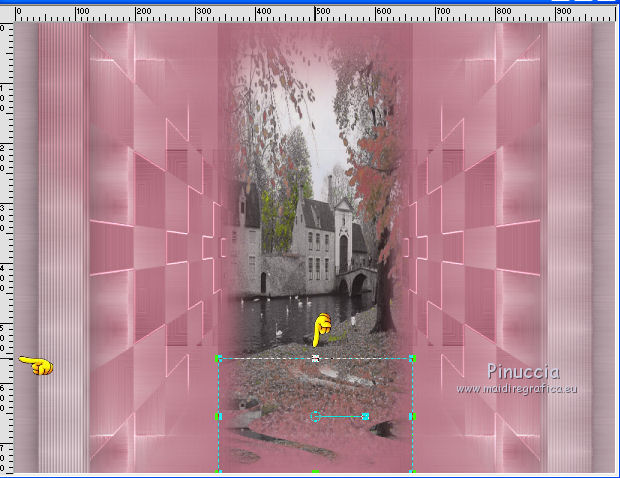
23. Effects>Plugins>Alien Skin Eye Candy 5 Impact - Perspective Shadow.
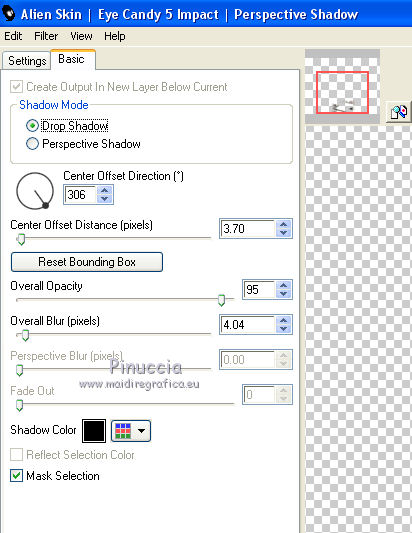
24. Layers>Merge>Merge visible.
25. Effects>Plugins>Nik Software - Color Efex Pro - Pro Contrast.
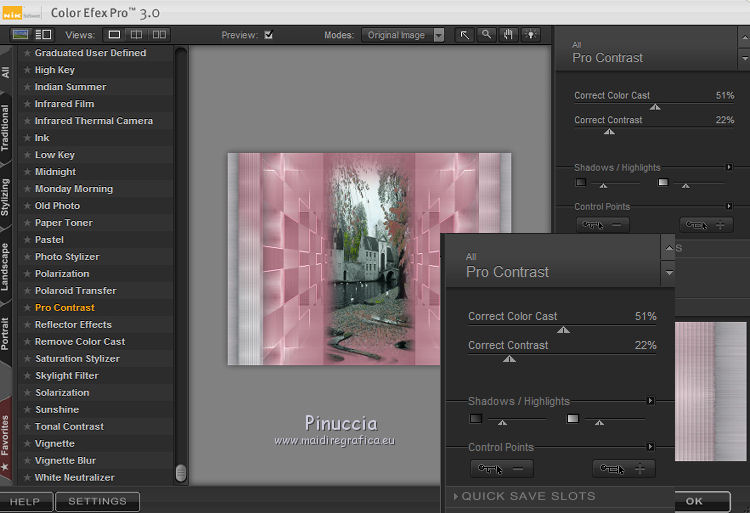
26. Open the tube Floresblossoms1.png and go to Edit>Copy.
Go back to your work and go to Edit>Paste as new layer.
Move  the tube at the bottom left. the tube at the bottom left.
Open the tube Floresblossoms2.png and go to Edit>Copy.
Go back to your work and go to Edit>Paste as new layer.
Move  the tube at the upper right. the tube at the upper right.
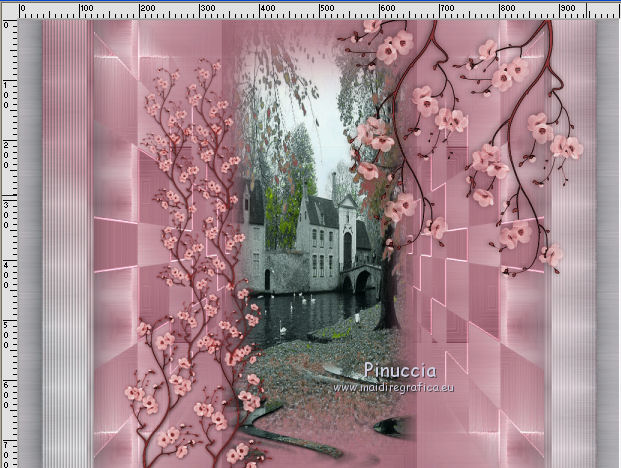
27. Layers>Merge>Merge Down.
Adjust>Color>Channel Mixer.
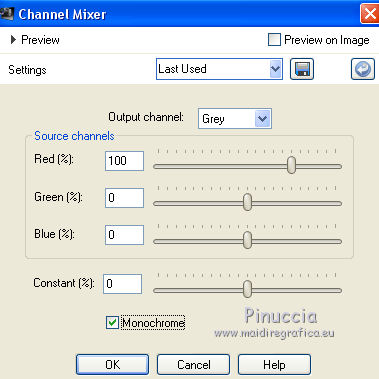
28. Open the woman tube SuizaBella_Ref_AG-0027.psp and go to Edit>Copy.
Go back to your work and go to Edit>Paste as new layer.
Image>Resize, to 60%, resize all layers not checked.
Effects>Image Effects>Offset.
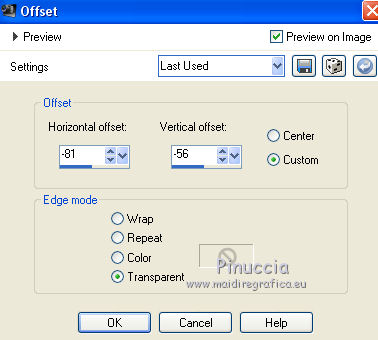
29. Effects>Plugins>Alien Skin Eye Candy 5 Impact - Perspective Shadow.
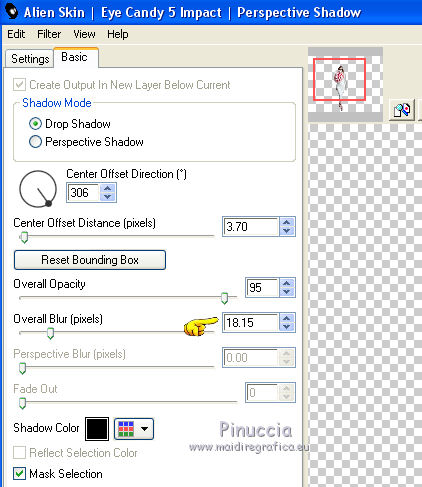
30. Sign your work.
Layers>Merge>Merge All and save as jpg.
The tube of this version is by Gabry

The tube of this version is by Mina


If you have problems or doubt, or you find a not worked link, or only for tell me that you enjoyed this tutorial, write to me.
2 June 2018
|
 english version
english version



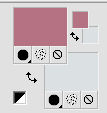
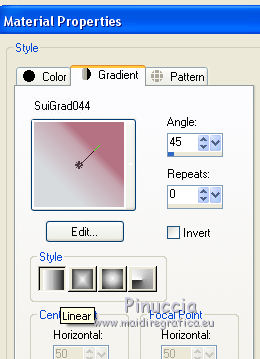
 the transparent image with your Gradient.
the transparent image with your Gradient.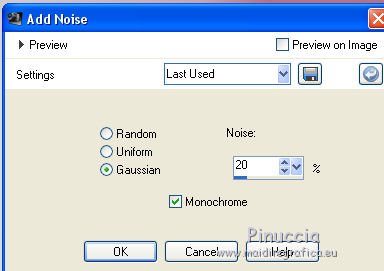
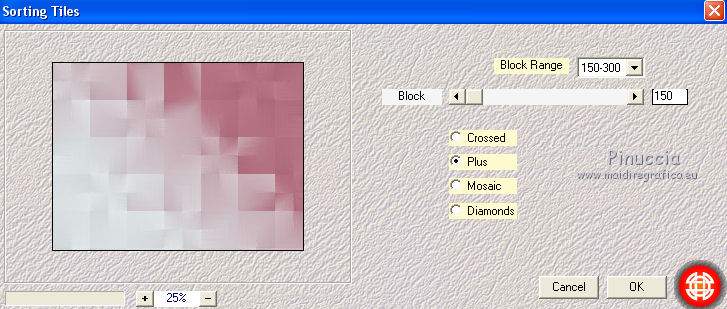
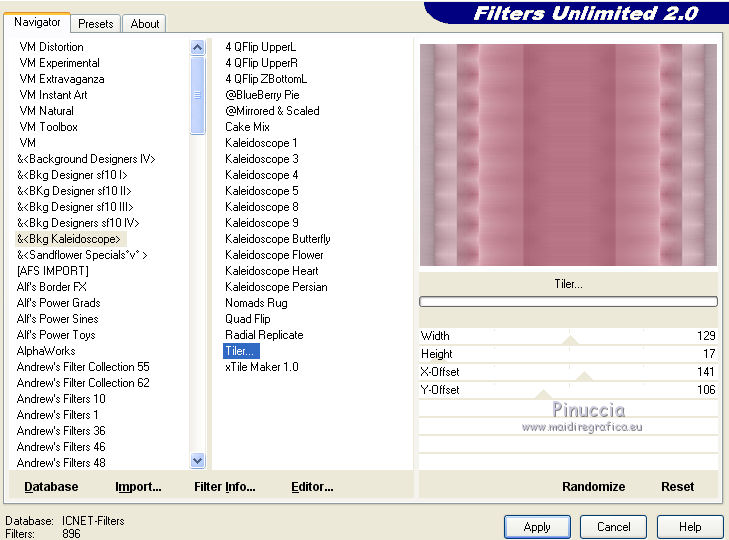

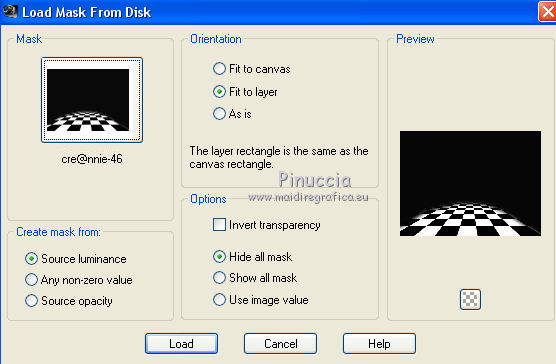


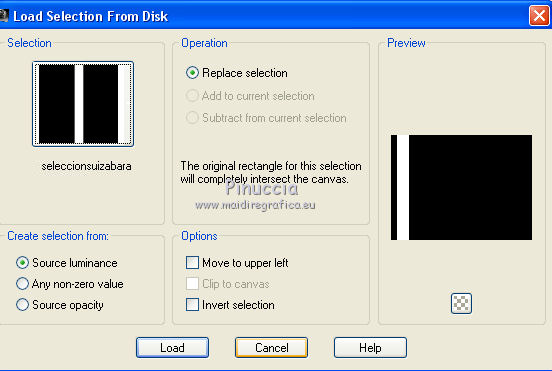
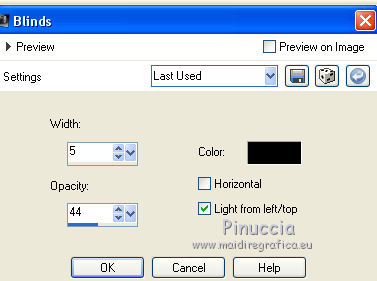
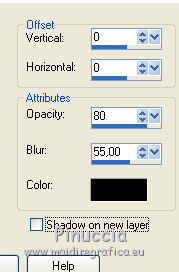
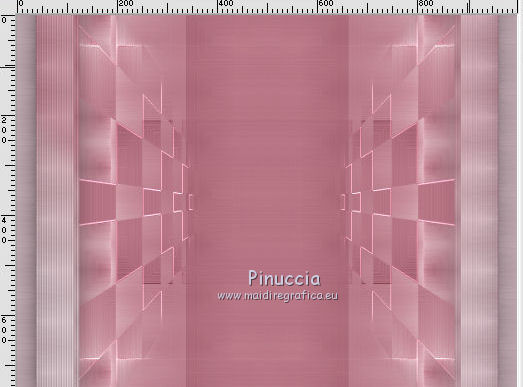


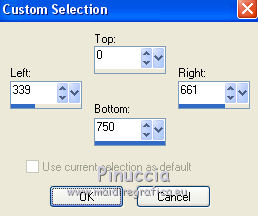
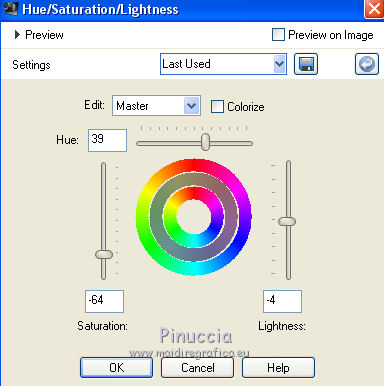
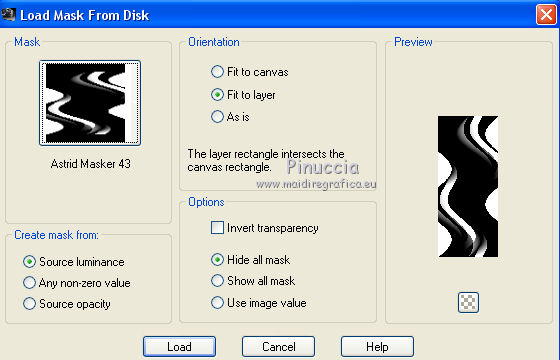


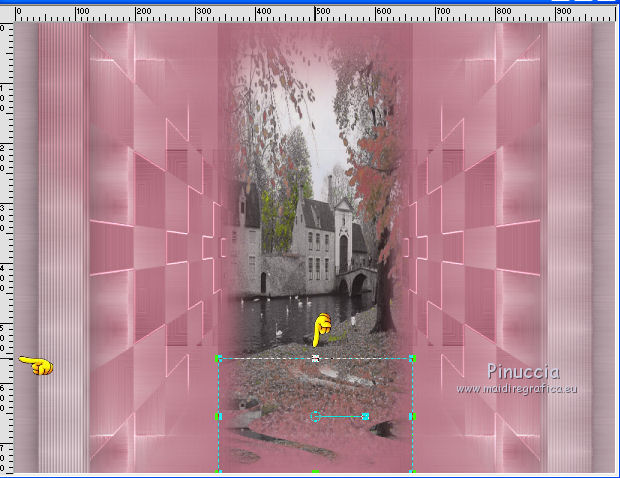
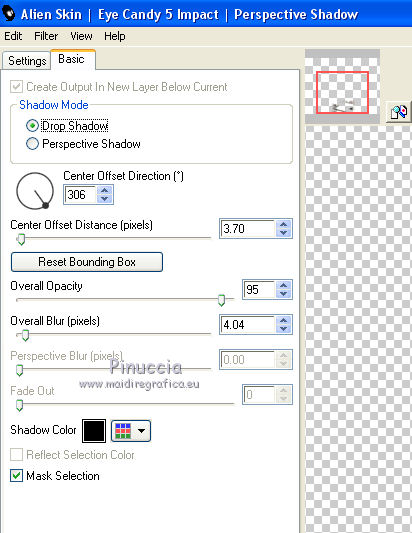
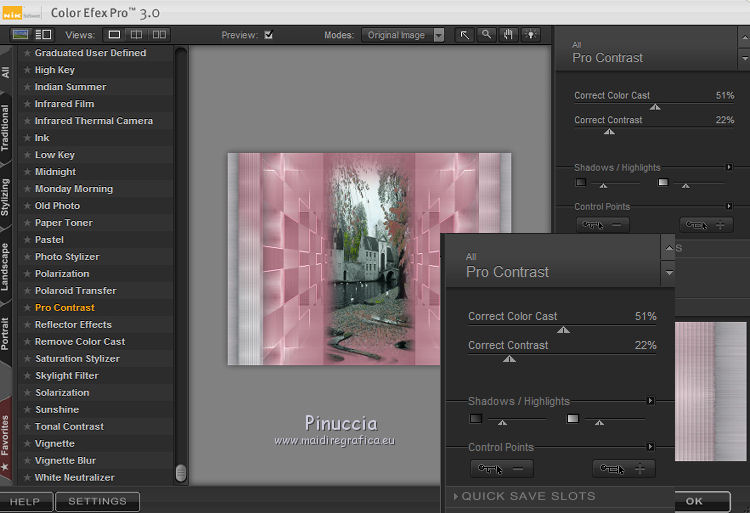
 the tube at the bottom left.
the tube at the bottom left.