|
TOP L'AUTOMNE ARRIVE
english version


This tutorial was created with Corel19 and translated with CorelX3, but it can also be made using other versions of PSP.
Since version PSP X4, Image>Mirror was replaced with Image>Flip Horizontal,
and Image>Flip with Image>Flip Vertical, there are some variables.
In versions X5 and X6, the functions have been improved by making available the Objects menu.
In the latest version X7 command Image>Mirror and Image>Flip returned, but with new differences.
See my schedule here
Italian translation here
French translation here
Your versions here
For this tutorial, you will need:
Material here
Thanks for the tubes:
Nara Pamplona TubeNP 898.pspimage
3027-luzcristina.pspimage
for the mask Narah (Narah_mask_0801)
(here the sites of the tubemakers)
Plugins
consult, if necessary, my filter section here
Mehdi - Sorting Tiles here
Alien Skin Eye Candy 5 Impact - Glass here

You can change Blend Modes according to your colors.
Copy the Preset in the Presets Folder.
Copy the mask in the Masks Folder.
Copy the selections in the Selection Folder.
1. Set your foreground color to #666164,
Set your background color to #bcbbbf.
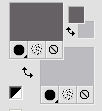
2. Open a new transparent image 1000 x 750 pixels,
Flood fill  the transparent image with your foreground color #666164. the transparent image with your foreground color #666164.
3. Selections>Select All.
Open the tube TubeNP 898.pspimage and go to Edit>Copy.
Go back to your work and go to Edit>Paste into Selection.
Selections>Select None.
4. Effects>Image Effects>Seamles Tiling, default settings.

5. Adjust>Blur>Gaussian Blur - radius 100
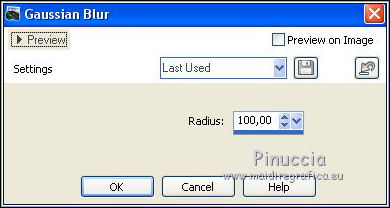
6. Effetti>Plugins>Mehdi - Sorting Tiles.
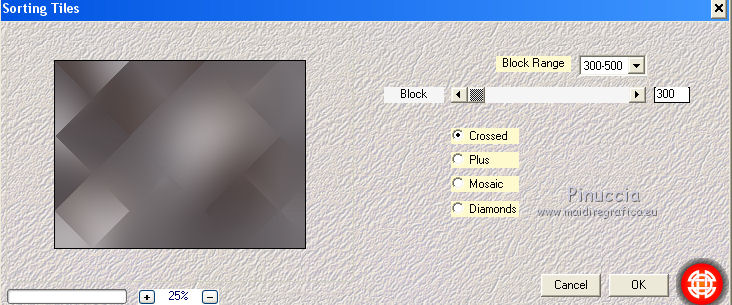
7. Effects>User Defined Filter - select the preset EmbosSuiza 3 and ok.
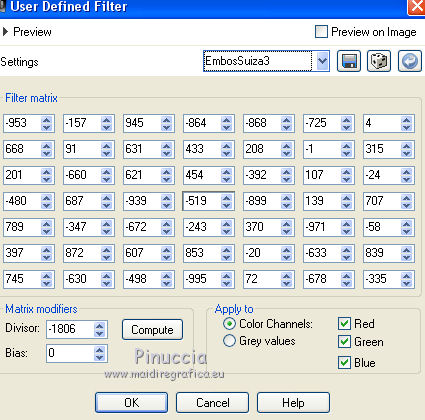
8. Layers>Duplicate.
9. Selections>Load/Save Selection>Load Selection from Disk.
Look for and load the Selection seleccionsuiza00197.PspSelection.
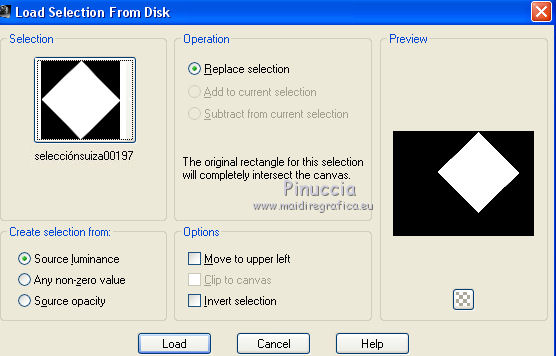
Press CANC on the keyboard 
Selections>Select None.
10. Effects>3D Effects>Drop Shadow.
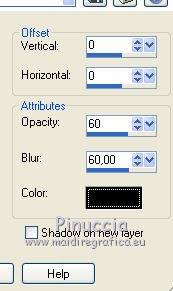
11. Layers>New Raster Layer.
Selections>Load/Save Selection>Load Selection from Disk.
Look for and load the Selection seleccionsuiza00198.PspSelection.
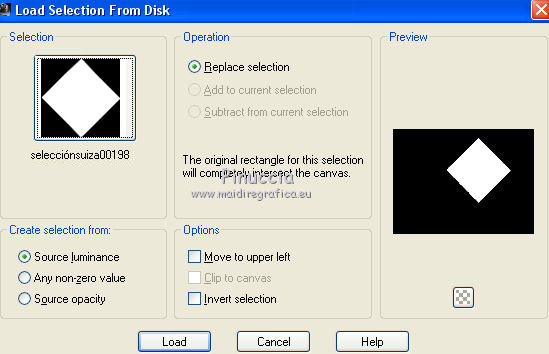
12. Open the tube 3027-luzcristina.pspimage and go to Edit>Copy.
Go back to your work and go to Edit>Paste into Selection.
13. Effects>Plugins>Alien Skin Eye Candy 5 Impact - Glass.
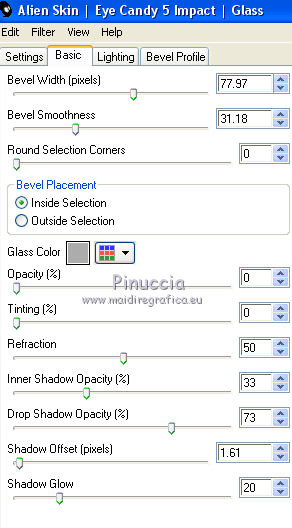
Selections>Select None.
Layers>Merge>Merge down.
14. Change the Blend Mode of this layer to Luminance.
15. Effects>Reflection Effects>Rotating Mirror, default settings.

16. Layers>New Raster Layer.
Flood Fill  with your background color #bcbbbf. with your background color #bcbbbf.
17. Layers>Load/Save Mask>Load Mask from Disk.
Look for and load the mask Narah_Mask_0801.
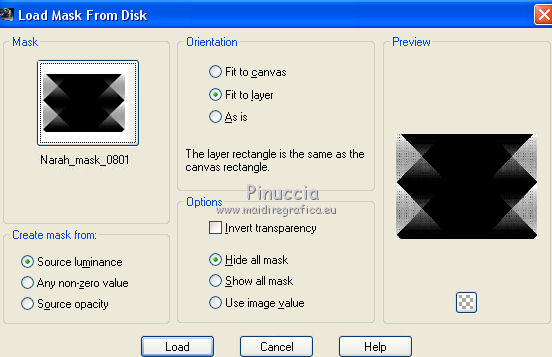
Layers>Merge>Merge Group.
18. Activate the layer Raster 1.
Layers>Duplicate.
Layers>Arrange>Bring to Top.
19. K key to activate the Pick Tool 
mode Scale 
push the top central node down, until 650 pixels.
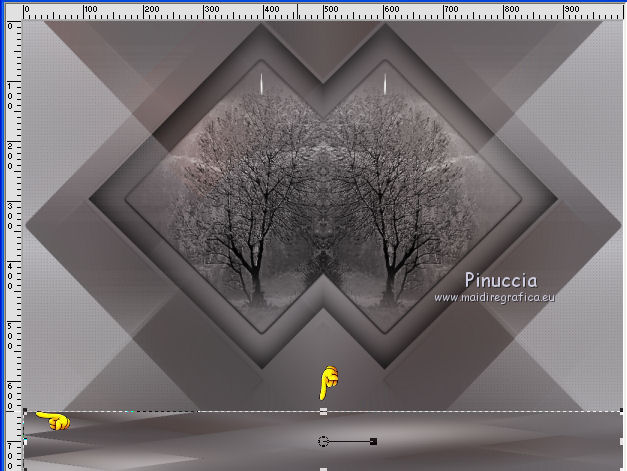
mode Perspective 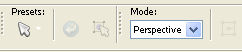
push the top left node to the right, as below
(the opposite node will move symmetrically to the left)
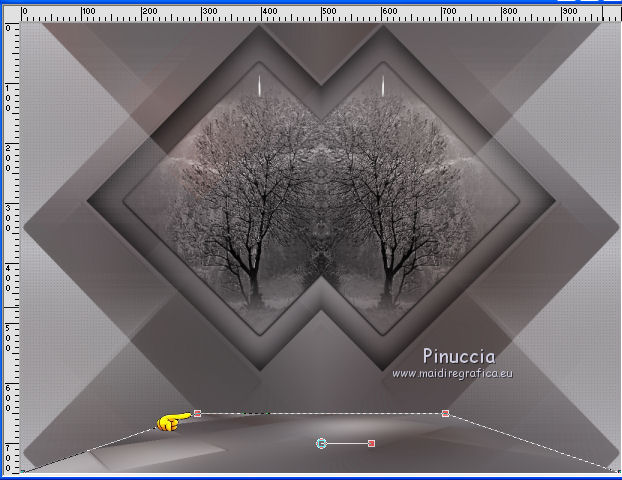
20. Effects>Reflection Effects>Rotating Mirror, same settings.

21. Effects>User Defined Filter - EmbosSuiza3
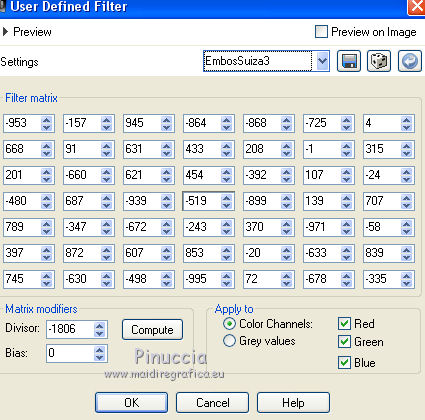
22. Effects>3D Effects>Drop Shadow.
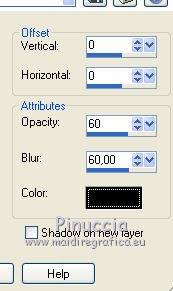
23. Layers>Merge>Merge visible.
24. Open the tube DecoSuiza and go to Edit>Copy.
Go back to your work and go to Edit>Paste as new layer.
Change the Blend Mode of this layer to Luminance.
Move  the tube to the left side, as below. the tube to the left side, as below.
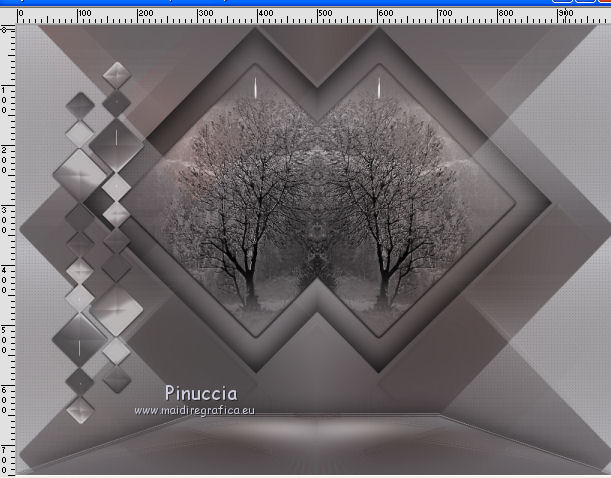
Layers>Duplicate.
Image>Miroir.
25. Activate again the tube TubeNP 898.pspimage and go to Edit>Copy.
Go back to your work and go to Edit>Paste as new layer.
26. Effects>3D Effects>Drop Shadow.
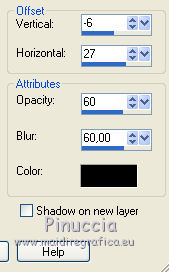
27. Layers>Merge>Merge All.
Sign your work and save as jpg.

If you have problems or doubt, or you find a not worked link, or only for tell me that you enjoyed this tutorial, write to me.
13 September 2017
|



