|
TOP LES ESCALIERS
english version


This tutorial was created with PSPX7 and translated with Corel X3, but it can also be made using other versions of PSP.
Since version PSP X4, Image>Mirror was replaced with Image>Flip Horizontal,
and Image>Flip with Image>Flip Vertical, there are some variables.
In versions X5 and X6, the functions have been improved by making available the Objects menu.
In the latest version X7 command Image>Mirror and Image>Flip returned, but with new differences.
See my schedule here
Italian translation here
French translation here
Your versions here
For this tutorial, you will need:
Material here
Tube Coline /tube beauty no 928.pspimage
Tube 01_09_2006_diverse_02_git.psp
seleccionsuiza00127.PspSelection
Trap naar ruine.psp
flowers.pspimage (I don't now the author)
Plugins
consult, if necessary, my filter section here
Alien Skin Eye Candy 5 Impact - Extrude here
Nik Software - Color Efex Pro here

You can change Blend Modes and opacity of the layer, according to your colors.
Copy the selection in the Selections Folder.
1. Set your foreground color to #4c4d22,
and your background color to #46533a.
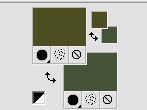
2. Open a new transparent image 1000 x 750 pixels,
Flood Fill  with your foreground color #4c4d22. with your foreground color #4c4d22.
3. Selections>Select All.
Open Trap naar ruine.psp, - Edit>Copy.
Go back to your work and go to Edit>Paste into selection.
Selections>Select None.
4. Adjust>Blur>Motion blur.
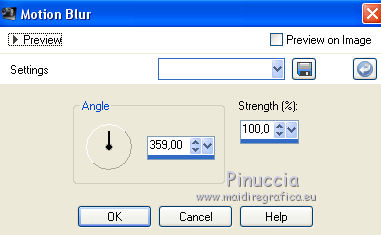
5. Effects>Edge Effects>Enhance More (2 times).
6. Edit>Paste as new layer (the tube trap naar ruine.psp is still in memory).
7. Layers>New Raster Layer.
Selections>Load/Save Selection>Load Selection from Disk.
Look for and load the selection seleccionsuiza00127.PspSelection.
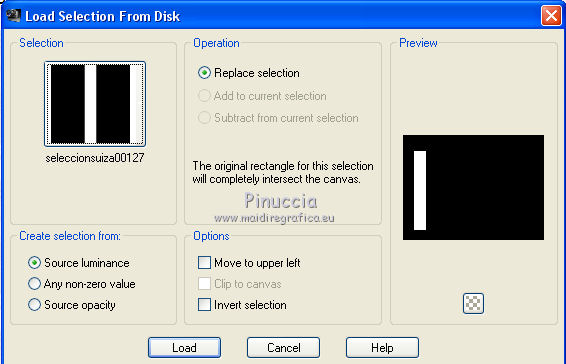
Flood Fill  the selection with your foreground color #4c4d22. the selection with your foreground color #4c4d22.
8. Edit>Paste into selection (the tube trap naar ruine is still in memory).
Selections>Select None.
9. Effects>Plugins>Alien Skin Eye Candy 5 Impact - Extrude.
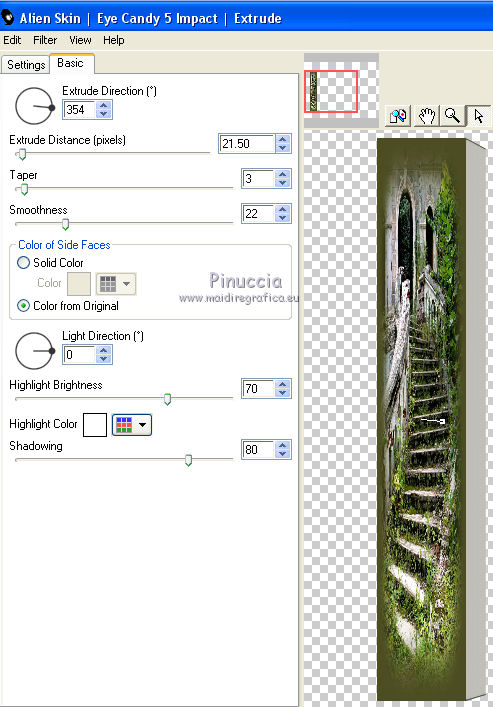
10. Effects>Image Effects>Seamless Tiling, default settings.

11. Effects>3D Effects>Drop Shadow.
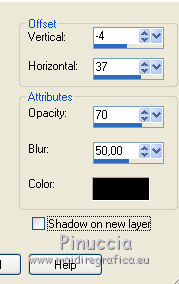
12. Layers>Duplicate.
Effects>Image Effects>Offset.
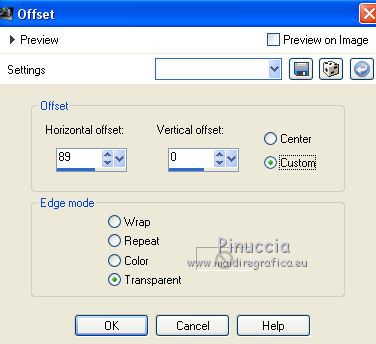
13. Open the deco tube 01_09_2006_diverse_02_git (I used a tube by Daisy) - Edit>Copy.
Go back to your work and go to Edit>Paste as new layer.
Move  the tube in the lower right. the tube in the lower right.
Layers>Duplicate.
Image>Mirror.
14. Open flowers.pspimage - Edit>Copy.
Go back to your work and go to Edit>Paste as new layer.
Image>Free Rotate - 90 degrees to left.

Effects>Image Effects>Offset.
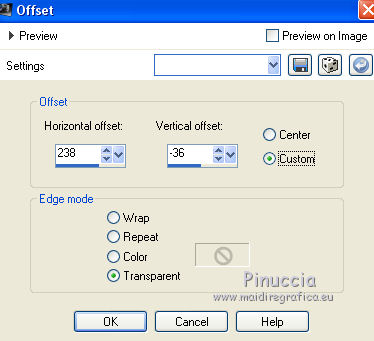
Change the Blend Mode of this layer to Luminance or Luminance Legacy, as you prefer.
15. Open the tube beauty no928 - Edit>Copy.
Go back to your work and go to Edit>Paste as new layer.
Image>Resize, to 50%, resize all layers not checked.
Image>Mirror.
Effects>Image Effects>Offset.
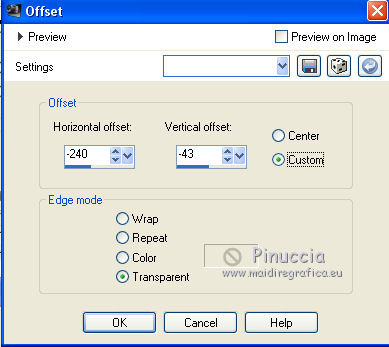
Effects>3D Effects>Drop Shadow, same settings.
16. Layers>Merge>Merge All.
17. Effects>Plugins>Nick_Software - Color Efect Pro 3.0 - Pro Contrast.
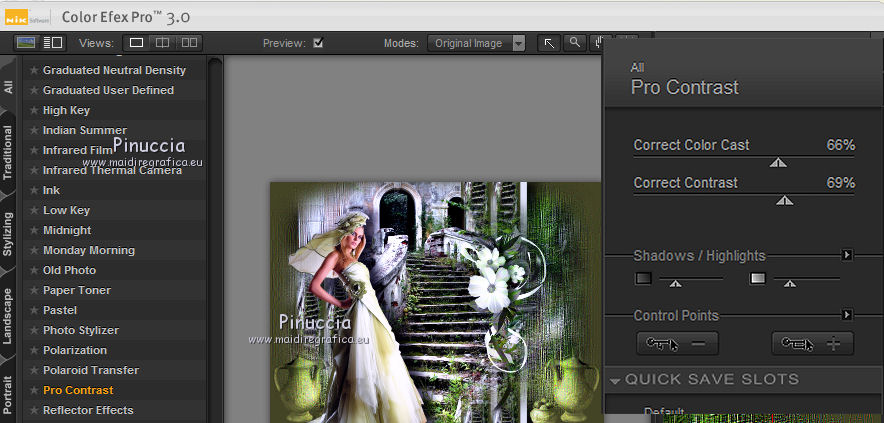
18. Sign your work and save as jpg.
The tubes of this version are by Tocha, Anna.br e Min@


If you have problems or doubt, or you find a not worked link, or only for tell me that you enjoyed this tutorial, write to me.
8 June 2016
|



