|
TOP LETHICIA
english version


This tutorial was created with PSPX9 and translated with Corel X3, but it can also be made using other versions of PSP.
Since version PSP X4, Image>Mirror was replaced with Image>Flip Horizontal,
and Image>Flip with Image>Flip Vertical, there are some variables.
In versions X5 and X6, the functions have been improved by making available the Objects menu.
In the latest version X7 command Image>Mirror and Image>Flip returned, but with new differences.
See my schedule here
Italian translation here
French translation here
Your versions here
For this tutorial, you will need:
Material here
Tubes:
Tube Tocha23676.pspimage
Annytubes_paisajes 993_13_03_2011.pspimage
Maschera @nn_180412_mask_087_tdstudio.jpg
Plugins
consult, if necessary, my filter section here
Filters Unlimited 2.0 here
&<BKG Designer sf10III> - Radial Rings 01 (da importare in Unlimited) here
VM Toolbox - Instant Tile here
VM Distortion - Vision impossible here
Eye Candy 4000 - Corona here
Alien Skin Eye Candy 5 Impact - Perspective Shadow here
Mura's Meister - Perspective Tiling here
Mura's Meister - Copies here

You can change Blend Modes and opacity of the layer, according to your colors.
Copy the preset Emboss 3 in the Presets Folder.
Copy the Gradient in the Gradients Folder.
Copy the texture in the Textures Folder.
Copy the Masks in the Masks Folder.
1. Open a new transparent image 1000 x 750 pixels.
2. Set your foreground color to #065b1a
and your background color to #e1f2a2.
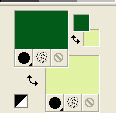
Set your foreground color to Gradient and select the Gradient Suigrad040, style Linear.
The screen of the original Suizabella's tutorial is this:
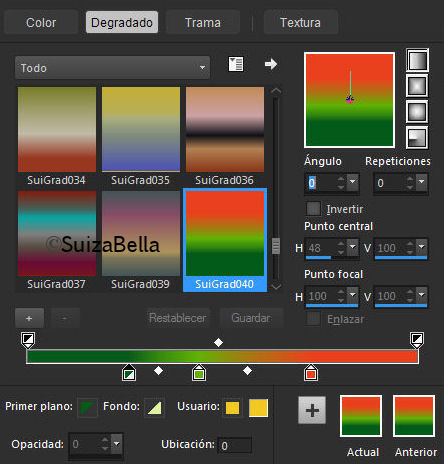
For my translations, created with Corel X, Corel X2 and Corel X3 I always get this:
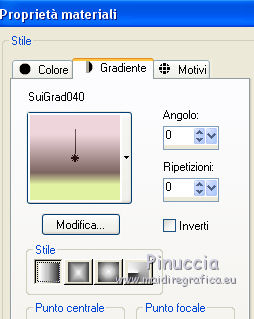 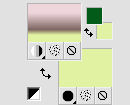
If you don't get the same result of original tutorial,
instead of fill the image with the gradient, you can go on as below:
Selections>Select All.
Open the image "Gradiente" and go to Edit>Copy.
Go back to your work and go to Edit>Paste into Selection.
Selections>Select None.
3. Layers>Duplicate.
Effects>Plugins>VM Distortion - Vision Impossible.
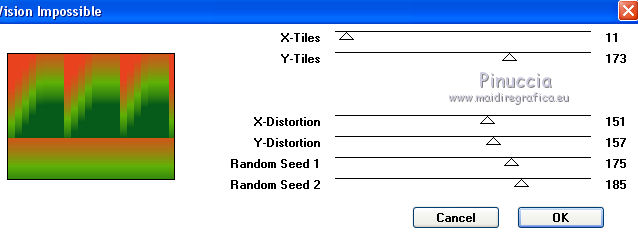
4. Image>Resize, to 50%, resize all layers not checked.
5. Effects>Plugins>Mura's Meister - Copies.
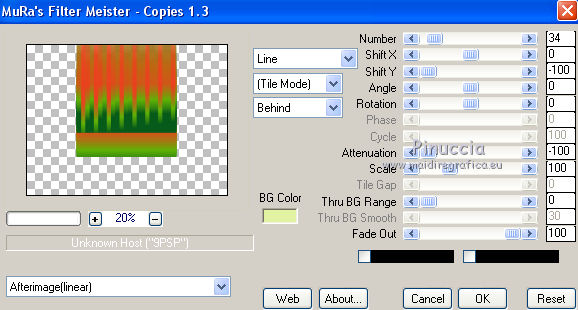
6. Effects>Distortion Effects>Polar Coordinates.
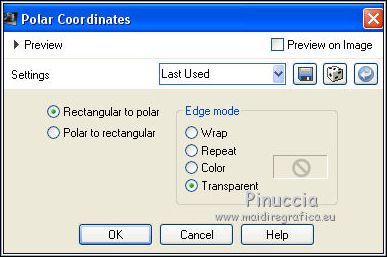
7. Layers>Load/Save Mask>Load Mask from Disk.
Look for and load the mask !!!.mask.ket-fadesuave-1.
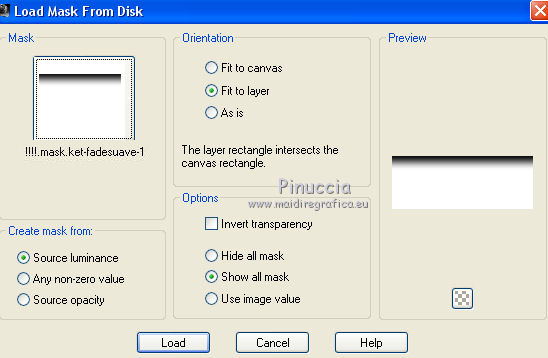
Layers>Merge>Merge Group.
8. Selections>Select All.
Selections>Float.
9. Effects>Plugins>Eye Candy 4000 - Corona.
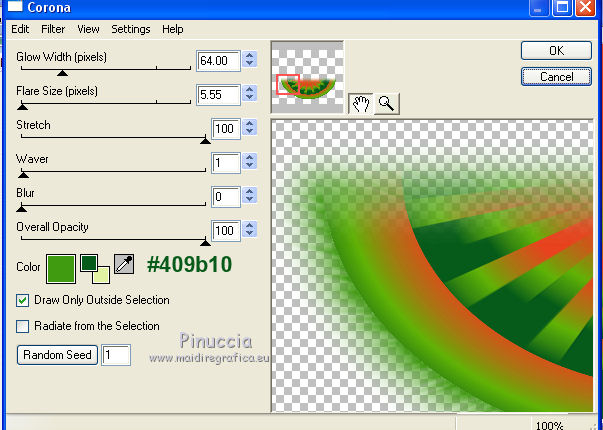
Selections>Select None.
10. Calques>Duplicate.
Image>Flip.
Calques>Merge>Merge down.
11. Activate the layer Raster 1.
Layers>New Raster Layer.
Flood Fill  with your background color #e1f2a2. with your background color #e1f2a2.
12. Effects>Texture Effects>Texture - select the texture texture_xadrez.
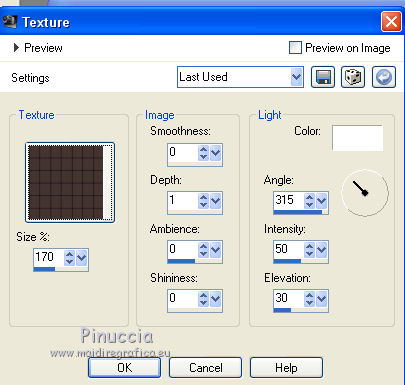
13. Effects>Plugins>Mura's Meister - Perspective Tiling.

14. Layers>Load/Save Mask>Load Mask from Disk.
Look for and load the mask @nn-180412_mask_087_tdstudio
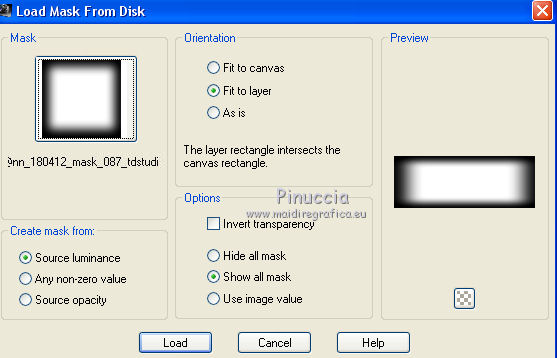
Layers>Merge>Merge Group.
15. Activate again the layer Raster 1.
Effects>Plugins>VM Toolbox - Instant Tile.
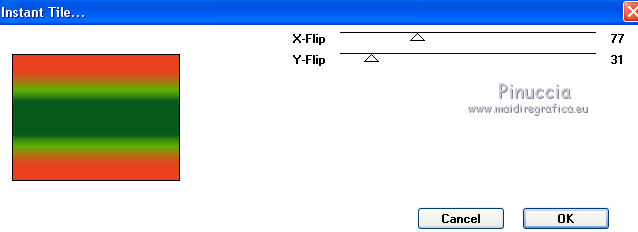
16. Effects>Plugins>Filters Unlimited 2.0 - &<Bkg Designer sf10III> - Radial Rings 01.
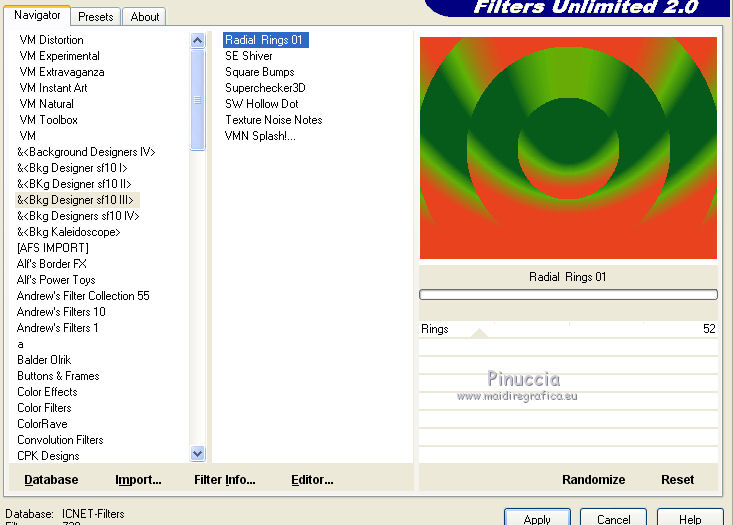
17. Adjust>Add/Remove Noise>Add Noise.
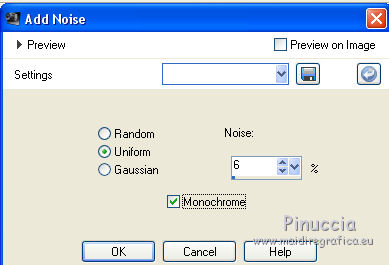
18. Effects>User Defined Filter - select the preset Emboss 4 and ok.

19. Layers>Merge>Merge visible.
20. Open the tube Annytubes_paysajes 993_13_03_2011.pspimage, Edit>Copy.
Go back to your work and go to Edit>Paste as new layer.
Layers>Merge>Merge down.
21. Open the tube Tocha23676.pspimage, Edit>Copy.
go back to your work and go to Edit>Paste as new layer.
Image>Resize, to 75%, resize all layers not checked.
22. Effects>Image Effects>Offset.
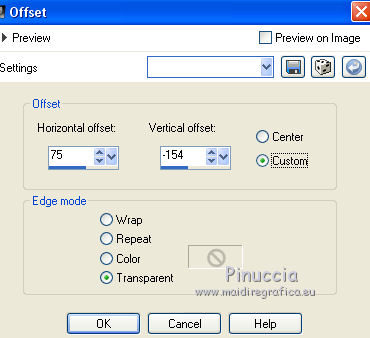
23. Effects>Plugins>Alien Skin Eye Candy 5 Impact - Perspective Shadow.
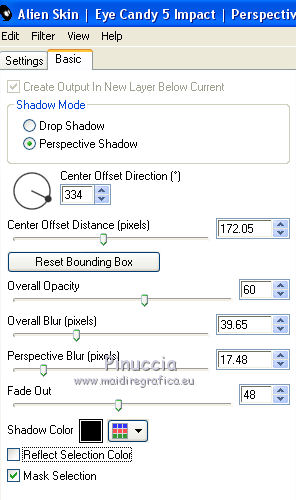
if you want change the shadow or adapt it to your tube,
activate and use the nodes of "Arrow" Tool, as you like.

24. Layers>Merge>Merge All.
25. Sign your work and save as jpg.

If you have problems or doubt, or you find a not worked link, or only for tell me that you enjoyed this tutorial, write to me.
13 September 2017
|



