|
TOP LIFE STYLE
english version


This tutorial was created with PSPX9 and translated with Corel X3, but it can also be made using other versions of PSP.
Since version PSP X4, Image>Mirror was replaced with Image>Flip Horizontal,
and Image>Flip with Image>Flip Vertical, there are some variables.
In versions X5 and X6, the functions have been improved by making available the Objects menu.
In the latest version X7 command Image>Mirror and Image>Flip returned, but with new differences.
See my schedule here
Italian translation here
French translation here
Your versions here
For this tutorial, you will need:
Material here
Tube Tocha23771.pspimage
Tube 3219-luzcristina.png
Word Art Monaiekje WA 3.psp
Plugins
consult, if necessary, my filter section here
Filters Unlimited 2.0 here
Willy here
Mura's Meister - Perspective Tiling here
Filters Willy can be used alone or imported into Filters Unlimited.
(How do, you see here)
If a plugin supplied appears with this icon  it must necessarily be imported into Unlimited it must necessarily be imported into Unlimited

You can change Blend Modes and opacity of the layer, according to your colors.
Copy the preset Emboss 3 in the Presets Folder.
Copy the Gradient in the Gradients Folder.
Copy the Mask in the Masks Folder.
1. Set your foreground color to #21283b
and your background color to #efece7.
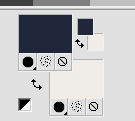
Set your foreground color to Gradient and select the Gradient Suigrad016, style Linear.
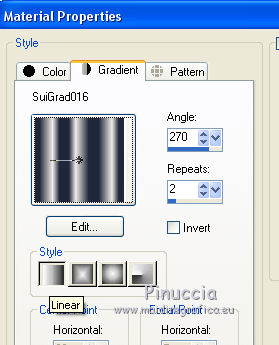
if you use other colors, also the gradient will change color
2. Open a new transparent image 1000 x 750 pixels,
Flood Fill  with your Gradient. with your Gradient.
3. Effects>Plugins>Filters Unlimited 2.0 - Color Filters - Bi-Color (fore-/background color)
this effect is not standard in Unlimited; I joined it in the material

4. Layers>Duplicate.
5. Layers>Load/Save Mask>Load Mask from Disk.
Look for and load the mask Mask030-Mony C Designs.
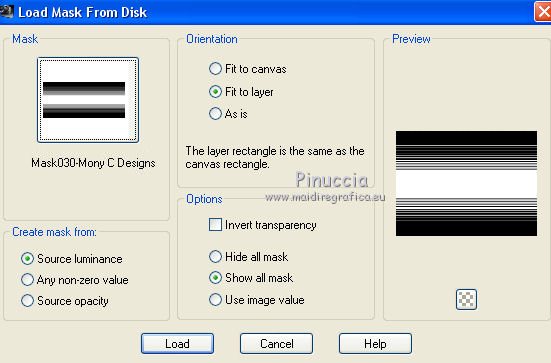
Layers>Merge>Merge Group.
Don't worry if you don't see differences
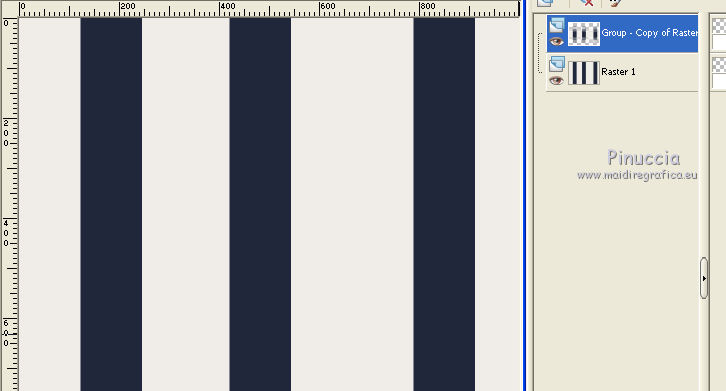
6. Effects>Plugins>Filters Unlimited 2.0 - Willy - whatchumacallit, default settings.
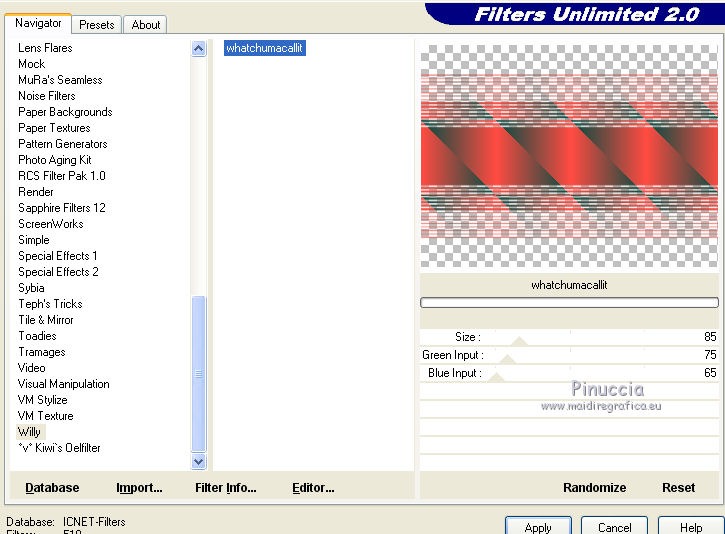
you can play with Green Input and Blue Input to change the colors
7. Effects>Distortion Effects>Wave.
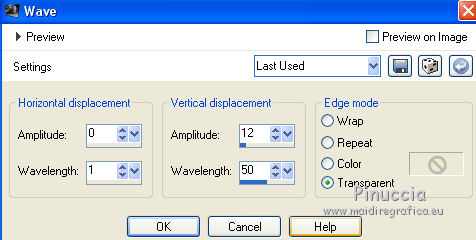
8. Effects>Filter User Defined - select the preset Emboss 3 and ok.

9. Open the tube 3219-luzcristina.png - Edit>Copy.
Go back to your work and go to Edit>Paste as new layer.
Effects>Image Effects>Offset.
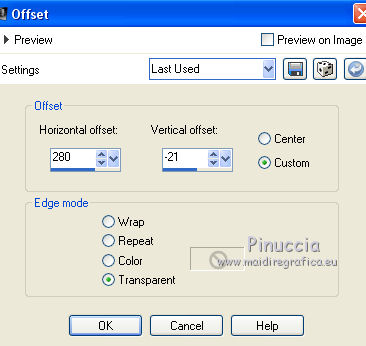
10. Effects>Reflection Effects>Rotating Mirror.

11. Change the Blend Mode of this layer to Luminance (Legacy)
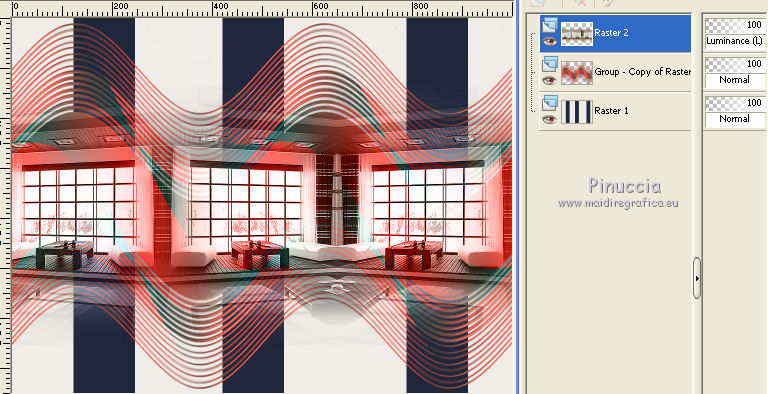
12. Image>Mirror.
Layers>Merge>Merge down.
13. Effects>3D Effects>Drop Shadow.
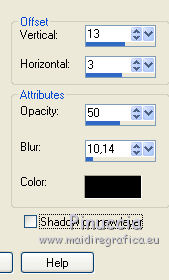
14. Activate the bottom layer - Raster 1.
Layers>Duplicate.
15. Effects>Plugins>Mura's Meister - Perspective Tiling.
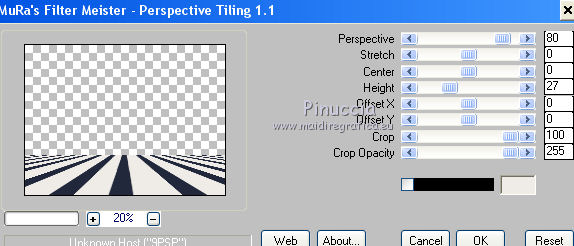
16. Layers>Merge>Merge visible.
17. Open the tube Tocha23771.pspimage - Edit>Copy.
Go back to your work and go to Edit>Paste as new layer.
Image>Resize, to 85%, resize all layers not checked.
Move  the tube at the bottom, over the border. the tube at the bottom, over the border.
18. Effects>3D Effects>Drop Shadow.
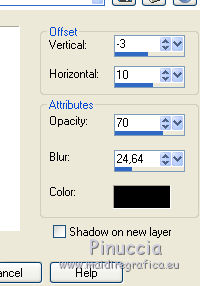
19. Open the wordart Monaiekje WA 3.psp - Edit>Copy.
Go back to your work and go to Edit>Paste as new layer.
Move  the tube to the right side. the tube to the right side.
20. Sign your work.
Layers>Merge>Merge All and save as jpg.
The tube of this version is by Mina

The tubes of this version are by Mina


If you have problems or doubt, or you find a not worked link, or only for tell me that you enjoyed this tutorial, write to me.
13 Avril 2017
|



