|
TOP LILAS
english version


This tutorial was created with PSPX9 and translated with Corel X3, but it can also be made using other versions of PSP.
Since version PSP X4, Image>Mirror was replaced with Image>Flip Horizontal,
and Image>Flip with Image>Flip Vertical, there are some variables.
In versions X5 and X6, the functions have been improved by making available the Objects menu.
In the latest version X7 command Image>Mirror and Image>Flip returned, but with new differences.
See my schedule here
Italian translation here
French translation here
Your versions here
For this tutorial, you will need:
Material here
AnaRidzi1704.pspimage
3281-luzcristina.pspimage
Plugins
consult, if necessary, my filter section here
Mura's Meister - Copies here
Mura's Meister - Perspective Tiling here

You can change Blend Modes and opacity of the layer, according to your colors.
The Texture Vierkanten is standard in PSP
and it is the texture Squares of the previous versions and Corel_15_012 of the newest versions.
If you don't find it in your PSP, copy the texture supplied in the Textures Folder.
Copy the preset Emboss 3 in the Presets Folder.
Copy the Gradient in the Gradients Folder.
Copy the Mask in the Masks Folder.
1. Set your foreground color to #6c3e7d
and your background color to #628657.
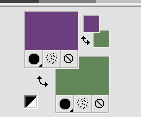
Set your foreground color to Gradient and select the Gradient Suigrad016, style Linear.

if you use other colors, also the gradient will change color
2. Open a new transparent image 1000 x 750 pixels,
Flood Fill  with your Gradient. with your Gradient.
3. Select>Select All.
Open the tube AnaRidzi1704.pspimage - Edit>Copy.
Go back to your work and go to Edit>Paste into Selection.
Selections>Select None.
4. Effects>Image Effects>Seamless Tiling, default settings.

5. Adjust>Blur>Gaussian Blur - radius 60.
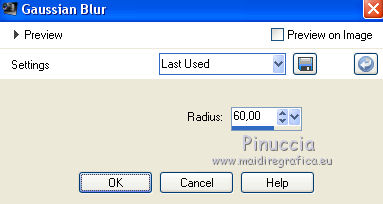
6. Adjust>Add/Remove Noise>Add Noise.
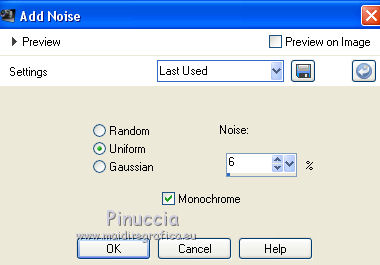
7. Effects>Filter User Defined - select the preset Emboss 3 and ok.

8. Edit>Paste as new layer (the tube AnaRidzi1704.pspimage is still in memory).
9. Effects>Geometric Effects>Perspective Horizontal.
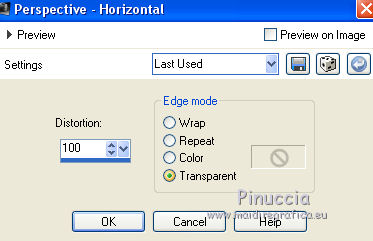
Don't worry if you think to see nothing
the result is this
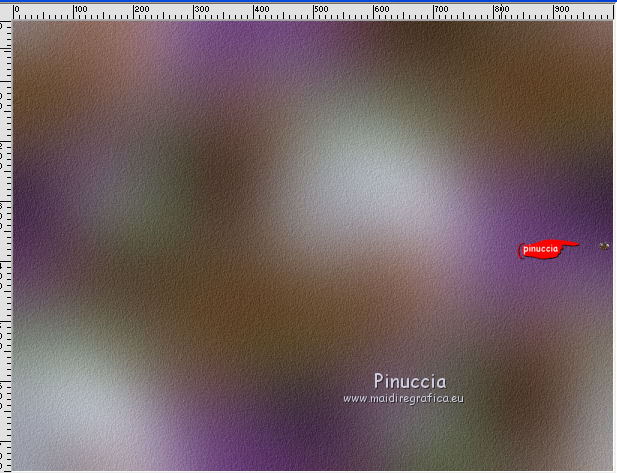
10. Image>Mirror.
Effects>Geometric Effects>Perspective Horizontal, same settings.
and you'll get this
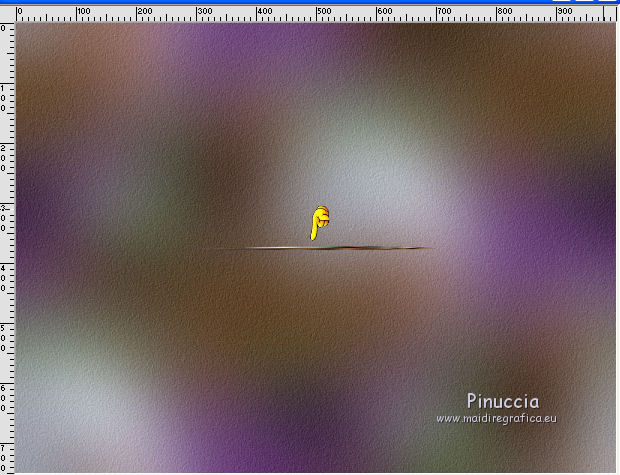
11. Effects>Distortion Effects>Pinch.
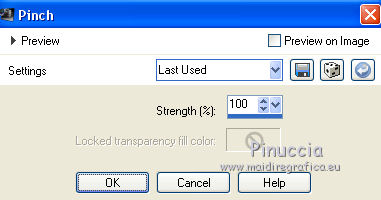
12. Effects>Plugins>Mura's Meister - Copies.
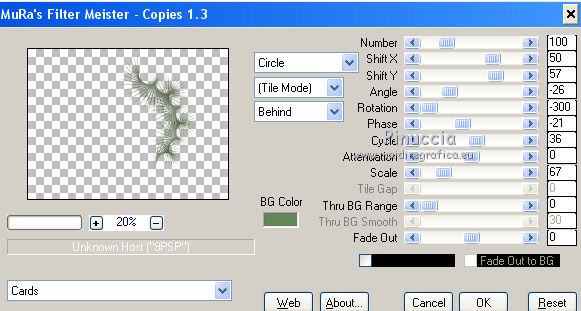
13. Layers>Duplicate.
Effects>Image Effects>Offset.
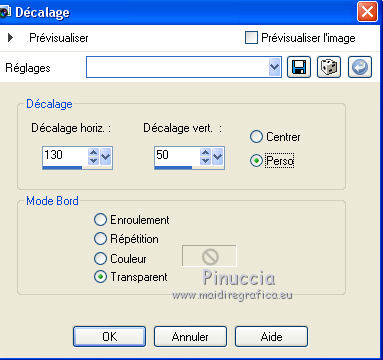
14. Layers>Merge>Merge down.
15. Layers>Duplicate.
Image>Mirror.
Layers>Merge>Merge down.
16. Effects>3D Effects>Drop Shadow.
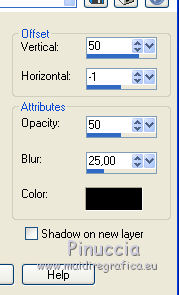
Result
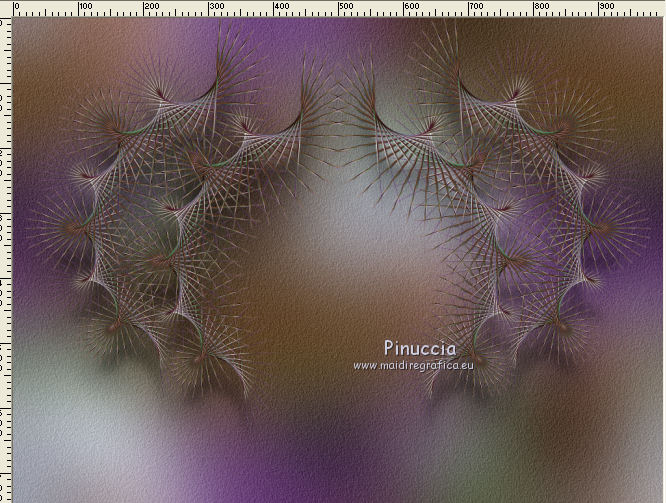
17. Activate the layer Raster 1.
Layers>Duplicate.
Effects>Texture Effects>Texture - select the texture Squares or Corel_15_012.
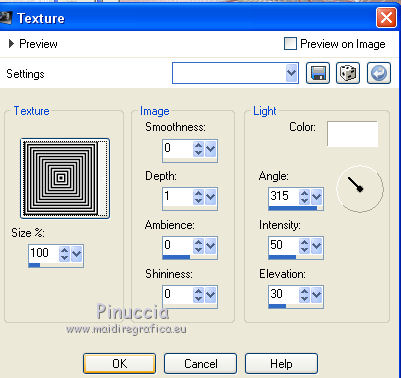
18. Effects>Plugins>Mura's Meister - Perspective Tiling.
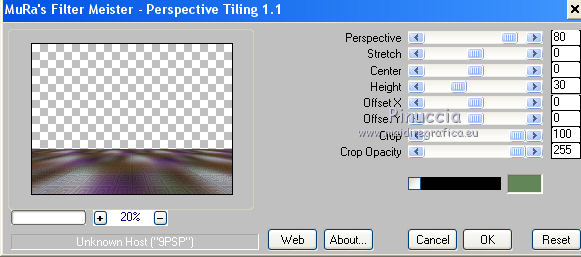
19. Layers>Load/Save Mask>Load Mask from Disk.
Look for and load the mask !!!!.mask.ket-fadesuave-1.
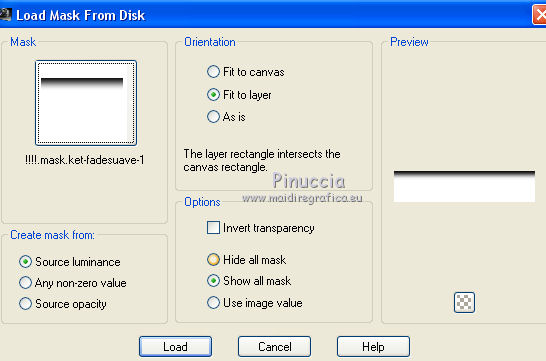
Layers>Merge>Merge Group.
20. Effects>Reflection Effects>Rotating Mirror, default settings.

21. Layers>Duplicate.
22. K key to activate the Pick Tool 
is you are using PSP 9 D key to activate the Deformation Tool 
mode Scale  , push the central top node , push the central top node
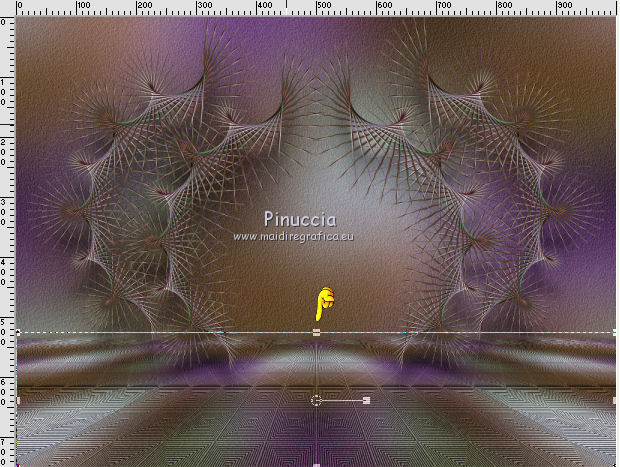
down, as below
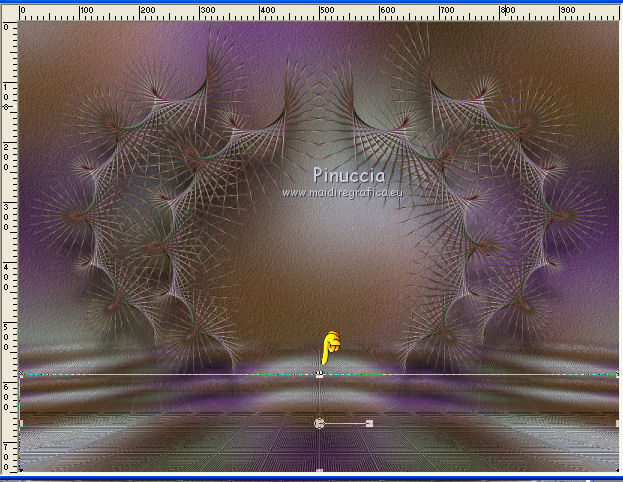
mode Perspective 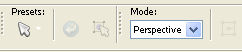
push the left top node to the right (the opposite node will move symmetrically),
as below
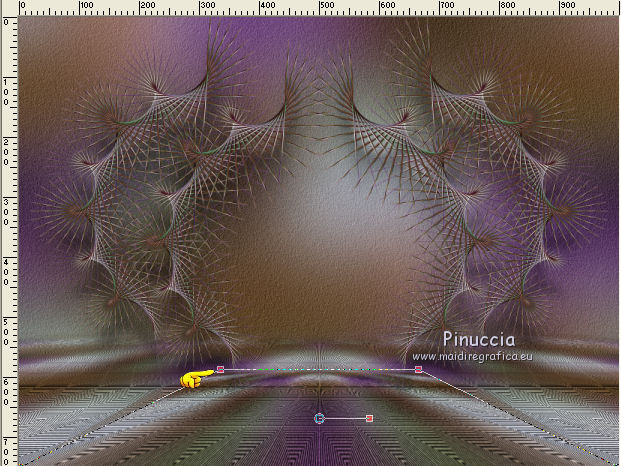
23. Layers>Duplicate.
Image>Resize, to 90%, resize all layers not checked.
Effects>3D Effects>Drop Shadow.
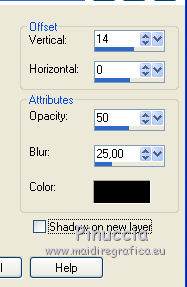
24. Open the landscape tube 3281-luzcristina.pspimage - Edit>Copy.
Go back to your work and go to Edit>Paste as new layer.
Place  rightly the tube in the middle. rightly the tube in the middle.
Layers>Duplicate.
Layers>Merge>Merge Down.
25. Open the tube AnaRidzi1704.pspimage - Edit>Copy.
Go back to your work and go to Edit>Paste as new layer.
Effects>Image Effects>Offset.
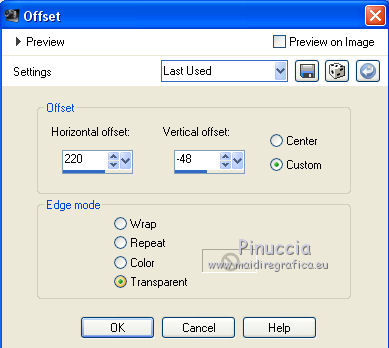
Effects>3D Effects>Drop Shadow.
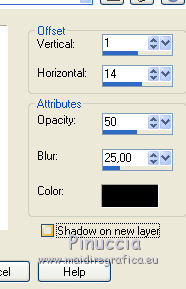
26. Sign your work.
Layers>Merge>Merge All and save as jpg.
The tubes of this version are by Gabry and Libellule


If you have problems or doubt, or you find a not worked link, or only for tell me that you enjoyed this tutorial, write to me.
13 Avril 2017
|



