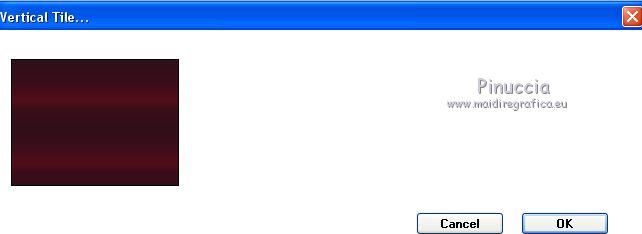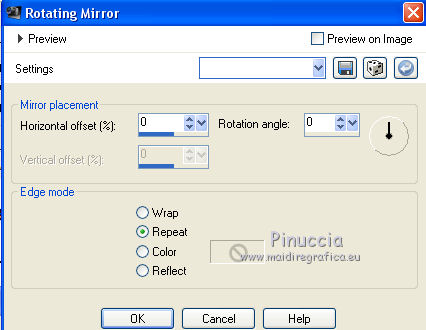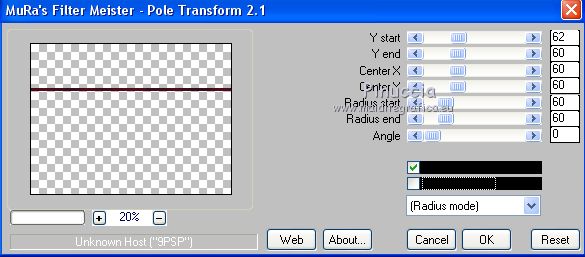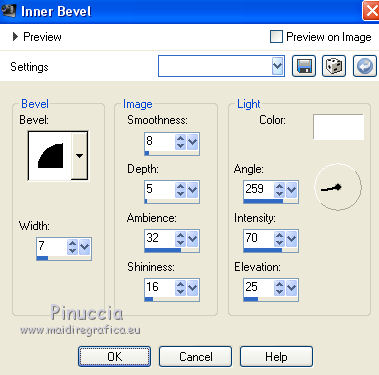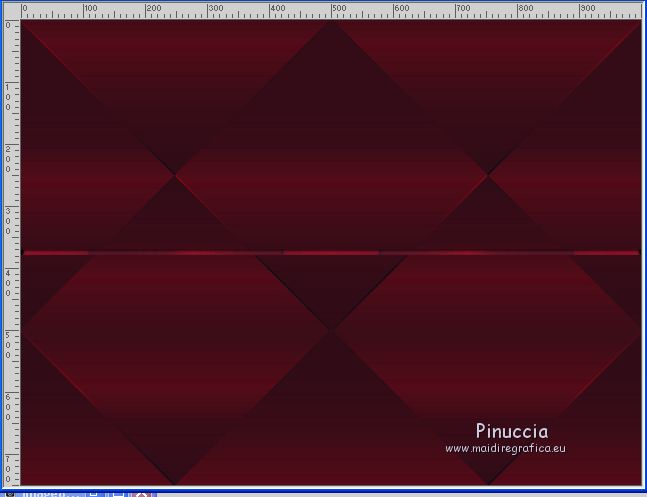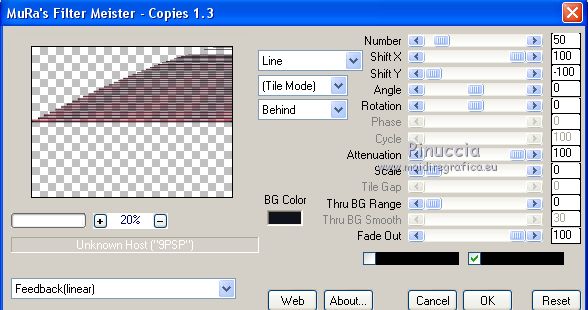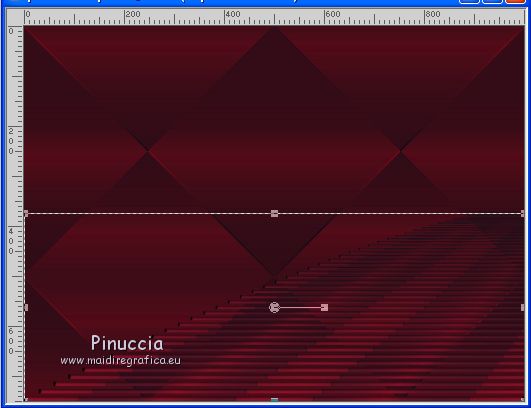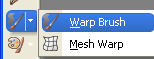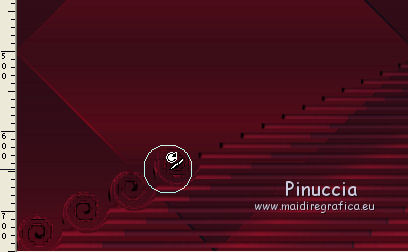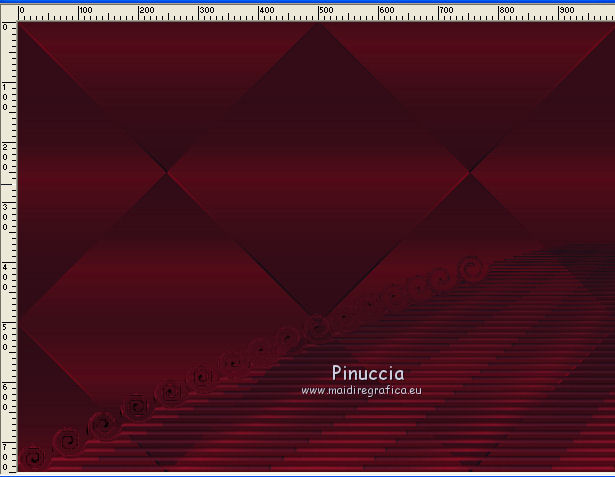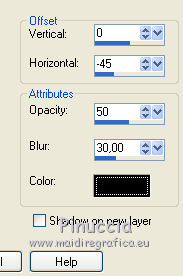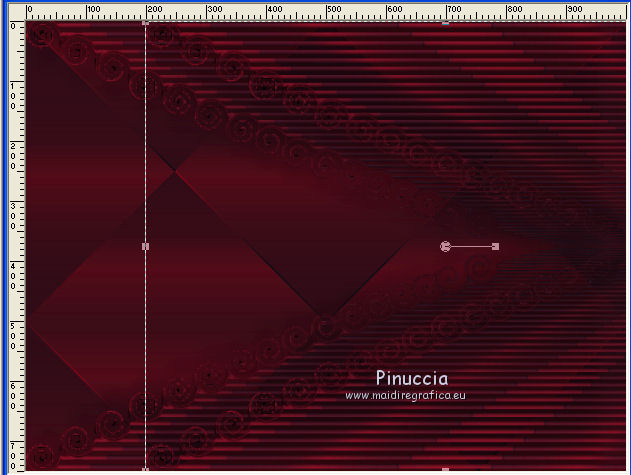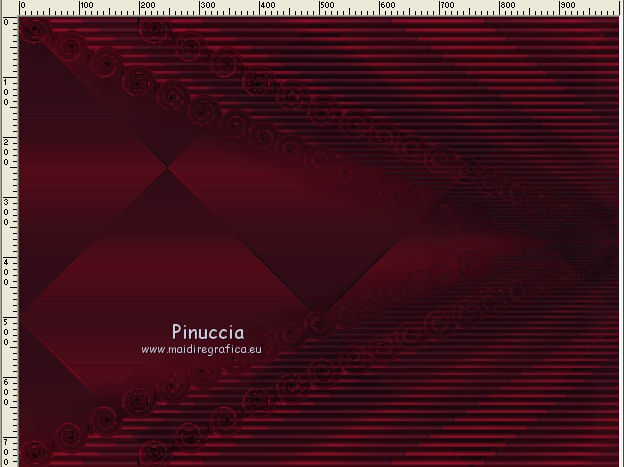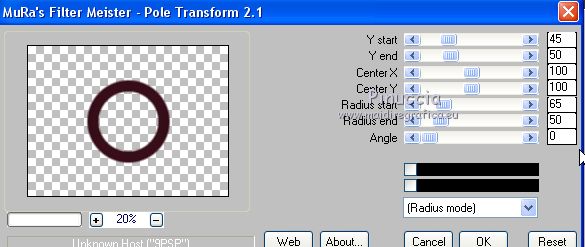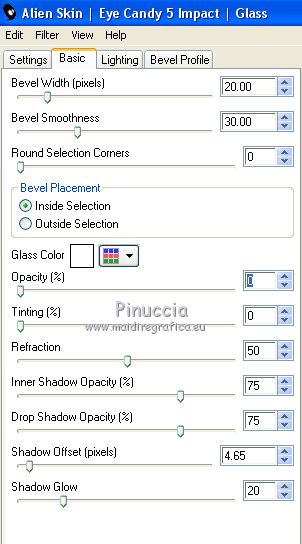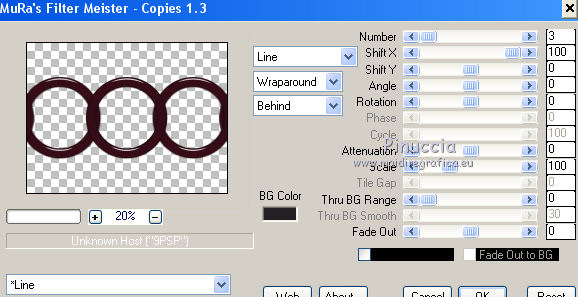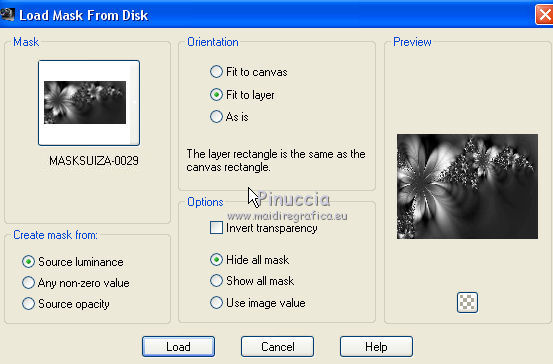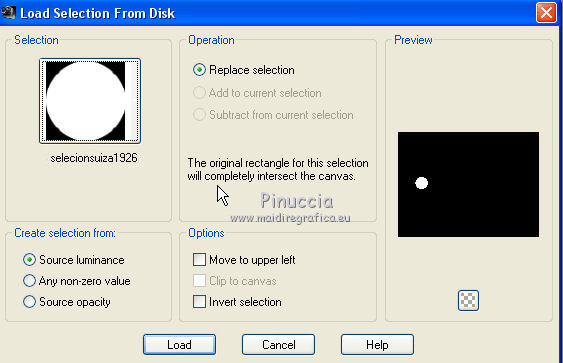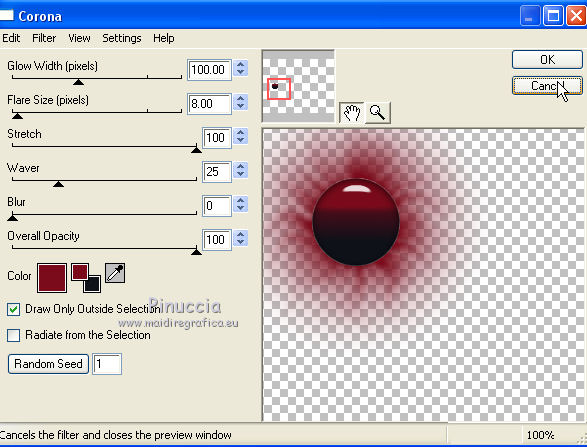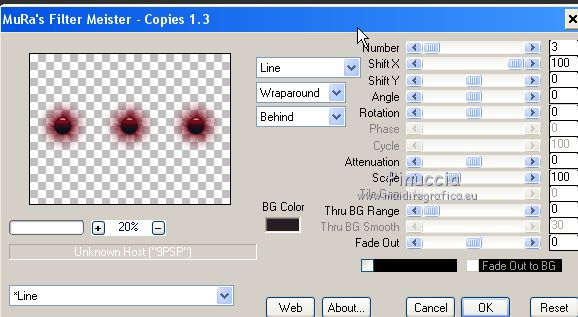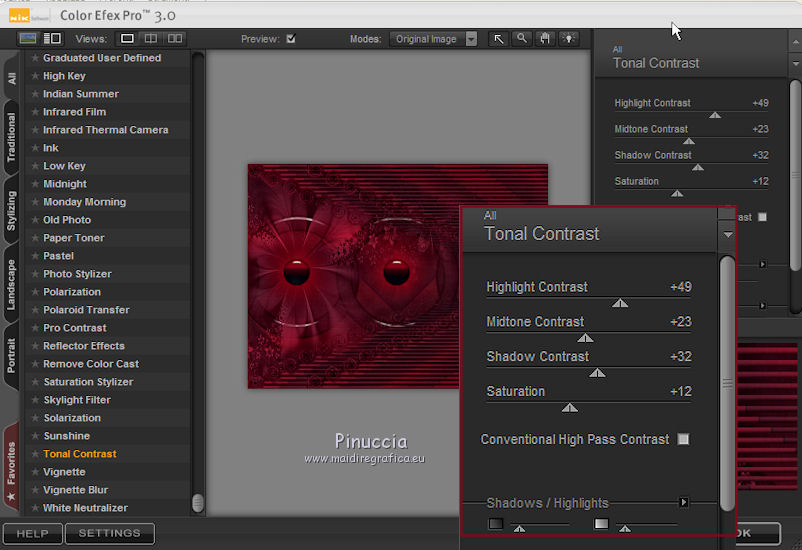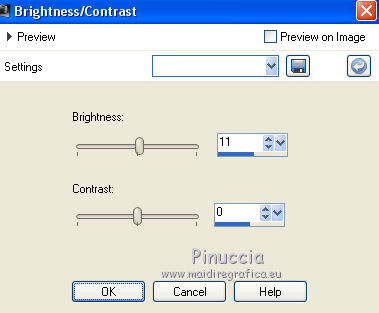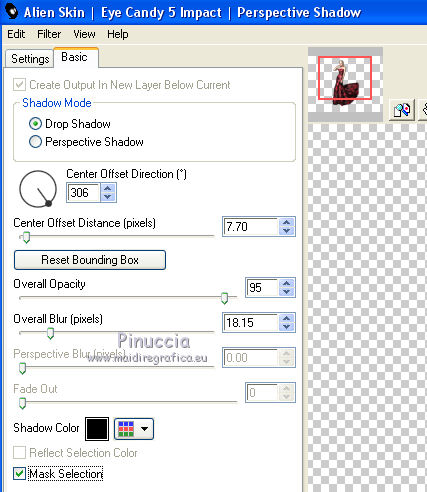|
TUTORIAL MARTA SUMEGI
 english version english version


This tutorial was created with PSP2018 and translated with CorelX, CorelX2 and CorelX7, but it can also be made using other versions of PSP.
Since version PSP X4, Image>Mirror was replaced with Image>Flip Horizontal,
and Image>Flip with Image>Flip Vertical, there are some variables.
In versions X5 and X6, the functions have been improved by making available the Objects menu.
In the latest version X7 command Image>Mirror and Image>Flip returned, but with new differences.
See my schedule here
Italian translation here
French translation here
Your versions here
For this tutorial, you will need:
Material here
Tube SuizaBella_Ref_AG-0027.psp
SuizaBella_Ref_AG-00135
MASKSUIZA-0029
(The links of the tubemakers here).
Plugins
consult, if necessary, my filter section here
Filters Unlimited 2.0 here
VM Instant Art - Tripolis here
Unplugged Tools - Vertical Lile here
Mura's Meister - Pole Transform here
Mura's Meister - Copies here
Alien Skin Eye Candy 5 Impact - Perspective Shadow, Glass here
Nik Software - Color Efex Pro here
Eye Candy 4000 - Corona here

You can change Blend Modes and opacity of the layer, according to your colors.
Copy the Gradient in the Gradients Folder.
Copy the preset Emboss 3 in the Presets Folder.
Copy the selection in the Selections Folder.
Copy the mask in the Masks Folder.
1. Set your foreground color to #7b0b1b,
and your background color to #0f1219.
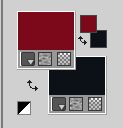
2. Set your foreground color to Gradient and select the Gradient SuiGrad044, style Linear.
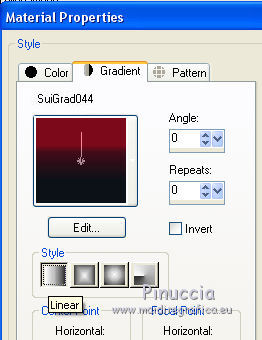
if you are using other colors, also the gradient will change color.
If you have problems with the gradient, in the material you find the gradient layer:
begin the tutorial from this file
3. Open a new transparent image 1000 x 750 pixels,
Flood Fill  the transparent image with your Gradient. the transparent image with your Gradient.
4. Effects>Plugins>Unplugged Tools - Vertical Line.
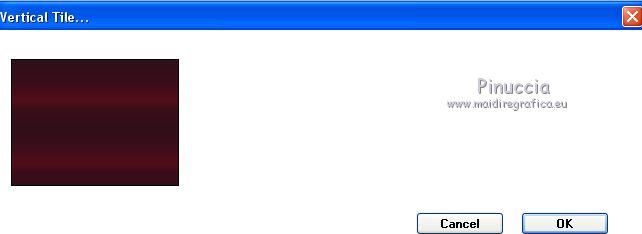
5. Effects>Plugins>VM Instant Art - Tripolis, default settings.

6. Effects>User Defined Filter - select the preset Emboss 3 and ok.

7. Effects>Reflection Effects>Rotating Mirror.
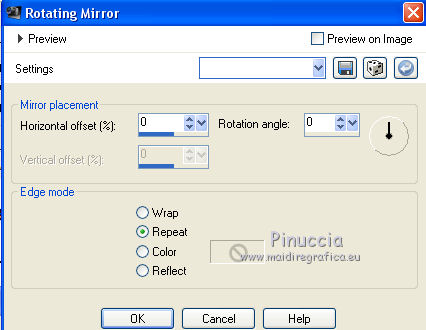
8. Layers>Duplicate.
Effects>Plugins>Mura's Meister - Pole Transform 2.1.
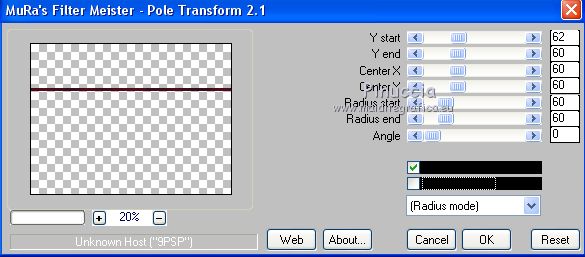
9. Effects>3D Effects>Inner Bevel.
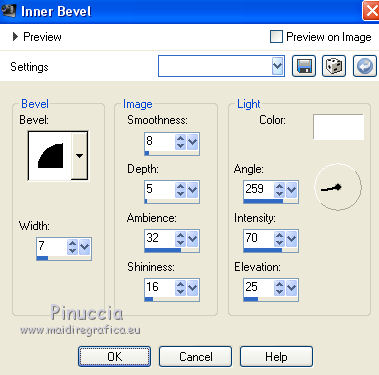
10. Effects>Reflection Effects>Rotating Mirror, same settings.
11. Objects>Align>Center in Canvas.
If you are working with a previous version that has not available the menu Objects:
Edit>Cut
Edit>Paste as new layer
Layers>Merge>Merge Down, to delete the layer below remained empty.
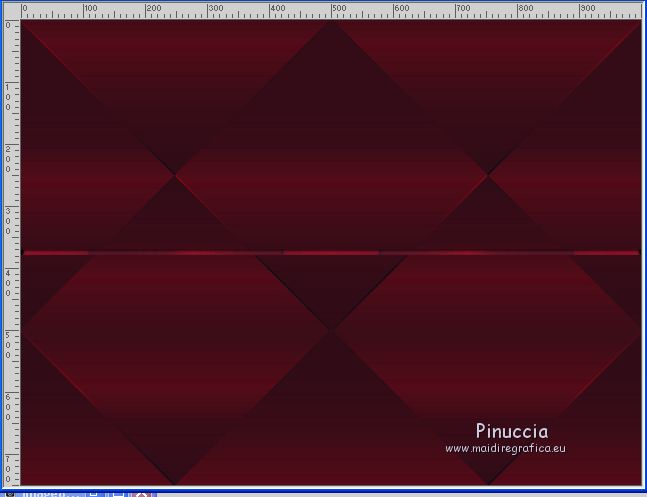
12. Effects>Plugins>Mura's Meister - Copies.
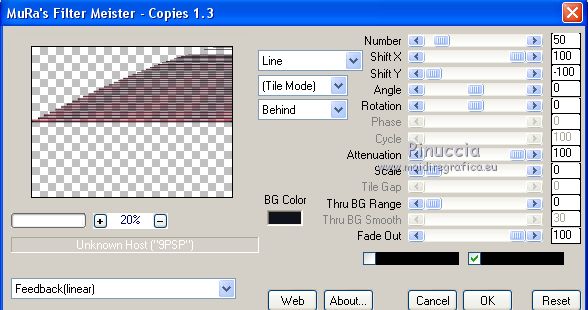
13. Objects>Align>Bottom.
If you are working with a previous version that has not available the menu Objects,
use the Move Tool 
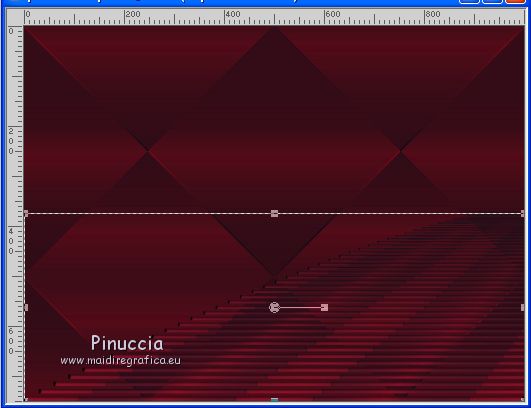
14. Activate the Brush Warp 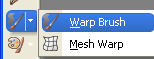

15. Start from the bottom
Hold down the left mouse button and make 2-3 small rotations roughtly as in the example.

and go on as below
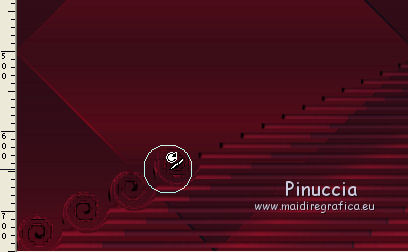
until to get about this
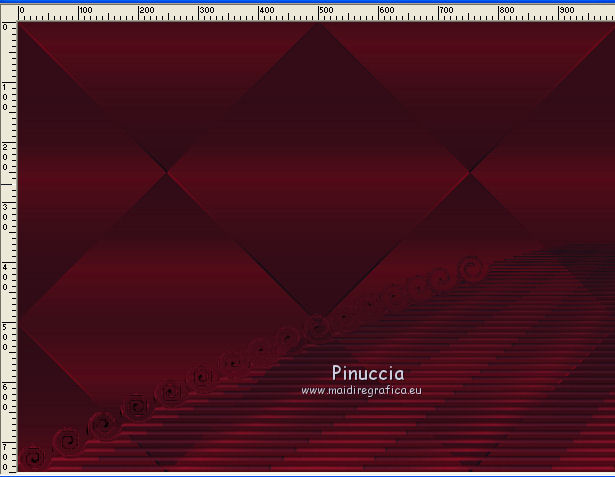
16. Layers>Duplicate.
Image>Flip.
Layers>Merge>Merge Down.
17. Effects>3D Effects>Drop Shadow.
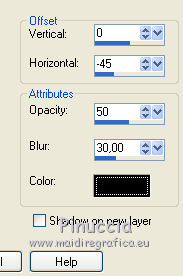
18. Layers>Duplicate.
Move  the image a little further to the right. the image a little further to the right.
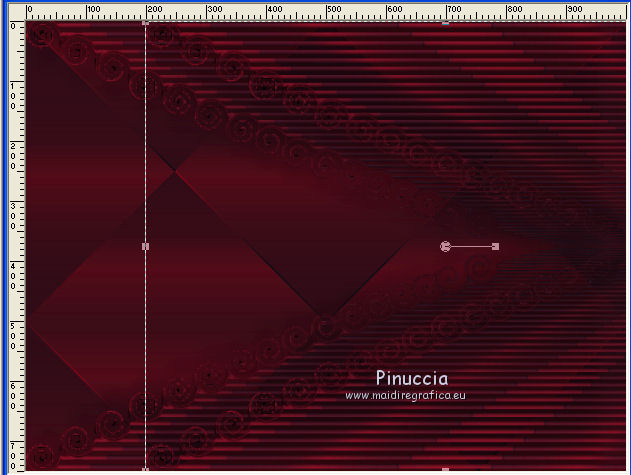
19. Layers>Merge>Merge down.
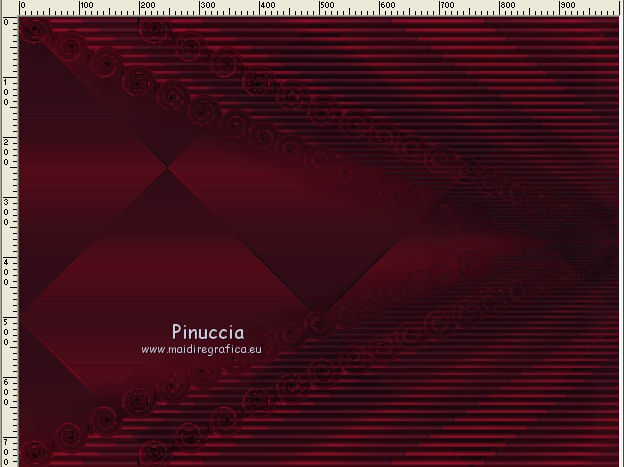
20. Activate the bottom layer, Raster 1.
Layers>Duplicate.
21. Effects>Plugins>Mura's Meister - Pole Transform 2.1.
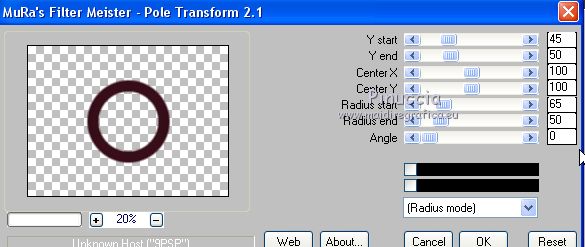
22. Effects>Plugins>Alien Skin Eye Candy 5 Impact - Glass.
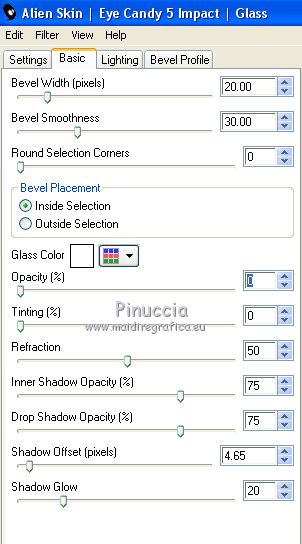
23. Effects>Plugins>Mura's Meister - Copies.
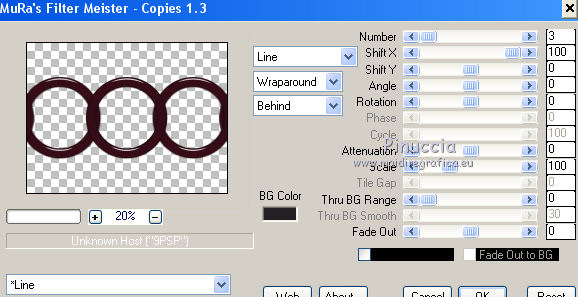
24. Layers>New Raster Layer.
Flood Fill  with your Gradient. with your Gradient.
25. Effects>Plugins>Unplugged Tools - Vertical Line-
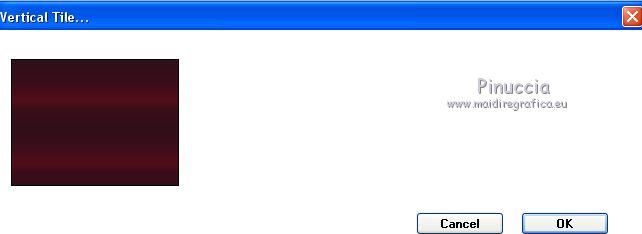
26. Layers>Load/Save Selection>Load Selection from Disk.
Look for and load the mask MASKSUIZA-0029.
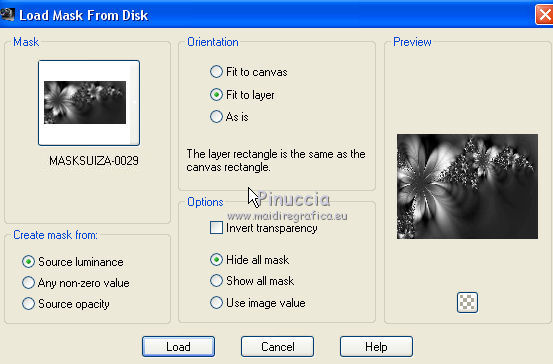
Layers>Merge>Merge Group.
27. Adjust>One Step Photo Fix - 2 times.
28. Layers>New Raster Layer.
Selections>Load/Save Selection>Load Selection from Disk.
Look for and load the selection selecionsuiza1926.
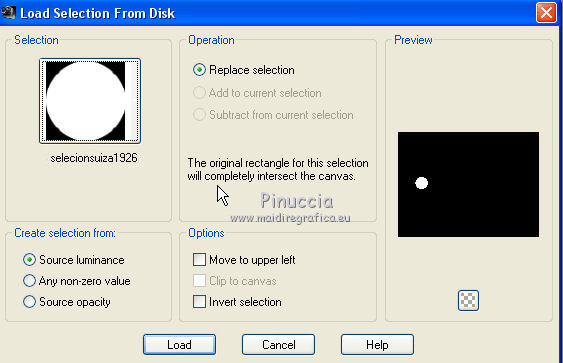
Flood Fill  the selection with your Gradient. the selection with your Gradient.
29. Effects>Plugins>Alien Skin Eye Candy 5 Impact - Glass.
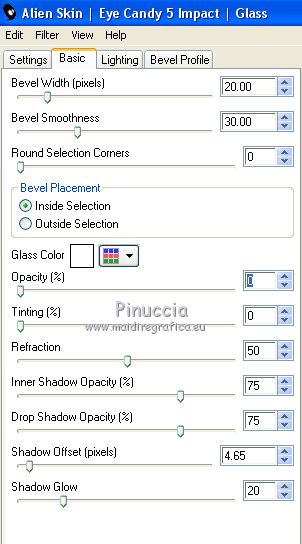
30. Effects>Plugins>Eye Candy 4000 - Corona
Color: foreground color
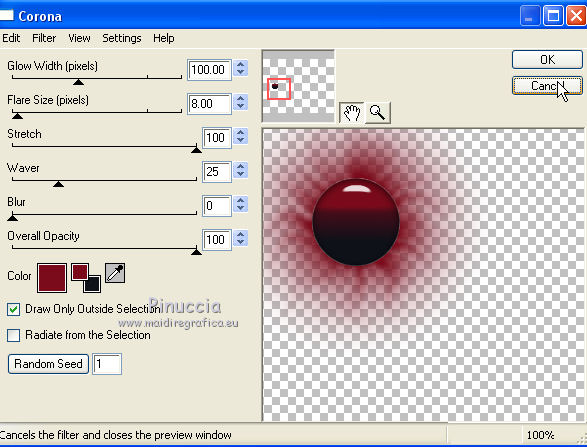
Selections>Select None.
31. Effects>Plugins>Mura's Meister - Copies.
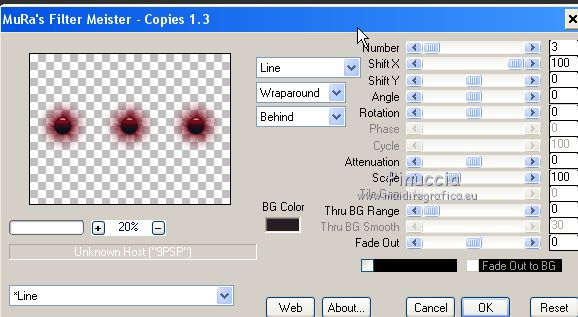
32. Layers>Merge>Merge visible.
33. Effects>Plugins>Nik Software - Color Efex Pro - Tonal contrast.
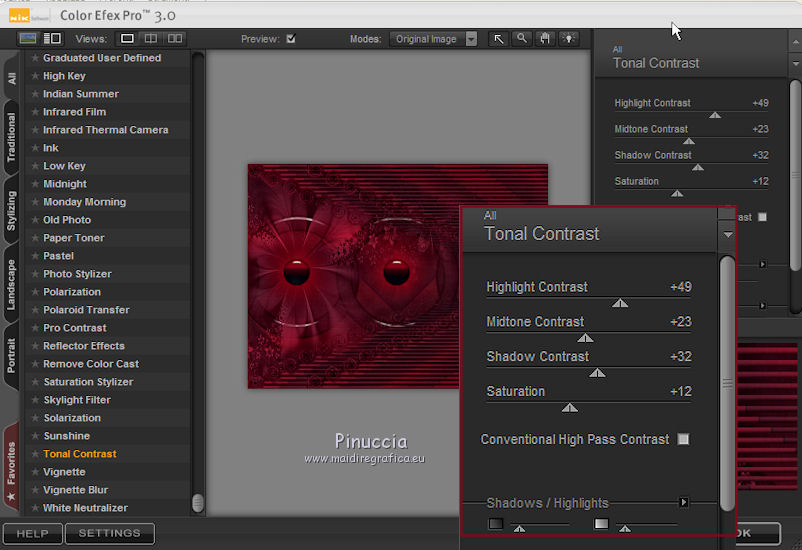
34. Open the tube SuizaBella_Ref_AG-00135 and go to Edit>Copy.
Go back to your work and go to Edit>Paste as new layer.
Image>Resize, to 75%, resize all layers not checked.
Place  rightly the tube. rightly the tube.
35. Adjust>Brightness and Contraste>Brightness and Contraste.
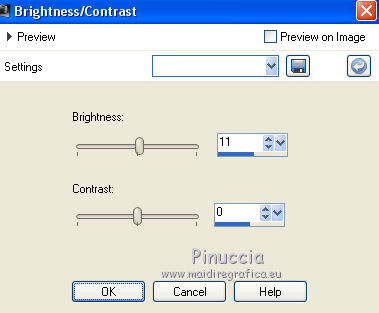
36. Effects>Plugins>Alien Skin Eye Candy 5 Impact - Perspective Shadow.
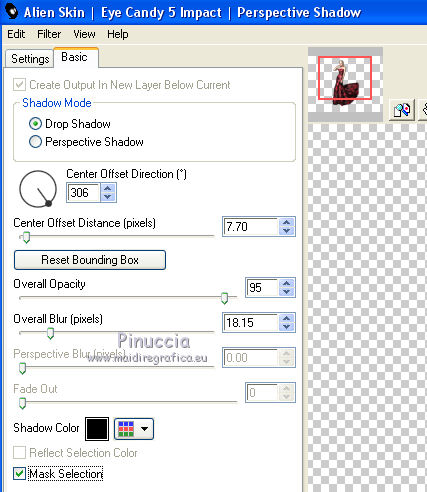
37. Signer your work on a new layer.
Layers>Merge>Merge All and save as jpg.

If you have problems or doubt, or you find a not worked link, or only for tell me that you enjoyed this tutorial, write to me.
12 June 2018
My tutorials and my translations are registered
|
 english version
english version



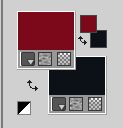
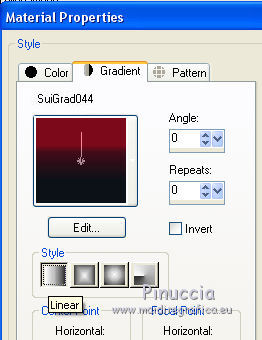
 the transparent image with your Gradient.
the transparent image with your Gradient.