|
TOP MISAE
 english version english version


This tutorial was created with PSP 9 and translated with Corel X3, but it can also be made using other versions of PSP.
Since version PSP X4, Image>Mirror was replaced with Image>Flip Horizontal,
and Image>Flip with Image>Flip Vertical, there are some variables.
In versions X5 and X6, the functions have been improved by making available the Objects menu.
In the latest version X7 command Image>Mirror and Image>Flip returned, but with new differences.
See my schedule here
Italian translation here
French translation here
Your versions here
For this tutorial, you will need:
Material here
The tubes are by K@rine and Guismo.
The masks are by Monaiekje and Ket.
(The links of the tubemakers here).
Plugins
consult, if necessary, my filter section here
Mura's Meister - Copies here
Xero - Porcelain here
AP Lines - Lines SilverLining here

You can change Blend Modes according to your colors.
In the newest versions of PSP, you don't find the foreground/background gradient (Corel_06_029).
You can use the gradients of the older versions.
The Gradient of CorelX here
Copy the masks in the Masks Folder.
1. Set your foreground color to #ffffff,
and your background color to #724330.
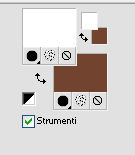
Set your foreground color to a Foreground/Background Gradient, style Linear.

2. Open a new transparent image 950 x 700 pixels,
Flood Fill  with your Gradient. with your Gradient.
3. Layers>Duplicate.
4. Effects>Plugins>AP Lines - Lines SilverLining.
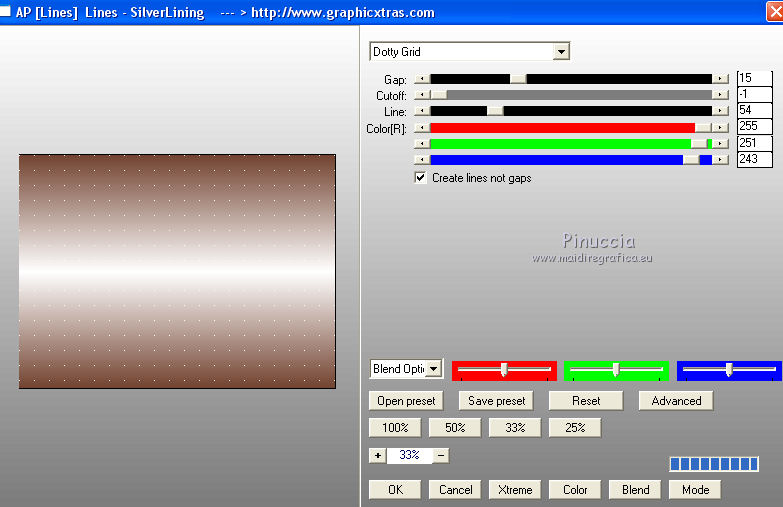
5. Layers>Load/Save Mask>Load Mask from Disk.
Look for and load the mask Monaiekje mask 16.
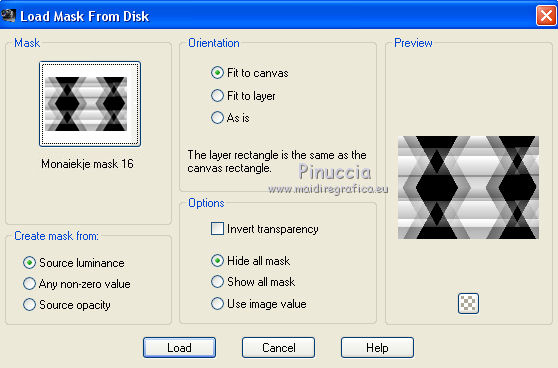
Layers>Merge>Merge Group.
don't worry if you see nothing
6. Effects>3D Effects>Drop Shadow.
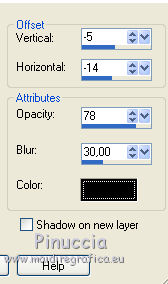
And here is the result of the mask.
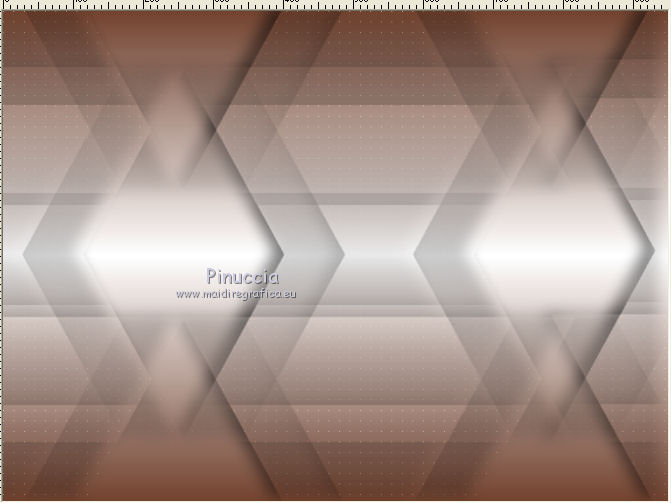
7. Layers>Duplicate.
Layers>Merge>Merge All.
8. Set your foreground color to #552b1d.
Layers>New Raster Layer.
Flood Fill  with your foreground color #552b1d. with your foreground color #552b1d.
9. Effects>Plugins>AP Lines - Lines SilverLining, same settings.
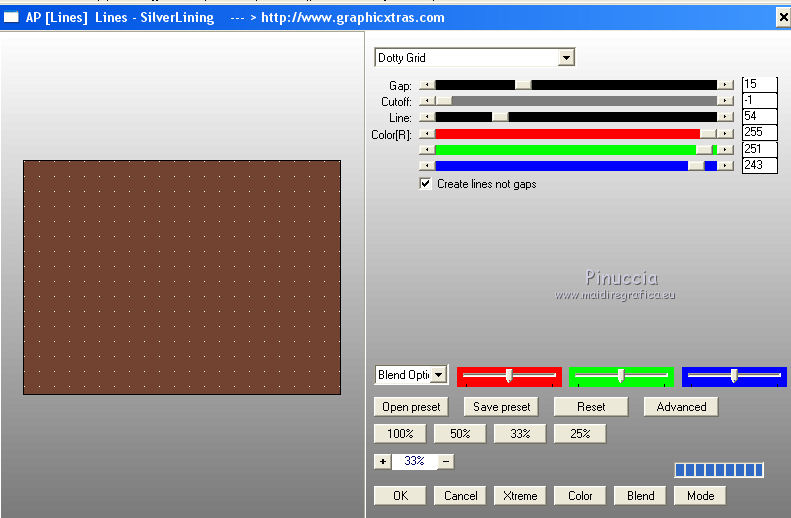
10. Layers>Load/Save Mask>Load Mask from Disk.
Load again the mask Monaiekje mask 16.
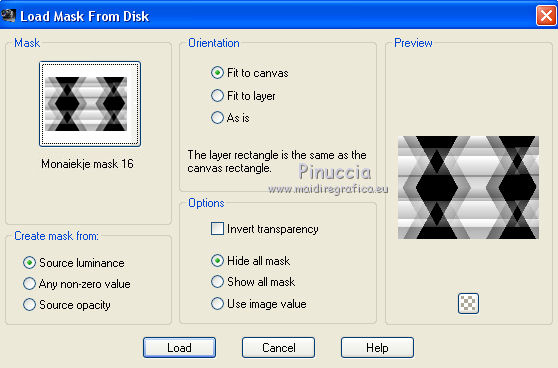
Layers>Merge>Merge Group.
11. Layers>Merge>Merge All.
12. Open the landscape tube calguissRolfHilger04012012 and go to Edit>Copy.
Go back to your work and go to Edit>Paste as new layer.
Change the Blend Mode of this layer to Luminance (legacy).
13. Layers>Merge>Merge All.
14. Layers>Duplicate.
Effects>Geometric Effects>Perspective horizontal.
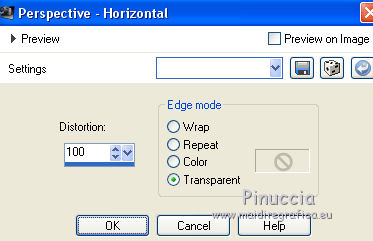
15. Image>Mirror.
Repeat Effects>Geometric Effects>Perspective horizontal, same settings.
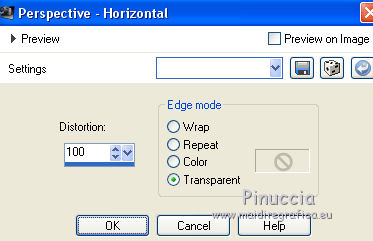
16. Effects>Distortion Effects>Pinch.
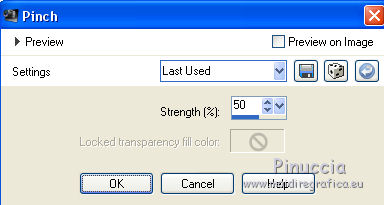
17. Effects>Distortion Effects>Wave.
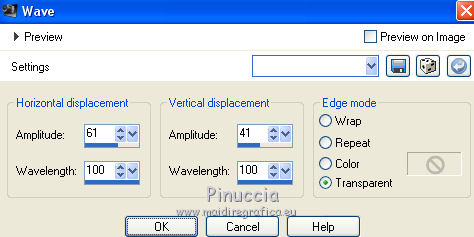
18. Effects>Plugins>Mura's Meister - Copies.
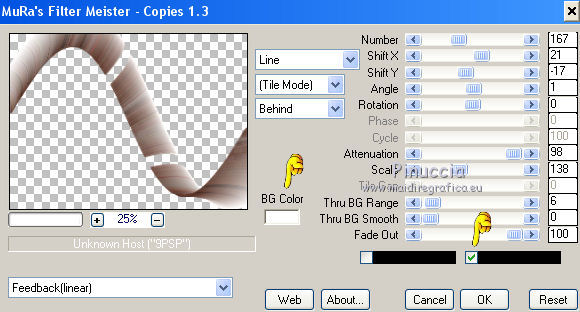
attention, please, in this case it is important Bg color white #ffffff.
You should have this
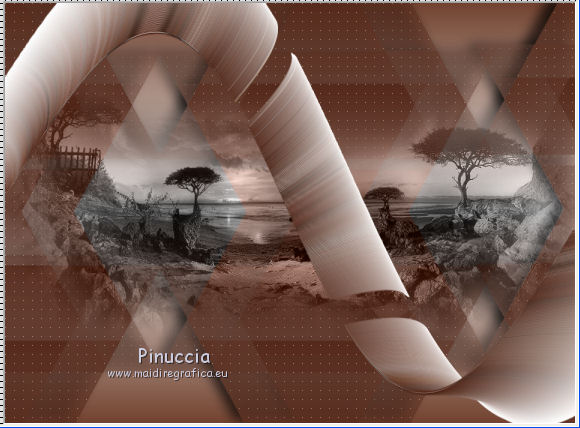
19. Change the Blend Mode of this layer to Luminance (Legacy)
and reduce the opacity to 56%.
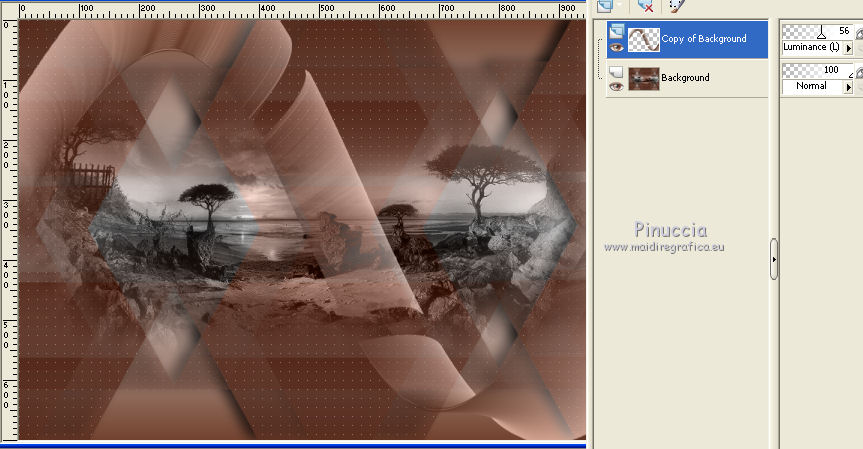
20. Effects>3D Effects>Drop Shadow.
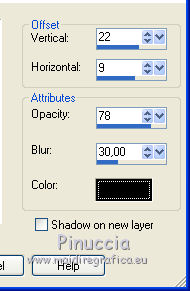
21. Layers>Duplicate.
Image>Flip.
Result
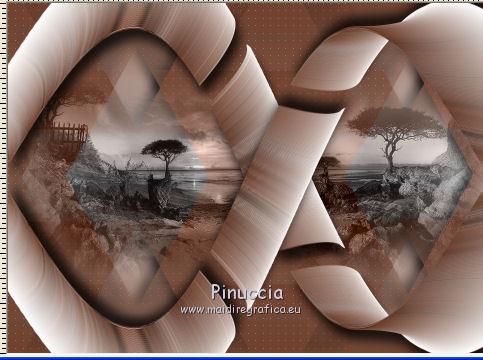
Layers>Merge>Merge All.
Attention, please, you can adapt the next steps to your tube.
For my example I skipped step 22 and I copy/paste the tube without changing it.
Image>Mirror,
and I have gone on at the step 24.
Under the tutorial the version following the original tutorial.
22. Open the woman tube _k@rine_ dreams _Lady_Retro_2554_Juin_201326, and work on this tube.
Image>Resize, to 90%, resize all layers not checked.
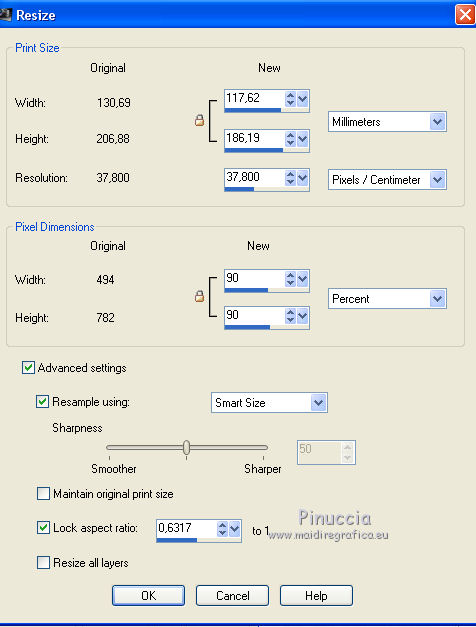
Image>Mirror.
Layers>Load/Save Mask>Load Mask from Disk.
Look for and load the mask Mask.Ket01.
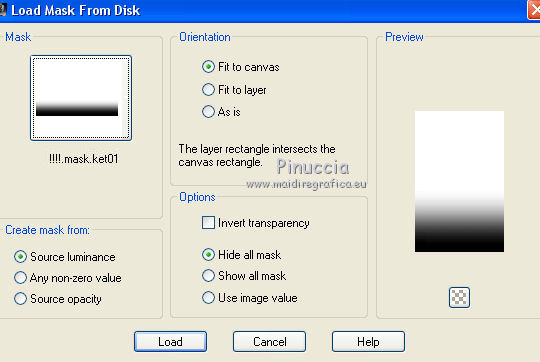
Layers>Merge>Merge Group.
23. Edit>Copy, and close the tube without saving the changes.
Go back to your work and go to Edit>Paste as new layer.
24. Effects>Image Effects>Offset.
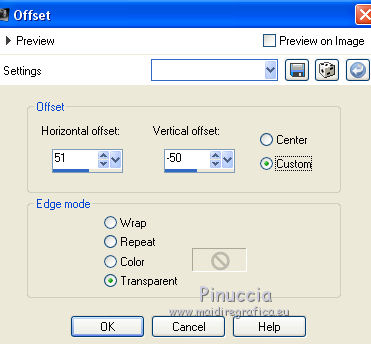
set according to your tube or, if you like better, use the Move Tool 
These are the settings for my example.
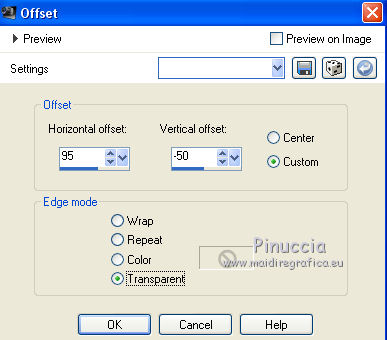
25. Effects>3D Effects>Drop Shadow.
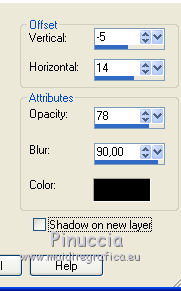
26. If you want: activate the Text tool  , font Before the Rain , font Before the Rain
and write a text.
Layer>Convert to Raster layer.
Effects>3D Effects>Drop Shadow, at your choice.
27. Layers>Merge>Merge All.
28. Effects>Plugins>Xero - Porcelain.

29. Sign your work and save as jpg.
Version without my variation at step 22.

The tubes of this version are by Beatriz


If you have problems or doubt, or you find a not worked link, or only for tell me that you enjoyed this tutorial, write to me.
30 September 2017
|
 english version
english version

 english version
english version
