|
TOP PINUCCIA
 english version english version


This tutorial was created with PSP 9 and translated with Corel X3, but it can also be made using other versions of PSP.
Since version PSP X4, Image>Mirror was replaced with Image>Flip Horizontal,
and Image>Flip with Image>Flip Vertical, there are some variables.
In versions X5 and X6, the functions have been improved by making available the Objects menu.
In the latest version X7 command Image>Mirror and Image>Flip returned, but with new differences.
See my schedule here
Italian translation here
French translation here
Your versions here
For this tutorial, you will need:
Material here
The tube is by Tocha and Liza;
the mask is by FranieMargot.
(The links of the tubemakers here).
Plugins
consult, if necessary, my filter section here
Mura's Meister - Copies here
Mura's Meister - Perspective Tiling here
Mura's Meister - Pole Transform here
Nik Software - Color Efex Pro here

You can change Blend Modes according to your colors.
Copy the Mask in the Masks Folder.
Copy the Gradient in the Gradients Folder.
1. Set your foreground color to #5a68a7,
and your background color to #d3ca63.
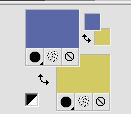
Set your foreground color to Gradient, and select the Gradient SuiGrad016, style Linear.
if you use other colors, also the gradient will change color
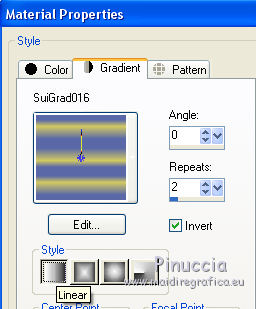
2. Open a new transparent image 1000 x 750 pixels,
Flood Fill  with your Gradient. with your Gradient.
3. Set your foreground color to color black #000000.
Layers>New Raster Layer.
Flood Fill  the layer with color black. the layer with color black.
Layers>Load/Save Mask>Load Mask from Disk.
Look for and load the mask Masque_110 FranieMargot.

Layers>Merge>Merge Group.
4. Layers>Merge>Merge All.
5. Adjust>Add/Remove Noise>Add Noise.
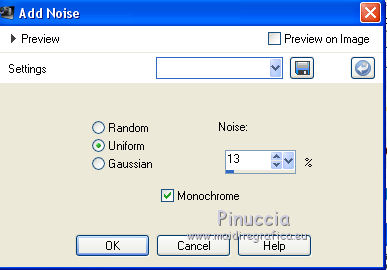
6. Layers>Duplicate.
7. Effects>Plugins>Mura's Meister - Pole Transform 2.1.
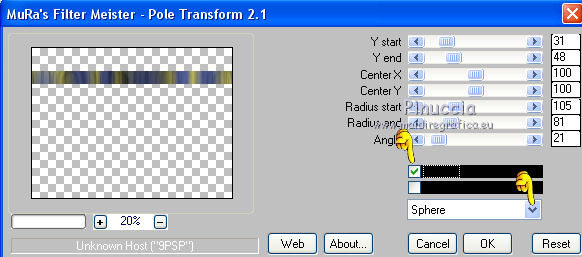
8. Effects>Distortion Effects>Wave.
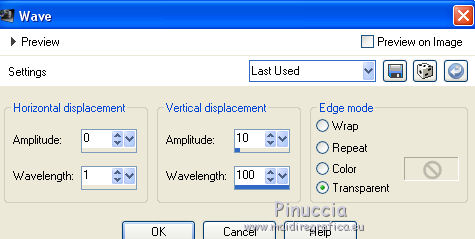
9. Effects>Plugins>Mura's Meister - Copies.
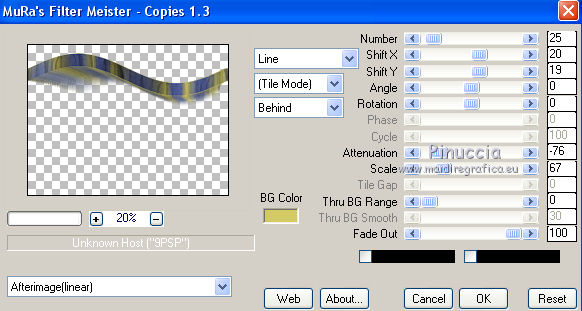
10. Activate the Warp Brush Tool 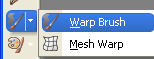 with these settings. with these settings.

Place the mouse about as below (700 pixels)
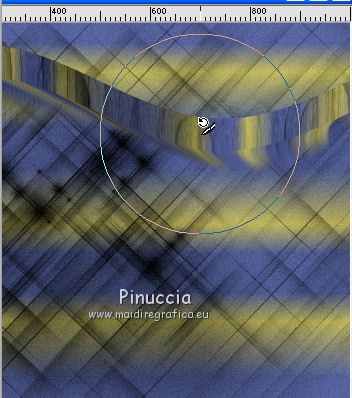
Keep pressed the left key of the mouse and apply some rotations as below
Then, to end the rotation click on the green mark 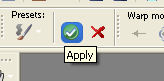 . .
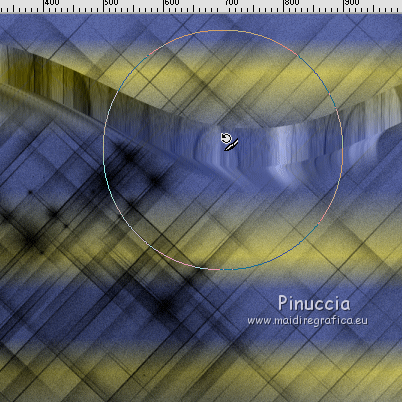
11. Effects>3D Effects>Drop Shadow, color black.
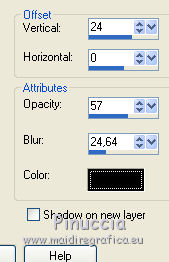
Change the Blend Mode of this layer to Luminance (Legacy)
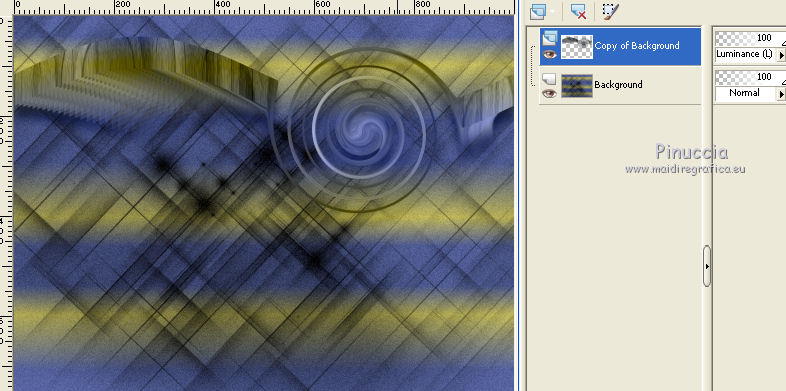
12. Activate the bottom layer.
Layers>Duplicate.
13. Effects>Plugins>Mura's Meister - Perspective Tiling 1.1.

14. Layers>Merge>Merge All.
15. Open the tube Lisa Tube Bloem 72, and go to Edit>Copy.
Go back to your work and go to Edit>Paste as new layer.
Image>Mirror.
16. Effects>Image Effects>Offset.

16. Effects>3D Effects>Drop Shadow, color black.
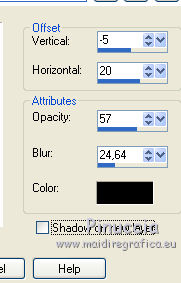
Change the Blend Mode of this layer to Luminance (legacy).
17. Layers>Duplicate.
Image>Mirror.
Image>Resize, to 67%, resize all layers not checked.
18. Effects>Image Effects>Offset.
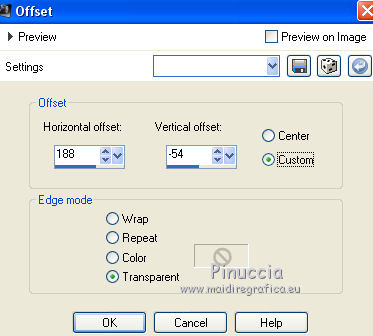
19. Open the tube Tocha 24141 Girl, and go to Edit>Copy.
Go back to your work and go to Edit>Paste as new layer.
Image>Resize, to 67%, resize all layers not checked.
20. Effects>Image Effects>Offset.
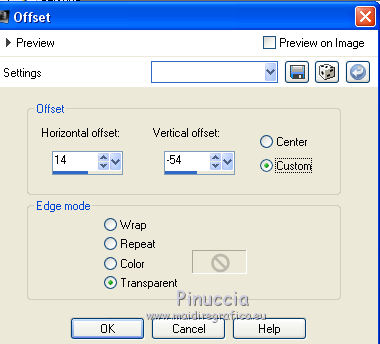
21. Effects>3D Effects>Drop Shadow, same settings.
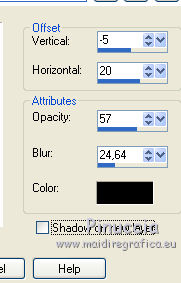
22. Layers>Merge>Merge All.
23. Effects>Plugins>Nik Software - color Efex Pro - Gradient Glow.
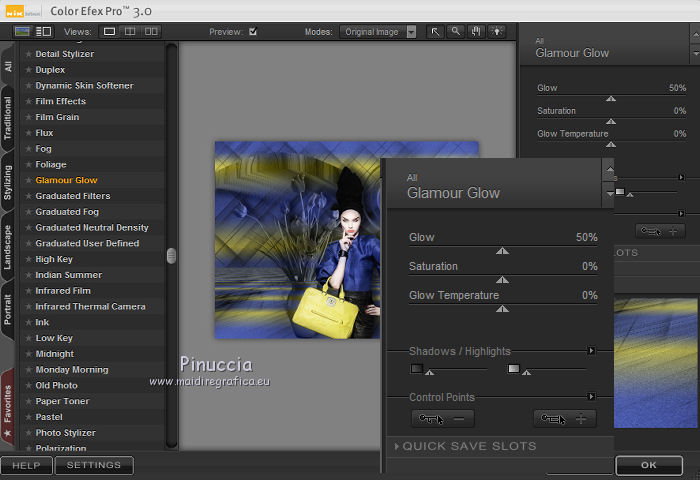
23. Sign your work and save as jpg.
The tube of this version is by Min@


If you have problems or doubt, or you find a not worked link, or only for tell me that you enjoyed this tutorial, write to me.
30 September 2017
|
 english version
english version

 english version
english version
