|
TOP QUEEN
english version


This tutorial was created with PSPX7 but it can also be made using other versions of PSP.
Since version PSP X4, Image>Mirror was replaced with Image>Flip Horizontal,
and Image>Flip with Image>Flip Vertical, there are some variables.
In versions X5 and X6, the functions have been improved by making available the Objects menu.
In the latest version X7 command Image>Mirror and Image>Flip returned, but with new differences.
See my schedule here
Italian translation here
French translation here
Your versions here
For this tutorial, you will need:
Material here
The tube is by Luz Cristina.
Plugins
consult, if necessary, my filter section here
Mura's Meister - Copies here
Mura's Meister - Perspective Tiling here
Mura's Meister - Pole Transform here
Filters Unlimited 2.0 here
Funhouse - Cirquelate here
Redfield - Ripples water here
Filters Funhouse can be used alone or imported into Filters Unlimited.
(How do, you see here)
If a plugin supplied appears with this icon  it must necessarily be imported into Unlimited it must necessarily be imported into Unlimited

You can change Blend Modes and opacity of the layer, according to your colors.
Copy the Gradient in the Gradients Folder.
1. Set your foreground color to #bd0d06,
and your background color to #fec75b.
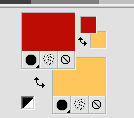
Set your foreground color to Gradient, and select the gradient SuiGrad016, style Linear.
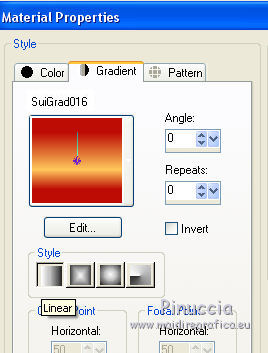
2. Open a new transparent image 1000 x 700 pixels,
Flood Fill  with your Gradient. with your Gradient.
3. Selections>Select All.
Open the tube3627-luzcristina, Edit>Copy.
Go back to your work and go to Edit>Paste into Selection.
Selections>Select None.
4. Effects>Image Effects>Seamless Tiling, default settings.

5. Effects>Plugins>Filters Unlimited 2.0 - Funhouse - Cirquelate.
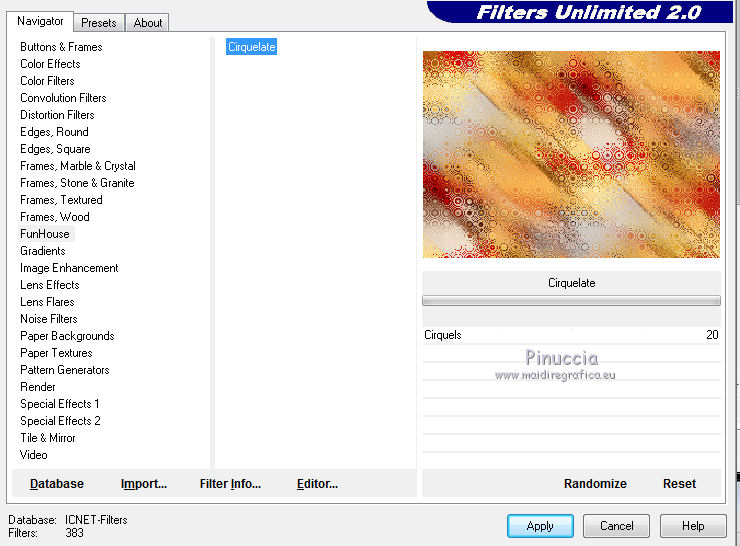
6. Effects>Plugins>Redfield - Ripples Magic - preset Drapes
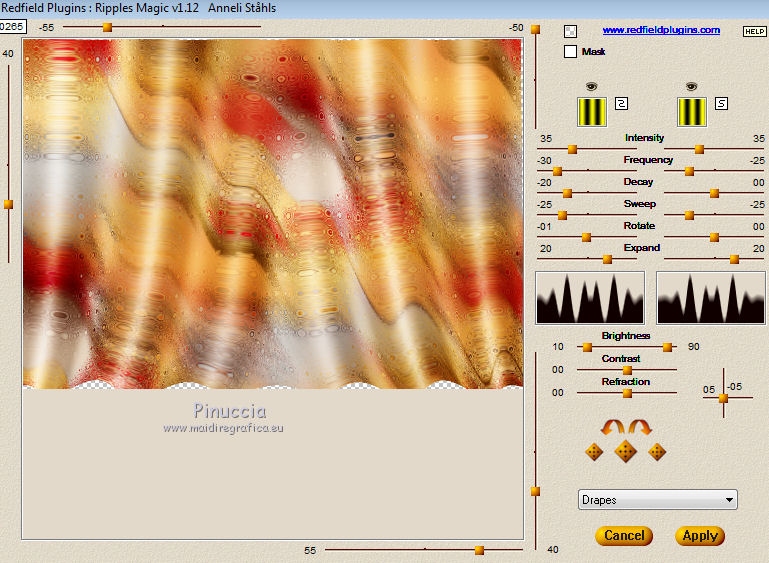
if you see some transparent areas after applying the filter,
activate the Pick tool 
or Deformation  if you are using PSP 9, if you are using PSP 9,
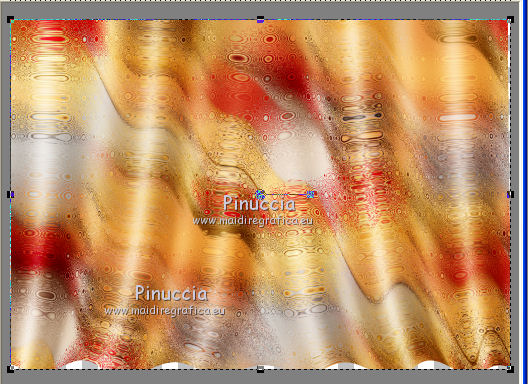
pull the central nodes until the bords
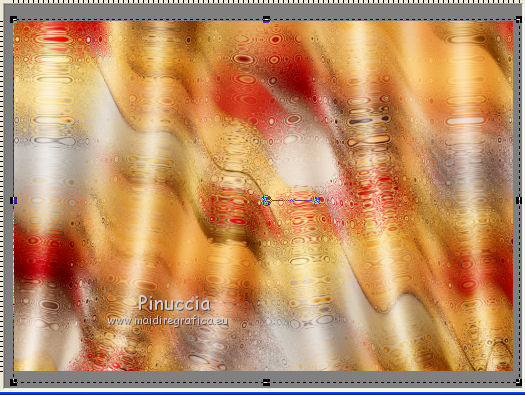
7. Layers>Duplicate.
Effects>Plugins>Mura's Meister - Pole Transform.
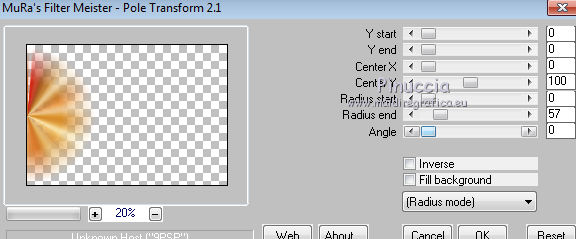
8. Layers>Duplicate.
Image>Mirror.
9. Activate the layer Raster 1.
Layers>Duplicate.
10. Effects>Geometric Effects>Perspective Horizontal.
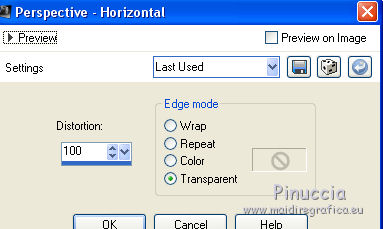
11. Image>Mirror.
Repeat Effects>Geometric Effects>Perspective horizontal, same settings.
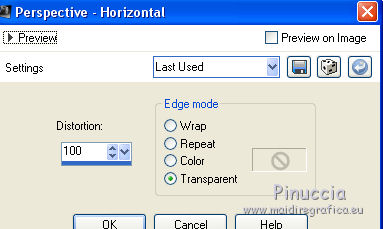
12. Effects>Distortion Effects>Pinch.
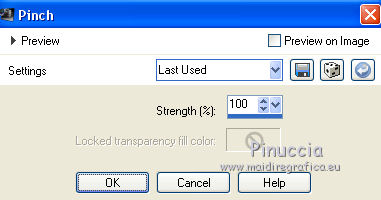
13. Effects>Distortion Effects>Wave.
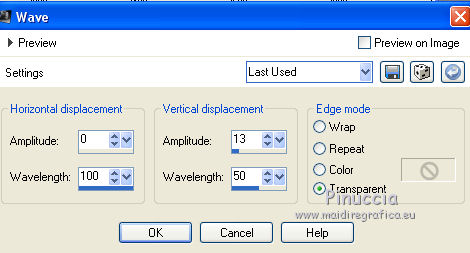
14. Effects>Plugins>Mura's Meister - Copies.
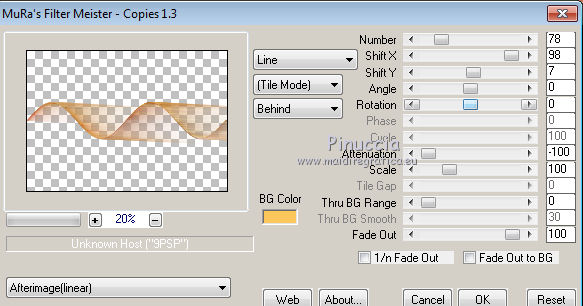
15. Effects>3D Effects>Drop Shadow.
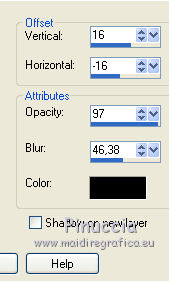
16. Layers>Duplicate.
Move  the layer a bit down. the layer a bit down.
17. Repeat Layers>Duplicate.
Move  this layers again a bit down. this layers again a bit down.
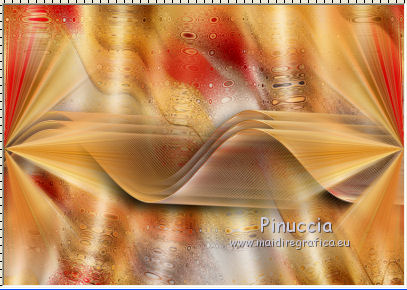
18. Activate again the bottom layer Raster 1.
Layers>Duplicate.
19. Effects>Plugins>Mura's Meister - Perspective Tiling.
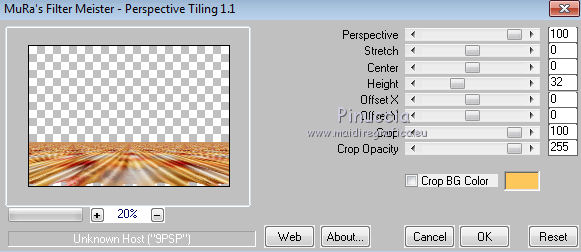
20. Layers>Merge>Merge All.
21. Open again the tube by Luz Cristina - Edit>Copy.
Go back to your work and go to Edit>Paste as new layer.
22. Effects>Image Effects>Offset.
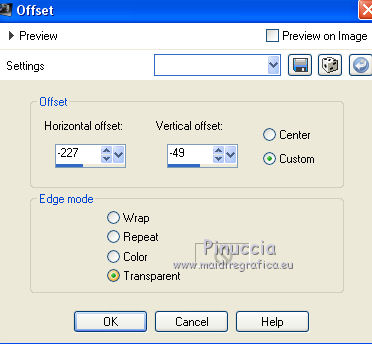
23. Effects>3D Effects>Drop Shadow.
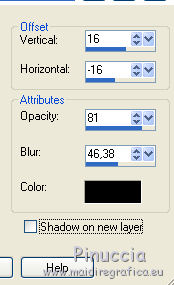
24. Sign your work.
Layers>Merge>Merge All and save as jpg.
The tube of this version is by Isa.


If you have problems or doubt, or you find a not worked link, or only for tell me that you enjoyed this tutorial, write to me.
21 April 2016
|



