|
TOP REFLEXIONES
 english version english version


This tutorial was created with PSP 9 and translated with Corel X3, but it can also be made using other versions of PSP.
Since version PSP X4, Image>Mirror was replaced with Image>Flip Horizontal,
and Image>Flip with Image>Flip Vertical, there are some variables.
In versions X5 and X6, the functions have been improved by making available the Objects menu.
In the latest version X7 command Image>Mirror and Image>Flip returned, but with new differences.
See my schedule here
Italian translation here
French translation here
Your versions here
For this tutorial, you will need:
Material here
Tubes: Lily-CibiBijoux
anna-br-1109-fleur
mask @nn-200610-mask-021-tdstudio.
(The links of the tubemakers here).
Plugins
consult, if necessary, my filter section here
Mura's Meister - Perspective Tiling here
Filters Unlimited 2.0 here
Toadies - Look,Butthead,a TV here
Two Moon - Emboston here
Nik Software - Color Efex here
Flaming Pear - Flexify 2 here
Filters Toadies and Two Moon can be used alone or imported into Filters Unlimited.
(How do, you see here)
If a plugin supplied appears with this icon  it must necessarily be imported into Unlimited it must necessarily be imported into Unlimited

You can change Blend Modes according to your colors.
Copy the Mask in the Masks Folder.
1. Set your foreground color to #49131c,
and your background color to #b7b6b2.
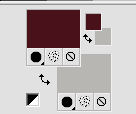
2. Open a new transparent image 1000 x 750 pixels,
Flood Fill  with your foreground color #49131c. with your foreground color #49131c.
Layers>New Raster Layer.
Flood Fill  with your background color #b7b6b2. with your background color #b7b6b2.
3. Layers>Load/Save Mask>Load Mask from Disk.
Look for and load the mask @nn-200610-mask-021-tdstudio.
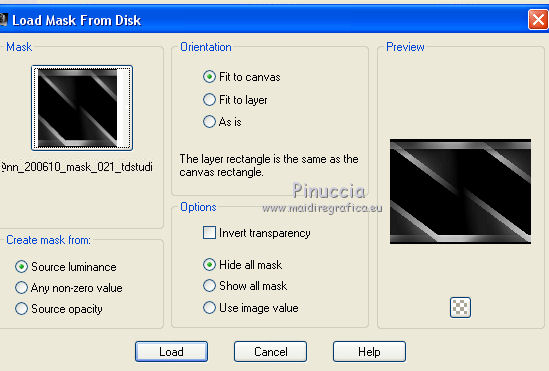
Layers>Merge>Merge Group.
Layers>Merge>Merge down.
4. Effects>Plugins>Filters Unlimited 2.0 - Two Moon - Emboston.
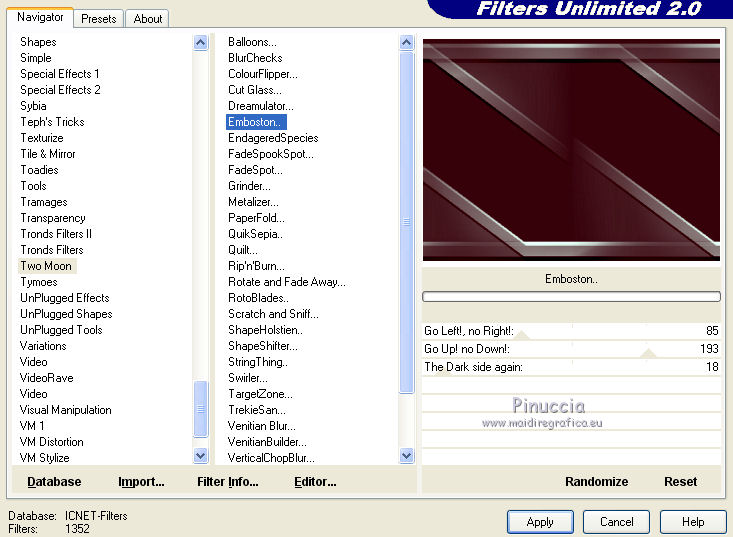
5. Layers>Duplicate.
6. Effects>Plugins>Filters Unlimited 2.0 - Toadies - Look,Butthead,a TV.
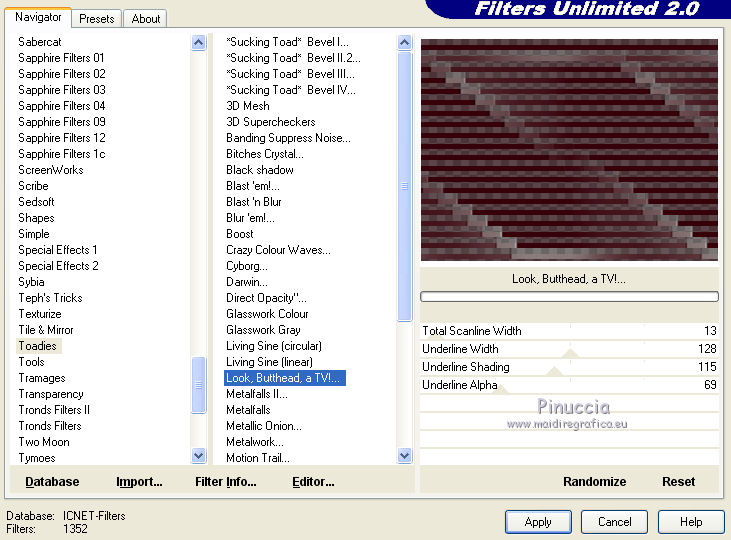
7. Layers>Arrange>Send to Bottom.
Activate the top layer Raster 1.
8. Effects>Plugins>Mura's Meister - Perspective Tiling.
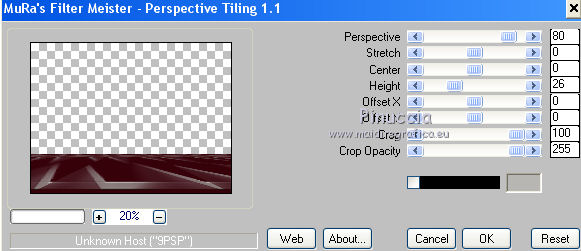
9. Activate again the bottom layer Copy of Raster 1.
Layers>Duplicate.
Layers>Arrange>Bring to Top.
10. Image>Free Rotate - 90 degrees to Right.

11. Effects>Geometric Effects>Rotating Mirror, default settings.

12. Effects>Geometric Effects>Perspective vertical.
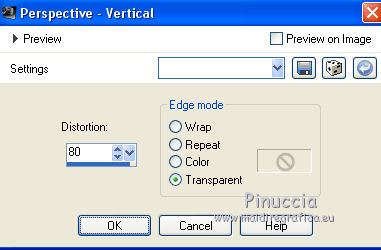
13. Effects>Geometric Effects>Circle.

Reduce the opacity of this layer to 75%.
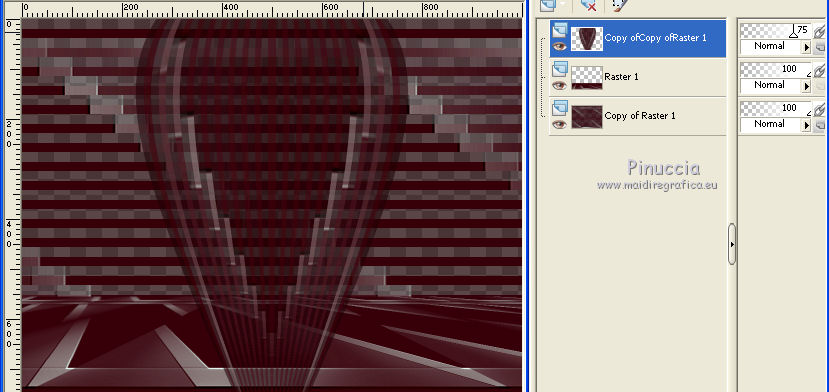
14. Layers>Duplicate.
Effects>Distortion Effects>Pinch.
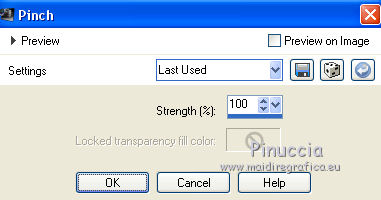
15. Effects>Plugins>Flaming Pear - Flexify 2.
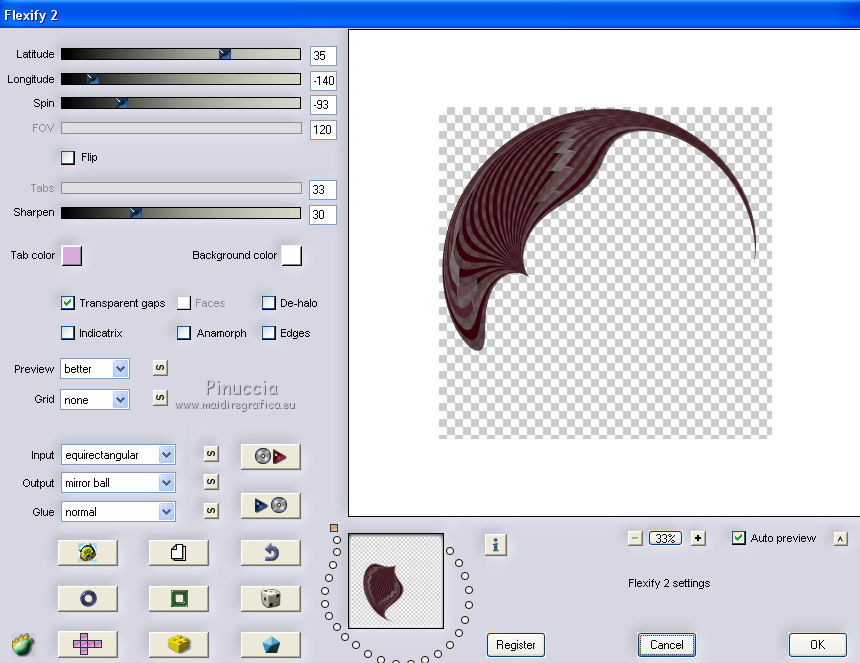
Change the opacity of this layer to 90%.
16. Effects>3D Effects>Drop Shadow.
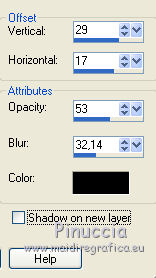
17. You should have this:

18. Don't merge the layers.
Open the tube anna-br-1109-fleur and go to Edit>Copy.
Go back to your work and go to Edit>Paste as new layer.
Change the Blend Mode of this layer to Luminance (Legacy).
19. Effects>3D Effects>Drop Shadow, same settings.
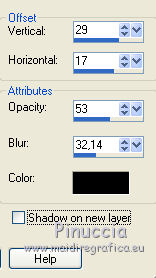
20. Open the tube Lily-CibiBijoux and go to Edit>Copy.
Go back to your work and go to Edit>Paste as new layer.
21. Effects>Image Effects>Offset.
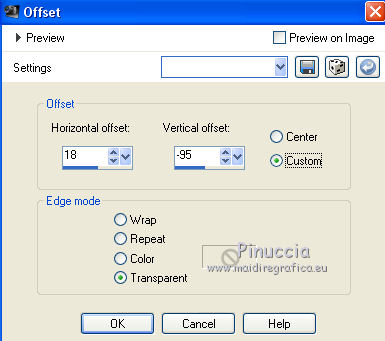
Effects>3D Effects>Drop Shadow, same settings.
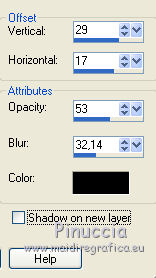
22. Open the tube AR914-deco and go to Edit>Copy.
Go back to your work and go to Edit>Paste as new layer.
Image>Resize, to 75%, resize all layers not checked.
Effects>Image Effects>Offset.
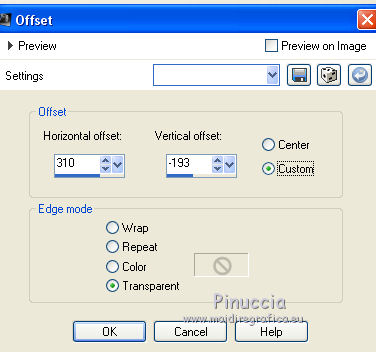
23. Effects>3D Effects>Drop Shadow.
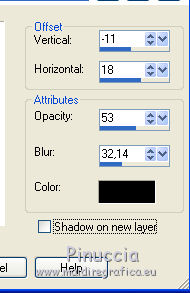
24. Layers>Merge>Merge All.
25. Effects>Plugins>Nik software - Color Efex - Glamour Glow.
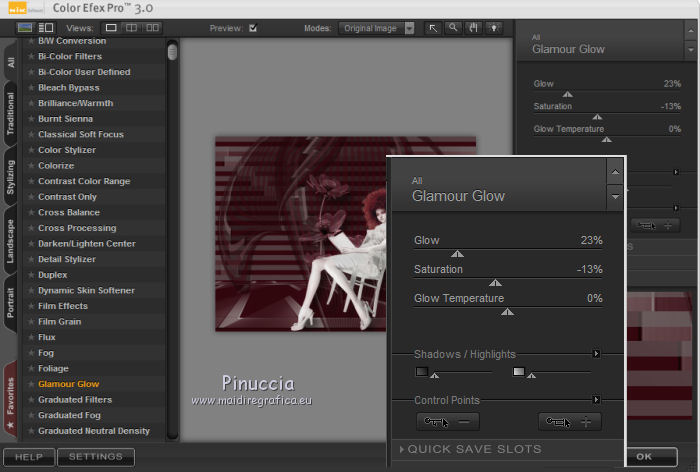
Sign your work and save as jpg.

If you have problems or doubt, or you find a not worked link, or only for tell me that you enjoyed this tutorial, write to me.
30 September 2017
|
 english version
english version

 english version
english version
