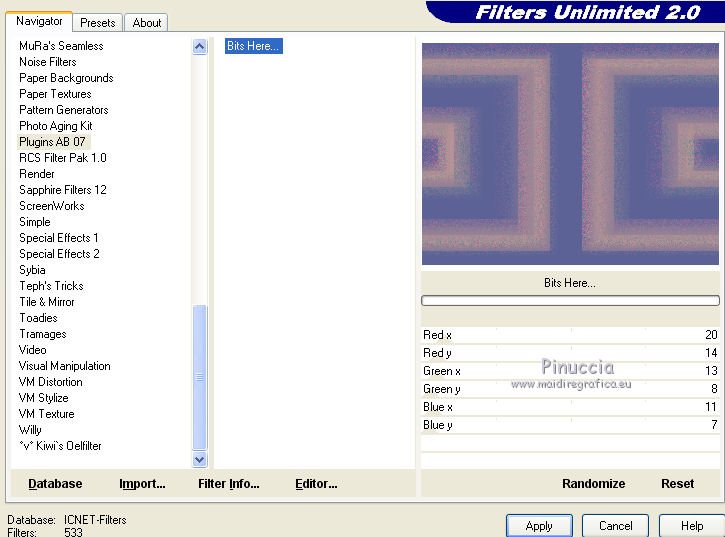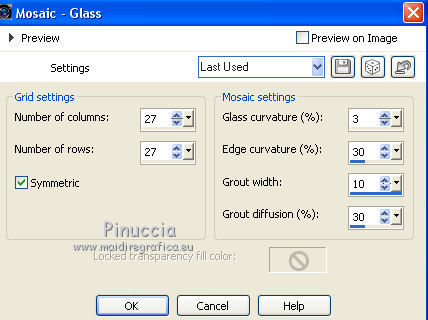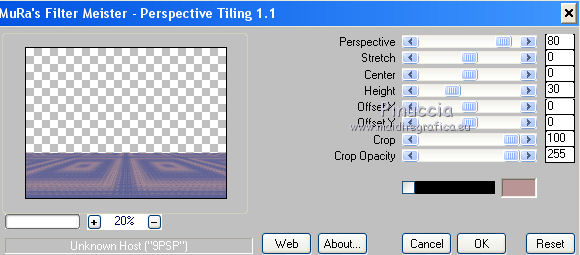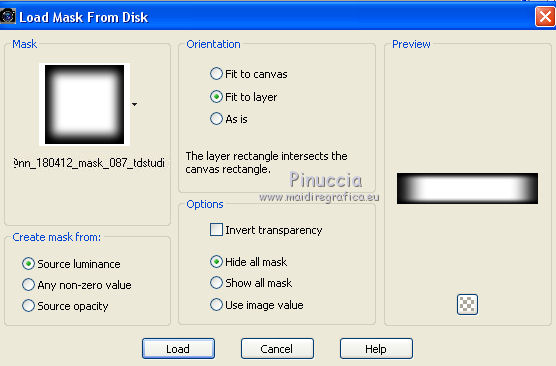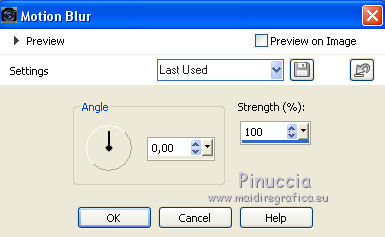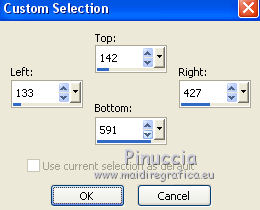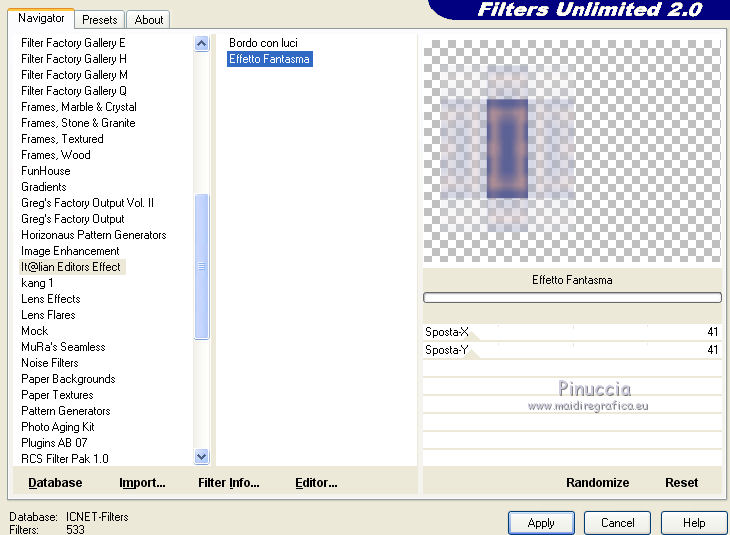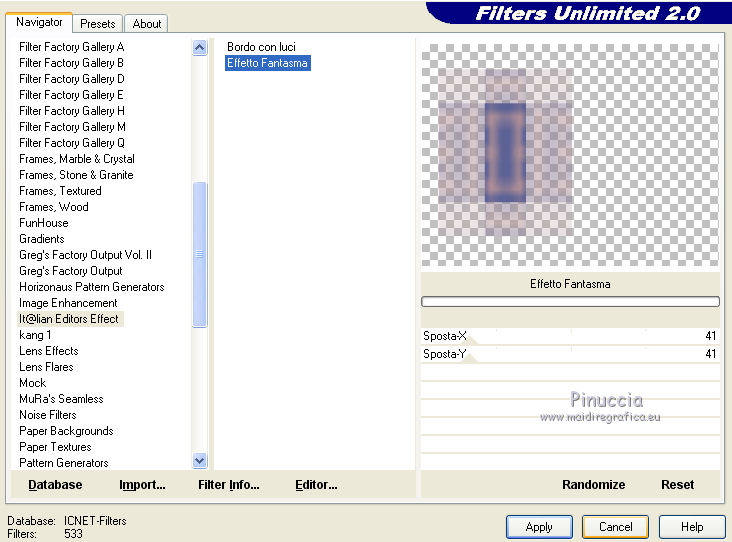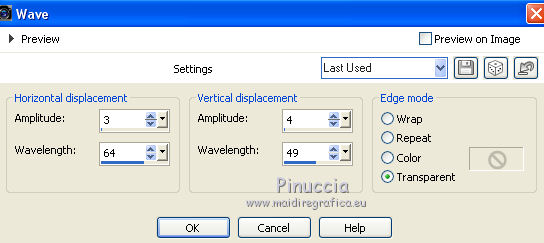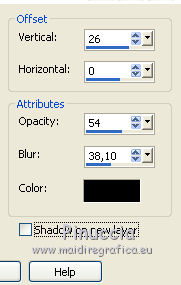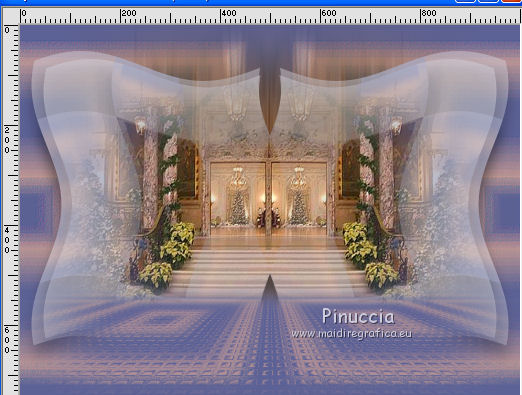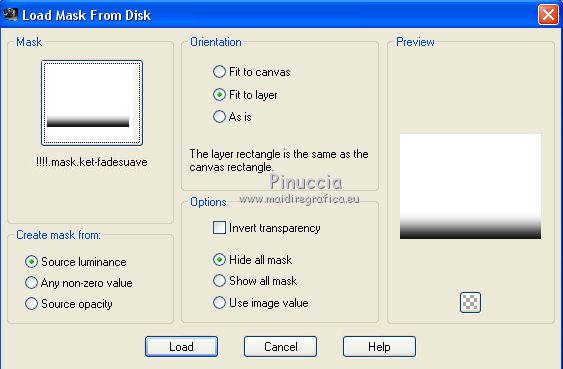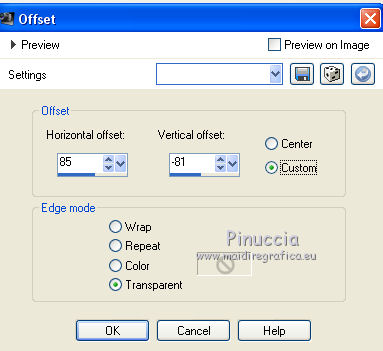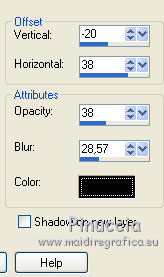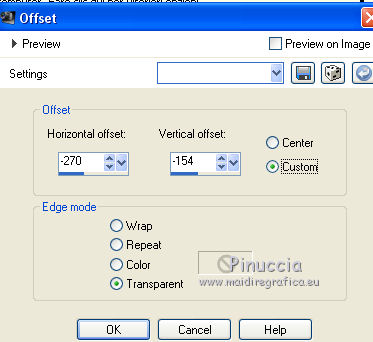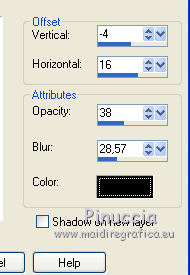|
TOP STEFY
english version


This tutorial was created with PSPX7 and translated with Corel X, Corel X2, Corel X3, but it can also be made using other versions of PSP.
Since version PSP X4, Image>Mirror was replaced with Image>Flip Horizontal,
and Image>Flip with Image>Flip Vertical, there are some variables.
In versions X5 and X6, the functions have been improved by making available the Objects menu.
In the latest version X7 command Image>Mirror and Image>Flip returned, but with new differences.
See my schedule here
Italian translation here
French translation here
Your versions here
For this tutorial, you will need:
Material here
Tubes:
Grisi_Woman_769 (1).pspimage
3604-luzcristina.pspimage
Mary 0312-34.pspimage
Maschera di @nn TD Studio
(The links to the sites of the creators of the materials here).
Plugins
consult, if necessary, my filter section here
Filters Unlimited 2.0 qui
Mura's Meister - Perspective Tiling qui
Plugins AB 07 - Bit Here qui
It@lian Editors Effect - Effetto Fantasma qui
Filters Plugins AB and It@lian Editors can be used alone or imported into Filters Unlimited.
(How do, you see here)
If a plugin supplied appears with this icon  it must necessarily be imported into Unlimited it must necessarily be imported into Unlimited

You can change Blend Modes and opacity of the layer, according to your colors.
Copy the preset Emboss 3 in the Presets Folder.
Copy the Gradient in the Gradients Folder.
Copy the Masks in the Masks Folder.
1. Set your foreground color to #5c6296
and your background color to #ba9595.
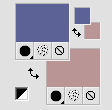
2. Set your foreground color to Gradient and select the Gradient Suigrad016, style Rectangular.
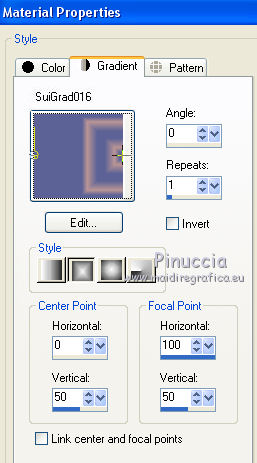
if you use other colors, also the gradient will change color
3. Open a new transparent image 1000 x 750 pixels,
Flood Fill  with your Gradient. with your Gradient.
4. Effects>Reflections Effects>Rotating Mirror, default settings.

5. Effects>Plugins>Filters Unlimited 2.0 - Plugins AB 07 - Bits Here, default settings.
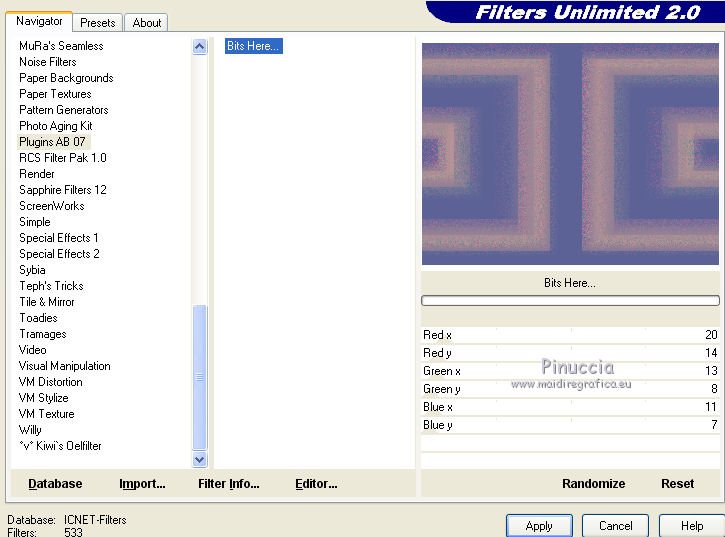
6. Layers>Duplicate.
Effects>Texture Effects>Mosaic - Glass.
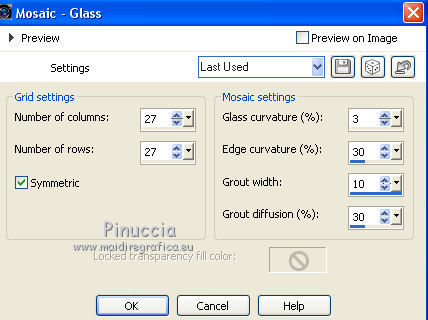
7. Effects>Plugins>Mura's Meister - Perspective Tiling.
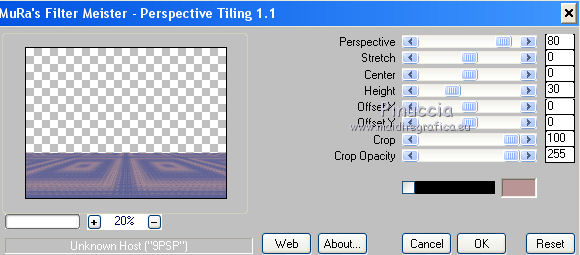
8. Layers>Load/Save mask>Load mask from Disk.
Look for and load the mask @nn_180412_mask_087_tdstudio.jpg.
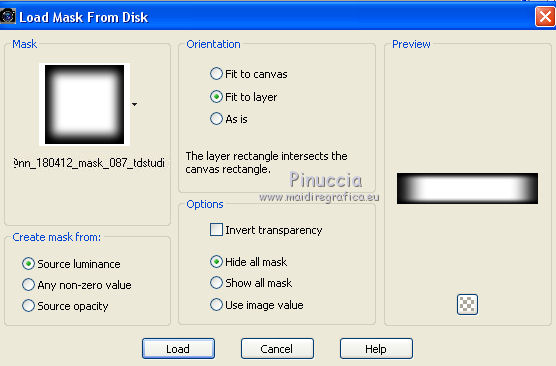
Layers>Merge>Merge Group.
9. Activate the layer Raster 1.
Effects>Filter User Defined - select the preset Emboss 3 and ok.

10. Layers>New Raster Layer.
Selections>Select All.
11. Open the tube 3604-luzcristina.pspimage - Edit>Copy.
Go back to your work and go to Edit>Paste into Selection.
Selections>Select None.
12. Adjust>Blur>Motion Blur.
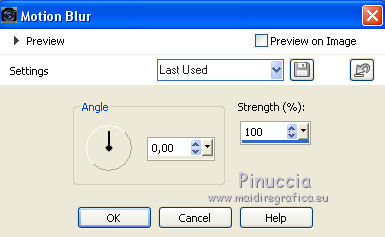
Edit>Repeat Motion Blur.
Layers>Merge>Merge Down.
13. Layers>New Raster Layer.
Selection Tool 
(no matter the type of selection, because with the custom selection your always get a rectangle)
clic on the Custom Selection 
and set the following settings.
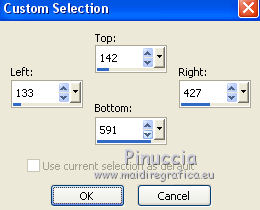
Flood Fill  the selection with your Gradient. the selection with your Gradient.
14. Effects>Reflections Effects>Rotating Mirror, same settings.

Selections>Select None.
15. Effects>Plugins>Filters Unlimited 2.0 - It@lian Editors Effect - Effetto Fantasma, default settings.
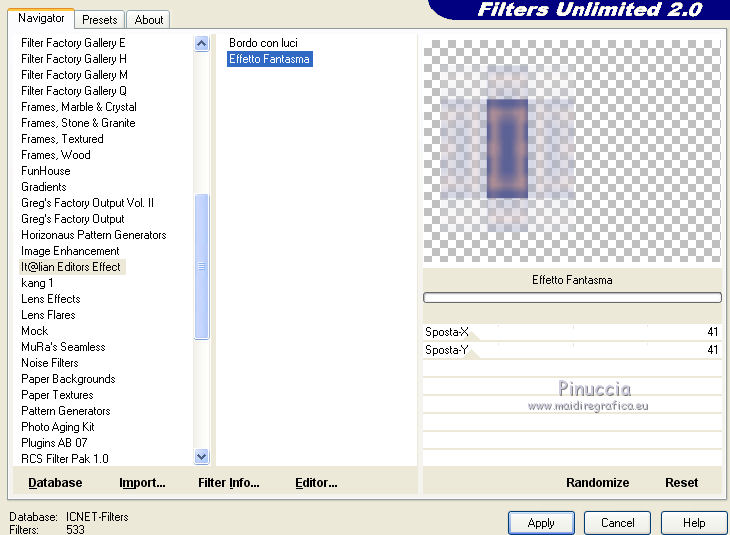
Above the window of the plugins and below the result, if you are using the version of Unlimited that doesn't need of installation,
but it is composed by files en format 8bf.

if you are using the version software of the plugin that must be installed, you'll have this
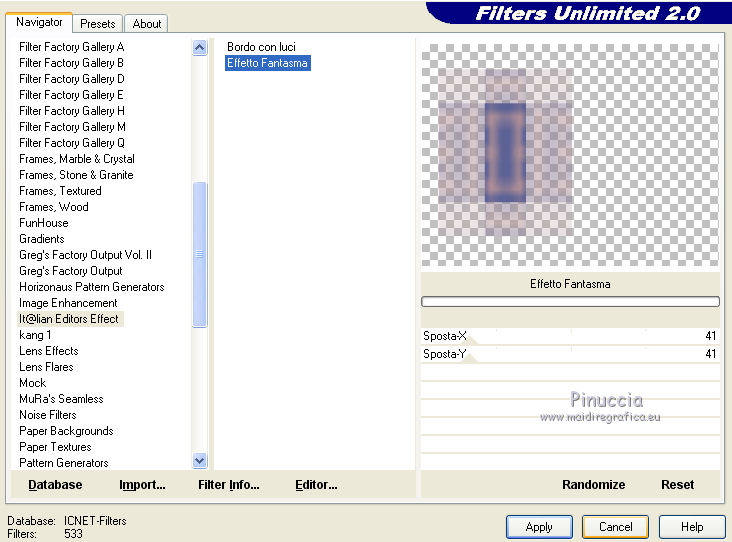
16. Effects>Distortion Effects>Wave.
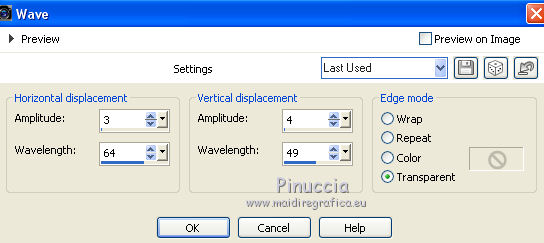
17. Layers>Duplicate.
Image>Miroir.
Layers>Merge>Merge down.
18. Layers>Duplicate.
Image>Resize, to 95%, resize all layers not checked.
Layers>Merge>Merge down.
19. Selections>Select All.
Selection>Float.
Edit>Paste into selection (the tube 3604-luzcristina.pspimage is still in memory).
Selections>Select None.
20. Effects>3D Effects>Drop Shadow.
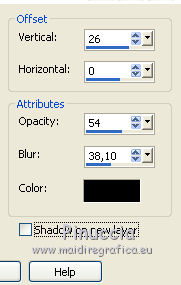
21. Layers>Merge>Merge visible.
Result.
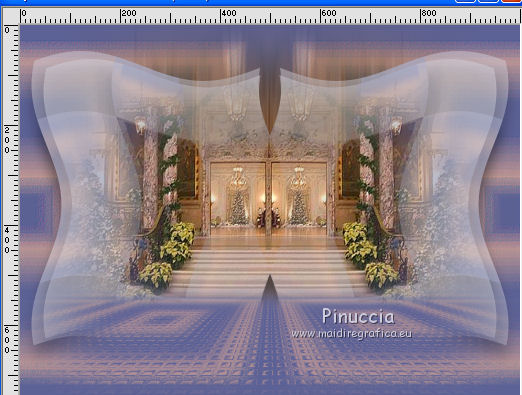
22. Layers>Load/Save mask>Load mask from Disk.
Look for and load the mask !!!!.mask.ket-fadesuave.
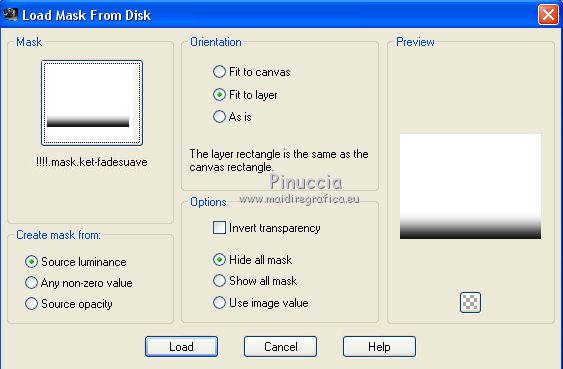
Layers>Merge>Merge group.
23. Layers>New Raster Layer.
Flood Fill  the layer with your background color #ba9595. the layer with your background color #ba9595.
Layers>Arrange>Send to Bottom.
24. Layers>Merge>Merge visible.
25. Open the tube Grisi_Woman_769 (1).pspimage - Edit>Copy.
Go back to your work and go to Edit>Paste as new layer.
Image>Resize, to 70%, resize all layers not checked.
26. Effects>Image Effects>Offset.
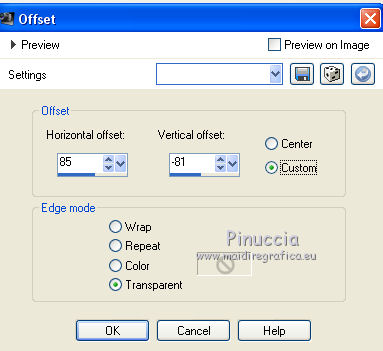
27. Effects>3D Effects>Drop Shadow.
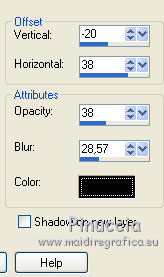
28. Open the tube Mary 0312-34.pspimage - Edit>Copy.
Go back to your work and go to Edit>Paste as new layer.
Image>Resize, to 50%, resize all layers not checked.
29. Effects>3D Effects>Offset.
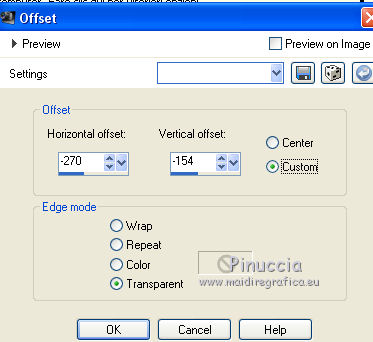
30. Effects>3D Effects>Drop Shadow.
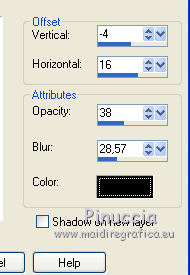
31. Sign your work.
Layers>Merge>Merge All and save as jpg.
The tubes of this version are by Thafs


If you have problems or doubt, or you find a not worked link, or only for tell me that you enjoyed this tutorial, write to me.
26 Avril 2017
|




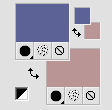
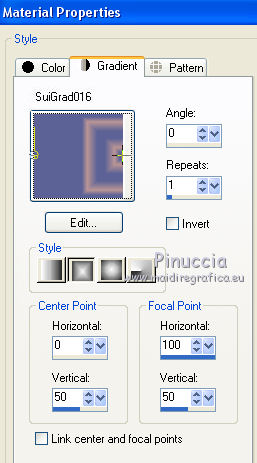
 with your Gradient.
with your Gradient.