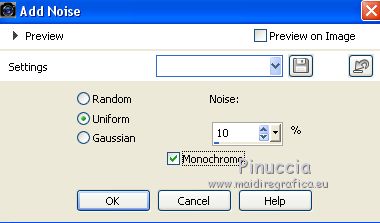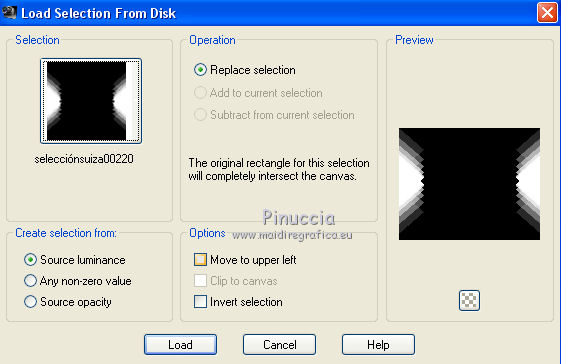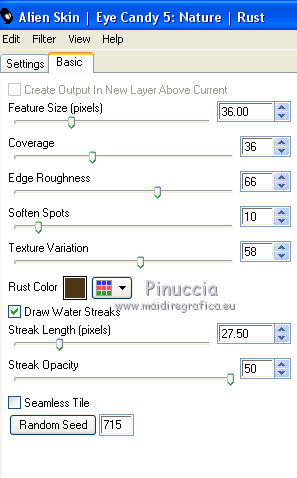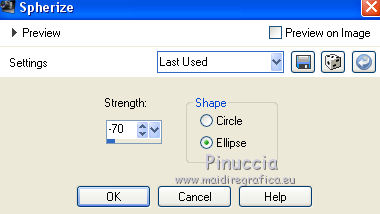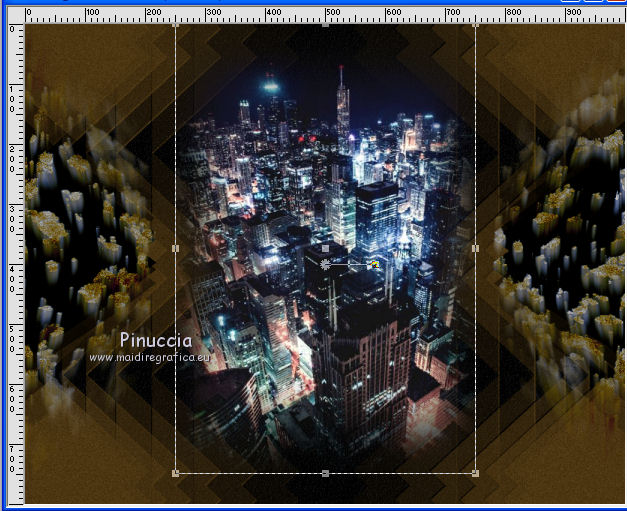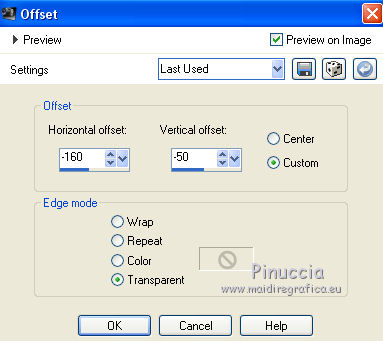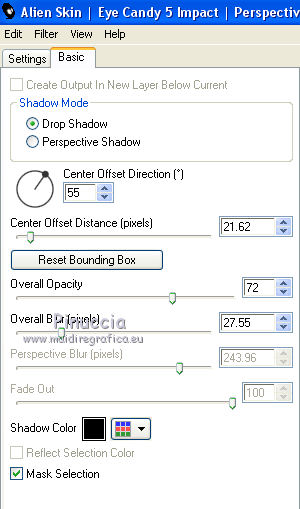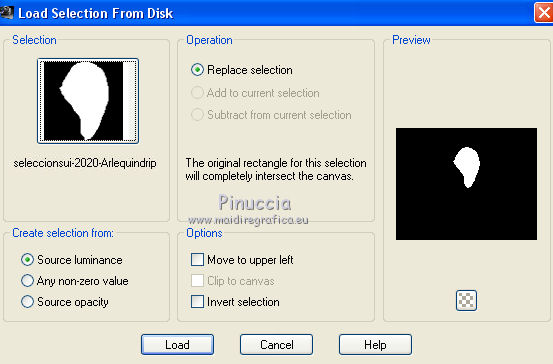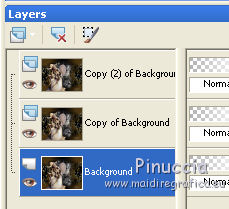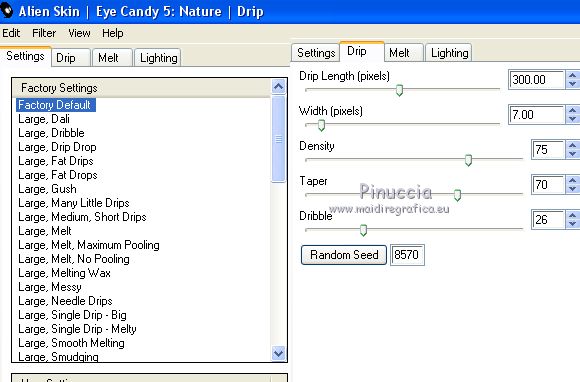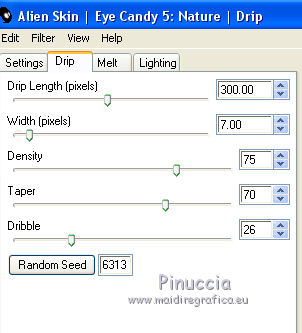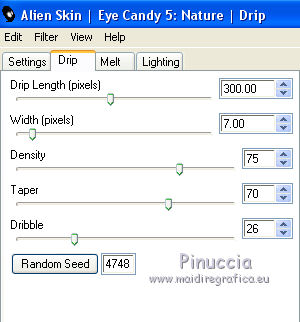|
ARLEQUIN
 english version english version


This tutorial was created with PSP2020 and translated with Corel PSPX7, PSPX2, PSPXe, PSPX but it can also be made using other versions of PSP.
Since version PSP X4, Image>Mirror was replaced with Image>Flip Horizontal,
and Image>Flip with Image>Flip Vertical, there are some variables.
In versions X5 and X6, the functions have been improved by making available the Objects menu.
In the latest version X7 command Image>Mirror and Image>Flip returned, but with new differences.
See my schedule here
 Italian translation here Italian translation here
 French translation here French translation here
Your versions here
For this tutorial, you will need:
Material here
SuizaBella_Ref_AG-001002.pspimage
SuizaBella_Ref_AG-001006.pspimage
WortArt Arlequin
(The links of the tubemakers sites here).
Plugins
consult, if necessary, my filter section here
Alien Skin Eye Candy 5 Nature - Drip, Rust here
Alien Skin Eye Candy 5 Impact - Perspective Shadow here
Animation Shop here

You can change Blend Modes and opacity of the layer, according to your colors.
Copy the preset in the Presets Folder.
Copy the selections in the Selections Folder.
Copy the mask in the Masks Folder.
1. Set your foreground color to #4d3714,
and your background color to #000000.
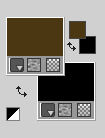
2. Open a new transparent image 1000 x 800 pixels.
Flood Fill  the transparent image with your foreground color #4d3714. the transparent image with your foreground color #4d3714.
3. Adjust>Add/Remove Noise>Add Noise
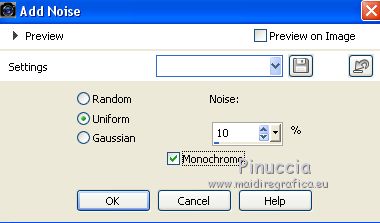
4. Layers>New Raster Layer.
Flood Fill  the layer with your background color #000000. the layer with your background color #000000.
5. Adjust>Add/Remove Noise>Add Noise, same settings
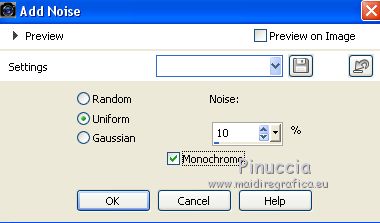
6. Layers>Load/Save Mask>Load Mask from Disk.
Look for and load the mask MASKSUIZA098-37.jpg

Layers>Merge>Merge Group.
7. Effects>User Defined Filter - select the preset Emboss 3 and ok.

8. Layers>New Raster Layer.
Selections>Load/Save Selection>Load Selection from Disk.
Look for and load the selection selecciónsuiza00220.PspSelection
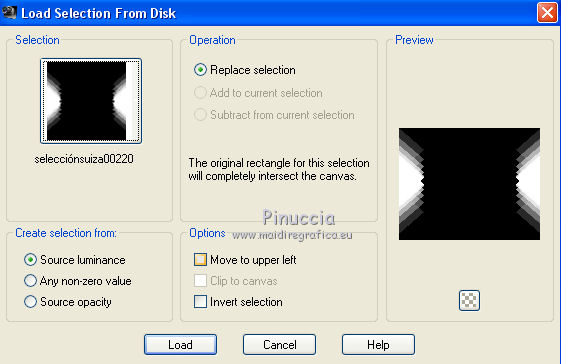
Flood Fill  the selection with your background color #000000. the selection with your background color #000000.
Selections>Select None.
9. Effects>Plugins>Alien Skin Eye Candy 5 Nature - Rust.
Rust color: foreground color #4d3714
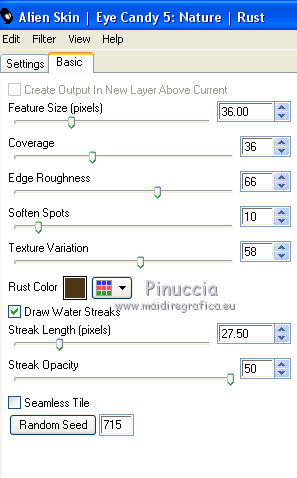
10. Adjust>One Step Photo Fix.
11. Effects>Geometric Effects>Spherize.
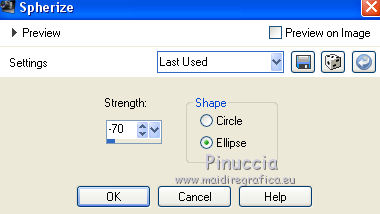
12. Open the landscape SuizaBella_Ref_AG-001006.pspimage and go to Edit>Copy.
Go back to your work and go to Edit>Paste as new layer.
13. Objects>Align>Top
If you are working with an older version that does not make the Objects menu available,
use your Move Tool 
ou activer your Pick Tool 
and set Position Y a 0,00
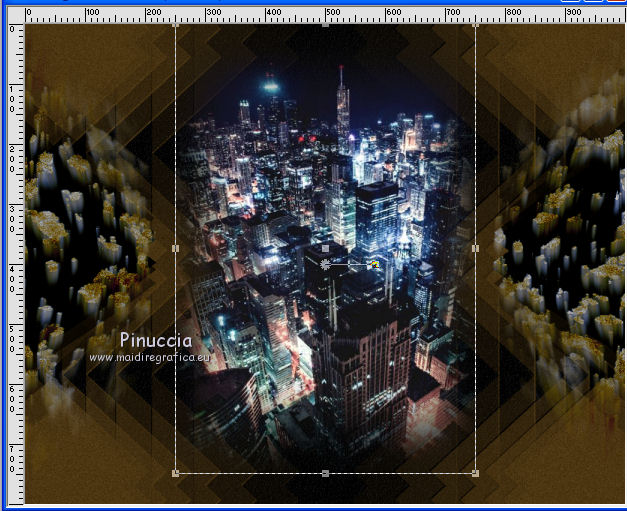
Change the Blend Mode of this layer to Luminance (legacy).
14. Adjust>One Step Photo Fix.
15. Layers>Merge>Merge visible.
16. Open the tube SuizaBella_Ref_AG-001002.pspimage and go to Edit>Copy.
Go back to your work and go to Edit>Paste as new layer.
Image>Resize, to 85%, resize all layes not checked.
17. Effects>Image Effects>Offset.
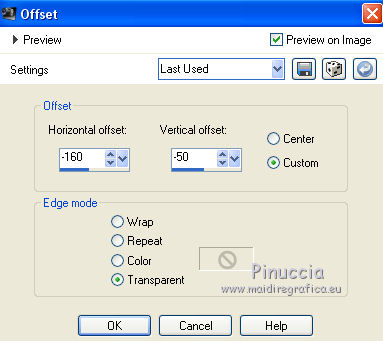
18. Effects>Plugins>Alien Skin Eye Candy 5 Impact - Perspective Shadow.
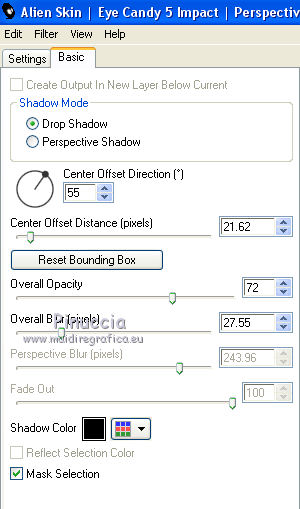
19. Adjust>One Step Photo Fix.
20. Layers>Merge>Merge visible.
21. Open the wordart Arlequin and go to Edit>Copy.
Go back to your work and go to Edit>Paste as new layer.
Place  correctly the wordart, see my example. correctly the wordart, see my example.

22. Sign your work on a new layer.
Optional: add the watermark of the author and translator.
23. Layers>Merge>Merge All.
If you don't want animate your work, save as jpg.
If you want make the animation:
24. Selections>Load/Save Selection>Load Selection from Disk.
Look for and load the selection seleccionsui-2020-Arlequindrip.PspSelection
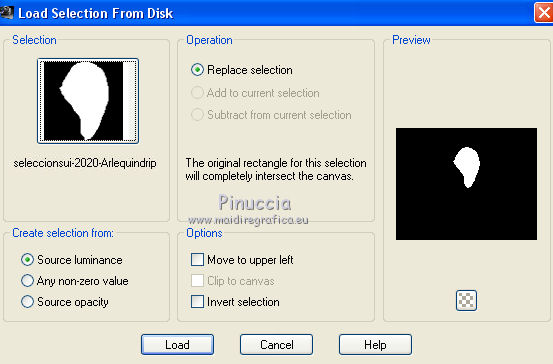
25. Layers>Duplicate - 2 times to get 3 layers.
26. Activate the bottom layer.
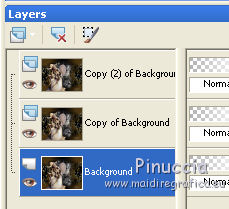
Effects>Plugins>Alien Skin Eye Candy 5 Nature - Drip
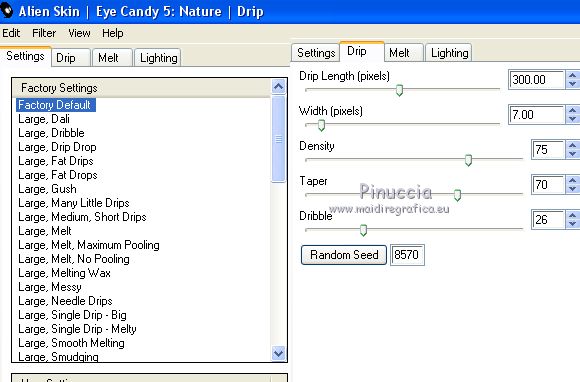
27. Activate the layers of the first copy.
Effects>Plugins>Alien Skin Eye Candy 5 Nature - Drip - Random Seed 6313 and ok.
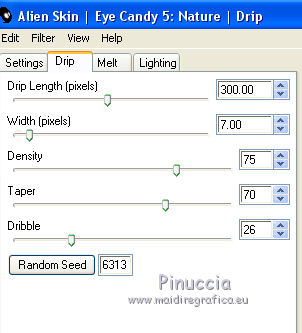
27. Activate the layer of the second copy.
Effects>Plugins>Alien Skin Eye Candy 5 Nature - Drip - Random Seed 4748 and ok.
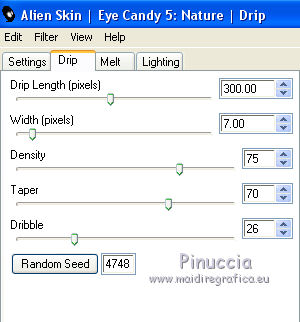
Selections>Select None.
Save your work as Animation Shop (*.psp)

29. Open Animation Shop and open the work you have just saved.
You'll get an animation composed by 3 frames.

Keep the delay frame of the first frame to 10.
Click on the last two frames to select them.
Animation>Frame Propierties and set to 25.

Check the result clicking on View animation 
and save as gif

If you have problems or doubt, or you find a not worked link, or only for tell me that you enjoyed this tutorial, write to me.
23 February 2020
|
 english version
english version

 Italian translation here
Italian translation here French translation here
French translation here

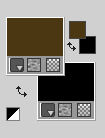
 the transparent image with your foreground color #4d3714.
the transparent image with your foreground color #4d3714.