|
AZUL CARMIN  english version english version

This tutorial was created with PSP2020 and translated with Corel PSPX7, PSPX2, PSPXe, PSPX but it can also be made using other versions of PSP. Since version PSP X4, Image>Mirror was replaced with Image>Flip Horizontal, and Image>Flip with Image>Flip Vertical, there are some variables. In versions X5 and X6, the functions have been improved by making available the Objects menu. In the latest version X7 command Image>Mirror and Image>Flip returned, but with new differences. See my schedule here  Italian translation here Italian translation here French translation here French translation here Your versions here Your versions here
For this tutorial, you will need: Material here SuizaBella_Ref_AG-001880.pspimage SuizaBella_Ref_AG-001353.pspimage MASKSUIZA098-14.jpg MASKSUIZA-0154.jpg Gradiente SuiGrad049 (The links of the tubemakers sites here). Plugins consult, if necessary, my filter section here Alien Skin Eye Candy 5 Impact - Perspective Shadow here  You can change Blend Modes and opacity of the layer, according to your colors. Copy the preset Emboss 3 in the Presets Folder. Copy the masks in the Masks Folder. 1. Set your foreground color to #3f527b, and your background color to #70121f. 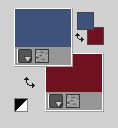 Set your foreground color to Gradient and select the gradient Suigrad49, style Linear. 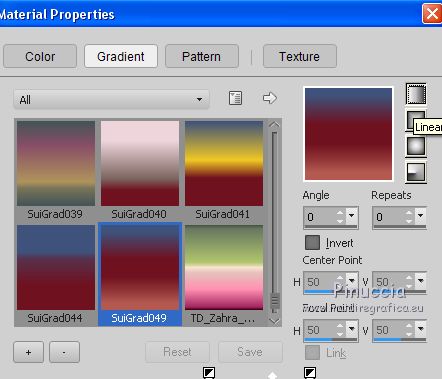 if you use other colors, also the Gradient will change color 2. Open a new transparent image 1000 x 800 pixels. Flood Fill  the transparent image with your Gradient. the transparent image with your Gradient.3. Adjust>Add/Remove Noise>Add Noise. 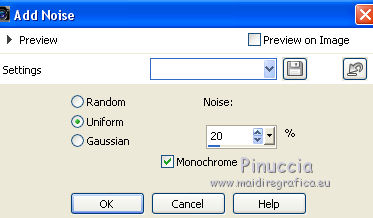 4. Adjust>Brightness and Contrast>Brightness/Contrast. 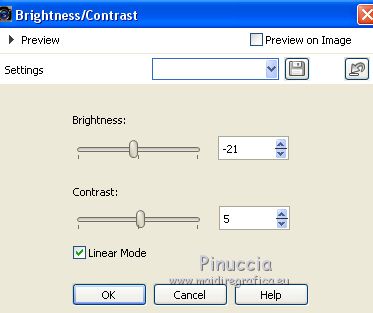 5. Layers>Duplicate. Image>Flip. 6. Layers>Load/Save Mask>Load Mask from Disk. Look for and load the mask MASKSUIZA098-14.jpg 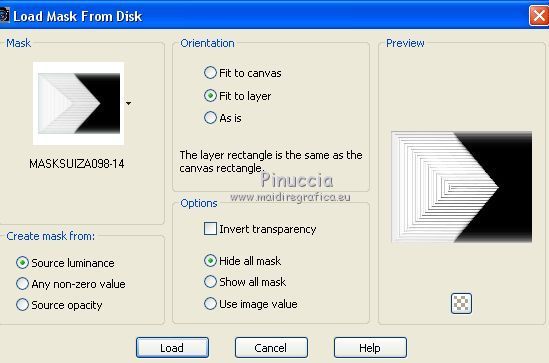 Layers>Merge>Merge Group. 7. Effects>Plugins>Alien Skin Eye Candy 5 Impact - Perspective Shadow. Shadow color #000000. 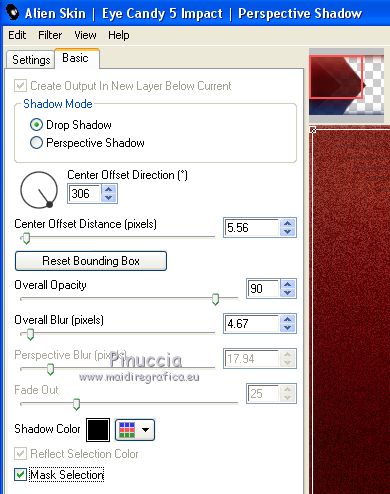 8. Effects>Geometric Effects>Circle.  9. Image>Resize, to 80%, resize all layers not checked. Image>Flip. 10. Effects>3D Effects>Drop Shadow, color #000000. 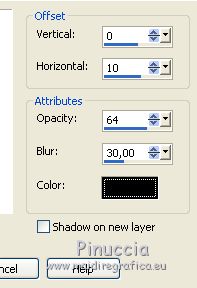 Effects>Edge Effects>Enhance. 11. Layers>Duplicate. Image>Resize, to 80%, resize all layers not checked. 12. Image>Mirror. Objects>Align>Right. If you are using an older version that does not make the Objects menu available, use your Move Tool  or Pick Tool or Pick Tool  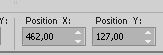 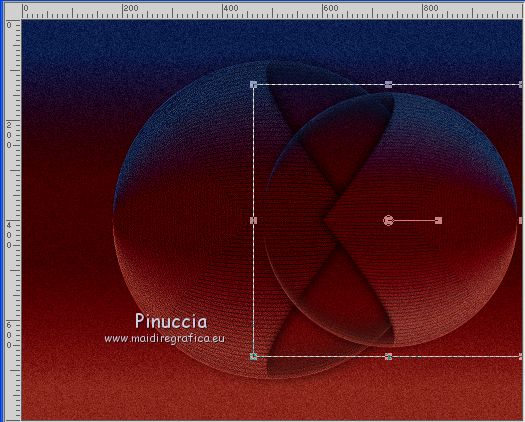 13. Layers>Duplicate. Image>Resize, to 80%, resize all layers not checked. 14. Image>Mirror. Objects>Align>Left or use your Move Tool  or Pick Tool or Pick Tool  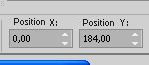 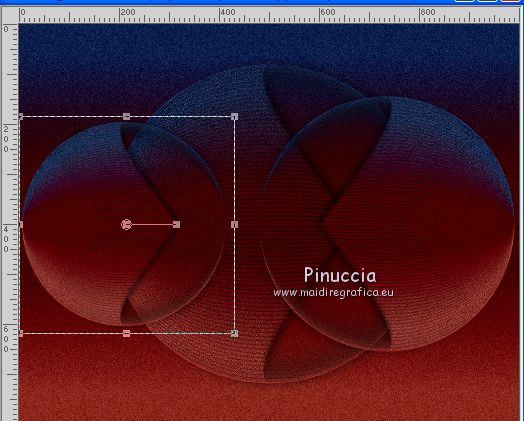 15. Layers>Merge>Merge Down. 16. Open the flowers tube SuizaBella_Ref_AG-001353.pspimage and go to Edit>Copy. Go back to your work and go to Edit>Paste as new layer. Image>Resize, to 65%, resize all layers not checked. Move  the tube at the upper right. the tube at the upper right.16. Layers>Duplicate. Image>Resize, to 65%, resize all layers not checked. Image>Mirror. Move  this tube at the upper left. this tube at the upper left.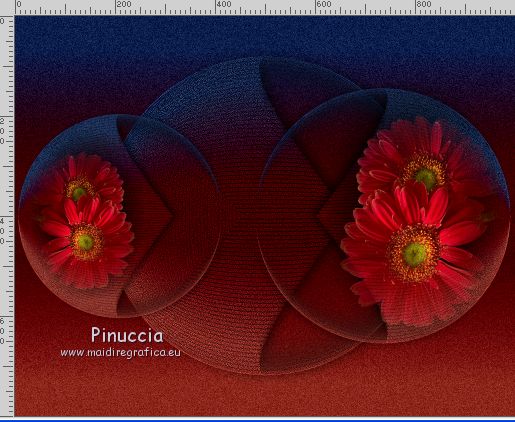 17. Layers>Merge>Merge Down. 18. Effects>User Defined Effects - select the preset Emboss 3 and ok.  19. Layers>Merge>Merge Down. 20. Activate your bottom layer, Raster 1. Layers>Duplicate. Image>Flip. 21. Layers>Load/Save Mask>Load Mask from Disk. Look for and load the mask MASKSUIZA-0154.jpg 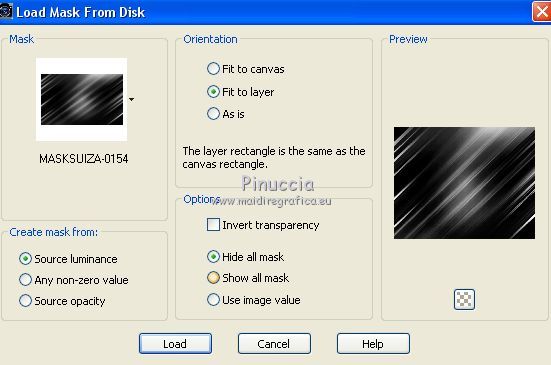 Layers>Merge>Merge Group. 22. Effects>Plugins>Alien Skin Eye Candy 5 Impact - Perspective Shadow, same settings. Shadow Color #000000. 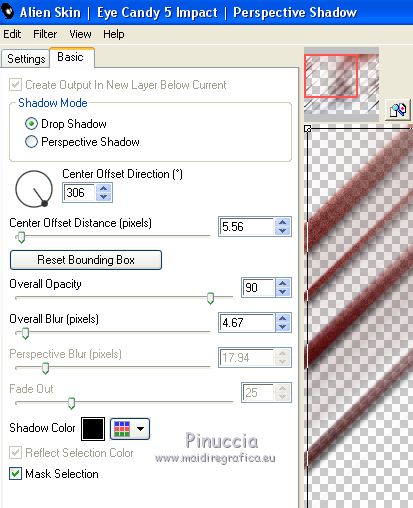 23. Layers>Duplicate. Image>Mirror. Layers>Merge>Merge Down. 24. Layers>Merge>Merge All. 25. Adjust>Brightness and Contrast>Brightness/Contrast, same settings. 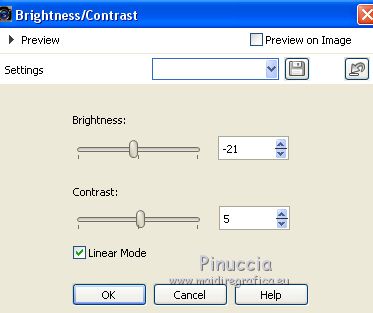 26. Open the woman tube SuizaBella_Ref_AG-001880.pspimage and go to Edit>Copy. Go back to your work and go to Edit>Paste as new layer. Image>Resize, to 85%, resize all layers not checked. Place  rightly the tube. rightly the tube.27. Effects>Plugins>Alien Skin Eye Candy 5 - Impact Perspective Shadow. Shadow Color #000000. 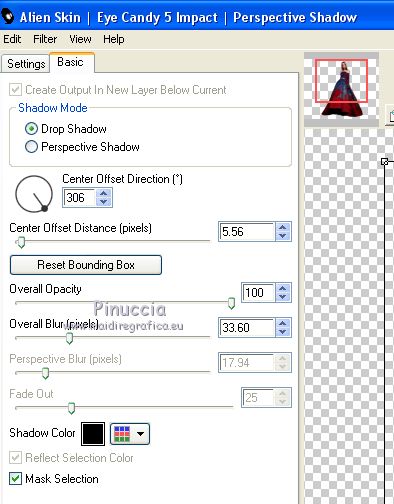 28. Sign your work on a new layer. Add the author and translator watermarks if you want. Layers>Merge>Merge All and save as jpg. Version with tubes by Mina and Roxanne.   If you have problems or doubt, or you find a not worked link, or only for tell me that you enjoyed this tutorial, write to me. 16 June 2020 |


