|
TOP DANKE LIEBE HILTRUD  english version english version

This tutorial was created with PSP2020 and translated with Corel PSPX7, PSPX2, PSPXe, PSPX but it can also be made using other versions of PSP. Since version PSP X4, Image>Mirror was replaced with Image>Flip Horizontal, and Image>Flip with Image>Flip Vertical, there are some variables. In versions X5 and X6, the functions have been improved by making available the Objects menu. In the latest version X7 command Image>Mirror and Image>Flip returned, but with new differences. See my schedule here  Italian translation here Italian translation here French translation here French translation here Your versions here Your versions here
For this tutorial, you will need: Material here SuizaBella_Ref_AG-002086.pspimage SuizaBella_Ref_AG-001397.pspimage Mascara /smArt_maszk_64 TubeDeco.png 20-20.jpg (The links of the tubemakers sites here). Plugins consult, if necessary, my filter section here Filters Unlimited 2.0 here Two Moon - Grinder here Flaming Pear - Flexify 2 here Alien Skin Eye Candy 5 Impact - Perspective Shadow here Mura's Meister - Copies here  You can change Blend Modes and opacity of the layer, according to your colors. Copy the preset in the Presets Folder. Copy the Gradient in the Gradients Folder. Copy the Masks in the Masks Folder. Copy the Selection in the Selection Folder. 1. Open a new transparent image 1000 x 800 pixels. 2. Set your foreground color to #34201c, and your background color to #cd430f. Flood Fill  the transparent image with your foreground color #34201c. the transparent image with your foreground color #34201c.3. Set your foreground color to Gradient and select the Gradient Suigrad016, style Linear. 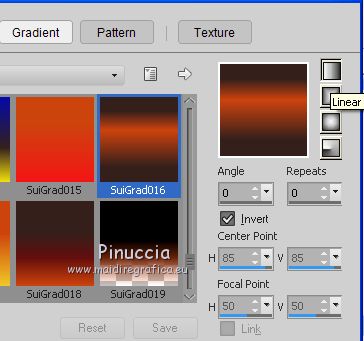 if you use other colors, also the Gradient will change color Layers>New Raster Layer. Flood Fill  the layer with your Gradient. the layer with your Gradient.3. Effects>Plugins>Two Moon - Grinder, default settings. 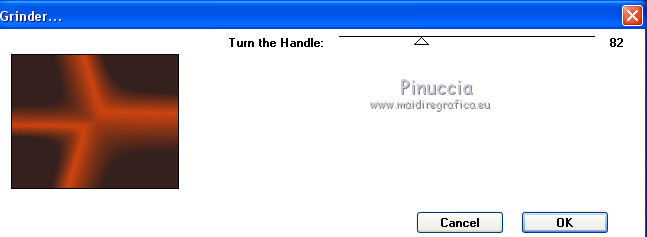 4. Effects>User Defined Filter - select the preset Emboss 3 and ok.  5. Adjust>Brightness and Contrast>Brightness and Contrast. 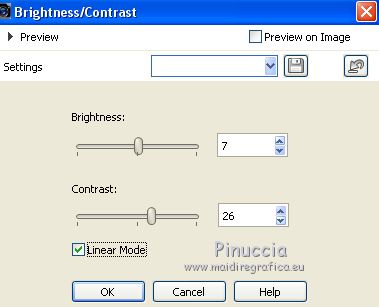 6. Open the tube SuizaBella_Ref_AG-001397.pspimage and go to Edit>Copy. Go back to your work and go to Edit>Paste as new layer. Objets>Align>Left If you are using an older version that does not make the menu Objects available, activate your Pick Tool  and set Position X to 0,00. 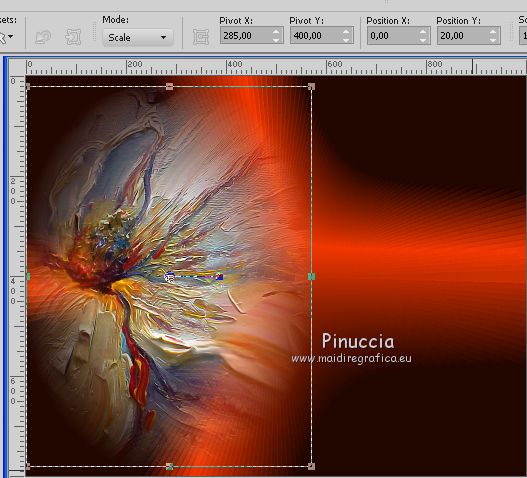 Layers>Duplicate. Image>Mirror. Layers>Merge>Merge Down. Change the Blend mode of this layer to Luminance (legacy). 7. Layers>New Raster Layer. Change your foreground color to #e1e0de. 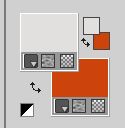 Reduce the opacity of your Flood Fill Tool to 70  Flood Fill  the layer with your foreground color #e1e0de. the layer with your foreground color #e1e0de.8. Layers>Load/Save mask>Load Mask from Disk. Look for and load the mask smArt_maszk_64 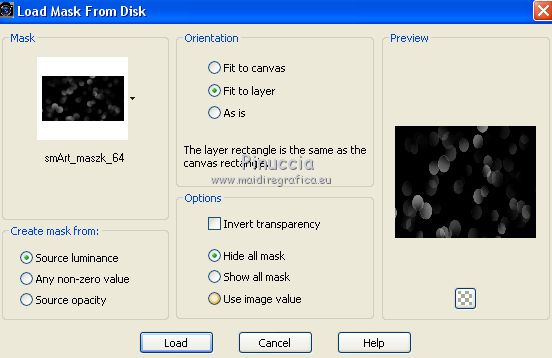 Layers>Merge>Merge Group. 9. Invert your colors: foreground color #cd430f, background color #e1e0de. 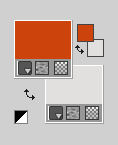 10. Set again the gradient SuiGrad016, same settings. 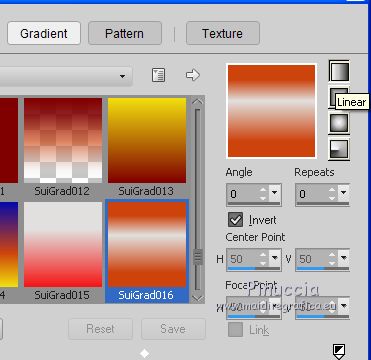 11. Set again the opacity of your Flood Fill Tool to 100. Layers>New Raster Layer. Flood Fill  the layer with your Gradient. the layer with your Gradient.12. Layers>Load/Save Mask>Load Mask from Disk. Look for and load the mask 20-20. 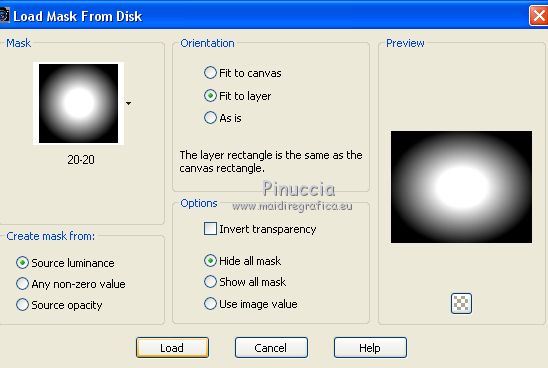 Layers>Merge>Merge Group. 13. Effects>Geometric Effects>Perspective Horizontal. 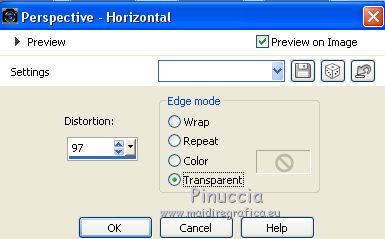 Image>Mirror. Repeat Effects>Geometric Effects>Perspective Horizontal, same settings. 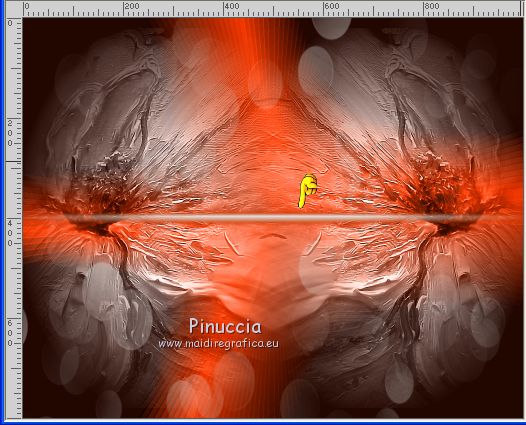 14. Effects>Distortion Effects>Wave 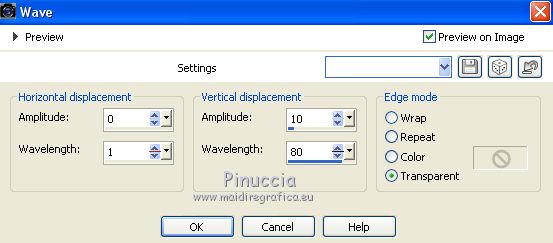 15. Effects>Geometric Effects>Circle  16. Effects>Plugins>Mura's Meister - Copies don't worry for the color (BG color): it doesn't matter 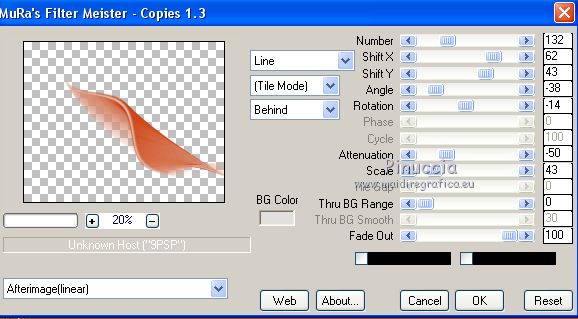 17. Effects>Plugins>Flaming Pear - Flexify 2 (I setted tag with the foreground color #cd430f). 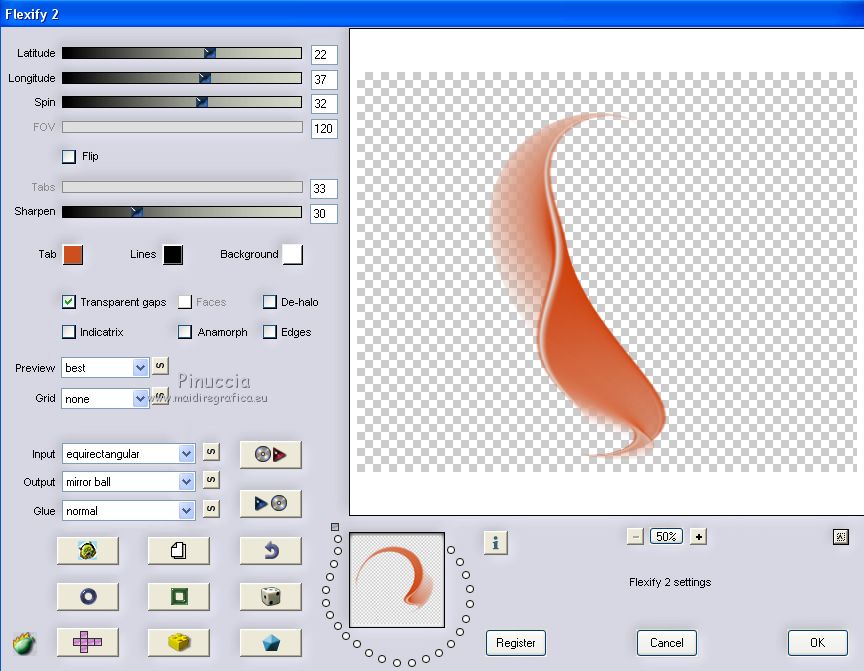 18. Effects>Plugins>Alien Skin Eye Candy 5 Impact - Perspective Shadow. Shadow color #000000. 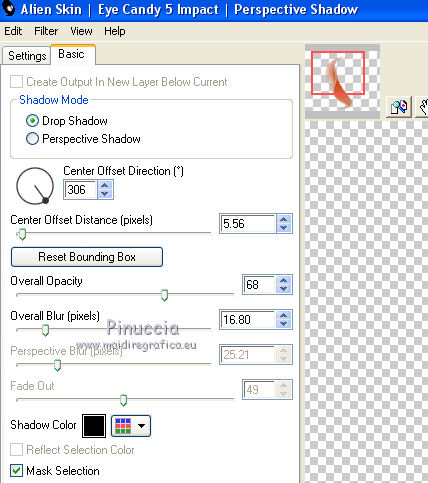 19. Layers>Duplicate. Image>Resize, to 80%, resize all layers not checked. Image>Mirror. 20. K key on the keyboard to activate your Pick Tool  slide your mouse over the grid and when you see the two rounded arrows 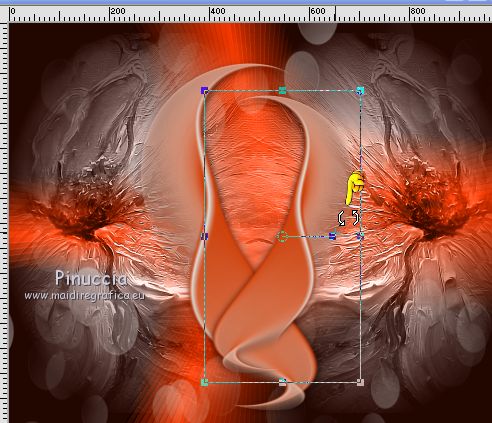 rotate the image to the left until you get this 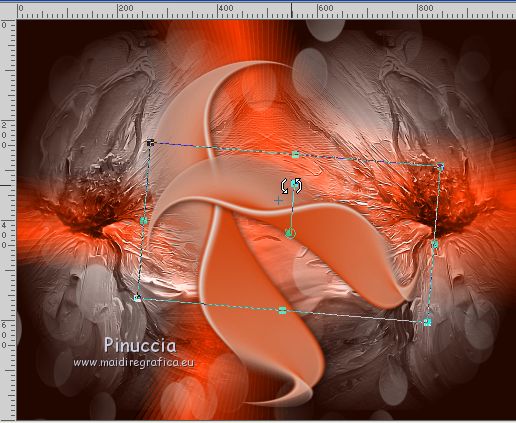 slide the mouse again and when you see the Move icon 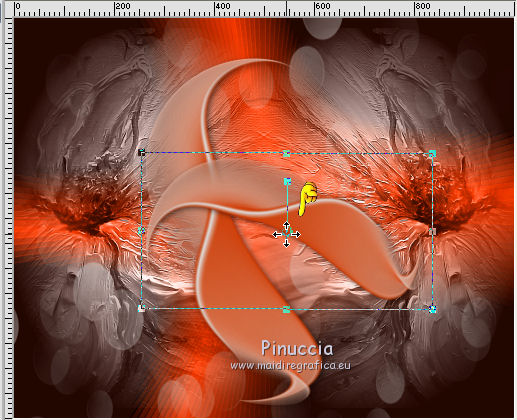 move the image as below 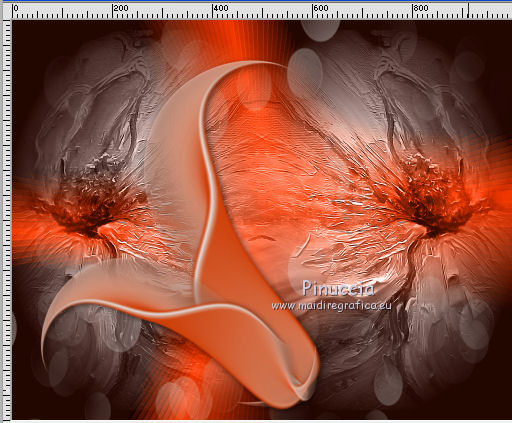 21. Open TubeDeco.png and go to Edit>Copy. Go back to your work and go to Edit>Paste as new layer. Place  the image as below the image as below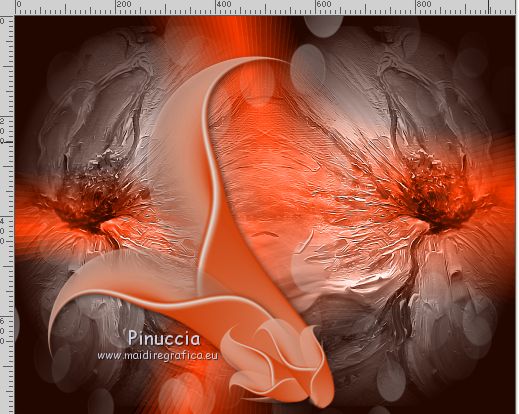 22. Layers>New Raster Layer. Selections>Load/Save Selection>Load Selection from Disk. Look for and load the selection seleccionsuizatutoCarnaval4 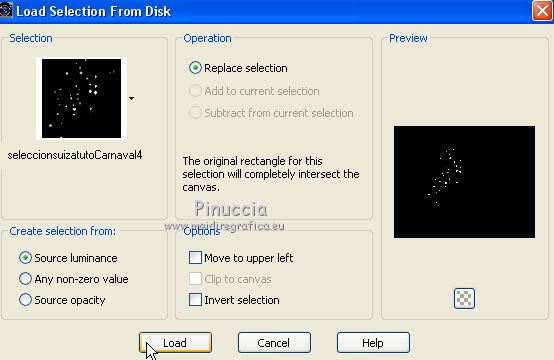 Set your foreground color to Color. Flood Fill  the selection with your foreground color #cd430f. the selection with your foreground color #cd430f.23. Effects>3D Effects>Inner Bevel - foreground color #cd430f. 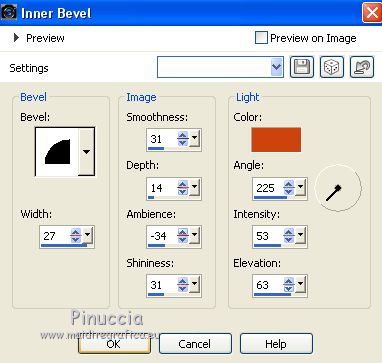 Selections>Select None. 24. Layers>Duplicate. Move  this layer a bit to the left this layer a bit to the left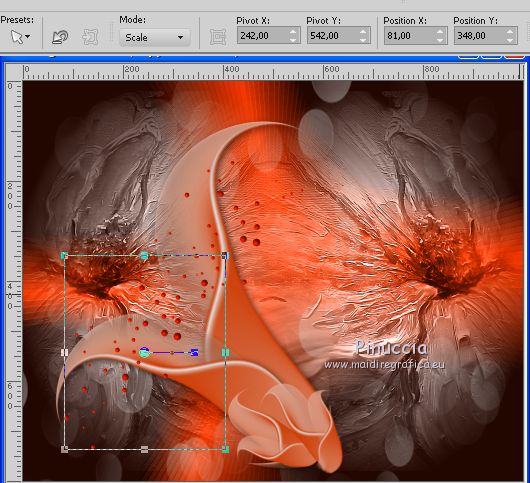 25. Open the tube of the woman SuizaBella_Ref_AG-002086.pspimage and go to Edit>Copy. Go back to your work and go to Edit>Paste as new layer. Image>Resize, to 85%, resize all layers not checked. 26. Effects>Image Effects>Offset. 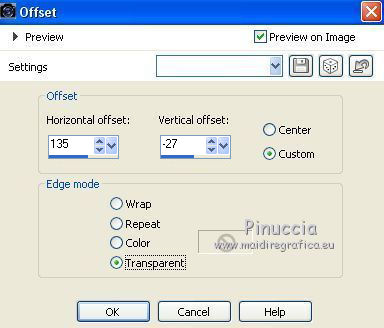 27. Effects>Plugins>Alien Skin Eye Candy 5 Impact - Perspective Shadow. Shadow color #000000. 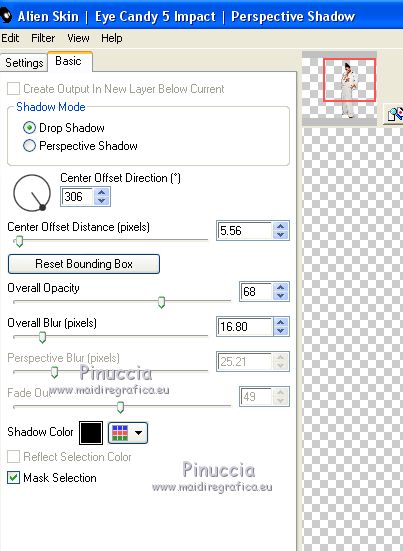 28. Layers>Merge>Merge All. 29. Optional: join the author and translator's watermarks. Sign your work and save as jpg. Version with tube by Luz Cristina   If you have problems or doubt, or you find a not worked link, or only for tell me that you enjoyed this tutorial, write to me. 21 August 2020 |


