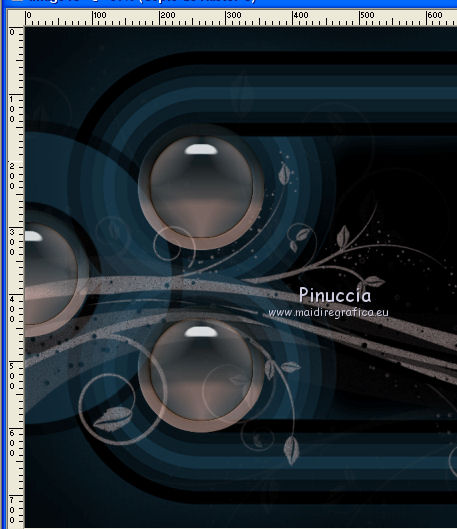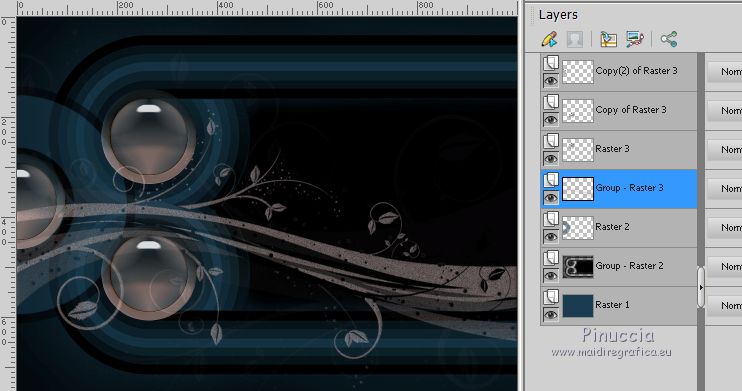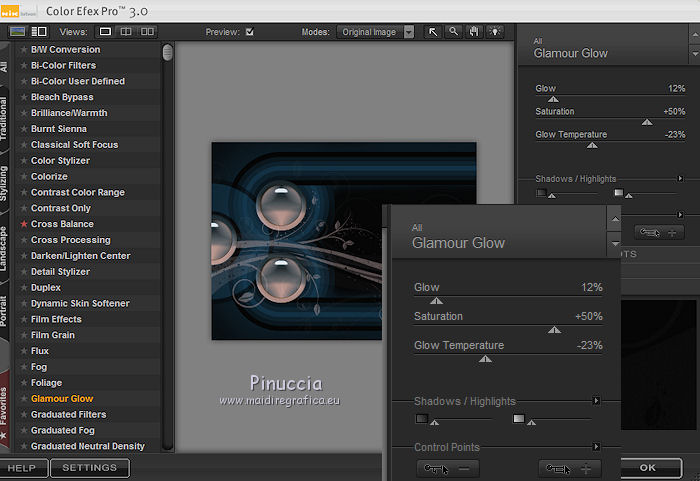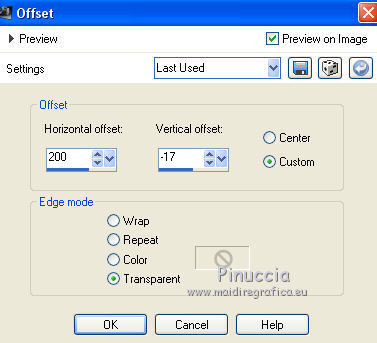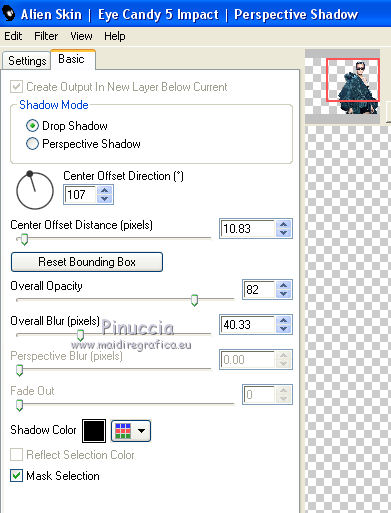|
TUTORIAL 2019-11
 english version english version


This tutorial was created with PSP2019 and translated with Corel X7, but it can also be made using other versions of PSP.
Since version PSP X4, Image>Mirror was replaced with Image>Flip Horizontal,
and Image>Flip with Image>Flip Vertical, there are some variables.
In versions X5 and X6, the functions have been improved by making available the Objects menu.
In the latest version X7 command Image>Mirror and Image>Flip returned, but with new differences.
See my schedule here
Italian translation here
French translation here
Your versions here
For this tutorial, you will need:
Material here
Tube SuizaBella_Ref_AG-00229
LF-Mask-122.jpg
claire_masque_coquelicot_deco.jpg
seleccionsui-2019-11.PspSelection
seleccionsui-2019-13.PspSelection
(The links of the tubemakers sites here).
Plugins
consult, if necessary, my filter section here
Alien Skin Eye Candy 5 Impact - Perspective Shadow, Glass here
Simple - Quick Tile here
Nik Software - Color Efex Pro here

You can change Blend Modes and opacity of the layer, according to your colors.
Copy the Gradient in the Gradients Folder.
Copy the Masks in the Masks Folder.
Copy the selections in the Selections Folder.
1. Set your foreground color to #1a3d50,
and your background color to #000000.
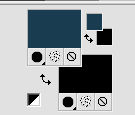
2. Open a new transparent image 1000 x 750 pixels,
Flood Fill  with your foreground color #1a3d50. with your foreground color #1a3d50.
3. Layers>New Raster Layer.
Flood Fill  with your background color #000000. with your background color #000000.
4. Layers>Load/Save Mask>Load Mask from Disk.
Look for and load the mask LF-Mask-122.jpg.
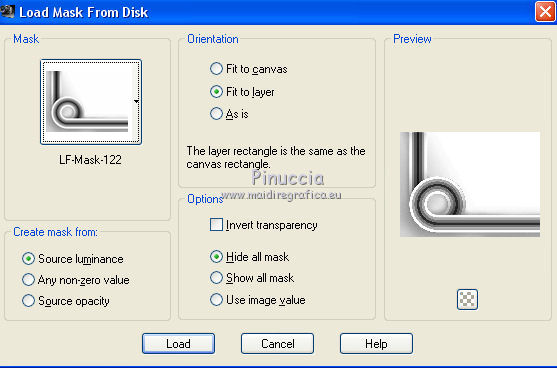
Layers>Merge>Merge Group.
5. Effects>Reflection Effects>Rotating Mirror.

6. Layers>New Raster Layer.
Selections>Load/Save Selection>Load Selection from Disk.
Look for and load the selection seleccionsui-2019-11.PspSelection
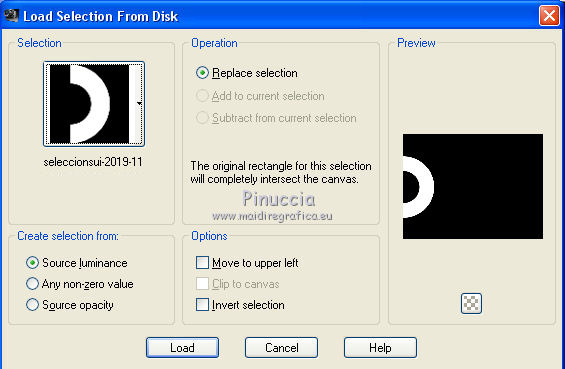
7. Reduce the opacity of your Flood Fill Tool to 50

Flood Fill  the selection with your foreground color #1a3d50. the selection with your foreground color #1a3d50.

9. Selections>Modify>Select Selection Borders.
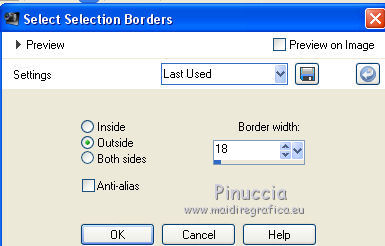
10. Flood Fill  the selection with your background color #000000 (opacity always to 50) the selection with your background color #000000 (opacity always to 50)
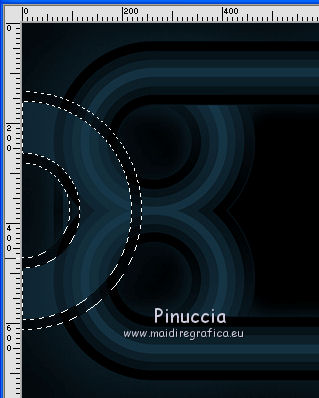
Selections>Select None.
11. Layers>New Raster Layer.
Set your foreground color to #bca7a5.
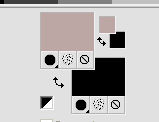
Flood Fill  the layer with your foreground color #bca7a5 (opacity 50). the layer with your foreground color #bca7a5 (opacity 50).
12. Adjust>Add/Remove Noise>Add Noise.
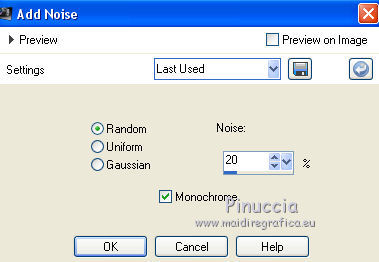
13. Layers>Load/Save Mask>Load Mask from Disk.
Look for and load the mask claire_masque_coquelicot_deco.
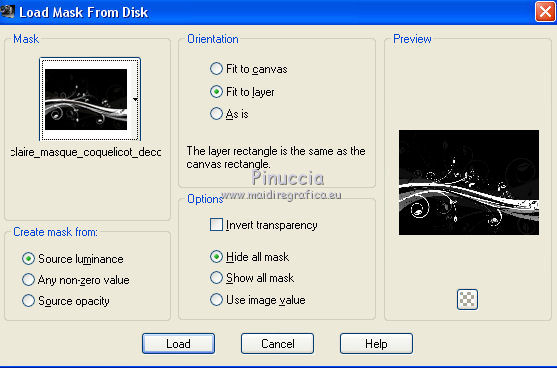
Layers>Merge>Merge Group.
14. Effects>3D Effects>Inner Bevel.
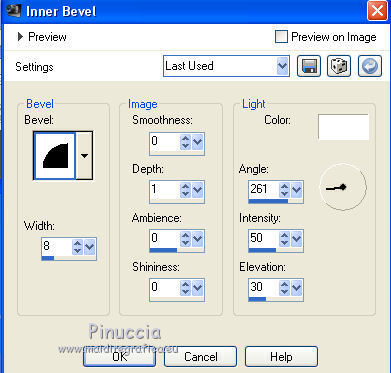
15. Layers>New Raster Layer.
Selections>Load/Save Selection>Load Selection from Disk.
Look for and load the selection seleccionsui-2019-13.PspSelection.
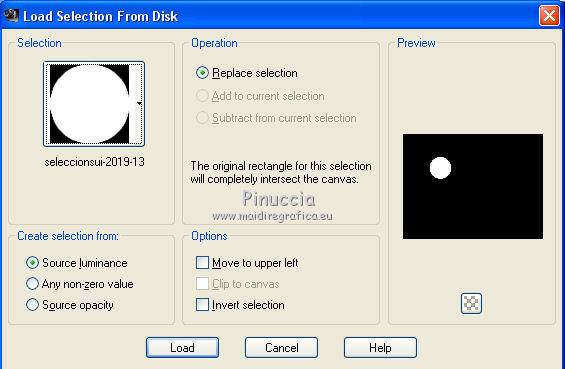
16. Keep your foreground color to #bca7a5,
and your background color to #1a3d50.
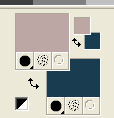
Set your foreground color to Gradient and select the gradient Suigrad44, style Linear.
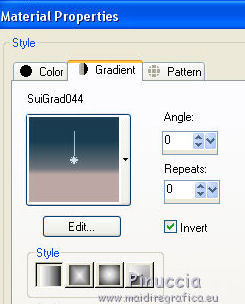
Flood Fill  the selection with your gradient. the selection with your gradient.
17. Effects>Plugins>Simple - Quick Tile.
18. Effects>Plugins>Alien Skin Eye Candy 5 Impact - Glass.
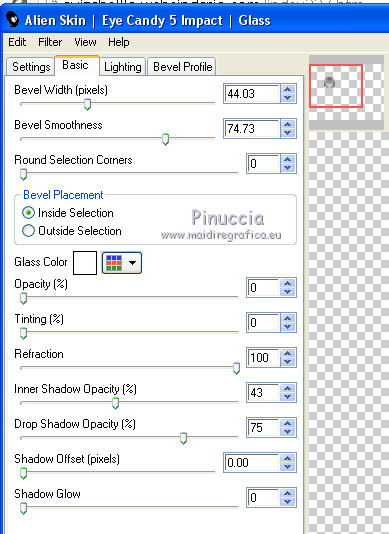
19. Selections>Modify>Select Selection Borders, same settings.
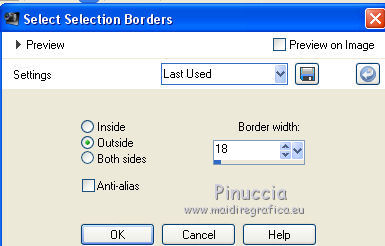
Flood Fill  the selection with your Gradient. the selection with your Gradient.
20. Effects>3D Effects>Inner Bevel.
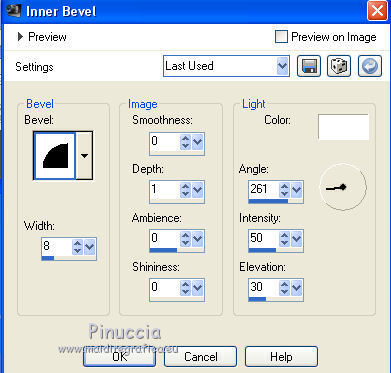
Selections>Select None.
21. Adjust>One Step Photo Fix.
22. Layers>Duplicate - 2 times,
and move  the images as below the images as below
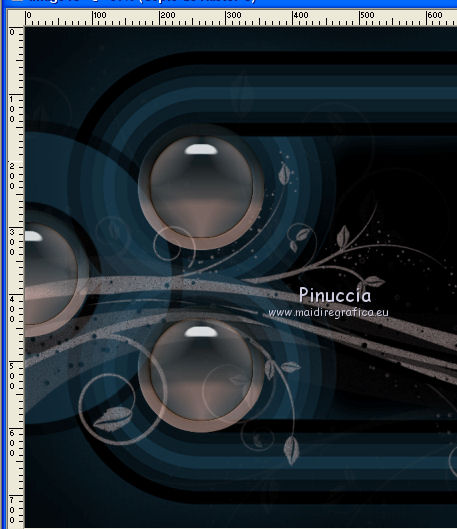
23. Activate the layer of the second mask.
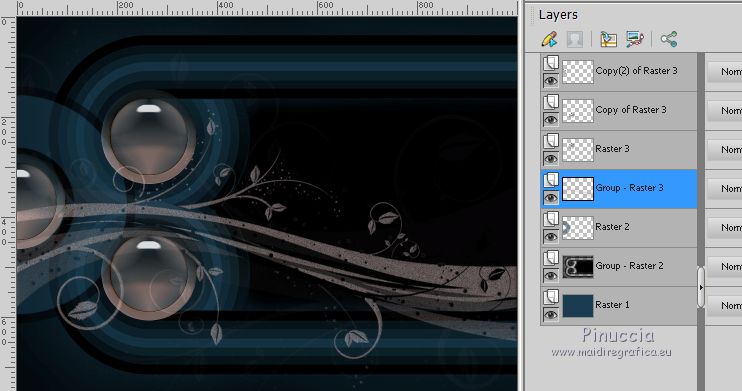
24. Activate your Erase Tool 
and erase the parts below

Layers>Merge>Merge visible.
25. Effects>Plugins>Nik Software - Color Efex Pro - Glamour Glow
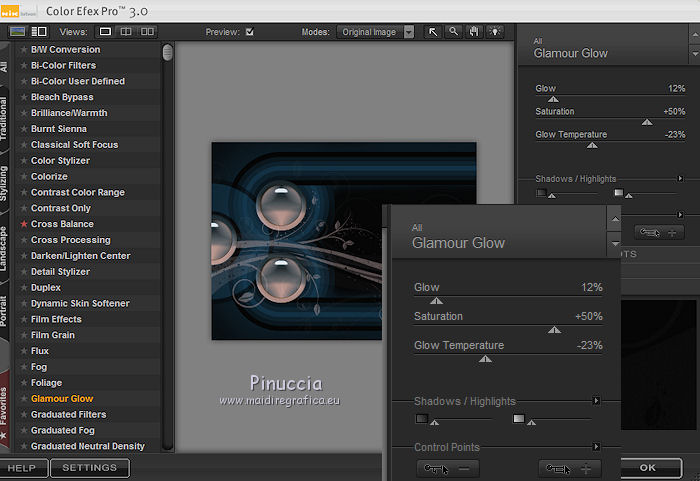
26. Open the tube SuizaBella_Ref_AG-00229 and go to Edit>Copy.
Go back to your work and go to Edit>Paste as new layer.
Image>Resize, to 75%, resize all layers not checked.
27. Effects>Image Effects>Offset.
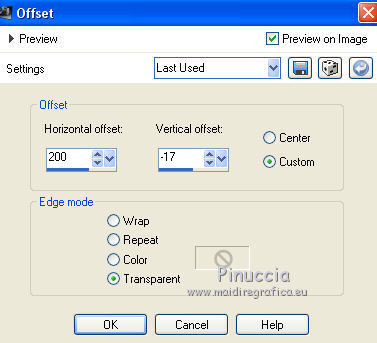
28. Effects>Plugins>Alien Skin Eye Candy 5 Impact - Perspective Shadow.
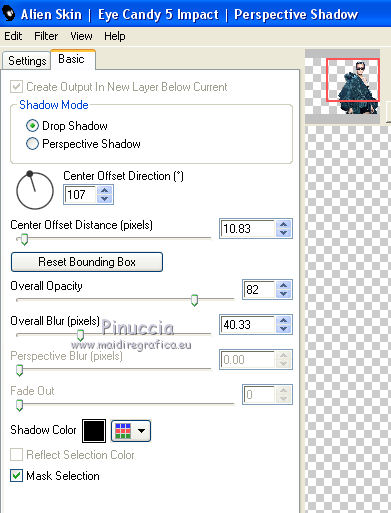
29. Sign your work on a new layer.
Optional: add the author watermark and the translator watermark.
30. Layers>Merge>Merge All and save as jpg.

If you have problems or doubt, or you find a not worked link, or only for tell me that you enjoyed this tutorial, write to me.
4 June 2019
|
 english version
english version



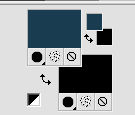
 with your foreground color #1a3d50.
with your foreground color #1a3d50.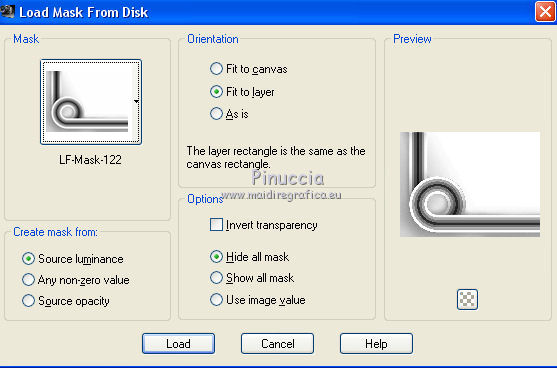

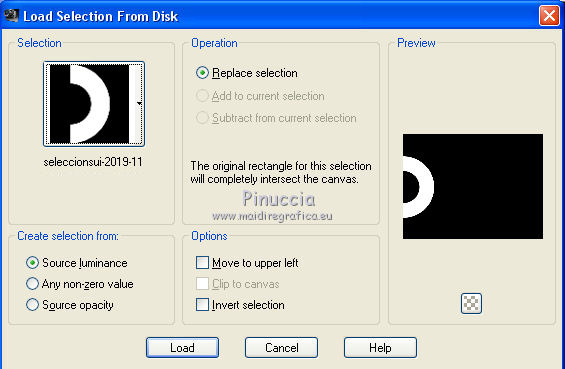


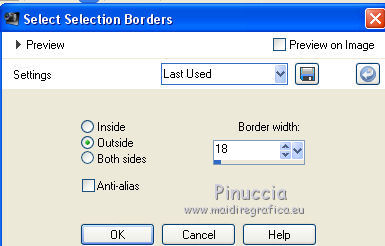
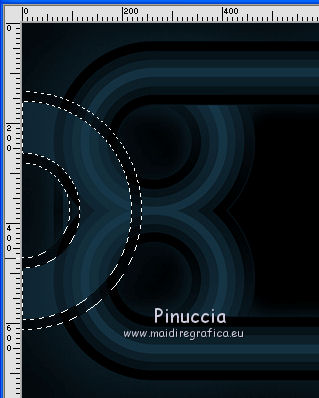
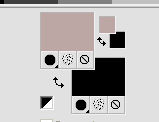
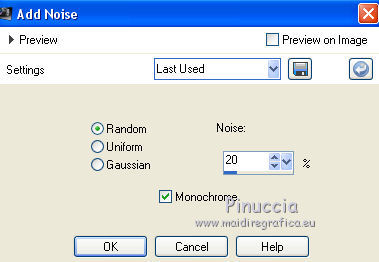
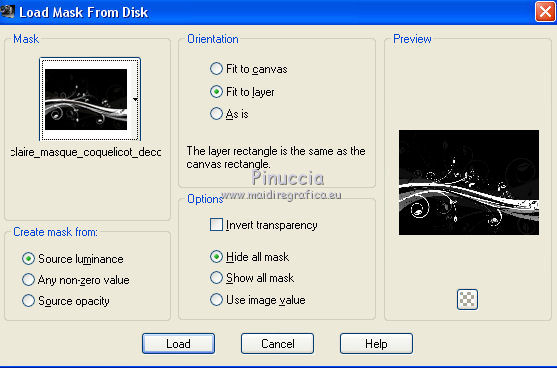
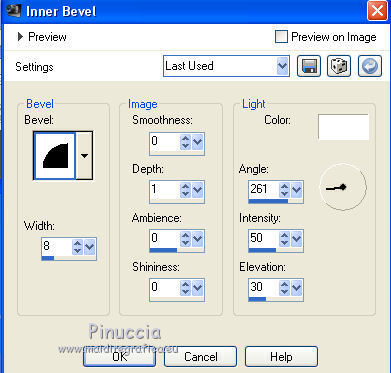
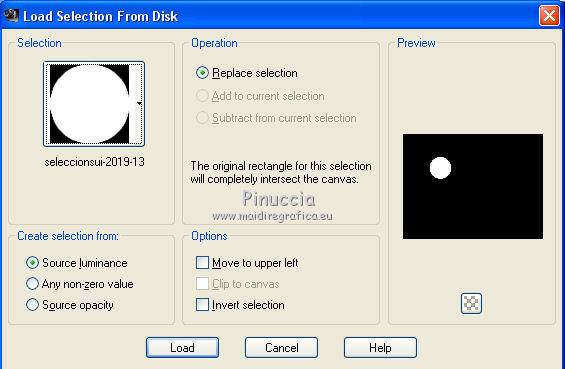
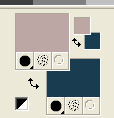
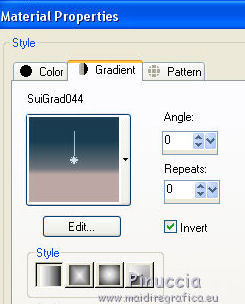
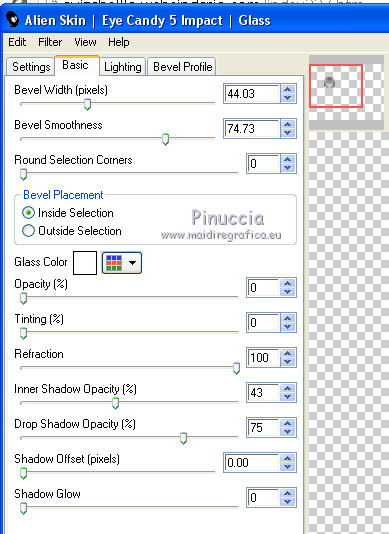
 the images as below
the images as below