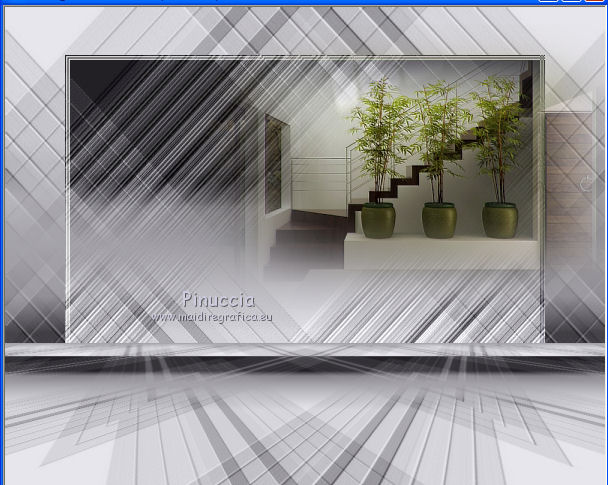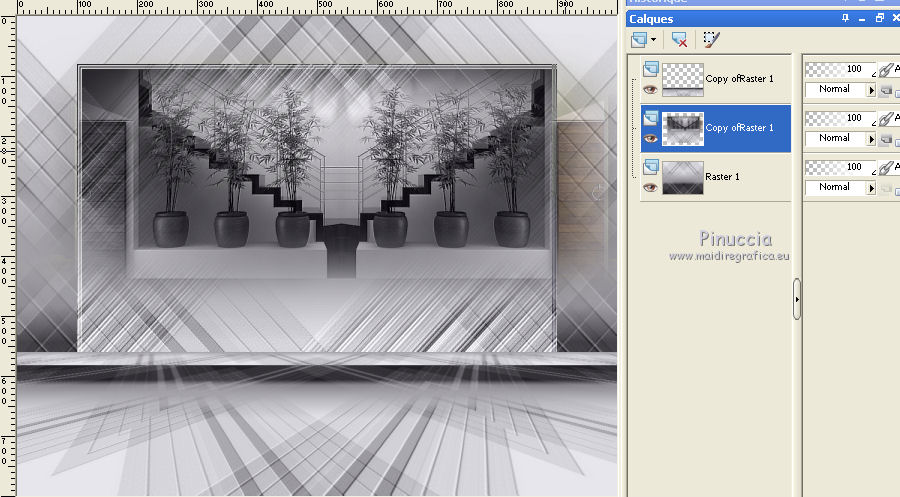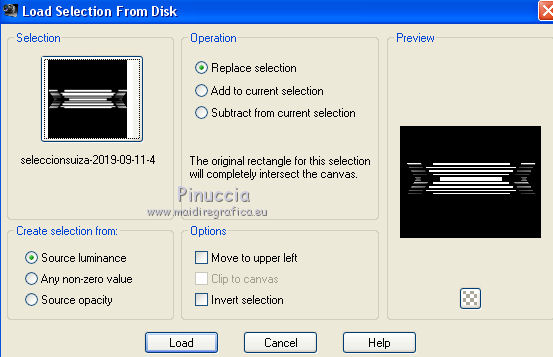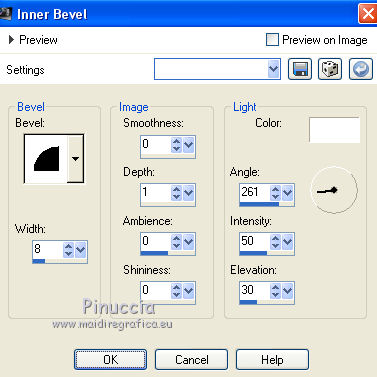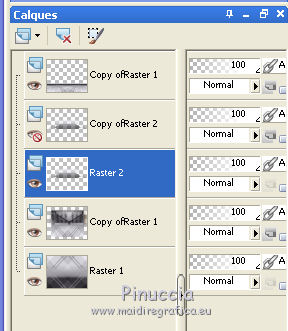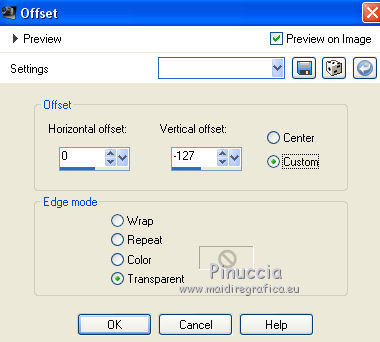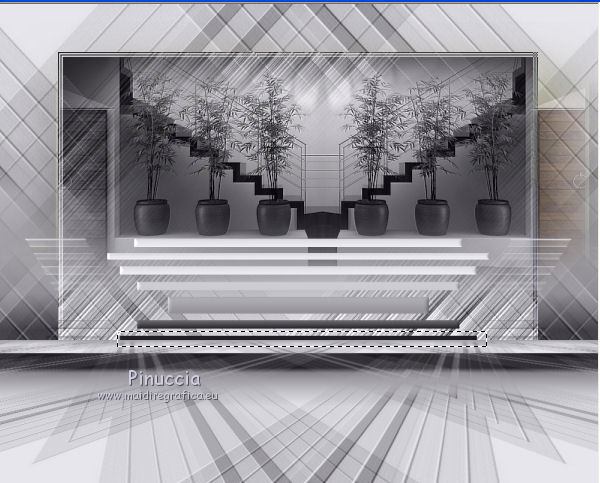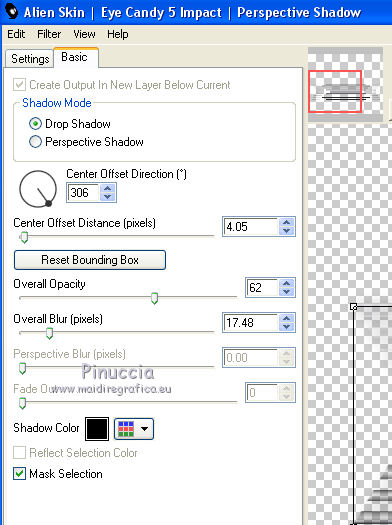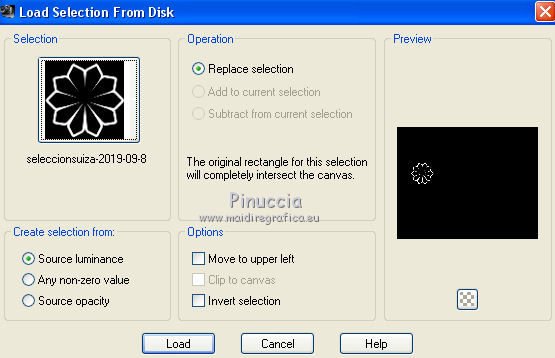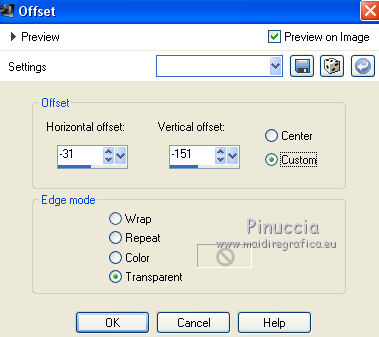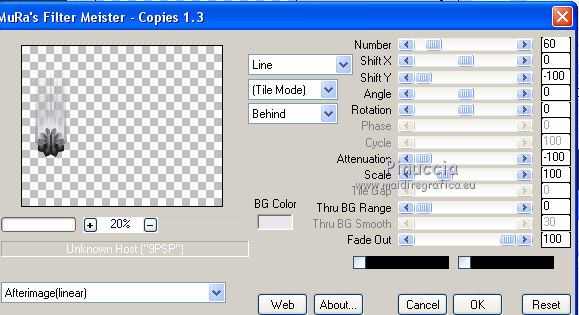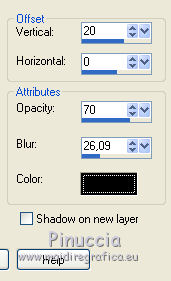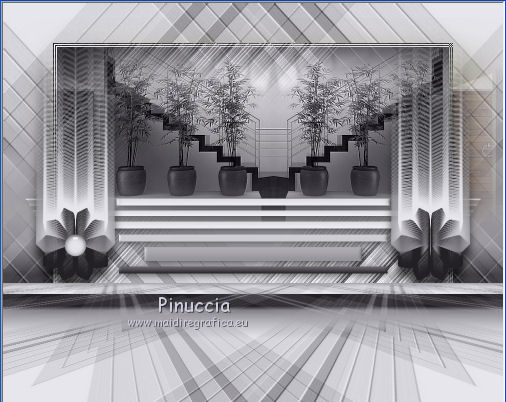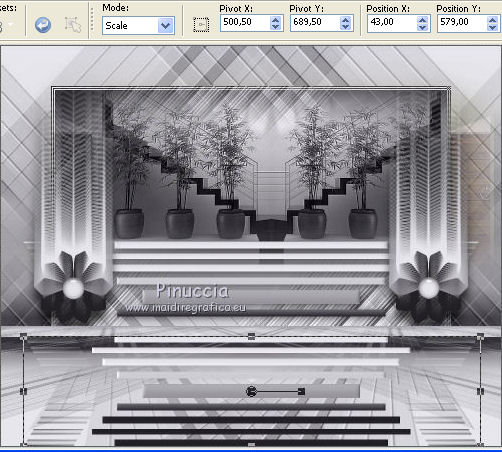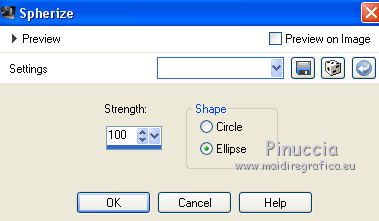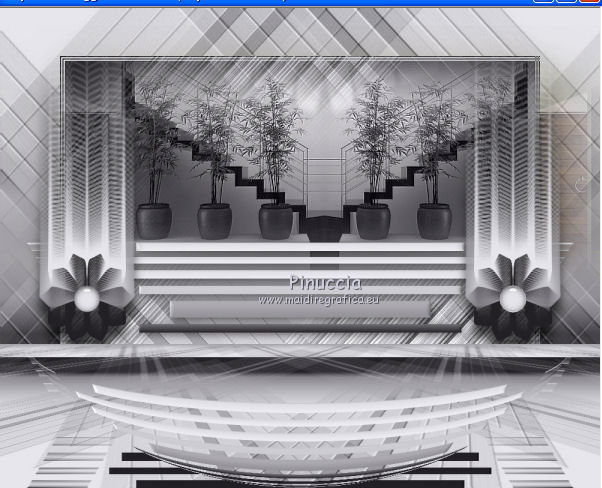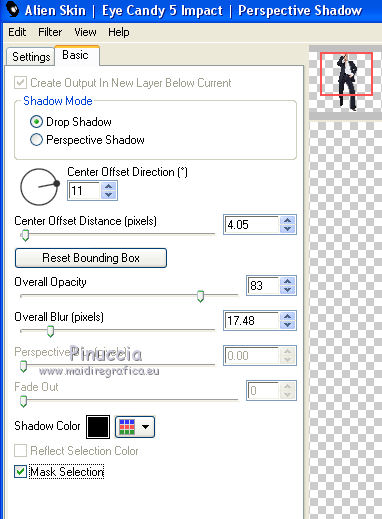|
TUTORIAL 2019-14
 english version english version


This tutorial was created with PSP2019 and translated with Corel X7, but it can also be made using other versions of PSP.
Since version PSP X4, Image>Mirror was replaced with Image>Flip Horizontal,
and Image>Flip with Image>Flip Vertical, there are some variables.
In versions X5 and X6, the functions have been improved by making available the Objects menu.
In the latest version X7 command Image>Mirror and Image>Flip returned, but with new differences.
See my schedule here
Italian translation here
French translation here
Your versions here
For this tutorial, you will need:
Material here
SuizaBella_Ref_AG-00751.pspimage
3362-luzcristina.pspimage
MASKSUIZA08-8-8-AB.jpg
seleccionsuiza-2019-09-8.PspSelection
seleccionsuiza-2019-09-11-4.PspSelection
Suigrad044
(The links of the tubemakers sites here).
Plugins
consult, if necessary, my filter section here
Filters Unlimited 2.0 here
Filter Factory Gallery S - itsa Edge thing... ici
Alien Skin Eye Candy 5 Impact - Perspective Shadow ici
Mura's Meister - Perspective Tiling ici
Mura's Meister - Copies here
Filters Factory Gallery can be used alone or imported into Filters Unlimited.
(How do, you see here)
If a plugin supplied appears with this icon  it must necessarily be imported into Unlimited it must necessarily be imported into Unlimited

You can change Blend Modes and opacity of the layer, according to your colors.
Copy the Gradient in the Gradients Folder.
Copy the selections in the Selections Folder.
Copy the Mask in the Masks Folder.
1. Set your foreground color to #232126,
and your background color to #e7e6ec.
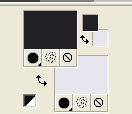
2. Set your foreground color to Gradient, and select the gradient Suigrad044, style Linear.

if you are using other colors, also the gradient will change colors
3. Open a new transparent image 1000 x 750 pixels,
Flood Fill  with your Gradient . with your Gradient .
4. Layers>Duplicate.
Image>Flip.
5. Layers>Load/Save Mask>Load Mask from Disk.
Look for and load the mask MASKSUIZA08-8-8-AB.jpg.
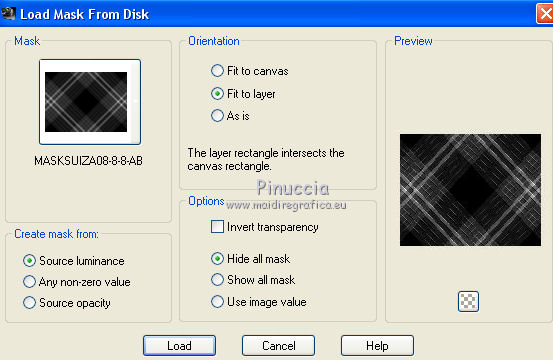
Layers>Merge>Merge Group.
6. Layers>Merge>Merge Down.
7. Layers>Duplicate.
Image>Flip.
8. Effects>Plugins>Mura's Meister - Perspective Tiling.
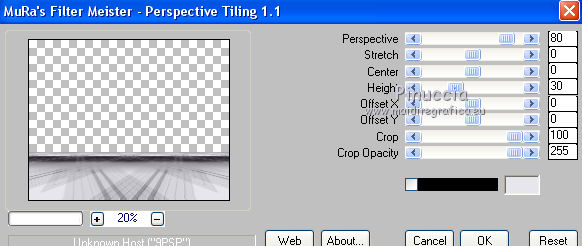
9. Activate the layer Raster 1.
Layers>Duplicate.
Image>Flip.
Image>Resize, to 80%, resize all layers not checked.
10. Effects>Plugins>Filters Unlimited 2.0 - Filter Factory Gallery S - itsa Edge thing...
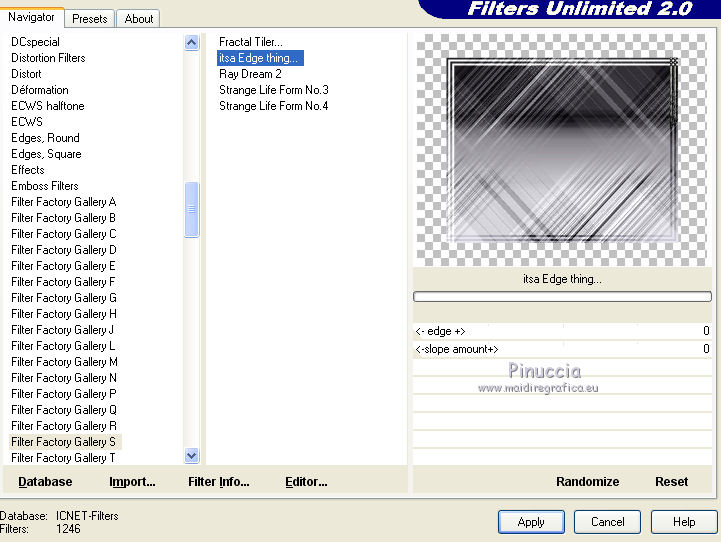
11. Open the tube 3362-luzcristina.pspimage and go to Edit>Copy.
Go back to your work and go to Edit>Paste as new layer.
Image>Mirror.
Place  rightly the tube, as below rightly the tube, as below
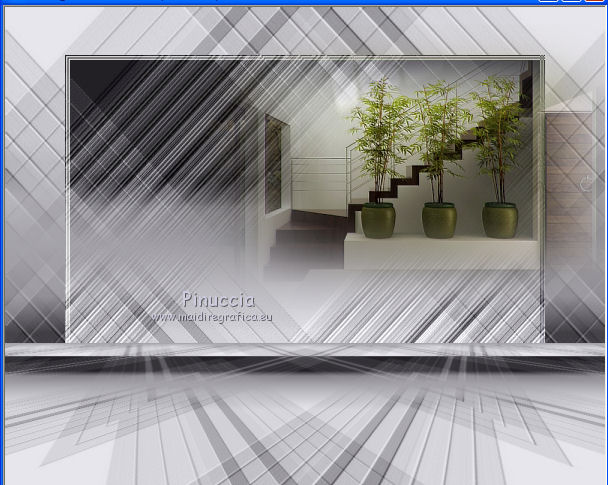
12. Change the Blend Mode of this layer to Luminance (legacy).
13. Effects>Reflection Effects>Rotating Mirror, default settings.

14. Layers>Merge>Merge Down.
15. Stay on this layer: copy of Raster 1.
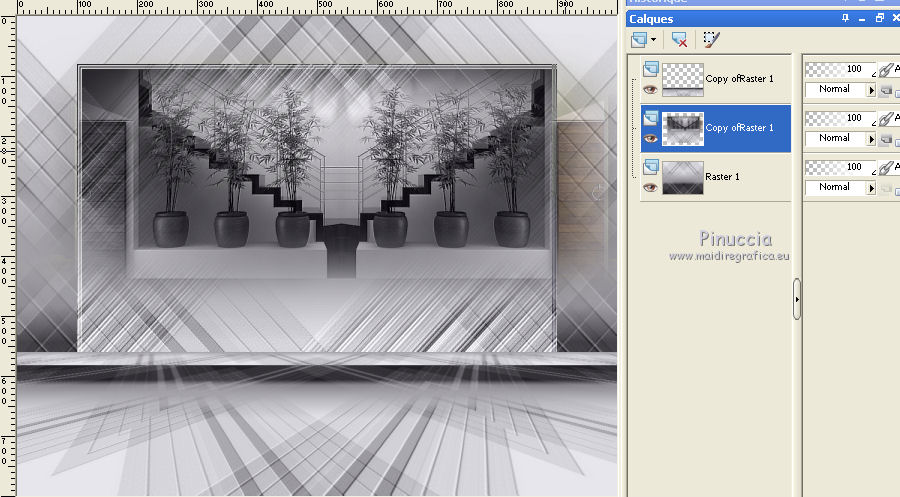
Layers>New Raster Layer.
16. Selections>Load/Save Selection>Load Selection from disk.
Look for and load the selection seleccionsuiza-2019-09-11-4.PspSelection.
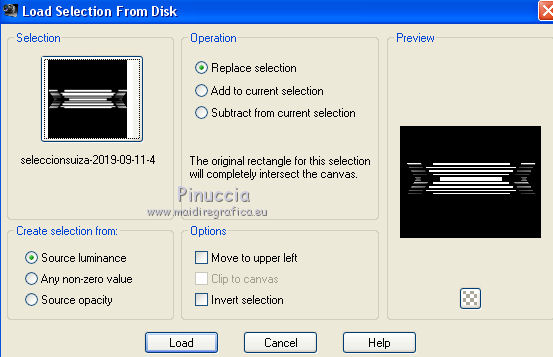
Flood Fill  the selection with your Gradient. the selection with your Gradient.
17. Effects>3D Effects>Inner Bevel.
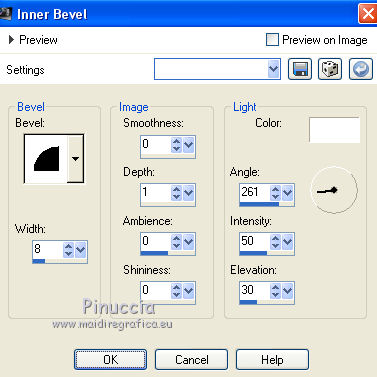
Selections>Select None.
18. Layers>Duplicate.
Close this layer for a moment.
Activate the layer Raster 2.
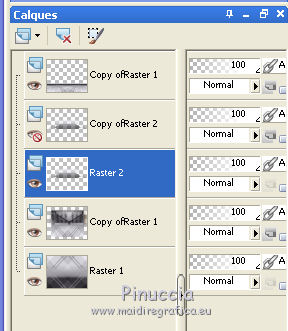
19. Effects>Image Effects>Offset.
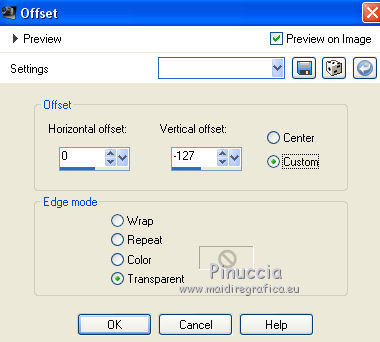
20. Activate your Selection Tool 
and select the last black line.
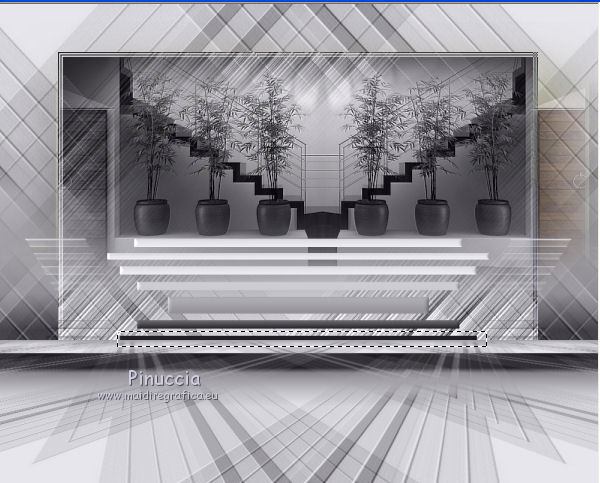
Press CANC on the keyboard 
Selections>Select None.
21. Effects>Plugins>Alien Skin Eye Candy 5 Impact - Perspective Shadow.
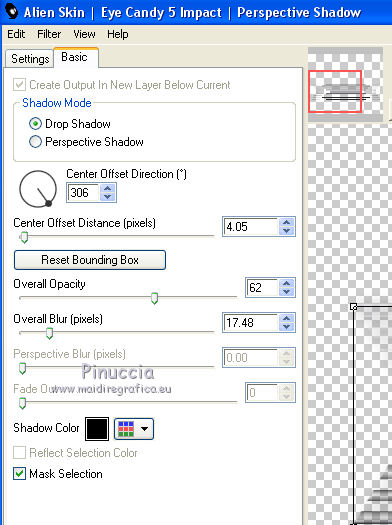
22. Layers>New Raster Layer.
Selections>Load/Save Selection>Load Selection from disk.
Look for and load the selection seleccionsuiza-2019-09-8.PspSelection.
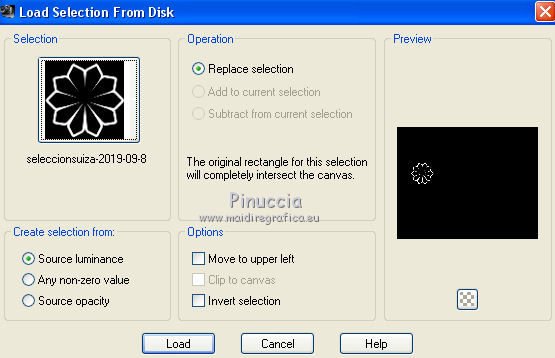
Flood Fill  the selection with your Gradient. the selection with your Gradient.
Selections>Select None.
23. Effects>Image Effects>Offset.
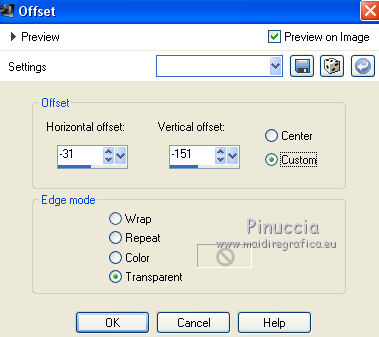
24. Effects>Plugins>Mura's Meister - Copies.
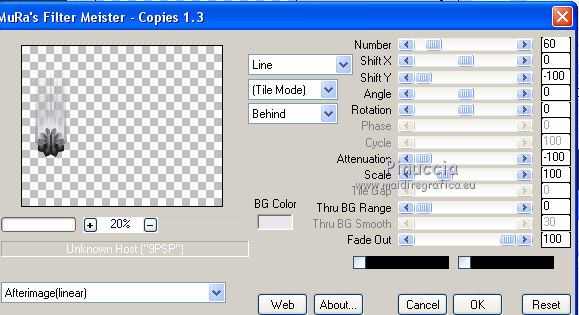
25. Effects>3D Effects>Drop Shadow.
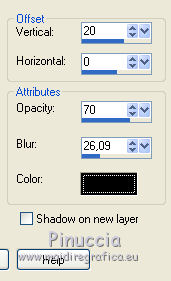
26. Layers>Duplicate.
Image>Mirror.
Layers>Merge>Merge Down.
27. Open the tube DecoBotonSui and go to Edit>Copy.
Go back to your work and go to Edit>Paste as new layer.
Place  the tube on the "flower" the tube on the "flower"
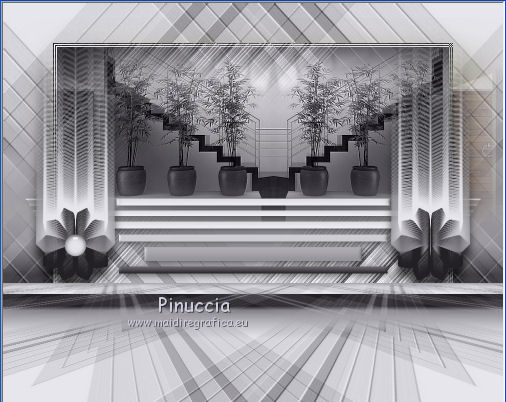
Layers>Duplicate.
Image>Mirror.
Layers>Merge>Merge Down.
28. Open and activate the layer closed at step 18.
Layers>Arrange>Bring to Top.
28. Objects>Aligner>Bottom.
If you are working with a previous version that doesn't make the Object menu available,
use the Move Tool 
or activate your Pick Tool 
and set Position Y to 579,00.
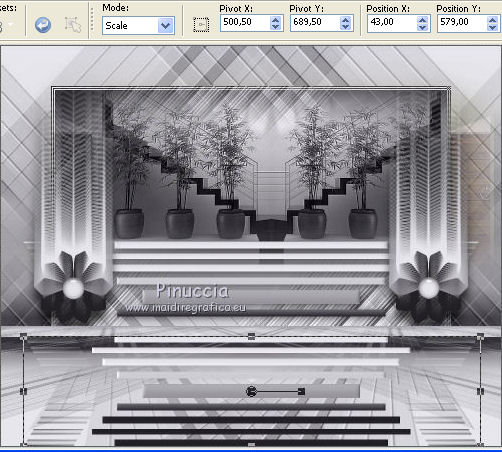
29. Effects>Geometric Effects>Spherize.
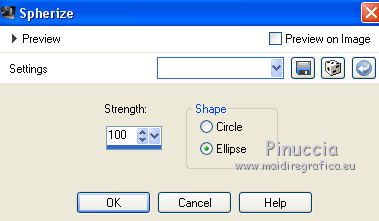
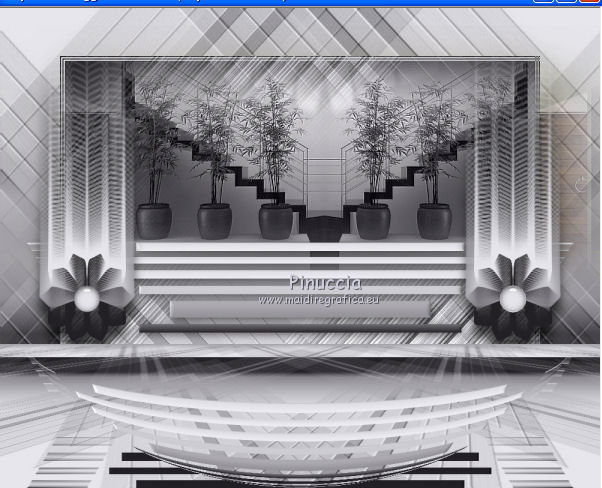
30. Image>Flip.
31. Effects>3D Effects>Drop Shadow, same settings.
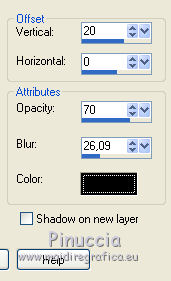
32. Layers>Merge>Merge All.
33. Open the tube by Suiza and go to Edit>Copy.
Go back to your work and go to Edit>Paste as new layer.
Image>Resize, to 50%, resize all layers not checked.
34. Effects>Plugins>Alien Skin Eye Candy 5 Impact - Perspective Shadow.
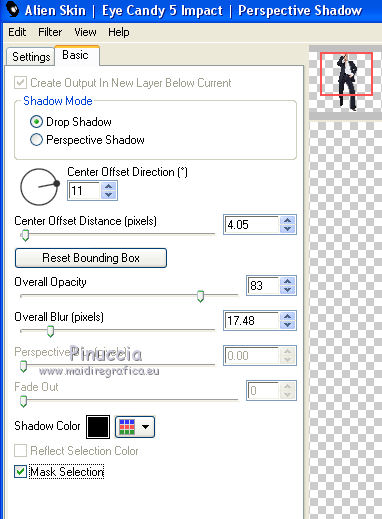
35. Calques>Fusionner>Tous.
36. Sign your work on a new layer.
Optional: add the author watermark and the translator watermark.
37. Layers>Merge>Merge All and save as jpg.
Version with tube by Cibi-Bijoux


If you have problems or doubt, or you find a not worked link, or only for tell me that you enjoyed this tutorial, write to me.
21 September 2019
|
 english version
english version



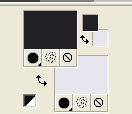

 with your Gradient .
with your Gradient .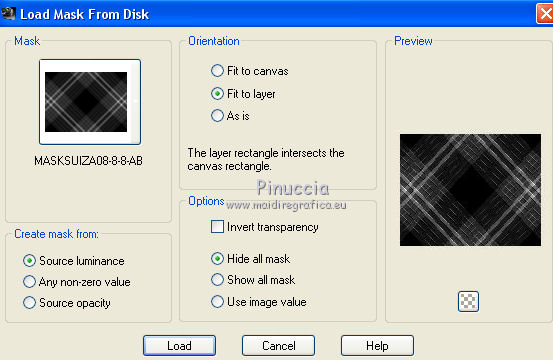
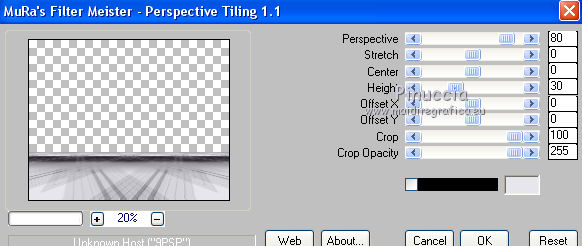
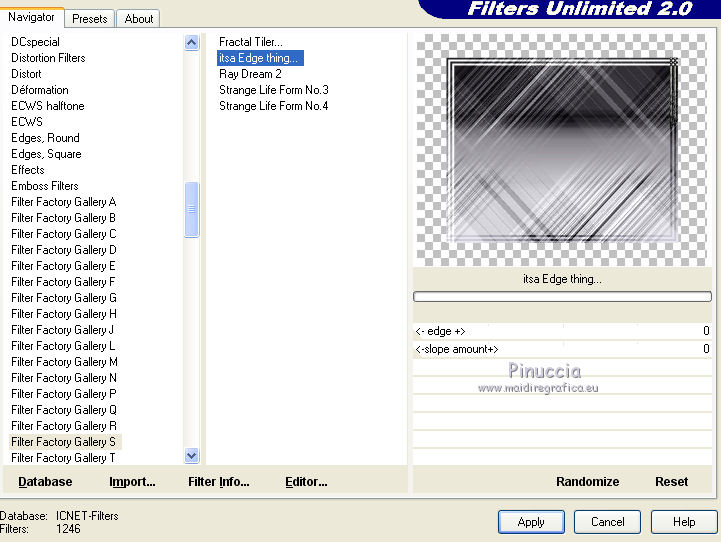
 rightly the tube, as below
rightly the tube, as below