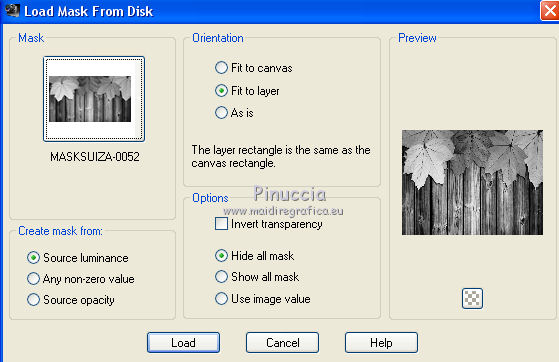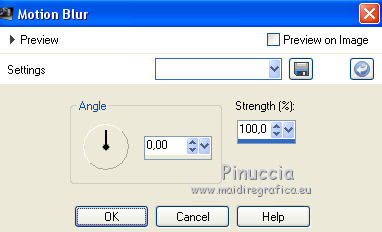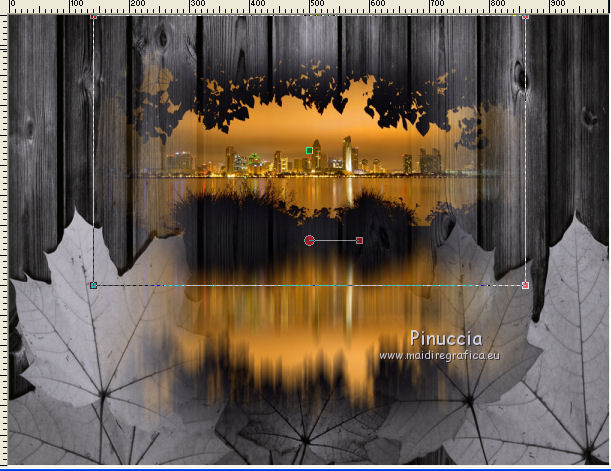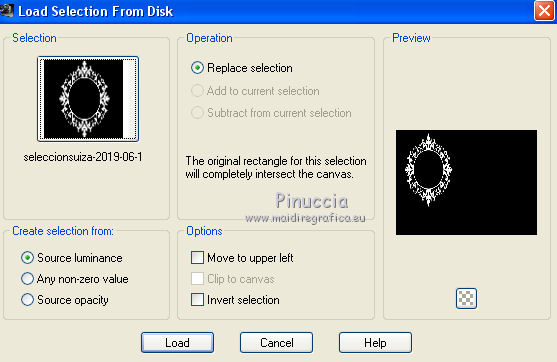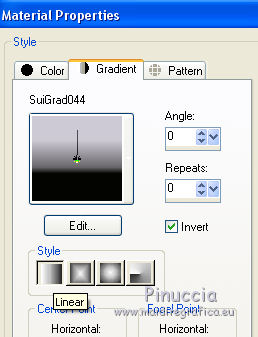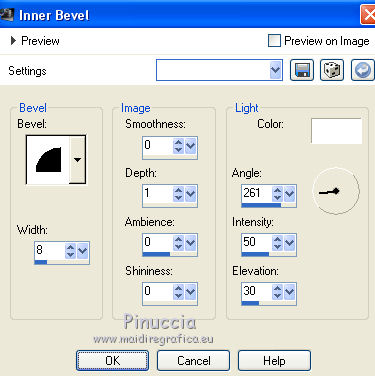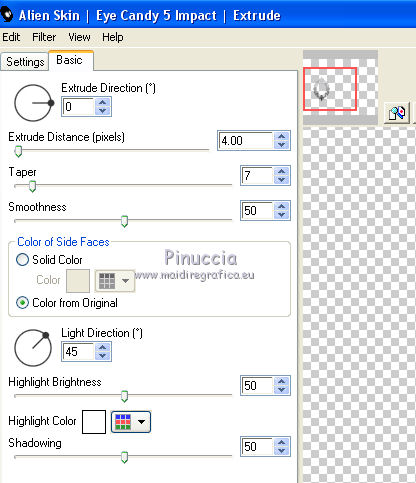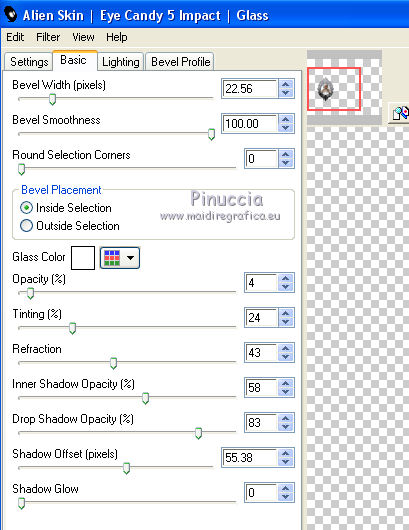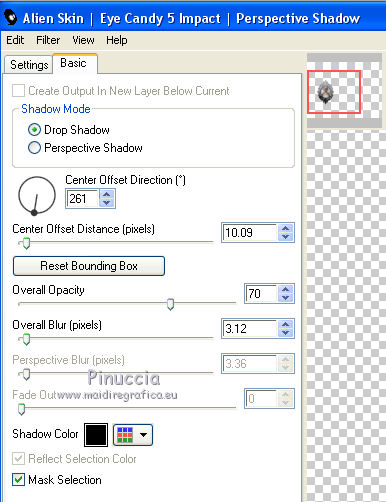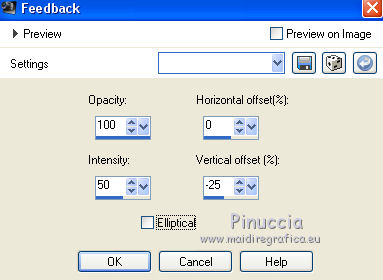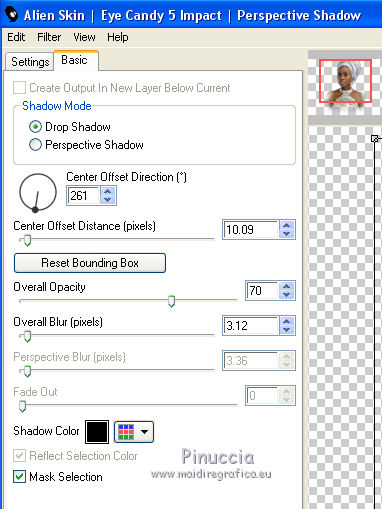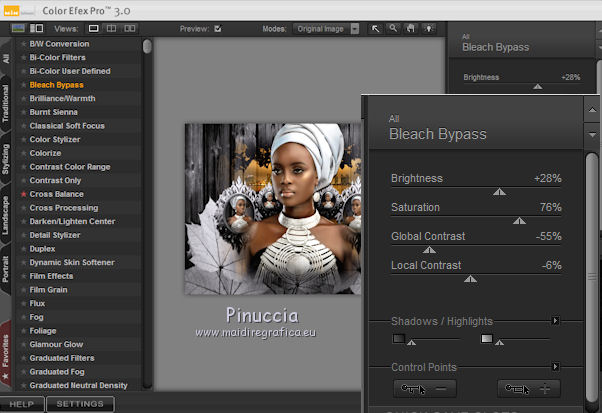|
TUTORIAL 2019-6
 english version english version


This tutorial was created with PSP2019 and translated with Corel X7, but it can also be made using other versions of PSP.
Since version PSP X4, Image>Mirror was replaced with Image>Flip Horizontal,
and Image>Flip with Image>Flip Vertical, there are some variables.
In versions X5 and X6, the functions have been improved by making available the Objects menu.
In the latest version X7 command Image>Mirror and Image>Flip returned, but with new differences.
See my schedule here
Italian translation here
French translation here
Your versions here
For this tutorial, you will need:
Material here
SuizaBella_Ref_AG-00705.pspimage
2005 - paisaje misted - LB TUBES.pspimage
MASKSUIZA-0052.jpg
seleccionsuiza-2019-06-1.PspSelection
(The links of the tubemakers sites here).
Plugins
consult, if necessary, my filter section here
Alien Skin Eye Candy 5 Impact - Perspective Shadow, Glass, Extrude here
Nik Software - Color Efex Pro here

You can change Blend Modes and opacity of the layer, according to your colors.
Copy the gradient in the Gradients Folder.
Copy the Mask in the Masks Folder.
Copy the selection in the Selections Folder.
1. Set your foreground color to #050402,
and your background color to #cdcad5.
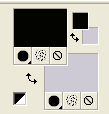
2. Open a new transparent image 1000 x 750 pixels,
Flood Fill  with your foreground color #050402. with your foreground color #050402.
3. Layers>New Raster Layer.
Flood Fill  with your background color #cdcad5. with your background color #cdcad5.
4. Layers>Load/Save Mask>Load Mask from Disk.
Look for and load the mask MASKSUIZA-0052.jpg.
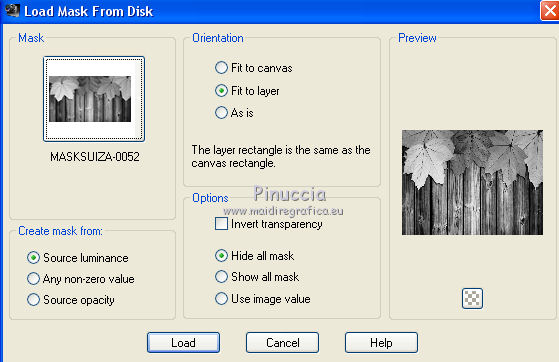
Layers>Merge>Merge Group.
Image>Flip.
5. Open the landscape tube 2005-paisaje misted-LB TUBES.pspimage and go to Edit>Copy.
Go back to your work and go to Edit>Paste as new layer.
6. Adjust>Blur>Motion Blur.
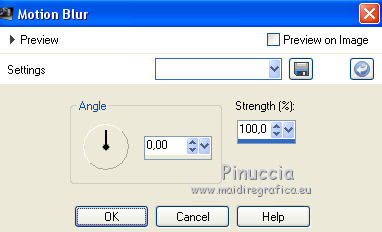
7. Objects>Align>Top
If you are working with a previous version that does not make the Objects menu available,
use the Move Tool 
or, with your Pick Tool 
set Position Y to 0,00.

8. Image>Flip.
9. Edit>Paste as new layer (the landscape tube 2005-paisaje misted-LB TUBES.pspimage is still in memory).
Objects>Align>Top
or use your Move Tool 
or, with your Pick Tool 
set Position Y to 0,00

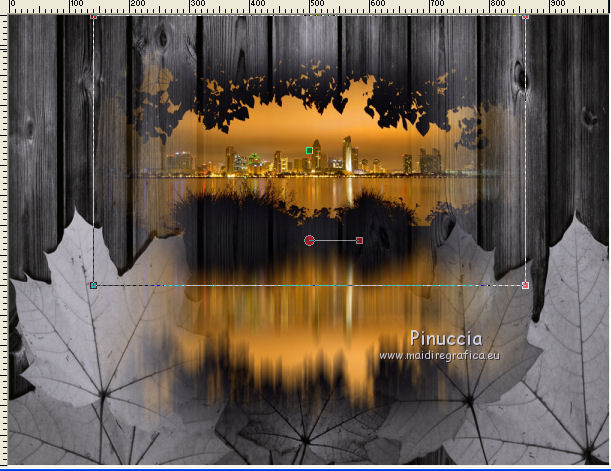
10. Layers>Merge>Merge Down.
11. Layers>New Raster Layer.
Selections>Load/Save Selection>Load Selection from Disk.
Look for and load the selection seleccionsuiza-2019-06-1.PspSelection.
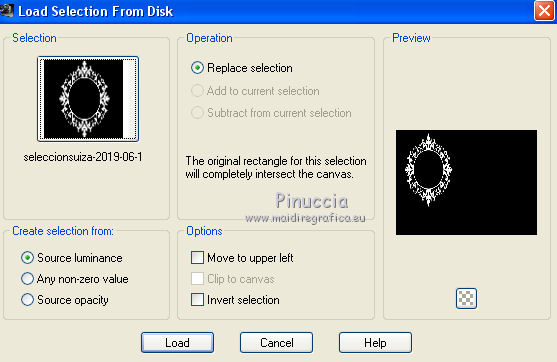
12. Keep your foreground color to #050402,
and your background color to #cdcad5.
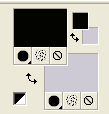
Set your foreground color to Gradient and select the gradient SUIGRAD44, style Linear.
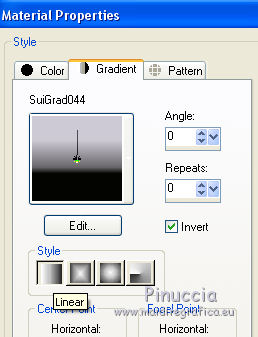
if you are using other colors, also the gradient will change colors
Flood Fill  the selection with your Gradient. the selection with your Gradient.
13. Effects>3D Effects>Inner Bevel.
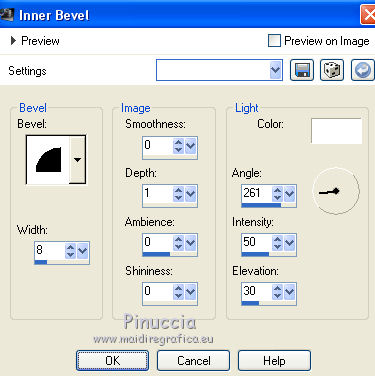
Selections>Select None.
14. Image>Resize, to 65%, resize all layers not checked.
Effects>Image Effects>Offset.

15. Effects>Plugins>Alien Skin Eye Candy 5 Impact - Extrude.
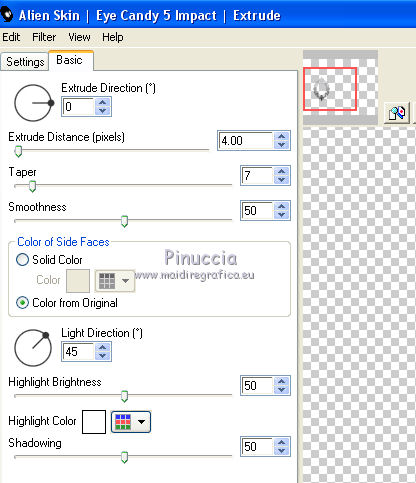
16. Activate your Magic Wand Tool 
and click in the frame to select it.

17. Open the tube SuizaBella_Ref_AG-00705.pspimage.
Image>Mirror.
Edit>Copy and minimize the tube.
Go back to your work and go to Edit>Paste into Selection.
18. Effects>Plugins>Alien Skin Eye Candy 5 Impact - Glass.
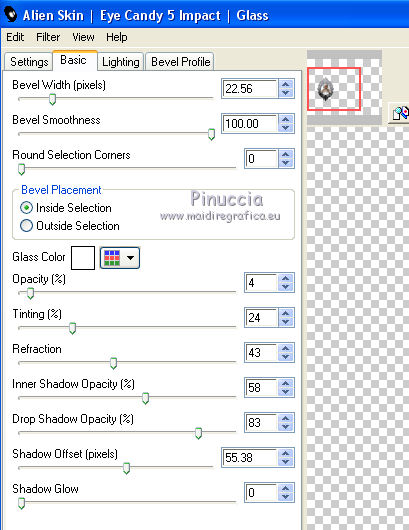
Selections>Select None.
19. Effects>Plugins>Alien Skin Eye Candy 5 Impact - Perspective Shadow.
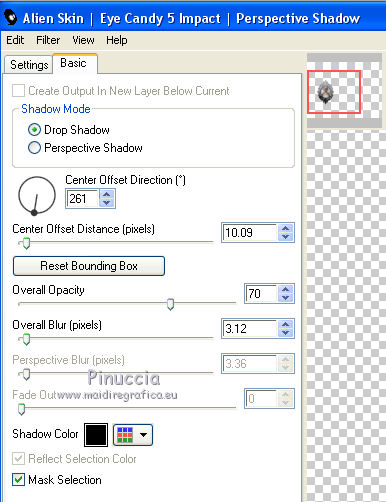
20. Layers>Duplicate.
Image>Mirror.
Layers>Merge>Merge Down.
21. Effects>Reflection Effects>Feedback.
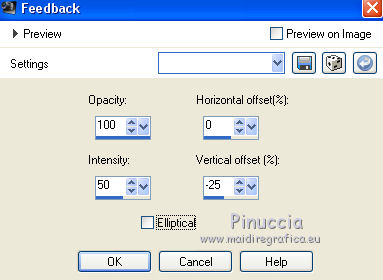
22. Activate again the tube SuizaBella_Ref_AG-00705.pspimage.
Edit>Undo Mirror.
Edit>Copy.
Go back to your work and go to Edit>Paste as new layer.
Image>Resize, to 80%, resize all layers not checked.
23. Effects>Plugins>Alien Skin Eye Candy 5 Impact - Perspective Shadow, same settings.
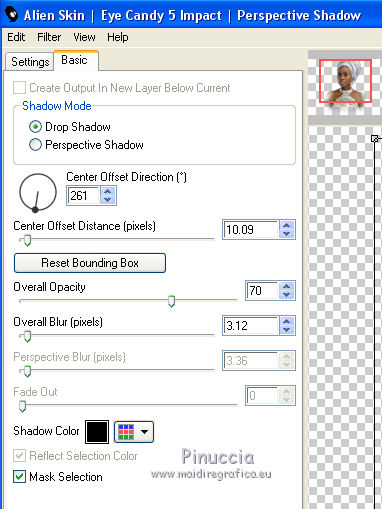
24. Layers>Merge>Merge visible .
25. Effects>Plugins>Nik Software - Color Efex Pro - Bleach Bypass.
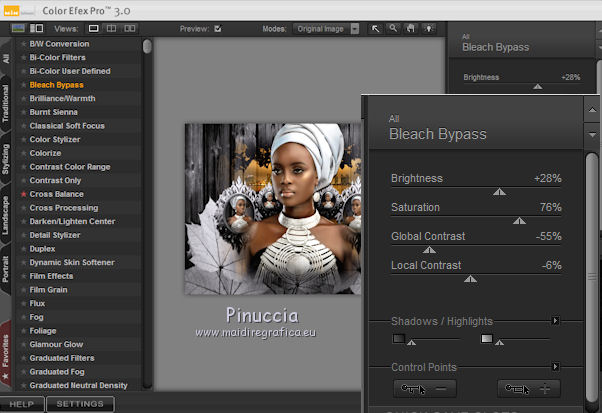
26. Sign your work on a new layer.
Optional: add the author watermark and the translator watermark.
27. Layers>Merge>Merge All and save as jpg.
The tube of this version is by Tocha


If you have problems or doubt, or you find a not worked link, or only for tell me that you enjoyed this tutorial, write to me.
18 May 2019
|
 english version
english version



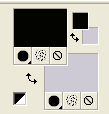
 with your foreground color #050402.
with your foreground color #050402.