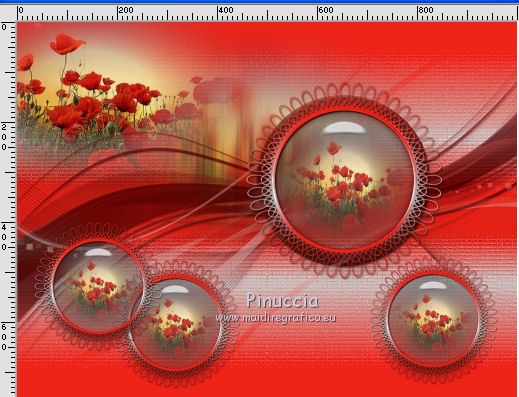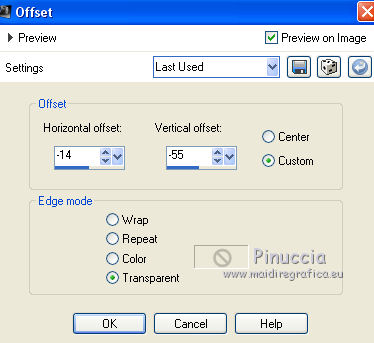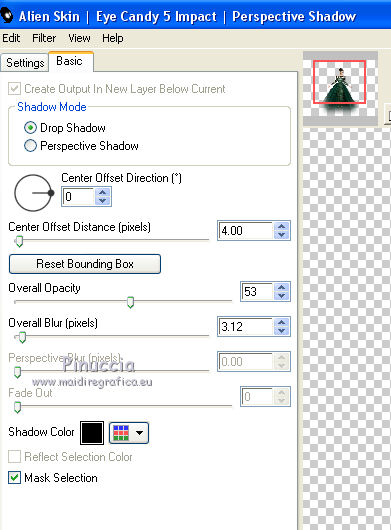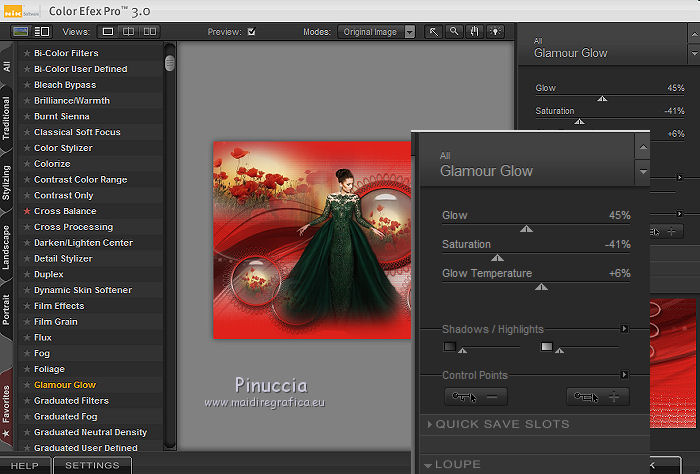|
TUTORIAL 2019-8
 english version english version


This tutorial was created with PSP2019 and translated with Corel X7, but it can also be made using other versions of PSP.
Since version PSP X4, Image>Mirror was replaced with Image>Flip Horizontal,
and Image>Flip with Image>Flip Vertical, there are some variables.
In versions X5 and X6, the functions have been improved by making available the Objects menu.
In the latest version X7 command Image>Mirror and Image>Flip returned, but with new differences.
See my schedule here
Italian translation here
French translation here
Your versions here
For this tutorial, you will need:
Material here
SuizaBella_Ref_AG-00594.pspimage
Tube landscape SuizaBella_Ref_AG-00713
seleccionsuiza-2019-08-4.PspSelection
seleccionsuiza-2019-08-5.PspSelection
Mask_GB_17
(The links of the tubemakers sites here).
Plugins
consult, if necessary, my filter section here
Alien Skin Eye Candy 5 Impact - Perspective Shadow, Glass here
Filters Unlimited 2.0 here
VM Toolbox here
Nik Software - Color Efex Pro here
Filters VM Toolbox can be used alone or imported into Filters Unlimited.
(How do, you see here)
If a plugin supplied appears with this icon  it must necessarily be imported into Unlimited it must necessarily be imported into Unlimited

You can change Blend Modes and opacity of the layer, according to your colors.
Copy the Preset in the Presets Folder.
Copy the Gradient in the Gradients Folder.
Copy the Mask in the Masks Folder.
Copy the selections in the Selections Folder.
1. Set your foreground color to #ee241a,
and your background color to #d3d2d0.
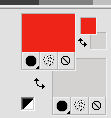
2. Set your foreground color to Gradient and select the Gradient Suigrad016, style Linear.
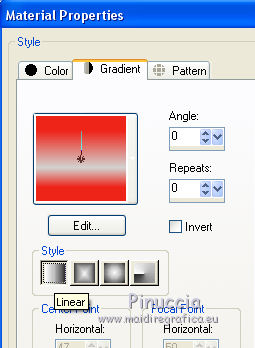
if you use other colors, also the gradient will change colors
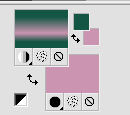
3. Open a new transparent image 1000 x 750 pixels,
Flood Fill  with your Gradient. with your Gradient.
4. Effects>Texture Effects>Mosaic-Glass.
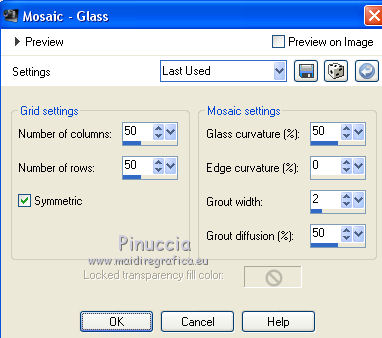
5. Effects>Plugins>Filters Unlimited 2.0 - VM Toolbox - Instant Tile, default settings.
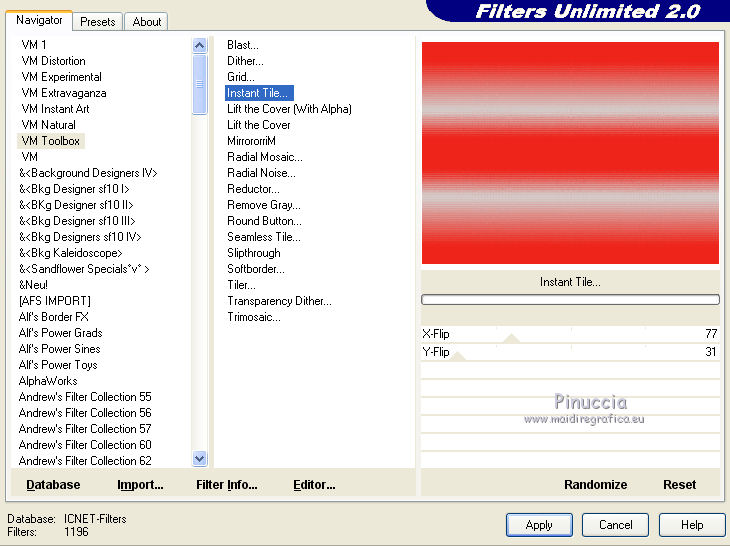
6. Effects>User Defined Effects - select the preset Edge_Enhance and ok.
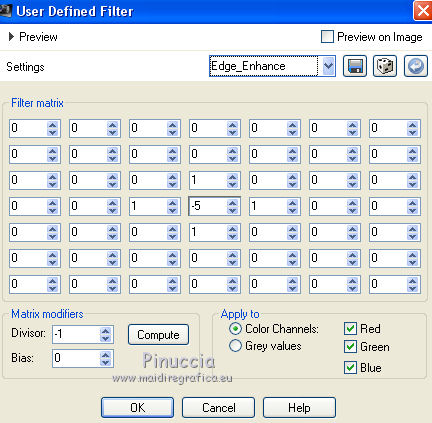
7. Open the landscape SuizaBella_Ref_AG-00713 and go to Edit>Copy.
Go back to your work and go to Edit>Paste as new layer.
8. Adjust>Blur>Motion Blur - 2 times with these settings.
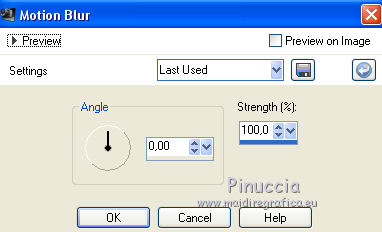
9. Objects>Align>Top
If you are working with a previous version that does not make the Objects menu available,
activate your Pick Tool 
and set Position Y to 0,00
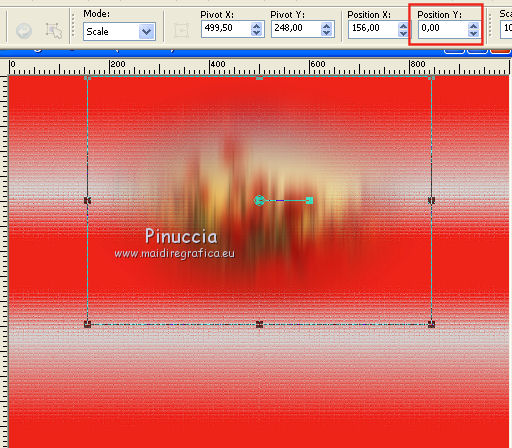
10. Edit>Paste as new layer (your landscape is still in memory).
Effects>Image Effects>Offset.
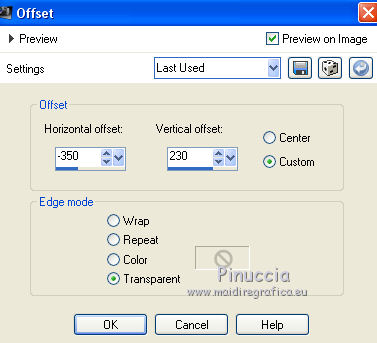
11. Open the tube decotuto.08-3.png (tube created by the mask Narah_Mask_1199) and go to Edit>Copy.
Go back to your work and go to Edit>Paste as new layer.
12. Effects>User Defined Effects - preset Edge_Enhance and ok.
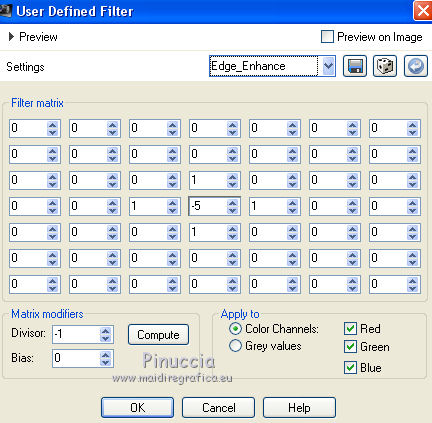
13. Layers>New Raster Layer.
Flood Fill  with your gradient. with your gradient.
14. Layers>Load/Save Mask>Load Mask from Disk.
Look for and load the mask Mask_GB_17.
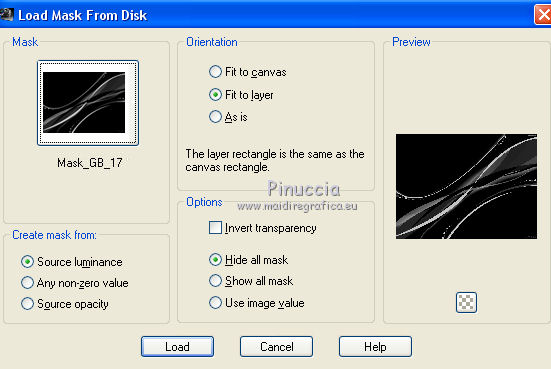
Layers>Merge>Merge Group.
Reduce the opacity of this layer to 55%.
15. Layers>New Raster Layer.
Selections>Load/Save Selection>Load Selection from Disk.
Look for and load the selection seleccionsuiza-2019-08-4.PspSelection
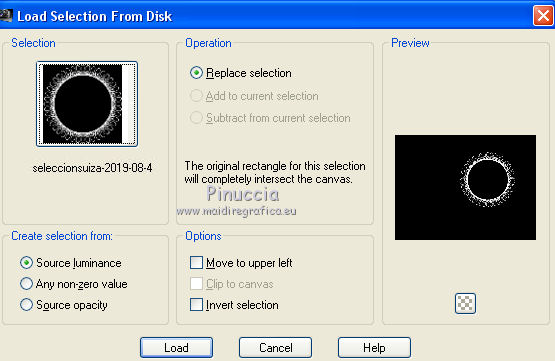
16. Flood Fill  the selection with your gradient. the selection with your gradient.
Selections>Select None.
17. Selections>Load/Save Selection>Load Selection from Disk.
Look for and load the selection seleccionsuiza-2019-08-5.PspSelection
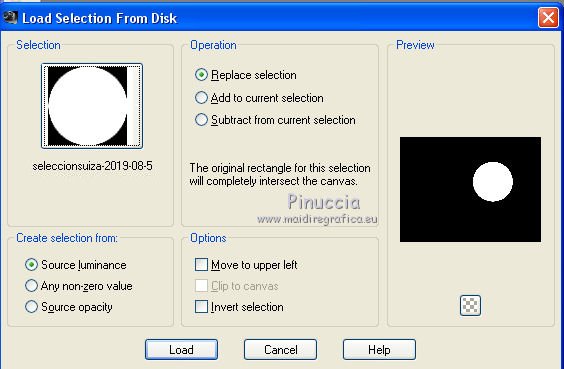
18. Open again the landscape SuizaBella_Ref_AG-00713 and go to Edit>Copy.
Go back to your work and go to Edit>Paste into Selection.
19. Effects>Plugins>Alien Skin Eye Candy 5 Impact - Glass.
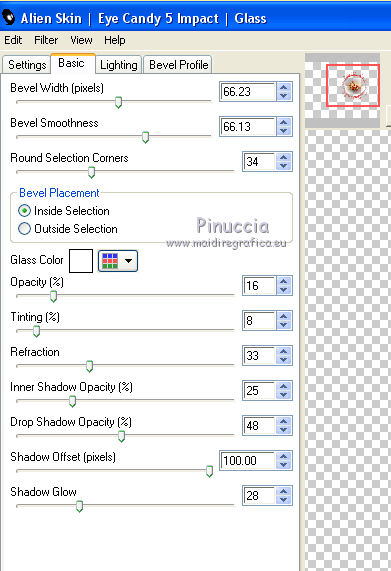
20. Selections>Modify>Select Selection Borders.

Flood Fill  with your Gradient. with your Gradient.
21. Effects>3D Effects>Inner Bevel.
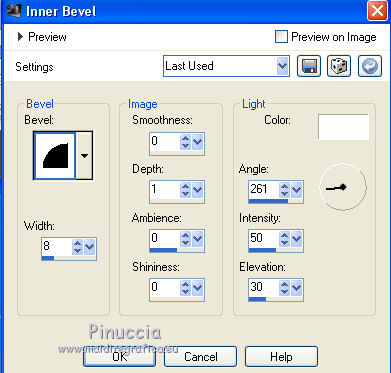
Selections>Select None.
22. Effects>Plugins>Alien Skin Eye Candy 5 Impact - Perspective Shadow.
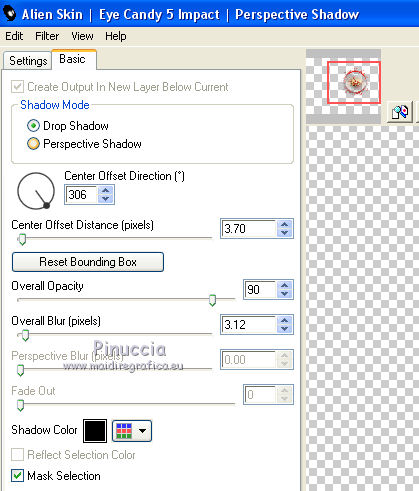
23. Layers>Duplicate.
Image>Resize, to 65%, resize all layers not checked.
24. Layers>Duplicate - 2 times,
and place  the images as below. the images as below.
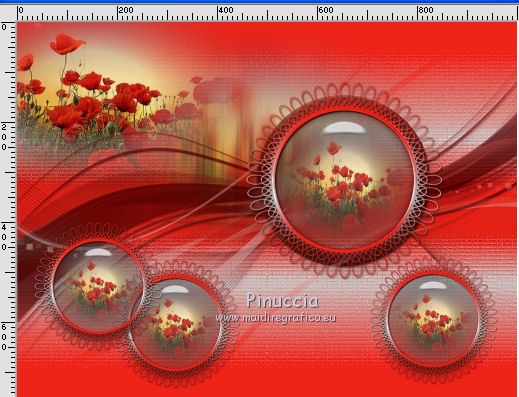
25. Layers>Merge>Merge visible.
26. Open the tube SuizaBella_Ref_AG-00594.pspimage and go to Edit>Copy.
Go back to your work and go to Edit>Paste as new layer.
Image>Resize, to 70%, resize all layers not checked.
27. Effects>Image Effects>Offset.
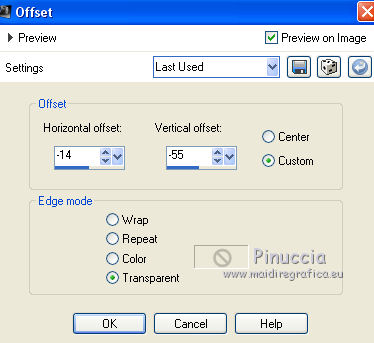
28. Effects>Plugins>Alien Skin Eye Candy 5 Impact - Perspective Shadow.
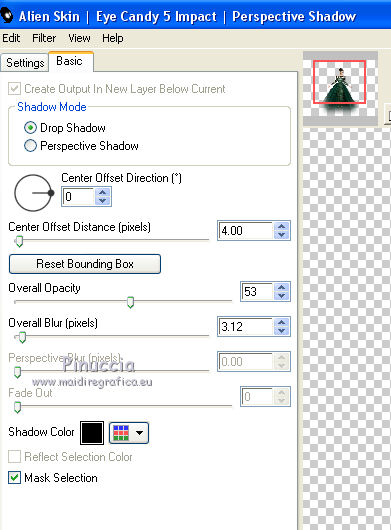
29. Layers>Merge>Merge visible.
30. Effetti>Plugins>Nik Software - Color Efex Pro - Glamour Glow.
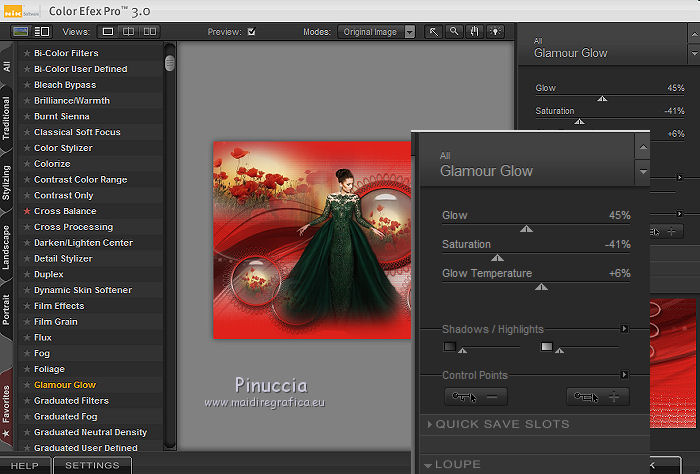
31. Sign your work on a new layer.
Optional: add the author watermark and the translator watermark.
32. Layers>Merge>Merge All and save as jpg.
The tubes of this version are by Criss and Cal.


If you have problems or doubt, or you find a not worked link, or only for tell me that you enjoyed this tutorial, write to me.
28 May 2019
|
 english version
english version



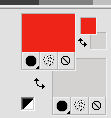
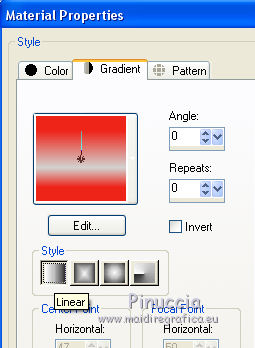
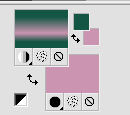
 with your Gradient.
with your Gradient.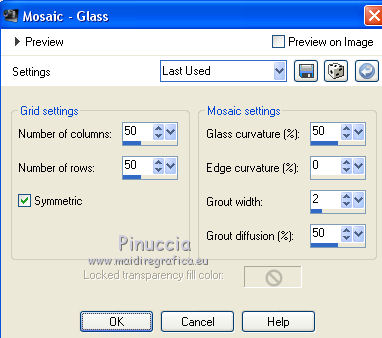
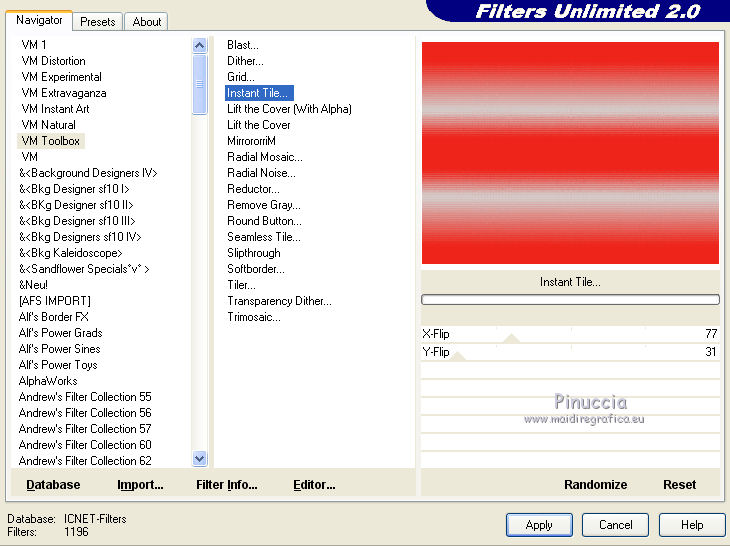
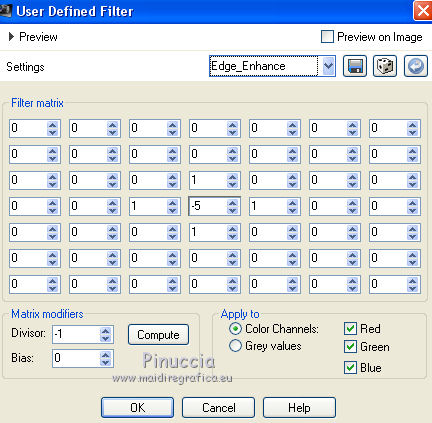
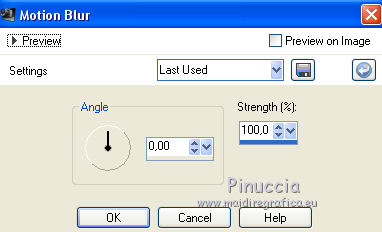

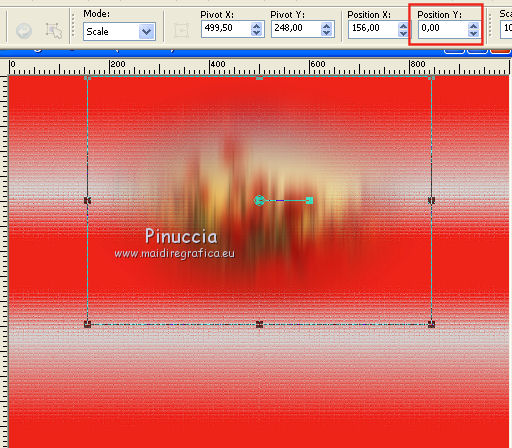
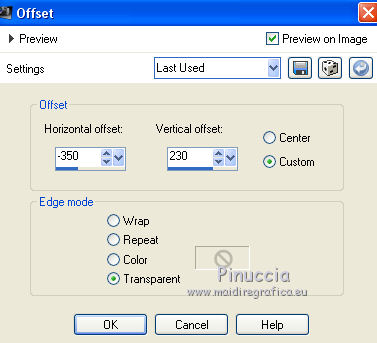
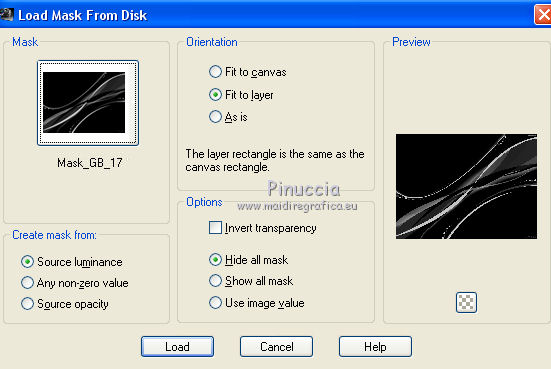
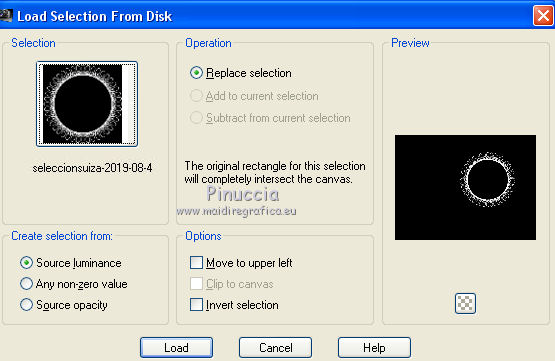
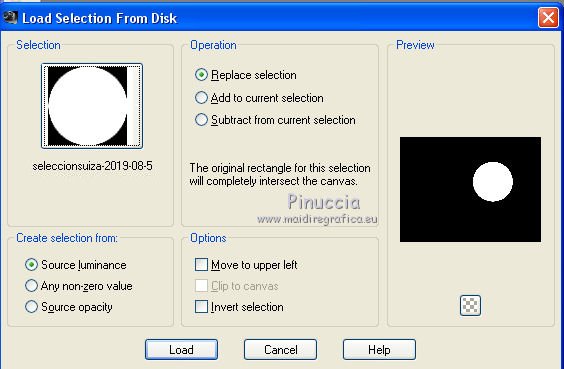
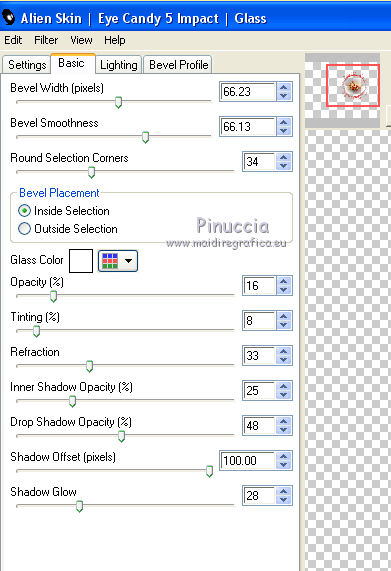

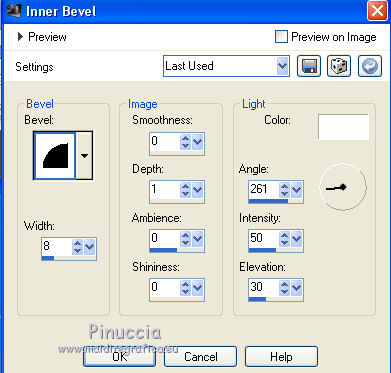
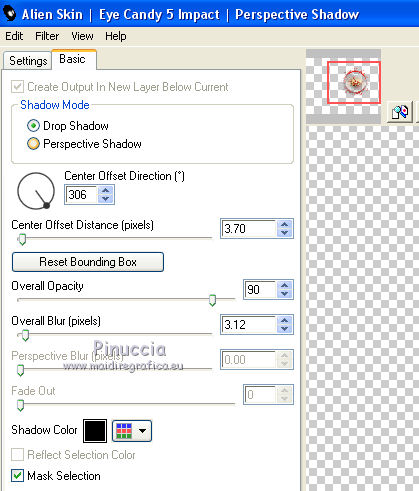
 the images as below.
the images as below.