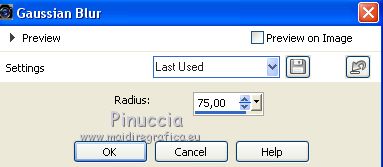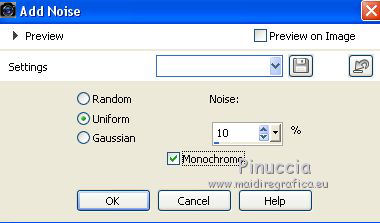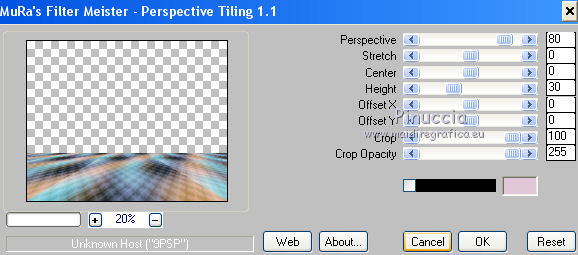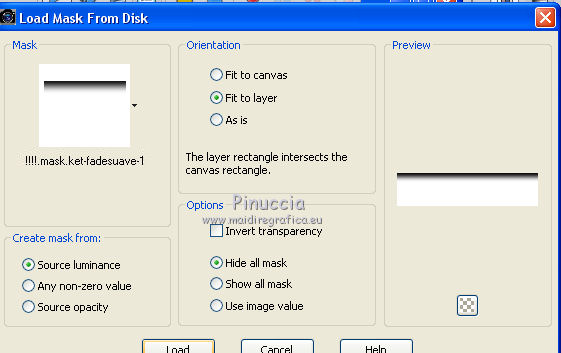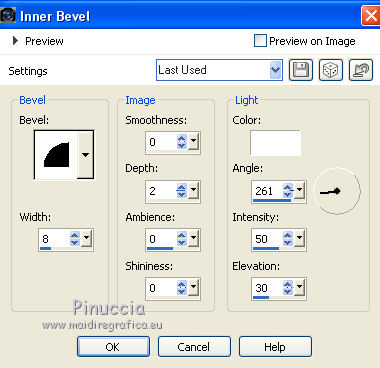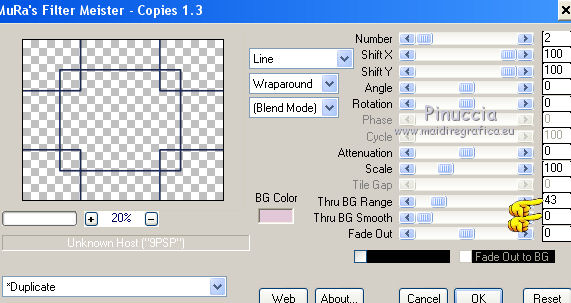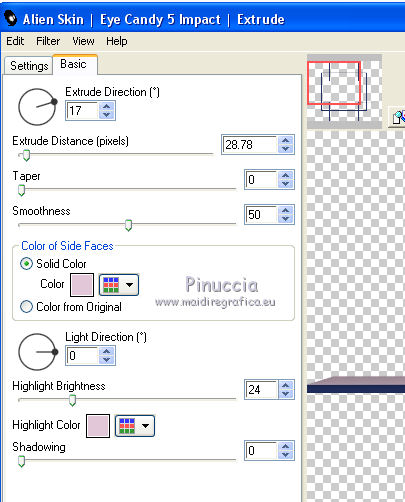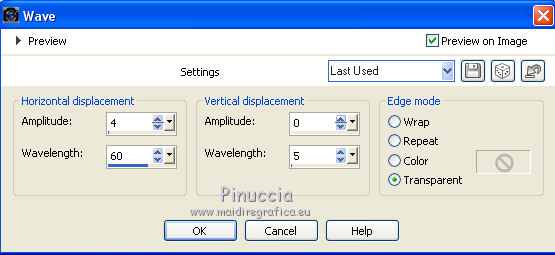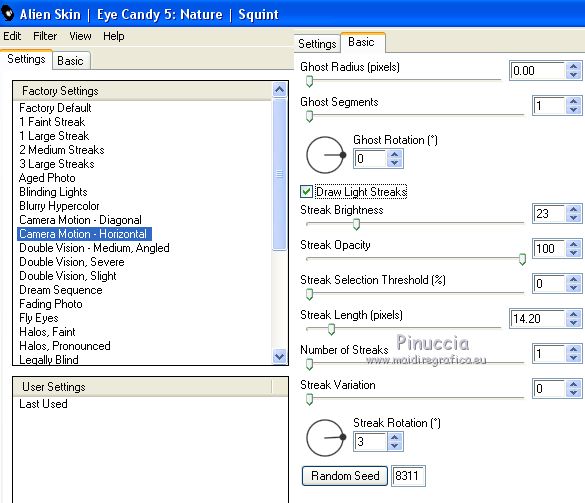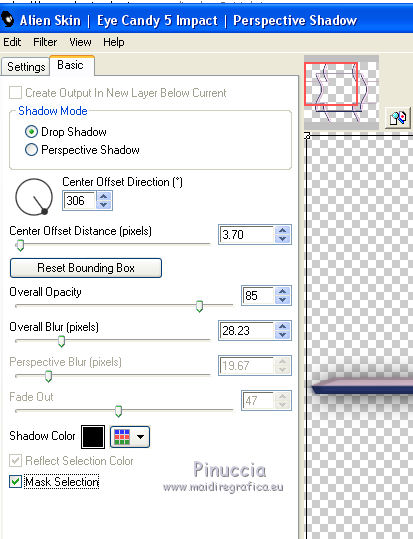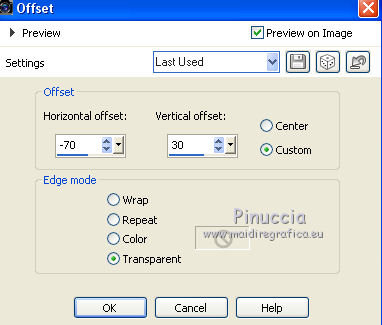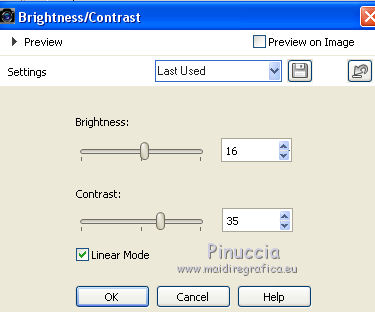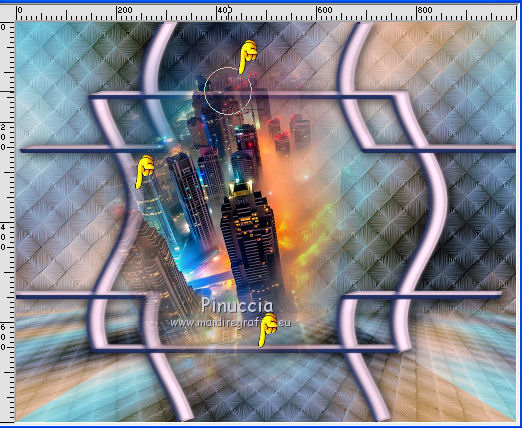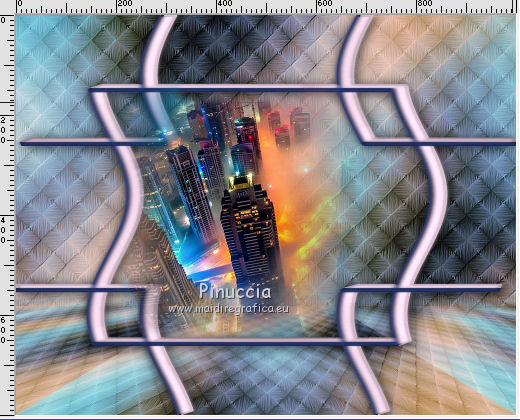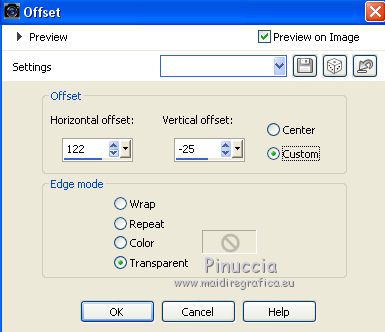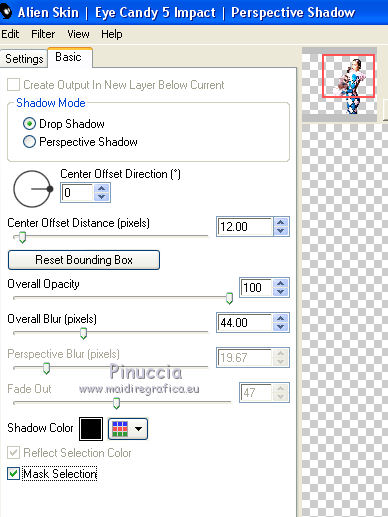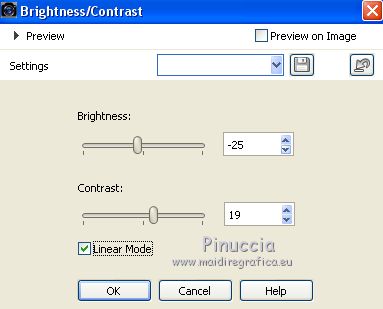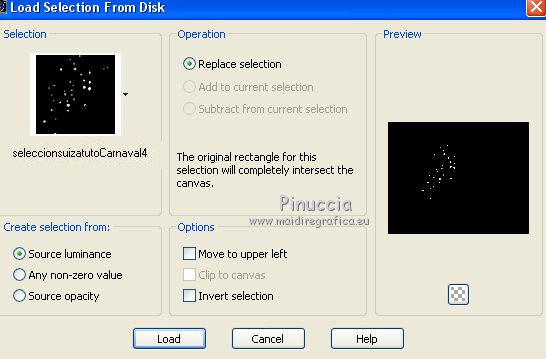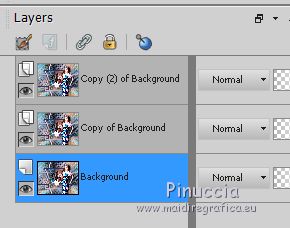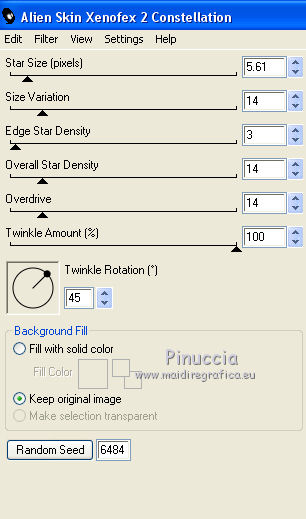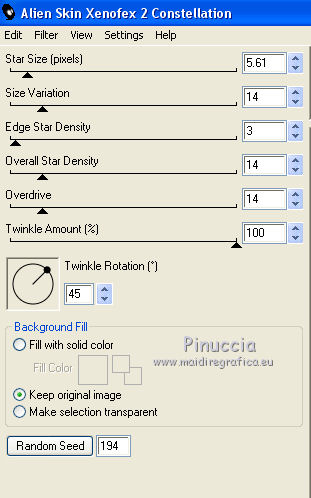|
Tutorial DUQUESA
 english version english version


This tutorial was created with PSP2020 and translated with Corel PSPX7, PSPX2, PSPXe, PSPX but it can also be made using other versions of PSP.
Since version PSP X4, Image>Mirror was replaced with Image>Flip Horizontal,
and Image>Flip with Image>Flip Vertical, there are some variables.
In versions X5 and X6, the functions have been improved by making available the Objects menu.
In the latest version X7 command Image>Mirror and Image>Flip returned, but with new differences.
See my schedule here
 Italian translation here Italian translation here
 French translation here French translation here
 Your versions here Your versions here
For this tutorial, you will need:
Material here
SuizaBella_Ref_AG-00808.pspimage
seleccionsuizatutoCarnaval4.PspSelection
seleccionsuizatutoCarnaval20.PspSelection
!!!!.mask.ket-fadesuave-1.jpg
(The links of the tubemakers sites here).
Plugins
consult, if necessary, my filter section here
Alien Skin Eye Candy 5 Impact - Perspective Shadow, Extrude here
Alien Skin Eye Candy 5 Nature - Sherent here
Mura's Meister - Perspective Tiling here
Mura's Meister - Copies here
Mehdi - Sorting Tiles here
Alien Skin Xenofex 2 here
Animation Shop here

You can change Blend Modes and opacity of the layer, according to your colors.
Copy the preset in the Presets Folder.
Copy the mask in the Masks Folder.
Copy the selections in the Selections Folder.
1. Set your foreground color to #1e2b57,
and your background color to #e2c7d8.
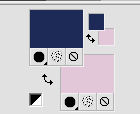
2. Open a new transparent image 1000 x 800 pixels.
Flood Fill  the transparent image with your foreground color #1e2b57. the transparent image with your foreground color #1e2b57.
3. Selections>Select All.
Open the tube Suizabella_ref_AG_008008 and go to Edit>Copy.
Go back to your work and go to Edit>Paste into Selection.
Selections>Select None.
4. Effects>Image Effects>Seamless Tiling, default settings.

5. Adjust>Blur>Gaussian Blur - radius 75.
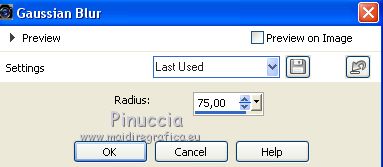
6. Adjust>Add Remove Noise>Add Noise.
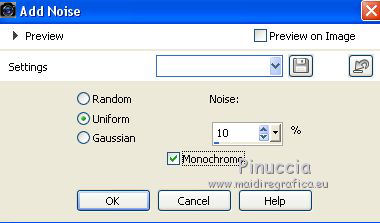
7. Effects>Plugins>Mehdi - Sorting Tiles.

8. Effects>User Defined Filter - select the preset Emboss 3 and ok.

9. Adjust>One Step Photo Fix.
10. Layers>Duplicate.
Effects>Plugins>Mura's Meister - Perspective Tiling.
(with these settings, the color doesn't matter)
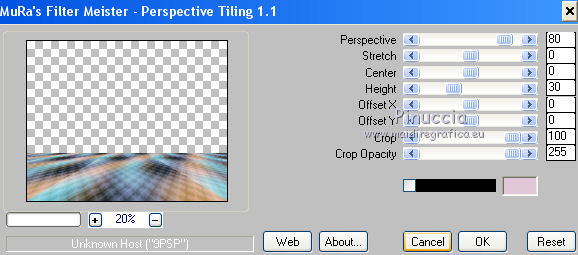
11. Layers>Load/Save Mask>Load Mask from Disk.
Look for and load the mask !!!mask.ket.fadesuave-1.
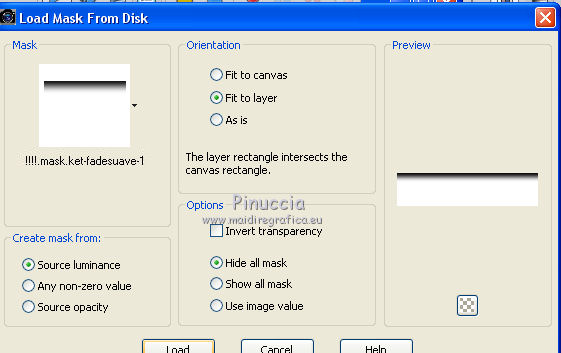
Layers>Merge>Merge Group.
12. Layers>New Raster Layer.
Selections>Load/Save Selection>Load Selection from Disk.
Look for and load the selection seleccionquizatutoCarnaval20.

Flood Fill  the selection with your foreground color #1e2b57. the selection with your foreground color #1e2b57.
13. Effects>3D Effects>Inner Bevel.
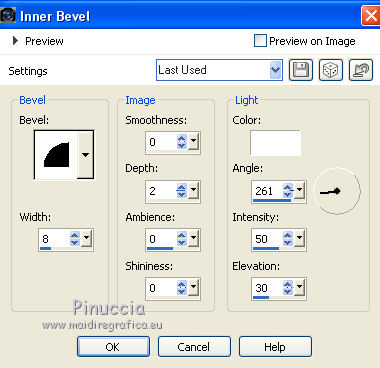
Selections>Select None.
14. Effects>Plugins>Mura's Meister - Copies.
(with these settings the color doesn't matter)
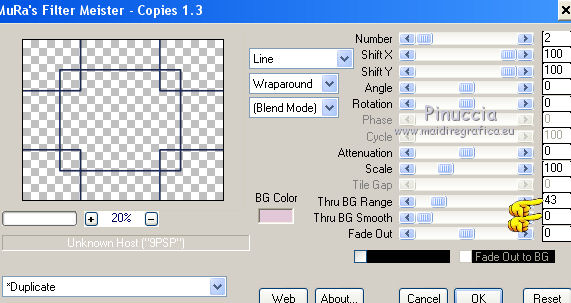
15. Effects>Plugins>Alien Skin Eye Candy 5 Impact - Extrude
Solid Color and Highlight Color: background color #e2c7d8.
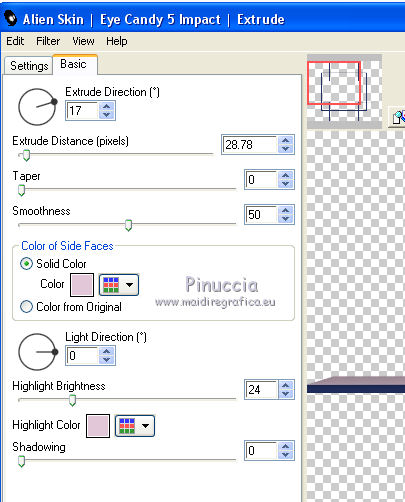
16. Effects>Distortion Effects>Wave.
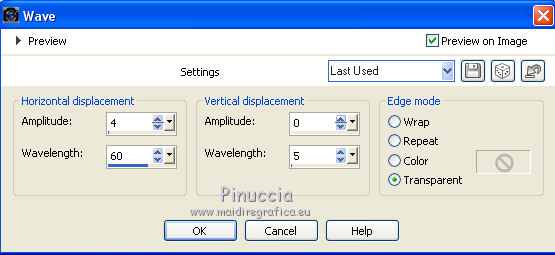
17. Effects>Plugins>Alien Skin Eye Candy 5 Nature - Squint.
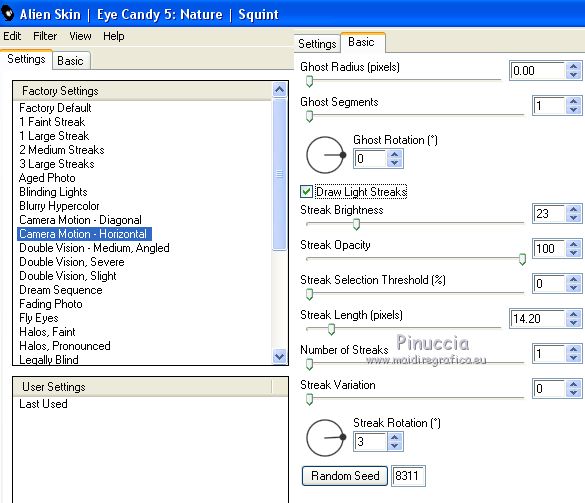
18. Effects>Plugins>Alien Skin Eye Candy 5 Impact - Perspective Shadow.
Shadow color: #000000
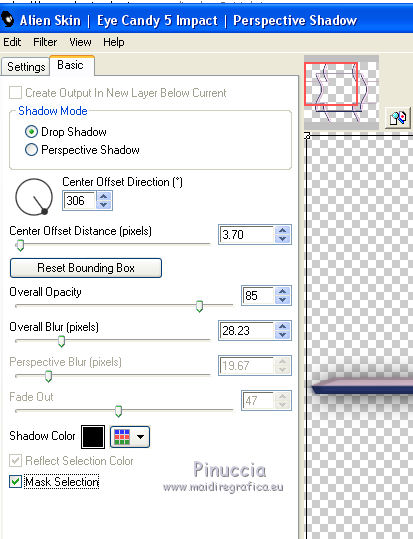
19. Open the landscape Suizabella_Ref_AG-001009 and go to Edit>Copy.
Go back to your work and go to Edit>Paste as new layer.
20. Effects>Image Effects>Offset.
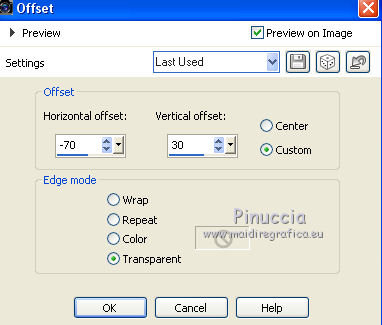
21. Adjust>Brightness and Contrast>Brightness and Contrast.
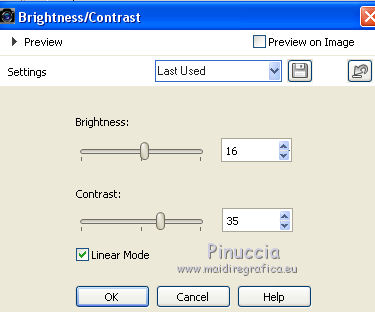
22. Activate your Erase Tool 
and erase the part of the tube over the lines of the figure
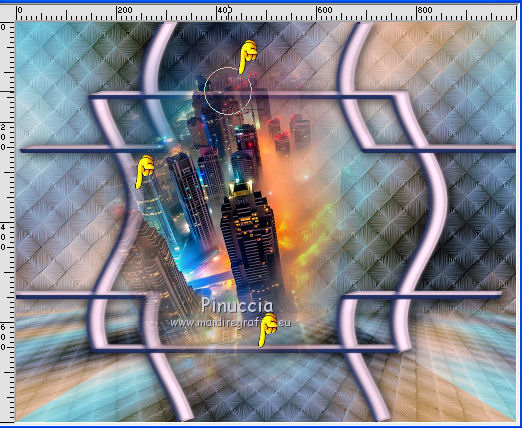
Result
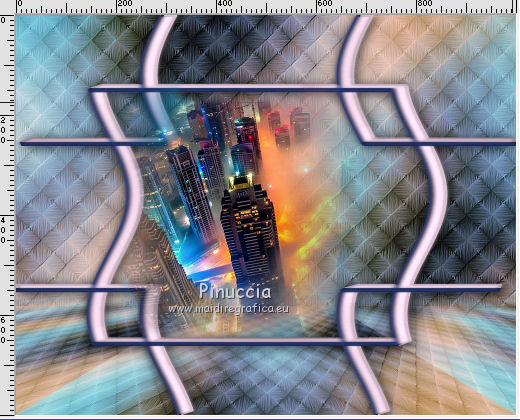
23. Activate again the tube Suizabella_Ref_AG-008008 and go to Edit>Copy.
Go back to your work and go to Edit>Paste as new layer.
Image>Resize, to 70%, resize all layers not checked.
22. Effects>Image Effects>Offset.
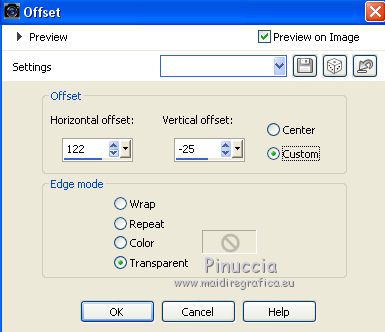
23. Adjust>Brightness and Contrast>Brightness and Contrast, same settings.
(according to your tube, consider whether to skip this step; in the second version I didn't apply it)
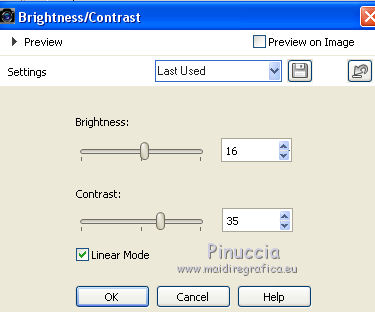
24. Effects>Plugins>Alien Skin Eye Candy 5 Impact - Perspective Shadow.
Shadow color: #000000
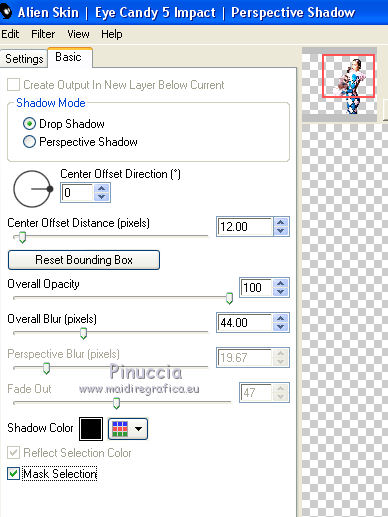
25. Adjust>Brightness and Contrast>Brightness and Contrast.
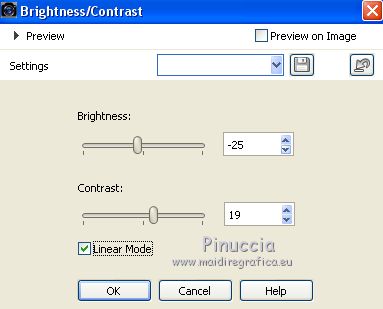
26. Layers>Merge>Merge All.
27. Sign your work on a new layer.
Optional: add the watermark of the author and translator.
Layers>Merge>Merge All.
If you don't want animate your work, save as jpg.
If you want make the animation:
28. Selections>Load/Save Selection>Load Selection from Disk.
Look for and load the selection seleccionsuizatutoCarnaval4.PspSelection.
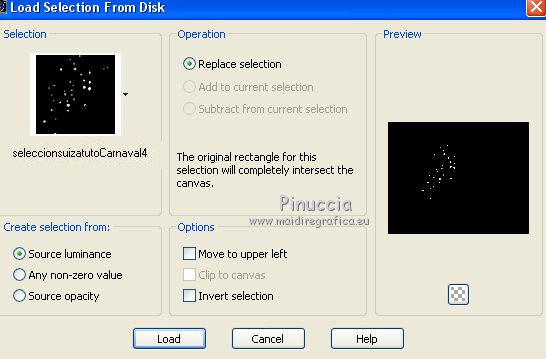
29. Layers>Duplicate - 2 times to get 3 layers.
Activate the bottom layer.
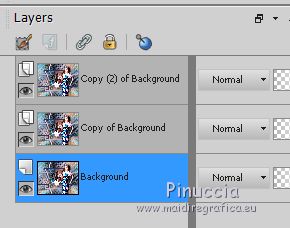
30. Effects>Plugins>Alien Skin Xenofex 2 - Constellation - Random Seed 6484.
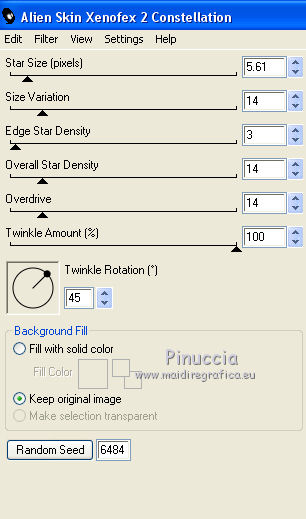
31. Activate the layer of the first copy.
Effects>Plugins>Alien Skin Xenofex 2 - Constellation - Random Seed 194.
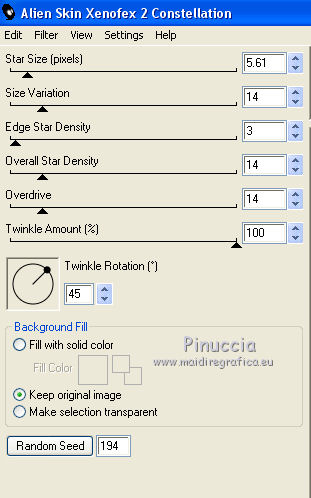
32. Activate the layer of the second copy.
Effetti>Plugins>Alien Skin Xenofex 2 - Constellation - Random Seed 3664.
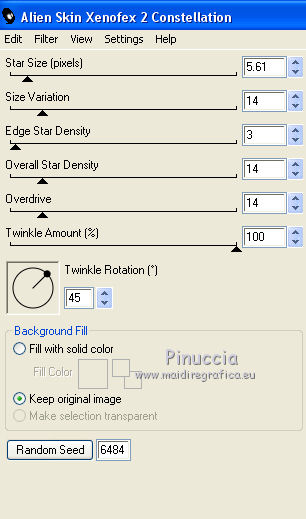
Selections>Select None.
33. Save your work as Animation Shop (*.psp)

34. Open Animation Shop and open the work you have just saved.
You'll get an animation composed by 3 frames.
Edit>Select All.
Animation>Frame Propierties, and set to 30

Check the result clicking on View animation 
and save as gif
Version with tubes by Thafs


If you have problems or doubt, or you find a not worked link, or only for tell me that you enjoyed this tutorial, write to me.
27 February 2020
|
 english version
english version

 Italian translation here
Italian translation here French translation here
French translation here Your versions here
Your versions here


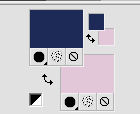
 the transparent image with your foreground color #1e2b57.
the transparent image with your foreground color #1e2b57.