|
TOP TENDENCIA
english version


This tutorial was created with Corel19 and translated with CorelX3, but it can also be made using other versions of PSP.
Since version PSP X4, Image>Mirror was replaced with Image>Flip Horizontal,
and Image>Flip with Image>Flip Vertical, there are some variables.
In versions X5 and X6, the functions have been improved by making available the Objects menu.
In the latest version X7 command Image>Mirror and Image>Flip returned, but with new differences.
See my schedule here
Italian translation here
French translation here
Your versions here
For this tutorial, you will need:
Material here
For the tubes thanks AnaRidzi (AnaRidzi637.pspimage)
(here the sites of the tubemakers)
Plugins
consult, if necessary, my filter section here
Filters Unlimited 2.0 here
Mura's Meister - Copies here
Photo Aging Kit - Cracked Paper (to import in Unlimited) here
Alien Skin Eye Candy 5 Impact - Extrude, Glass here

You can change Blend Modes according to your colors.
Copy the Preset in the Presets Folder.
Copy the gradient in the Gradients Folder.
Copy the mask in the Masks Folder.
Copy the selections in the Selection Folder.
1. Set your foreground color to #fae066,
Set your background color to #0d1015.
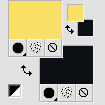
Set your foreground color to Gradient and select the Gradient Suigrad044, style Linear.
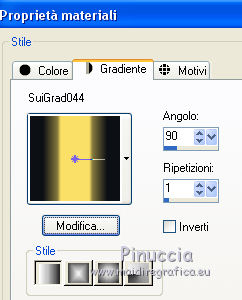
if you use other colors, also the gradient will change color
2. Open a new transparent image 1000 x 750 pixels,
Flood fill  the transparent image with your gradient. the transparent image with your gradient.
3. Effects>Plugins>Filters Unlimited 2.0 - Photo Aging Kit - Cracked Paper.
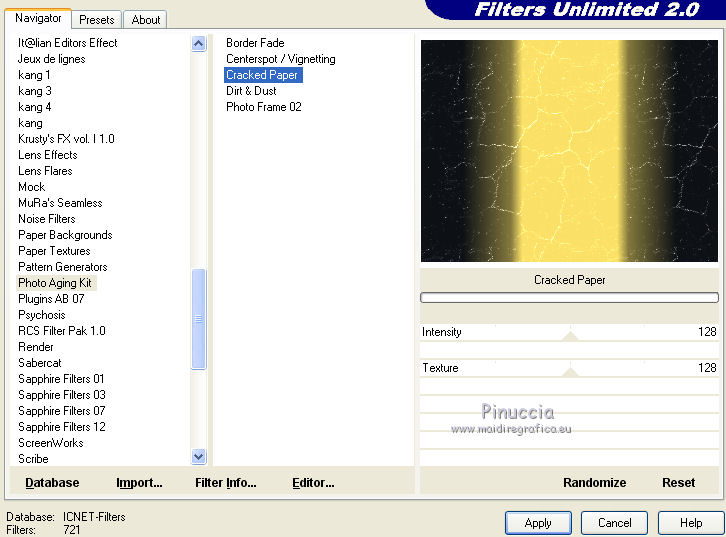
4. Layers>New Raster Layer.
5. Selections>Load/Save Selection>Load Selection from Disk.
Look for and load the Selection Manon-selnoisette02.PspSelection.
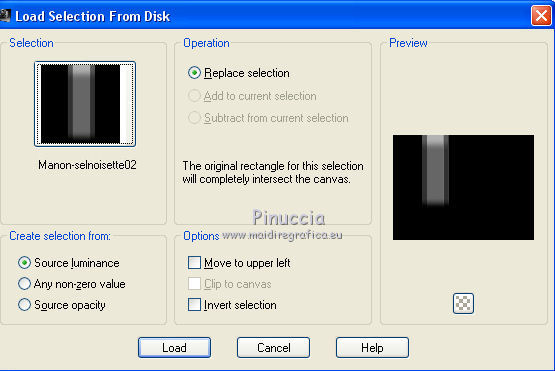
Set your fotoground color to Color
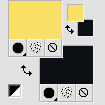
Flood Fill  the selection with your foreground color #fae066. the selection with your foreground color #fae066.
Selections>Select None
6. Effects>User Defined Filter - select the preset Emboss 3 and ok.

7. Layers>Duplicate.
Image>Mirror.
Image>Flip.
Layers>Merge>Merge Down.
8. Layers>New Raster Layer.
Flood Fill  the layer with your foreground color #fae066. the layer with your foreground color #fae066.
9. Layers>Load/Save Mask>Load Mask from Disk.
Look for and load the mask masc-suizadeco017.jpg.
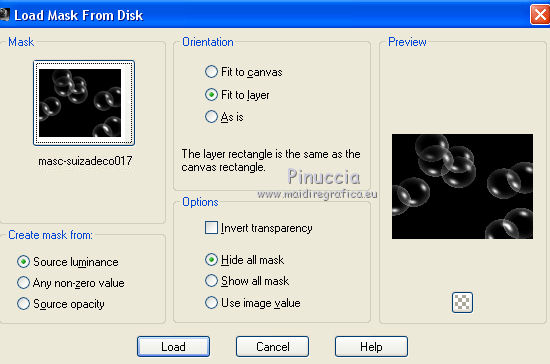
Layers>Merge>Merge Group.
10. Layers>New Raster Layer.
Selections>Load/Save Selection>Load Selection from Disk.
Look for and load the Selection seleccionsuiza00106.PspSelection.
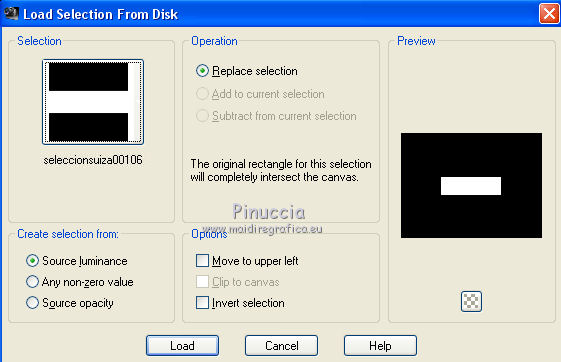
Flood Fill  the selection with your foreground color #fae066. the selection with your foreground color #fae066.
Selections>Select None.
11. Effects>Texture Effects>Blinds.
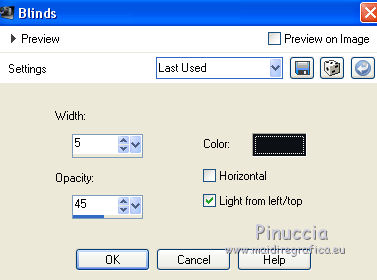
12. Effects>Plugins>Alien Skin Eye Candy 5 Impact - Extrude.
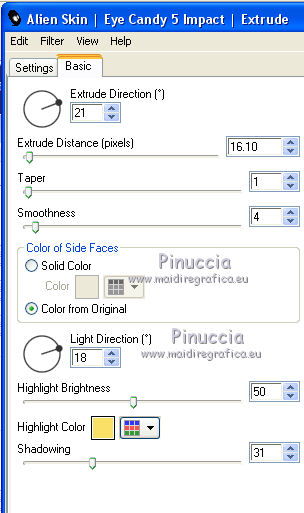
13. Objects>Align>Bottom.
Objects>Align>Left.
If you are working with a previous version that has not available the menu Objects,
use the Move Tool  to move the image at the bottom left. to move the image at the bottom left.
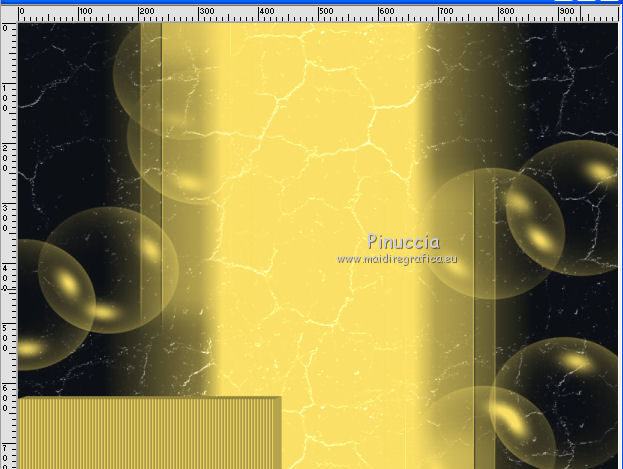
14. Effects>3D Effects>Drop Shadow.
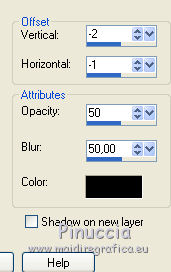
15. Layers>Duplicate.
Image>Resize, to 70%, resize all layers not checked.
Layers>Merge>Merge Down.
16. Effects>Plugins>Mura's Meister - Copies.
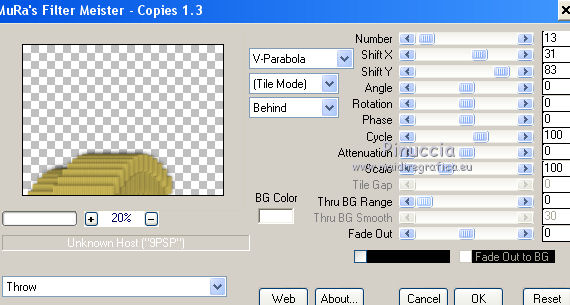
17. Image>Mirror.
18. Effects>Reflection Effects>Rotating Mirror, default settings.

19. Layers>New Raster Layer.
Selections>Load/Save Selection>Load Selection from Disk.
Look for and load the Selection seleccionsuiza429.PspSelection.
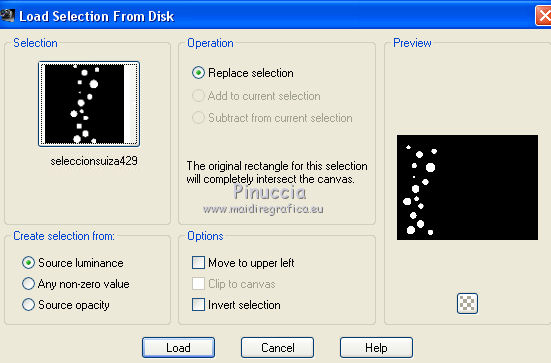
Set again your foreground color to Gradient.
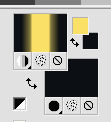
Flood Fill  the selection with your Gradient. the selection with your Gradient.
20. Effects>Plugins>Alien Skin Eye Candy 5 Impact - Glass.
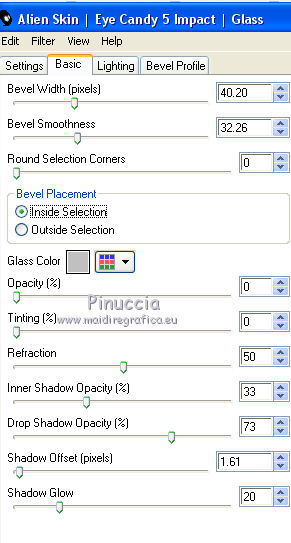
Selections>Select None.
Layers>Duplicate.
Image>Mirror.
Image>Flip.
Layers>Merge>Merge Down.
21. Activate the layer Raster 1.
Layers>New Raster Layer.
Selection Tool 
(no matter the type of selection, because with the custom selection your always get a rectangle)
clic on the Custom Selection 
and set the following settings.
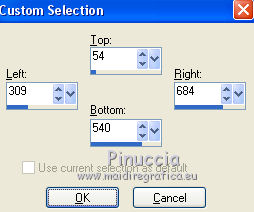
22. Open the tube TubepaisajeSuiza215.pspimage and go to Edit>Copy.
Go back to your work and go to Edit>Paste into Selection.
Selections>Select None.
23. Activate the top layer.
Open the tube AnaRidzi1637.pspimage and go to Edit>Copy.
Go back to your work and go to Edit>Paste as new layer.
Image>Resize, to 70%, resize all layers not checked.
Place  rightly the tube. rightly the tube.
24. Effects>3D Effects>Drop Shadow.
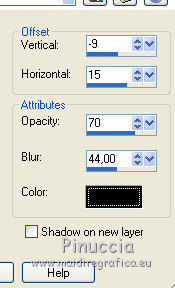
25. Layers>Merge>Merge All.
Sign your work and save as jpg.

If you have problems or doubt, or you find a not worked link, or only for tell me that you enjoyed this tutorial, write to me.
6 September 2017
|



