|
TOP TIME
english version


This tutorial was created with PSPX5 and translated with Corel X3, but it can also be made using other versions of PSP.
Since version PSP X4, Image>Mirror was replaced with Image>Flip Horizontal,
and Image>Flip with Image>Flip Vertical, there are some variables.
In versions X5 and X6, the functions have been improved by making available the Objects menu.
In the latest version X7 command Image>Mirror and Image>Flip returned, but with new differences.
See my schedule here
Italian translation here
French translation here
Your versions here
For this tutorial, you will need:
Material here
AR579- PNGFILE.png
!!!!.mask.ket-fadesuave-1
Vermont2_byClo.pspimage
plante_verte13_franiemargot.psp
Plugins
consult, if necessary, my filter section here
Mura's Meister - Perspective Tiling ici
Alien Skin Eye Candy 5 Impact - Perspective Shadow ici
Nik software - Color Efex Pro ici

You can change Blend Modes and opacity of the layer, according to your colors.
Copy the texture aquellosanos4 in the Textures Folder.
Copy the Masks in the Masks Folder
Copy the Gradient in the Gradients Folder.
1. Set your foreground color to #463728
and your background color to #e9e3d5.
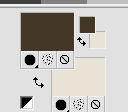
2. Set your foreground color to Gradient, and select the gradient SuiGrad16, style Linear.
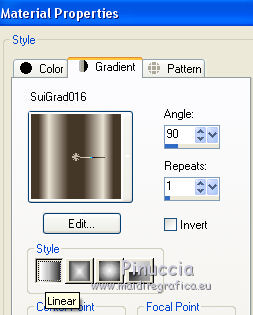
if you use other colors, the gradient will have the tone of your colors
3. Open a new transparent image 1000 x 750 pixels,
Flood Fill  with your Gradient. with your Gradient.
4. Effects>Geometric Effects>Perspective horizontal.
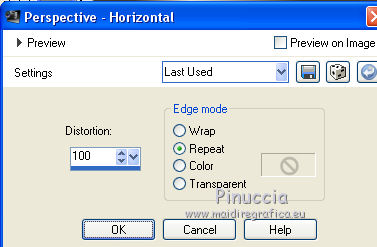
5. Effects>Reflection Effects>Rotating Mirror.

6. Layers>Duplicate.
Image>Free Rotate - 90 degrees to left.

7. Effects>3D Effects>Drop Shadow.

8. Activate the Magic Wand Tool 
and clic in the image to select it.

9. Selections>Modify>Select Selection Borders.
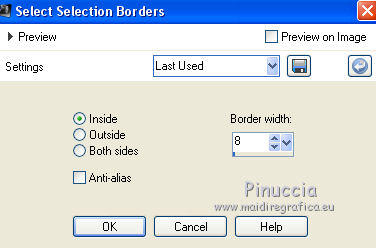
10. Effects>3D Effects>Inner bevel.
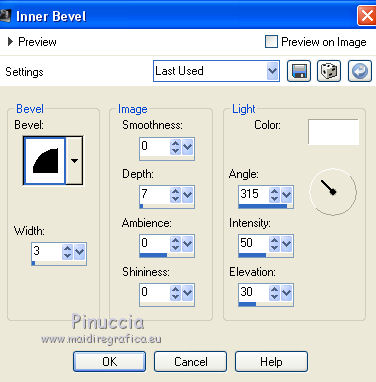
Selections>Select None.
11. Again activate the Magic Wand tool 
and clic in the image to select it.

Open the tube decopaisaje (Úlaboration du tube Vermont2_blyClo.pspimage) - Edit>Copy.
Go back to your work and go to Edit>Paste into Selection.
Selections>Select None.
12. Adjust>Blur>Motion Blur - 2 times.
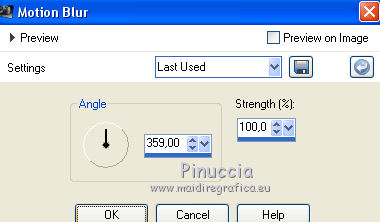
13. Adjust>Sharpness>Sharpen More.
14. Layers>Duplicate.
Effects>Plugins>Mura's Meister - Perspective Tiling.
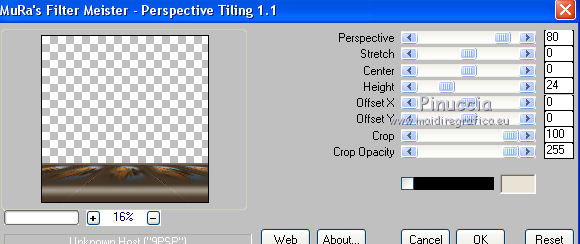
15. Layers>Load/Save Mask>Load Mask from Disk.
Look for and load the mask !!!mask.ket-fadesuave-1
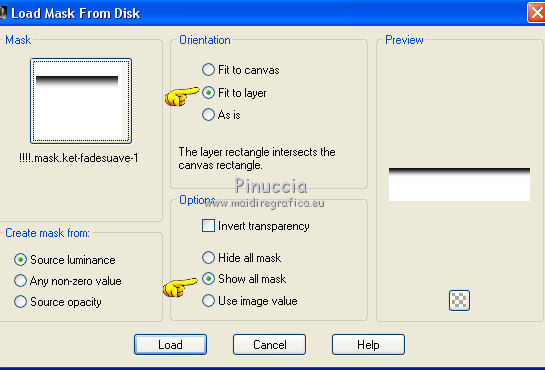
Layers>Duplicate.
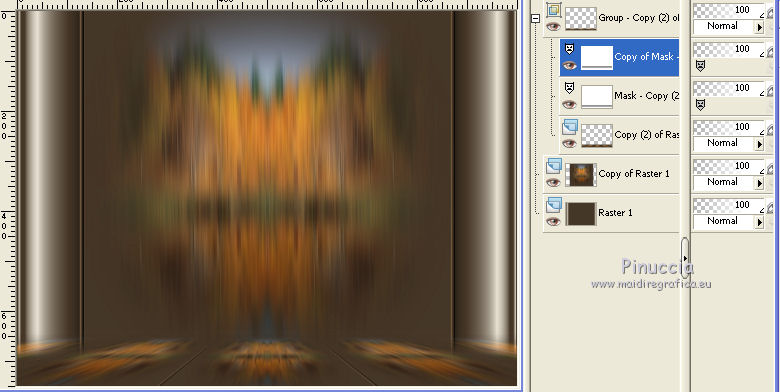
Layers>Merge>Merge Group.
16. Open the tube Vermont2_byClo.pspimage - Edit>Copy.
Go back to your work and go to Edit>Paste as new layer.
17. Layers>Load/Save Mask>Load Mask from Disk.
Look for and load the mask sg_daisy_chain-circle.
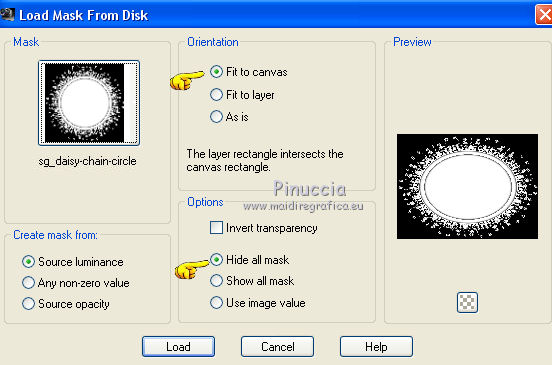
Layers>Merge>Merge Group.
18. Effects>3D Effects>Drop Shadow.
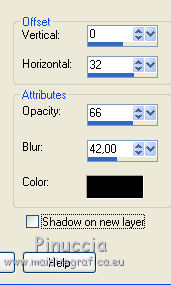
19. Activate the layer Raster 1.
Effects>Texture Effects>Texture - select the texture aquellosanos4
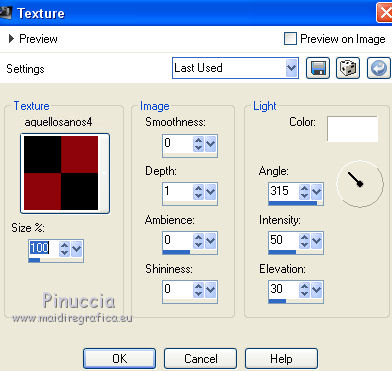
20. Layers>New Raster Layer.
Flood Fill  with your background color #e9e3d5. with your background color #e9e3d5.
21. Layers>Load/Save Mask>Load Mask from Disk.
Look for and load the mask MASK-MD-061
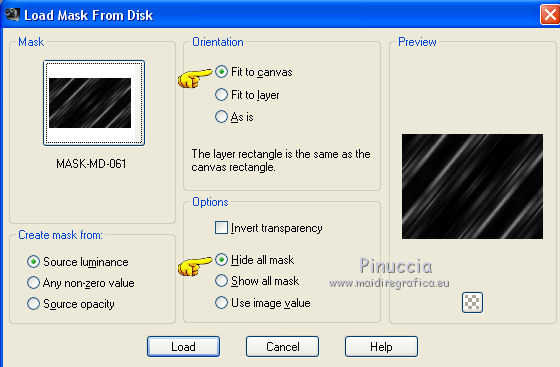
Layers>Merge>Merge Group.
Layers>Duplicate.
Layers>Merge>Merge visible.
22. Open the tube DecoTuto1 (elaboration of the tube plante_verte13_franiemargot) - Edit>Copy.
Go back to your work and go to Edit>Paste as new layer.
Effects>Image Effects>Offset.
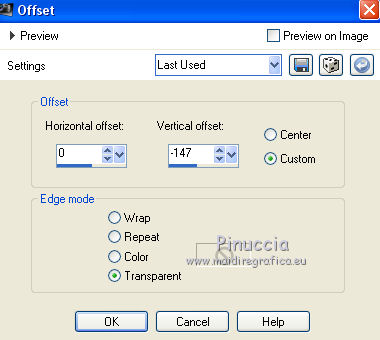
Change the Blend Mode of this layer to Luminance (legacy).
23. Open the tube by AnaRidzi AR579 - Edit>Copy.
Go back to your work and go to Edit>Paste as new layer.
Image>Resize, to 80%, resize all layers not checked.
23. Effects>Plugins>Alien Skin Eye Candy 5 Impact - Perspective Shadow.

24. Open WordArt Time - Edit>Copy.
Go back to your work and go to Edit>Paste as new layer.
Move  to the upper left. to the upper left.
25. Layers>Merge>Merge visible.
26. Effects>Plugins>Nik Software - Color Efex Pro - Pro Contrast.
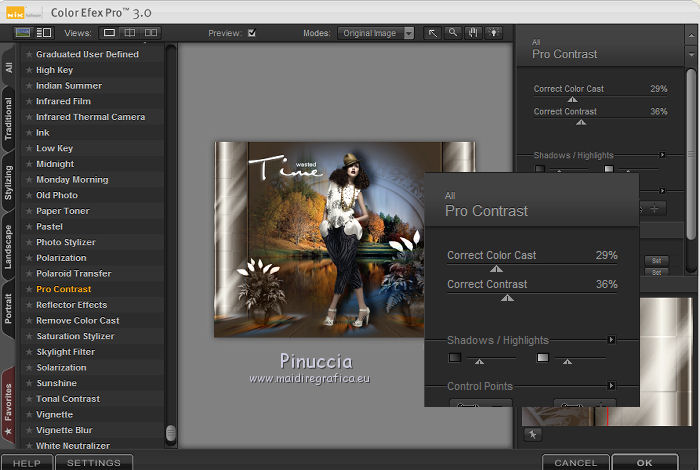
27. Sign your work and save as jpg.

If you have problems or doubt, or you find a not worked link, or only for tell me that you enjoyed this tutorial, write to me.
5 Juillet 2016
|



