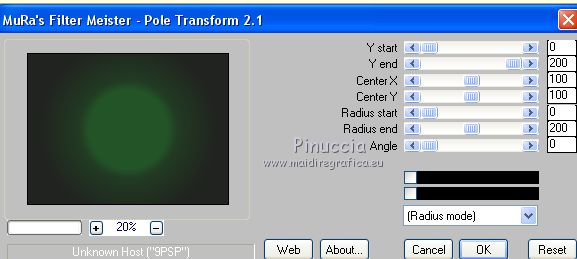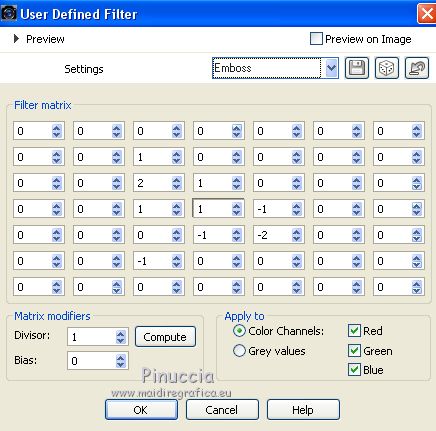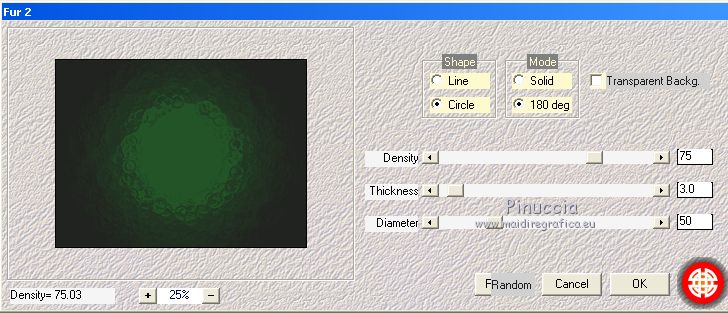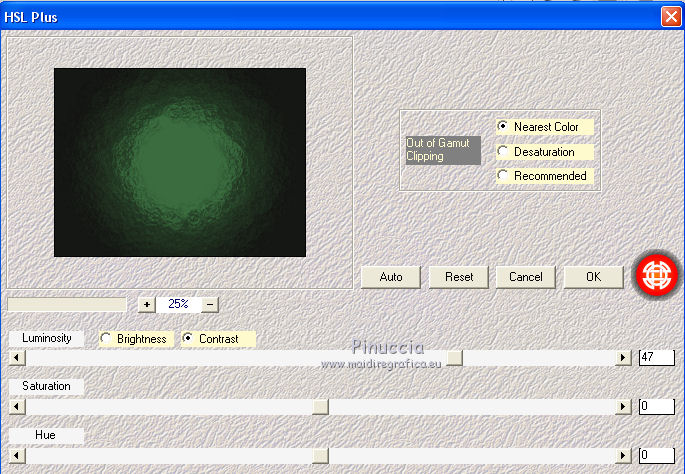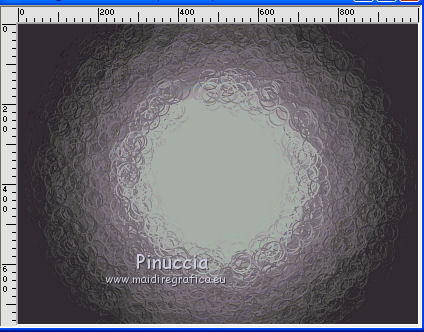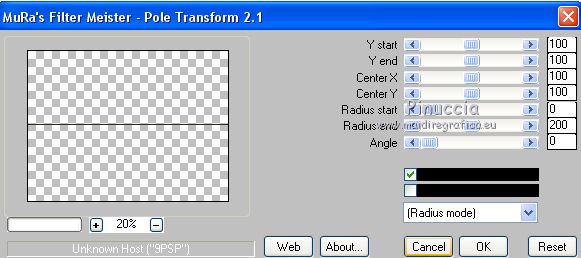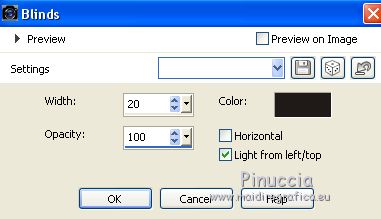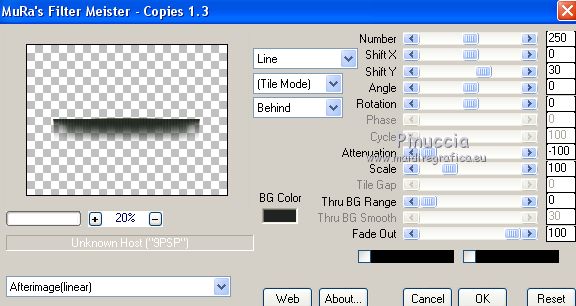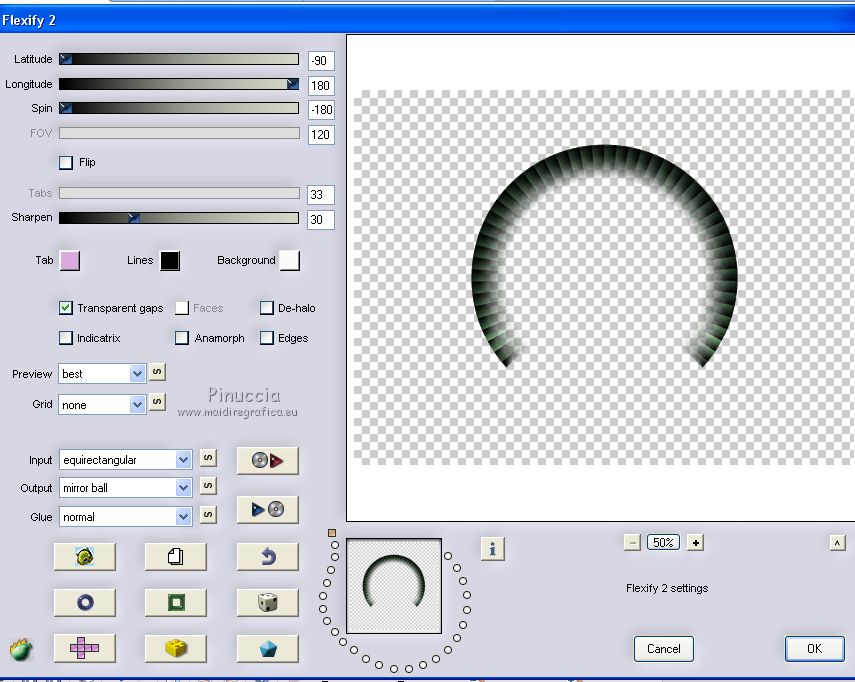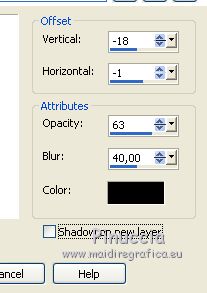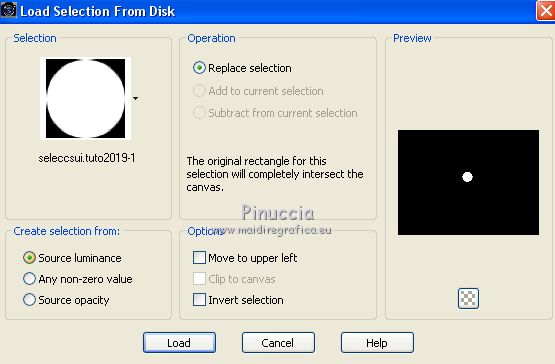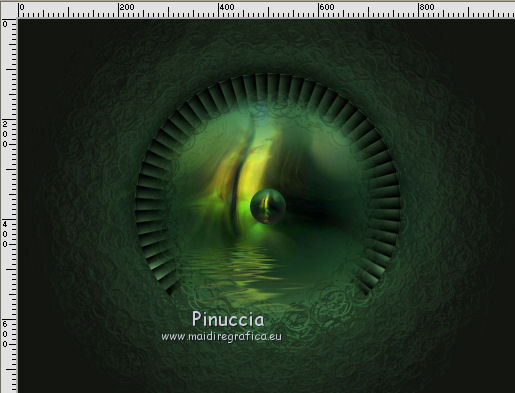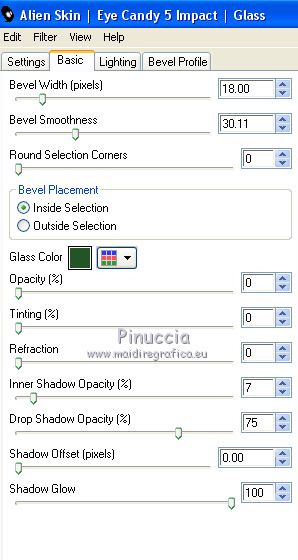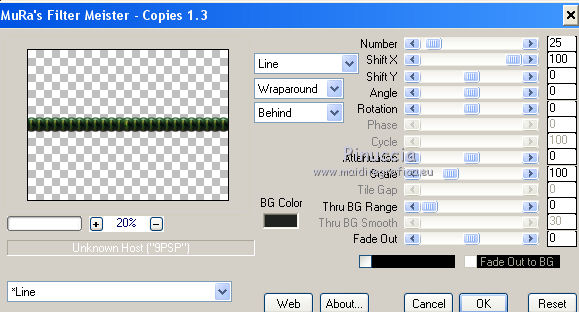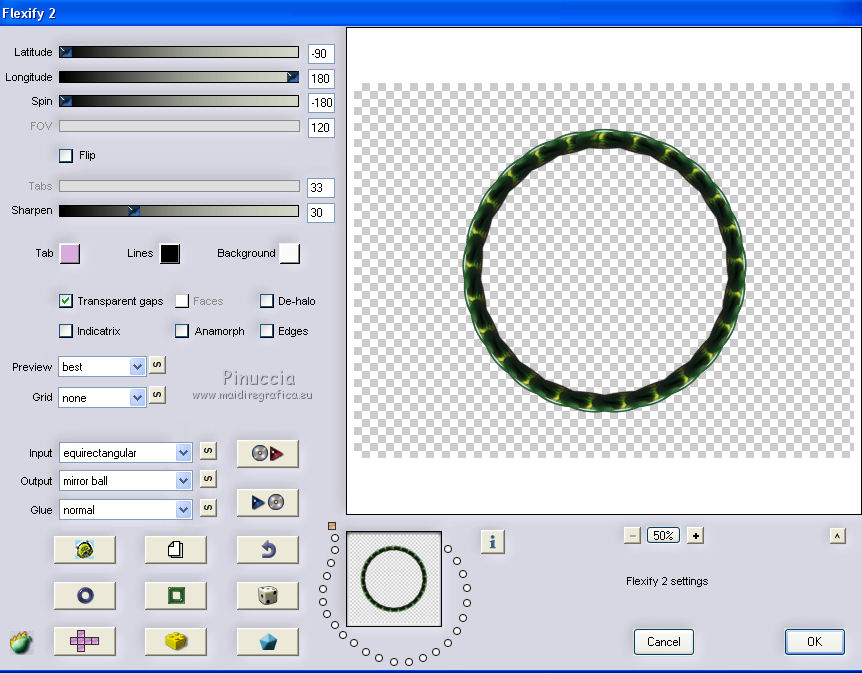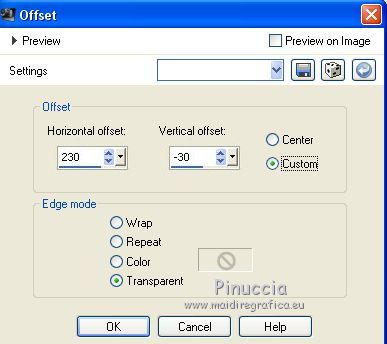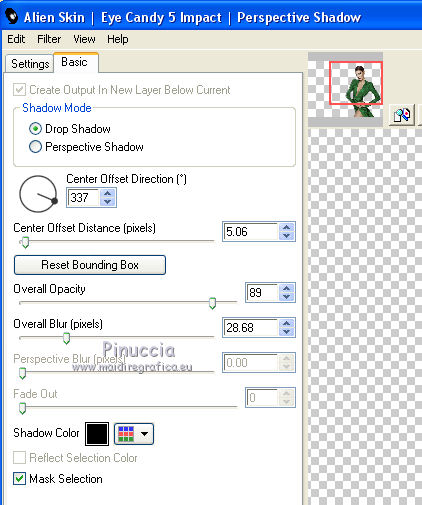|
TUTORIAL 2019-1
 english version english version


This tutorial was created with PSP2019 and translated with Corel X7, but it can also be made using other versions of PSP.
Since version PSP X4, Image>Mirror was replaced with Image>Flip Horizontal,
and Image>Flip with Image>Flip Vertical, there are some variables.
In versions X5 and X6, the functions have been improved by making available the Objects menu.
In the latest version X7 command Image>Mirror and Image>Flip returned, but with new differences.
See my schedule here
Italian translation here
French translation here
Your versions here
For this tutorial, you will need:
Material here
SuizaBella_Ref_AG-00600.psp
seleccsui.tuto2019-1
SuiGrad044
SuizaBella_Ref_AG-00607.pspimage
Plugins
consult, if necessary, my filter section here
Mura's Meister - Pole Transform here
Mura's Meister - Copies here
Mehdi - HSL Plus here
Mehdi - Fur 2 here
Flaming Pear - Flexify 2 here
Alien Skin Eye Candy 5 Impact - Perspective Shadow, Glass here

You can change Blend Modes and opacity of the layer, according to your colors.
Copy the preset Emboss in the Presets Folder.
Copy the gradient in the Gradients Folder.
Copy the selection in the Selections Folder.
1. Set your foreground color to #225427,
and your background color to #212320.
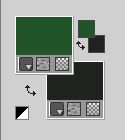
2. Set your foreground color to Gradient and select the gradient Suigrad044, style Linear.
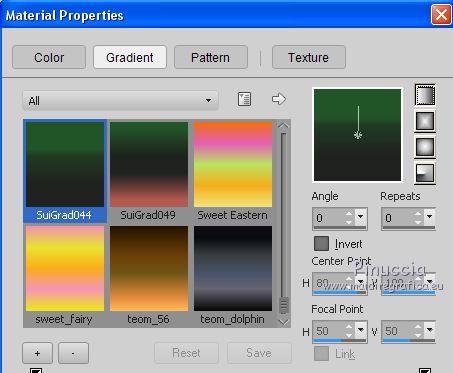
if you are using other colors, also the gradient will change color
3. Open a new transparent image 1000 x 750 pixels,
Flood Fill  with your Gradient. with your Gradient.
4. Effects>Plugins>Mura's Meister - Pole Transform
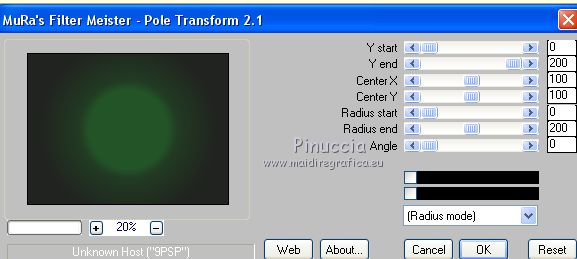
5. Effects>User Defined Filter - select the preset Emboss and ok.
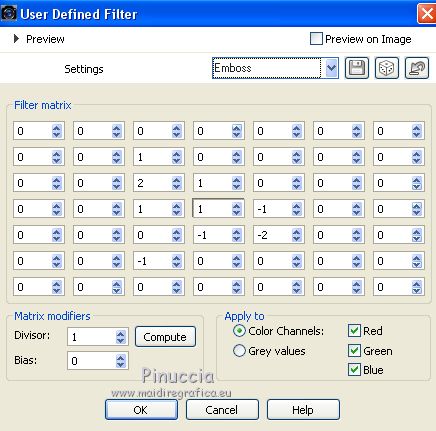
6. Effects>Plugins>Mehdi - Fur 2
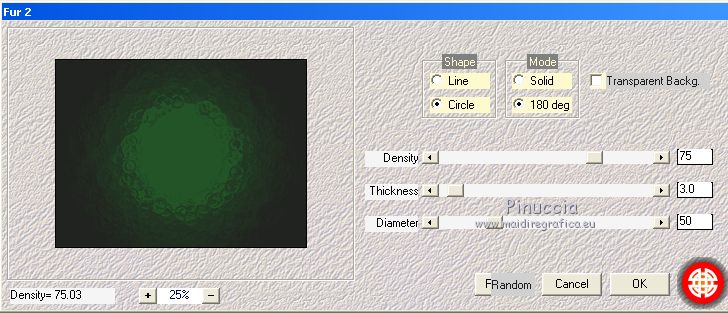
7. Effects>Plugins>Mehdi - HSL Plus
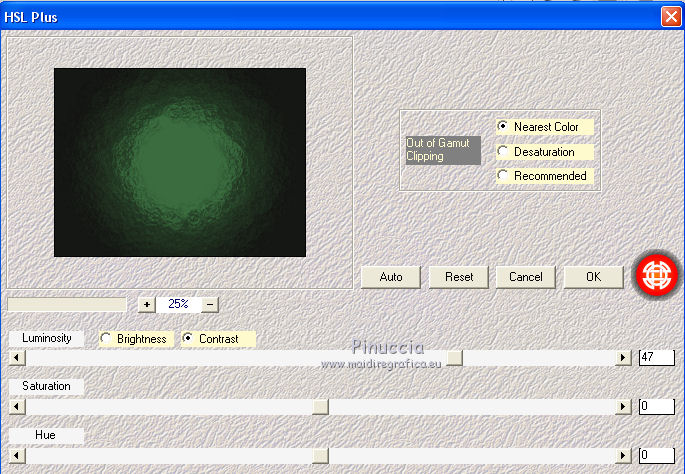
8. Adjust>One step Photo Fix.
Attention please, according to the version of PSP and/or your colors,
the result could be different and/or not pleasant.
Here below, for example, the result using PSPX.
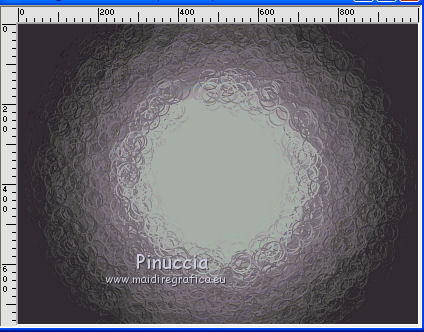
Decide what you do
(after the tutorial the version made with PSP X, without One step foto fix).
9. Layers>New Raster Layer.
Flood Fill  the layer with your gradient. the layer with your gradient.
10. Effects>Plugins>Mura's Meister - Pole Transform.
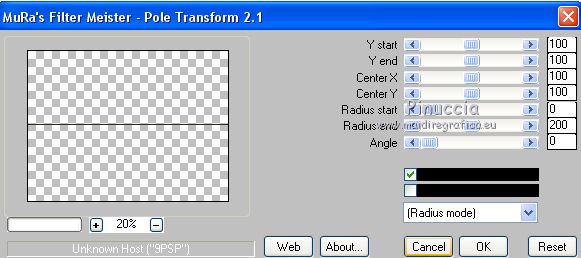
11. Effects>User Defined Filter - Emboss
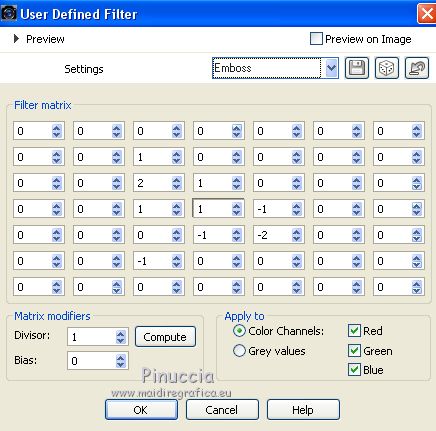
12. Effects>Texture Effects>Blinds, color #000000.
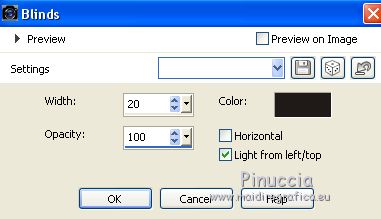
13. Effects>Geometric Effects>Circle.

14. Effects>Plugins>Mura's Meister - Copies.
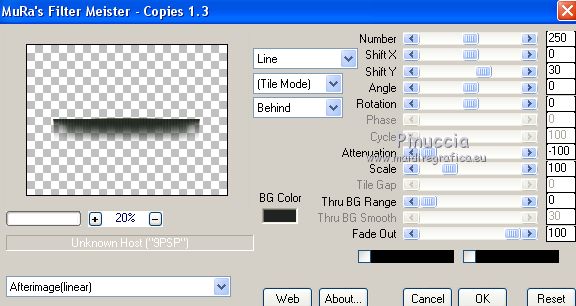
15. Effects>Plugins>Flaming Pear - Flexify-2
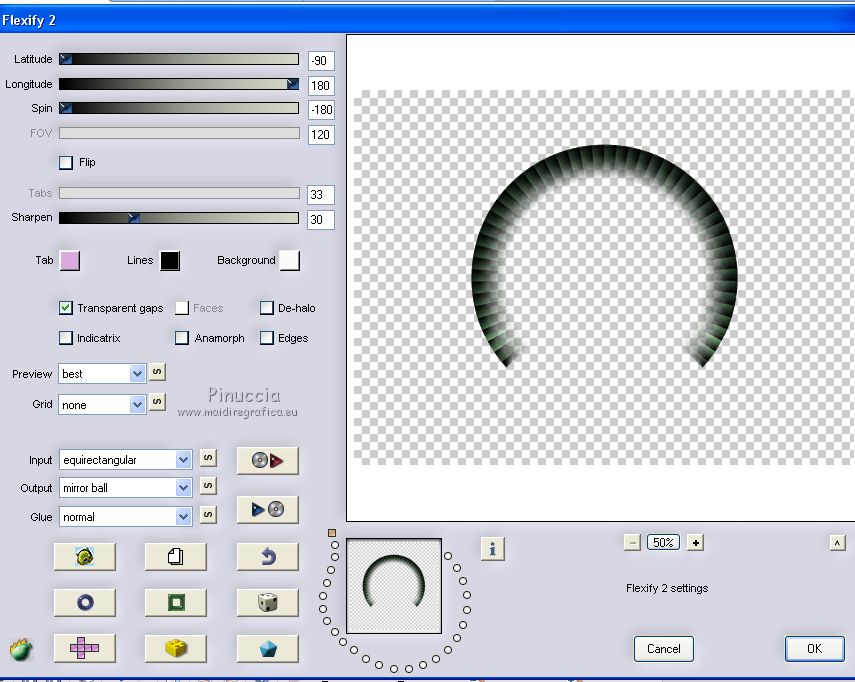
16. Adjust>One Step Photo Fix (see the note at step 8).
17. Effects>3D Effects>Drop Shadow.
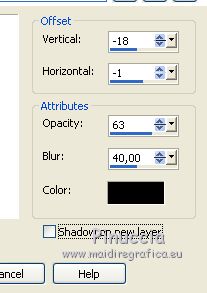
18. Activate the layer Raster 1.
Open the landscape SuizaBella_Ref_AG-00607 and go to Edit>Copy.
Go back to your work and go to Edit>Paste as new layer.
19. Layers>Merge>Merge visible.
20. Layers>New Raster Layer.
Selections>Load/Save Selection>Load Selection from Disk.
Look for and load the selection seleccsui.tut2019-1.
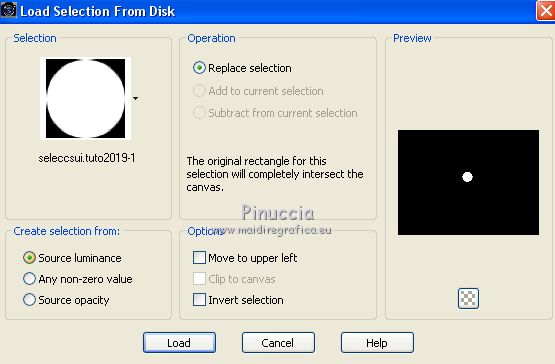
Flood Fill  the selection with your gradient. the selection with your gradient.
21. Edit>Paste into Selection (the tube SuizaBella_Ref_AG-00607 is still in memory).
Selections>Select None.
22. Objects>Align>Center in Canvas.
if you are working with a previous version that doesn't make the Objects menu available:
Edit>Cut and Edit>Paste as new layer,
and the image will be perfectly centered
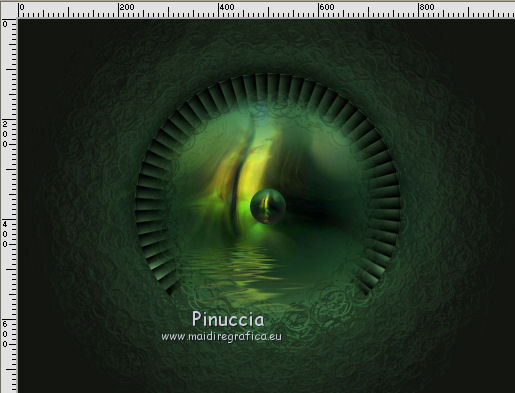
23. Effects>Plugins>Alien Skin Eye Candy 5 Impact - Glass.
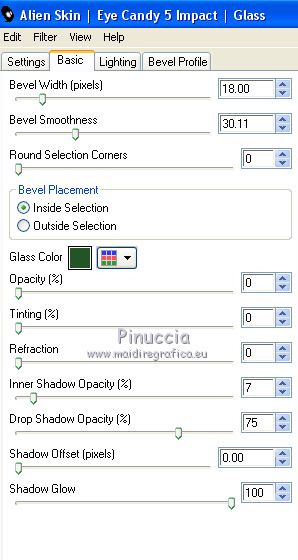
24. Effects>Plugins>Mura's Meister - Copies.
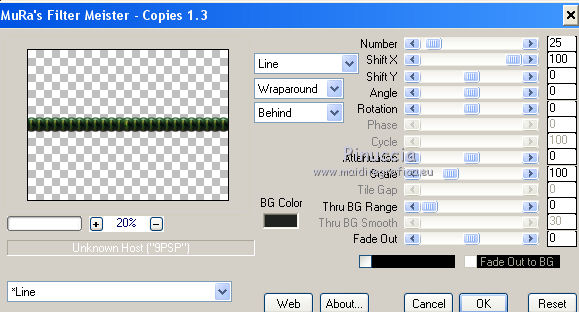
25. Effects>Plugins>Flaming Pear - Flexify 2, same settings.
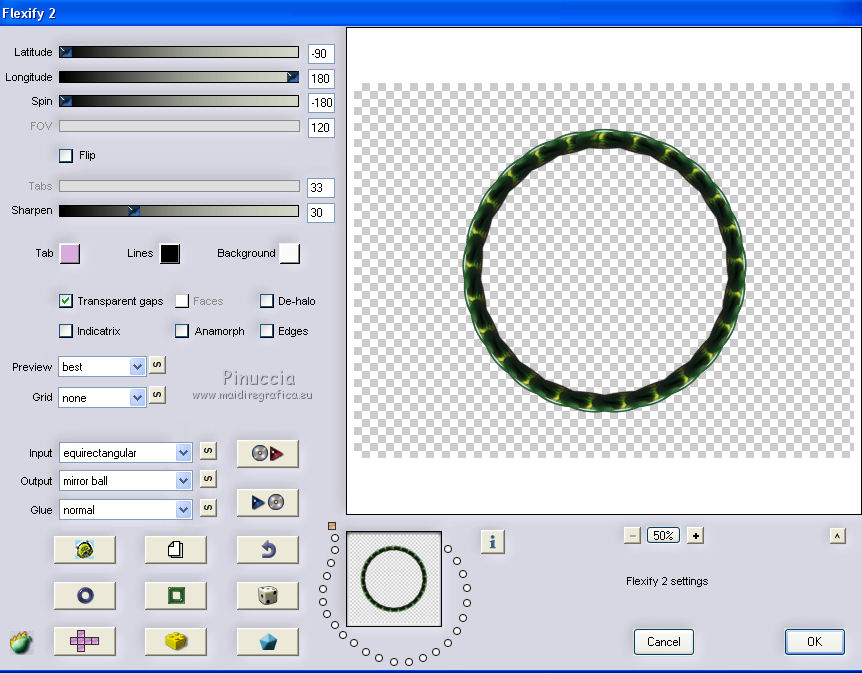
26. Adjust>One Step Photo Fix (see the note at step 8).
27. Image>Resize, to 75%, resize all layers not checked.
28. Layers>Merge>Merge visible.
29. Open the woman tube SuizaBella_Ref_AG-00600.psp and go to Edit>Copy.
Go back to your work and go to Edit>Paste as new layer.
Image>Resize, to 50%, resize all layers not checked.
30. Effects>Image Effects>Offset.
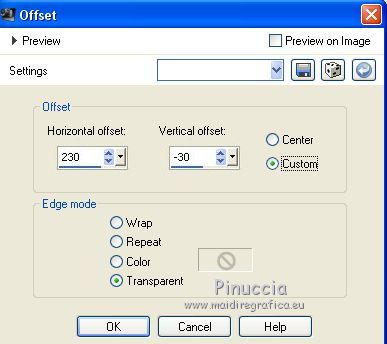
31. Effects>Plugins>Alien Skin Eye Candy 5 Impact - Perspective Shadow.
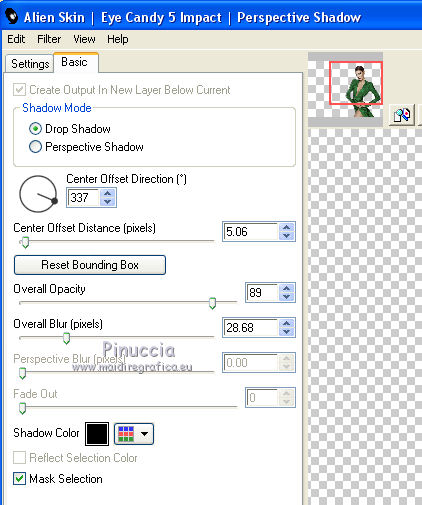
32. Layers>Merge>Merge visible.
33. Sign your work on a new layer.
Optional: add the author watermark and the translator watermark.
34. Layers>Merge>Merge All and save as jpg.
Version without One Step Photo Fix.

The tubes of this versions are by Maryse and Thafs


If you have problems or doubt, or you find a not worked link, or only for tell me that you enjoyed this tutorial, write to me.
27 February 2019
|
 english version
english version



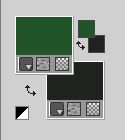
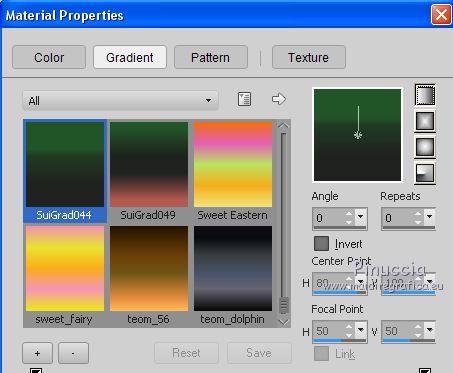
 with your Gradient.
with your Gradient.