|
TOP ZARITA
english version


This tutorial was created with PSPX7 but it can also be made using other versions of PSP.
Since version PSP X4, Image>Mirror was replaced with Image>Flip Horizontal,
and Image>Flip with Image>Flip Vertical, there are some variables.
In versions X5 and X6, the functions have been improved by making available the Objects menu.
In the latest version X7 command Image>Mirror and Image>Flip returned, but with new differences.
See my schedule here
Italian translation here
French translation here
Your versions here
For this tutorial, you will need:
Material here
tubeclaudiaviza-mujer2651-2.png
masque serie2012-99.jpg
AnaRidzi157.pspimage
Plugins
consult, if necessary, my filter section here
Alien Skin Eye Candy 5 Impact - Perspective Tiling here
Mura's Meister - Perspective Tiling here

You can change Blend Modes and opacity of the layer, according to your colors.
Copy the Mask in the Masks Folder.
Copy the Preset Emboss 3 in the Presets Folder.
1. Set your foreground color to #86785f
Set your background color to #e46125.
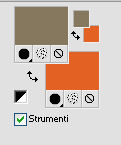
2. Open a new transparent image 1000 x 700 pixels,
Flood Fill  with your foreground color #86785f. with your foreground color #86785f.
3. Adjust>Add/Remove Noise>Add Noise.
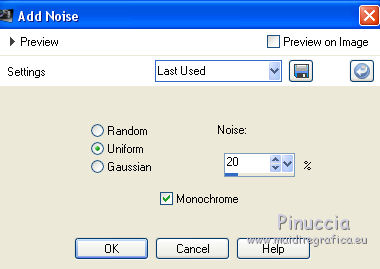
4. Effects>User Defined Filter - select the preset Emboss 3 and ok.

5. Layers>Duplicate.
6. Layers>Load/save a mask>Load Mask from Disk.
Look for and load the mask serie2012-99.
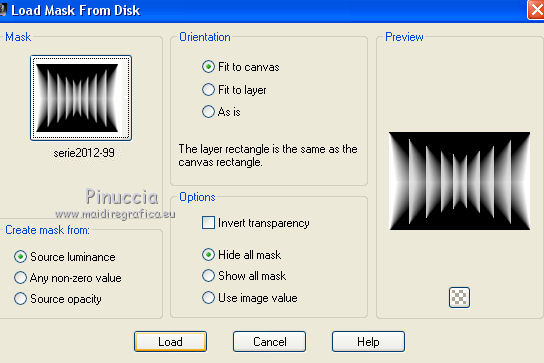
Layers>Merge>Merge group.
don't worry if - for a moment - you don't see anything
7. Effects>3D Effects>Drop Shadow.
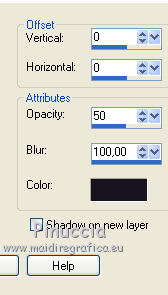
8. Layers>Duplicate.
Layers>Merge>Merge down.
9. Change the Blend Mode of this layer to Multiply.
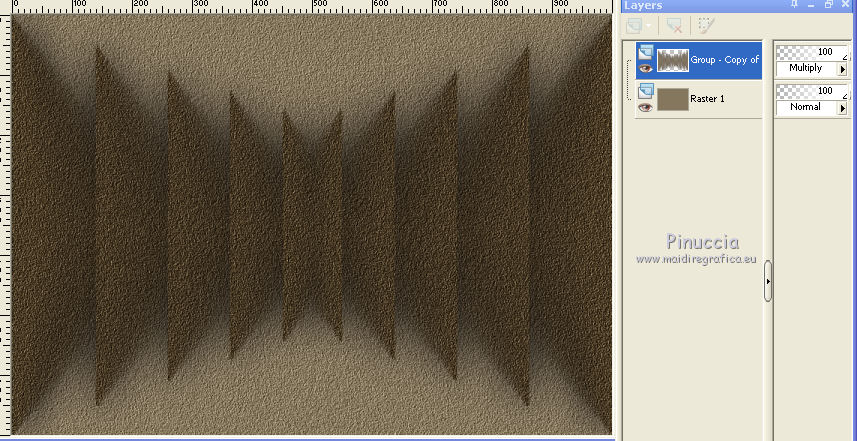
10. Again Layers>Duplicate.
Layers>Merge>Merge down.
11. Layers>Duplicate.
Image>Resize, to 70%, resize all layers not checked.
Change the Blend Mode of this layer to Normal.
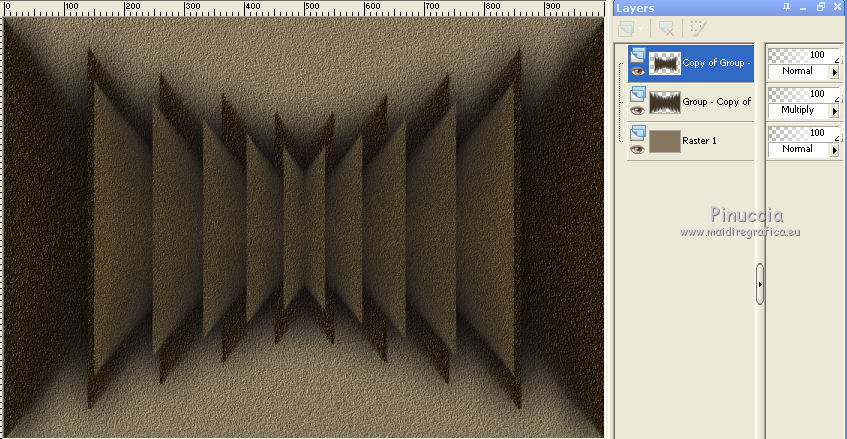
12. Layers>Duplicate.
Move  the image to the top. the image to the top.
(with Corel X17/18: Objects>Align>Top).
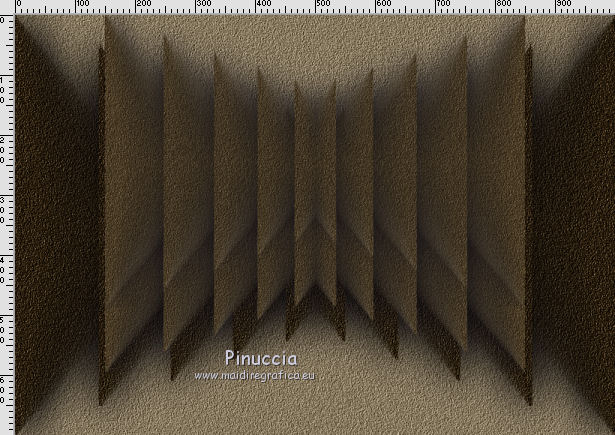
13. Selections>Select None.
Selections>Float.
14. Open the tube AnaRidzi157 - Edit>Copy.
Go back to your work and go to Edit>Paste into Selection.
Selections>Select None.
15. Activate the layer Raster 1.
Layers>Duplicate.
Image>Free Rotate - 90 degrees to right.

16. Effets>Modules Externes>Mura's Meister - Perspective Tiling.
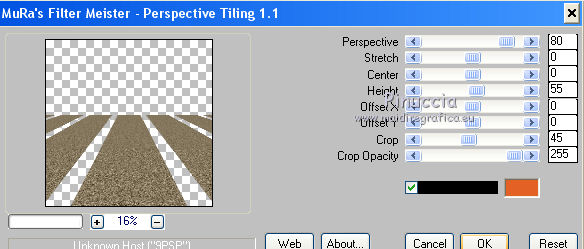
with the newer versions of PSP (Corel X2 and Corel X3), I have had this window
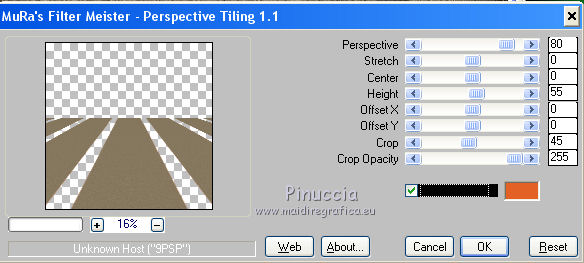
17. Effects>3D Effects>Drop Shadow.
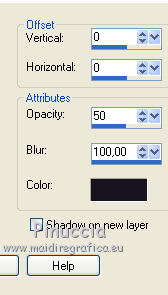
18. Layers>Merge>Merge visible.
19. Open the tube tubeclaudiaviza-mujer2651-2.png, Edit>Copy.
Go back to your work and go to Edit>Paste as new layer.
Image>Resize, to 80%, resize all layers not checked.
20. Effects>3D Effects>Drop Shadow.
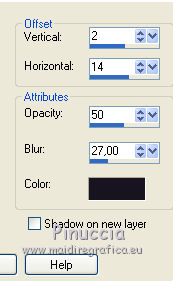
21. Effets>Modules Externes>Alien Skin Eye Candy 5 Impact - Perspective Shadow.
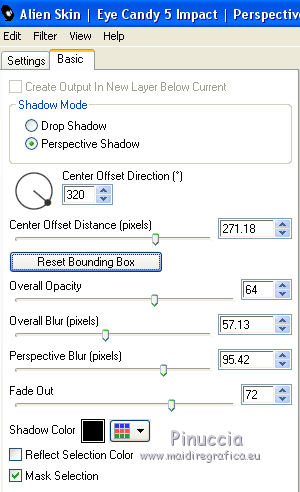
If you want "to fit" the shadow, clic on the white arrow to activate the outil
and use the nodes to fit the shadow to your tube.
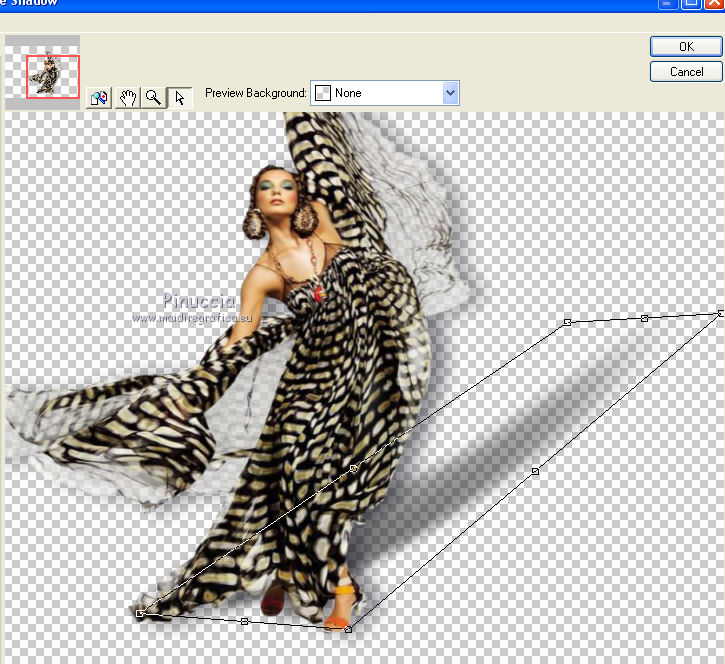
22. Open the tube kTs_Luiza_Gelts28.psp - Edit>Copy.
Go back to your work and to to Edit>Paste as new layer.
Effects>Image Effects>Offset.
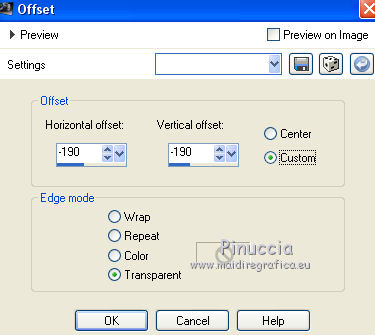
Change the blend mode of this layer to Hard Light.
23. Layers>Merge>Merge All.
Sign your work and save as jpg.
The tubes of this version are by Tocha, Beatriz et Jet.

The tubes of this version are by Gabry


If you have problems or doubt, or you find a not worked link, or only for tell me that you enjoyed this tutorial, write to me.
18 May 2016
|



