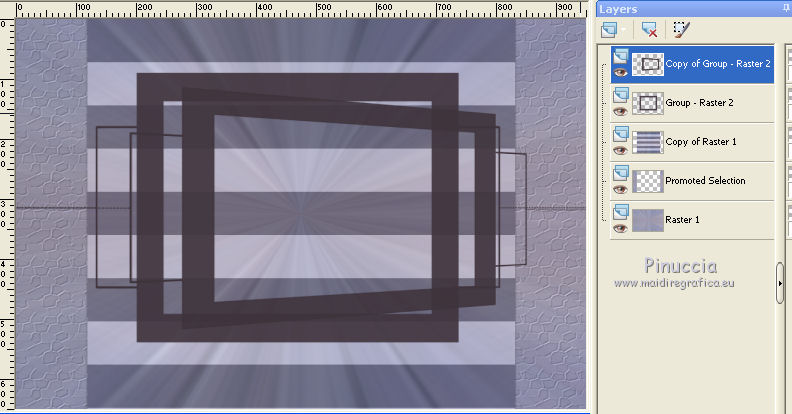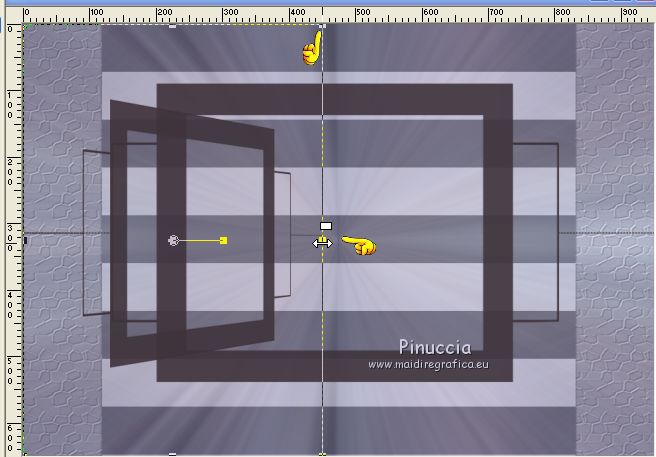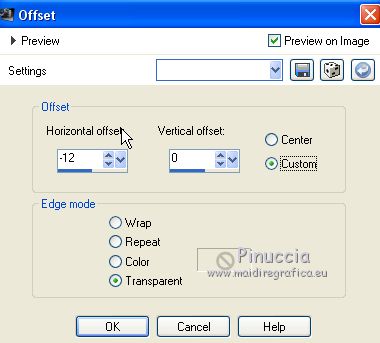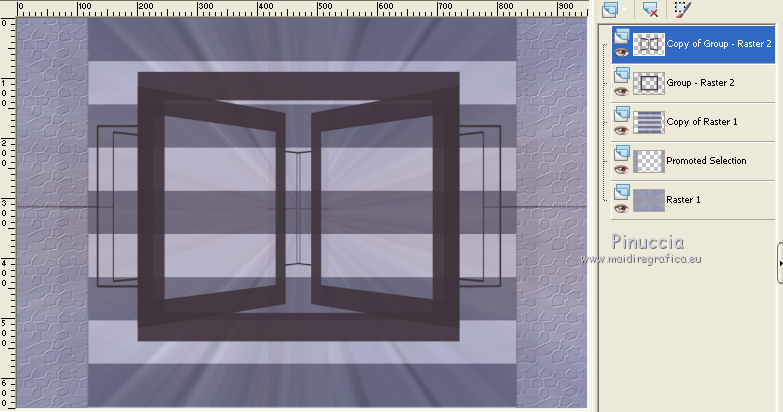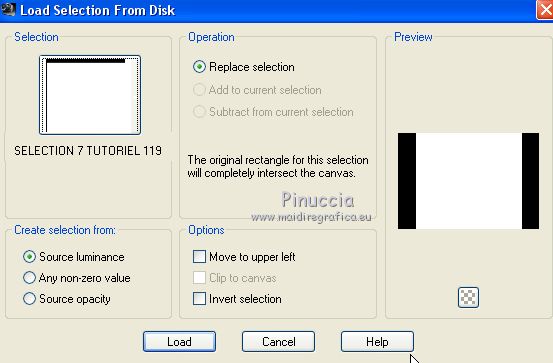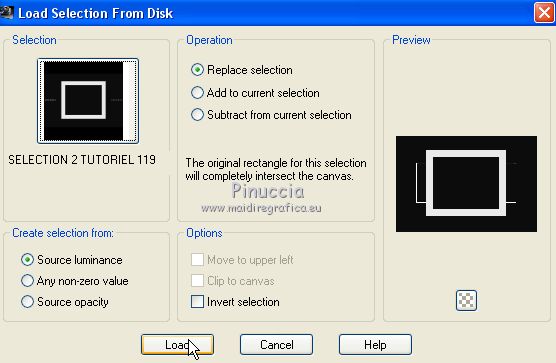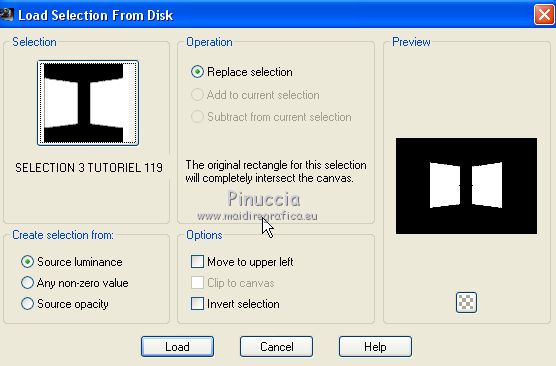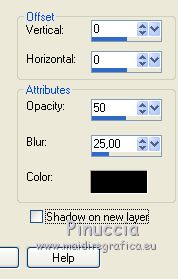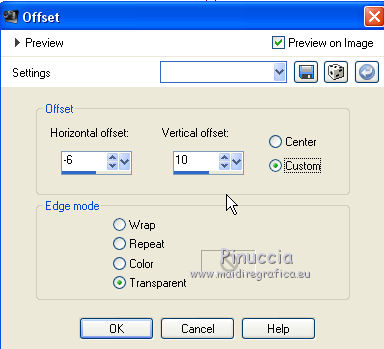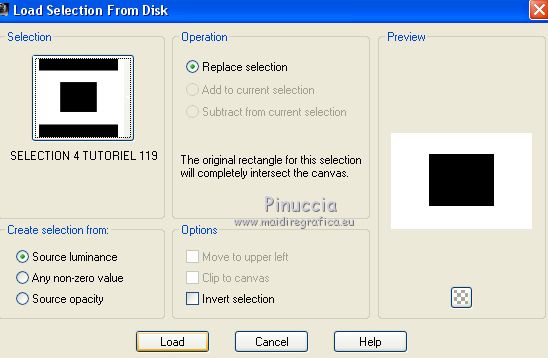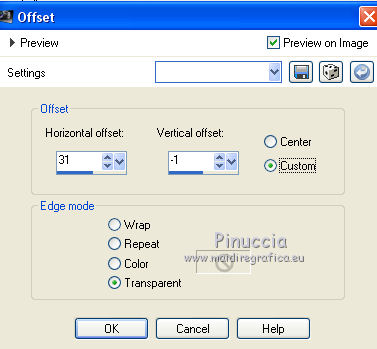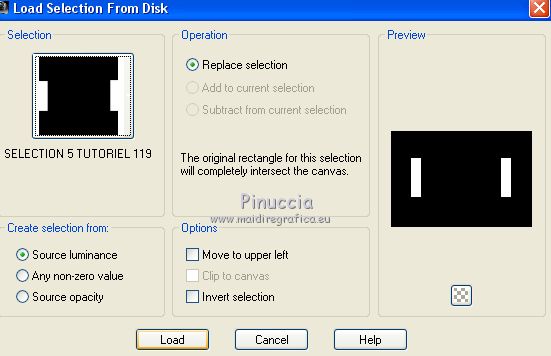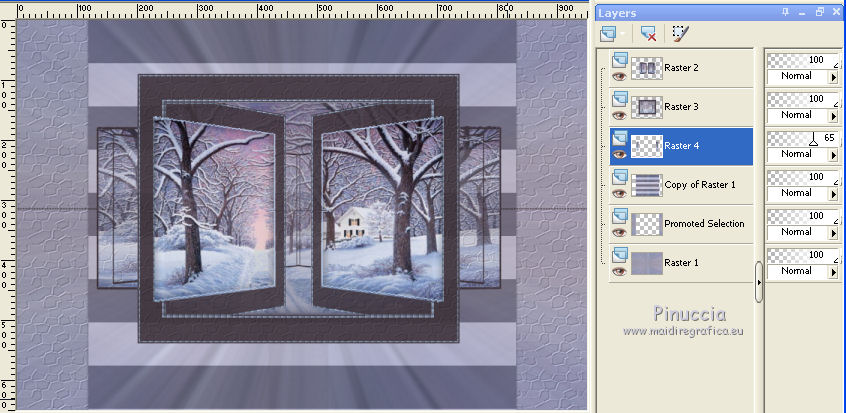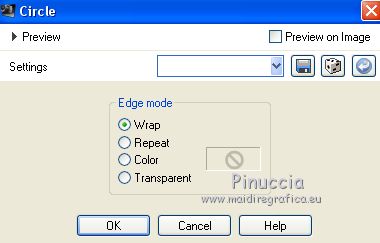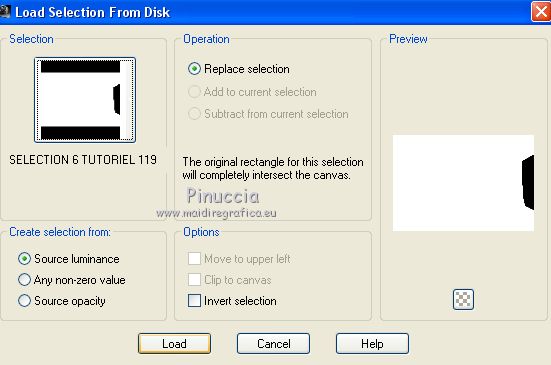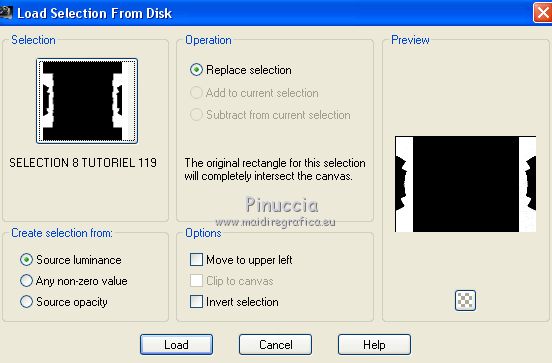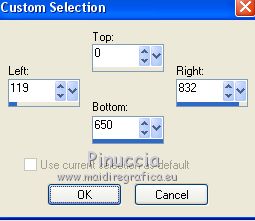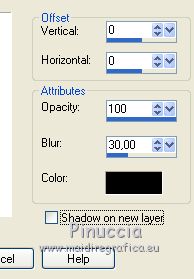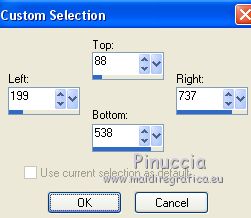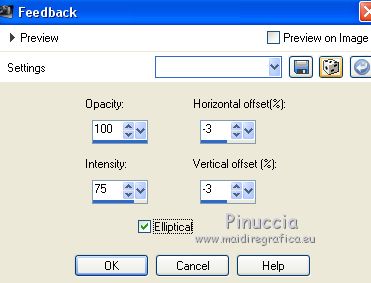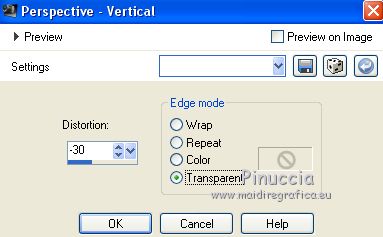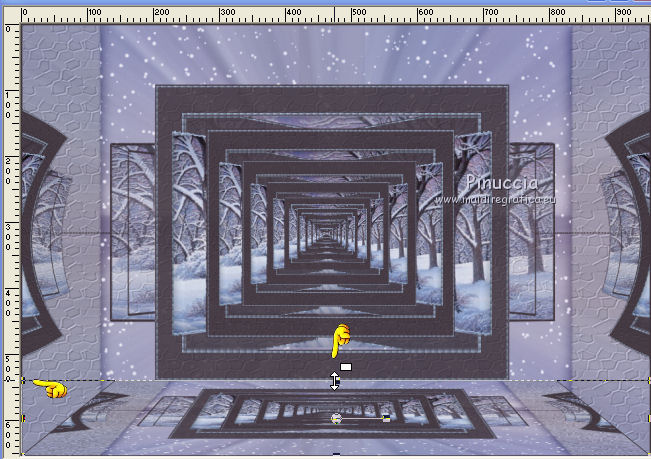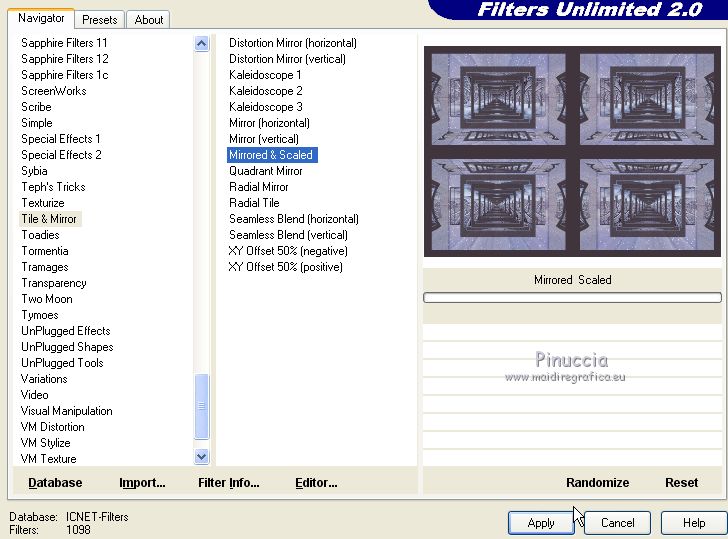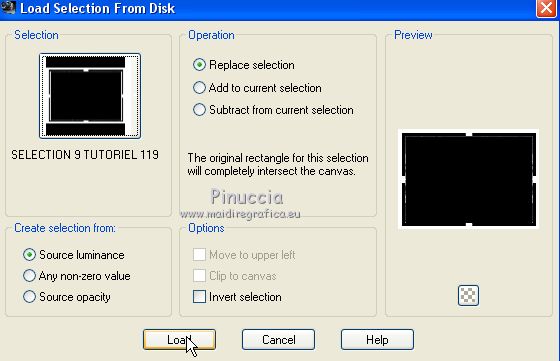|
TUTORIAL 119
 english version english version

Thank you Sweety for your invitation to translate your tutorial.
Here you find the original of this tutorial:

This tutorial is a personal creation of Sweety and it is prohibited to copy or distribute it on the net (forums, groupes.. etc), or to use it on commercials sites.
This tutorial was created with CorelX12 and translated with Corel13, but it can also be made using other versions of PSP.
Since version PSP X4, Image>Mirror was replaced with Image>Flip Horizontal,
and Image>Flip with Image>Flip Vertical, there are some variables.
In versions X5 and X6, the functions have been improved by making available the Objects menu.
In the latest version X7 command Image>Mirror and Image>Flip returned, but with new differences.
See my schedule here
Your versions
For this tutorial, you will need:
Tube, landscapes and decos at your choice.
The rest of the material here
For the mask thanks Astrid.
Images not supplied:
1st version:
Landscape (from Google Image) and winter person (from Internet)
Animals and Wordart (from Internet).
2nd versions: Landscape, wordart and Animal from Internet.
For the tube thanks Isa
Plugins
consult, if necessary, my filter section here
VM Extravaganza - Transmission here
VM Toolbox - Seamless Tile here
Filters Unlimited 2.0 here
Filters VM Toolbox and VM Extravaganza can be used alone or imported into Filters Unlimited.
(How do, you see here)
If a plugin supplied appears with this icon  it must necessarily be imported into Unlimited it must necessarily be imported into Unlimited

You can change Blend Modes according to your colors.
Choose 2 colors according to your main tube.
For version 1:
foreground color #40353d
background color #bcd4f6 (or #9c9dc4).
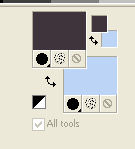
For versions 2:
foreground color #6c75ac
background color #a8b6e7.

1.
Choose the image of a landscape.
Copy the Selections in the Selections Folder.
Copy the texture "58" in the Textures Folder.
Open the mask in PSP and minimize it with the rest of the material.
Open a new transparent image 950 x 650 pixels.
Selections>Select All.
Open your landscape and go to Edit>Copy.
Go back to your work and go to Edit>Paste into Selection.
Selections>Select None.
Effects>Image Effects>Seamless Tiling, side by side.
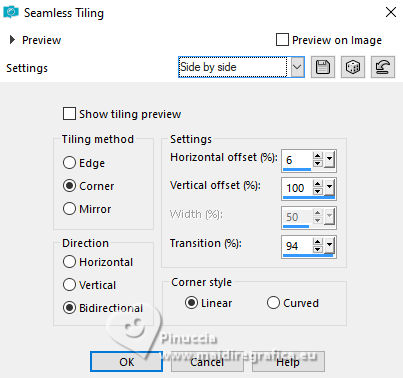
Adjust>Blur>Radial Blur.
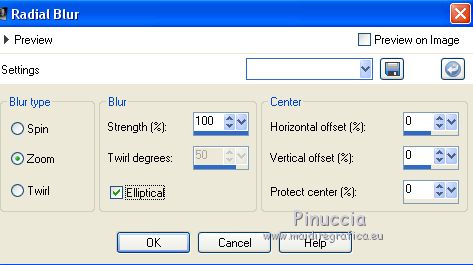
Layers>Duplicate.
Image>Flip.
Reduce the opacity of this layer to 50%.
Layers>Merge>Merge Down.
2. Layers>Duplicate.
Effects>Plugins>VM Toolbox - Seamless Tile.
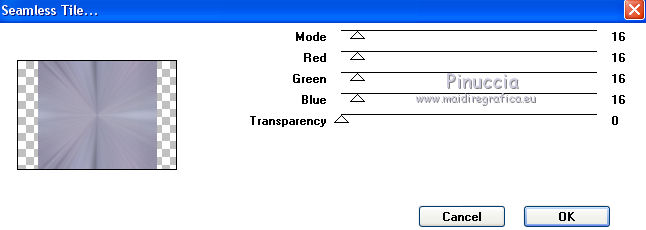
Effects>3D Effects>Drop Shadow, color black.
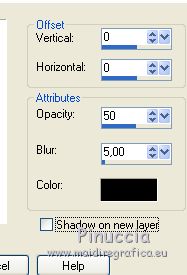
You should have this
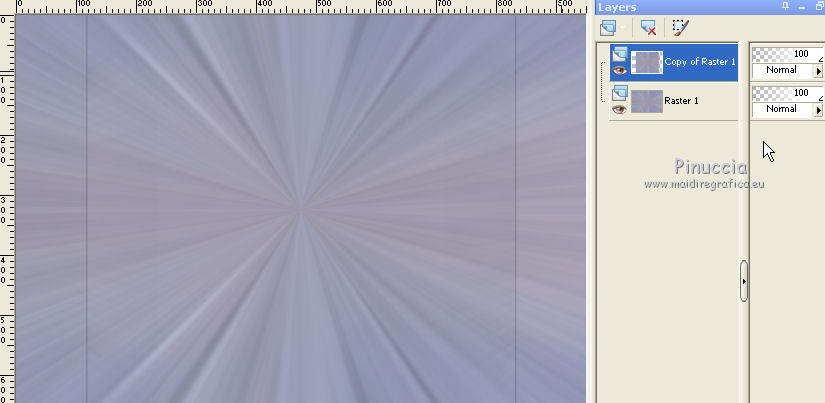
3. Activate the bottom layer Raster 1.
Selections>Load/Save Selection>Load Selection from Disk.
Look for and load sélection 1 tutorial 119.
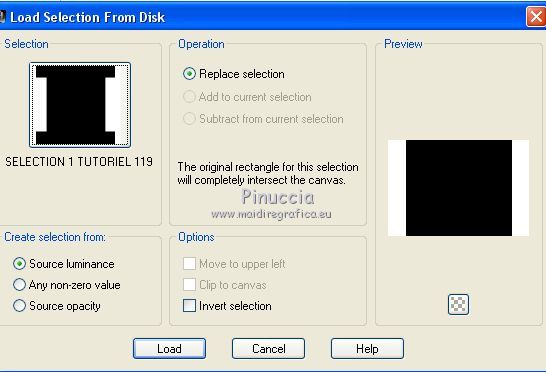
Selections>Promote Selection to layer.
Effects>Texture Effects>Texture - select the texture 58 with these settings.

Selections>Select None.
Go back to the top layer (Copy of Raster 1).
Effects>Plugins>VM Extravaganza - Transmission.
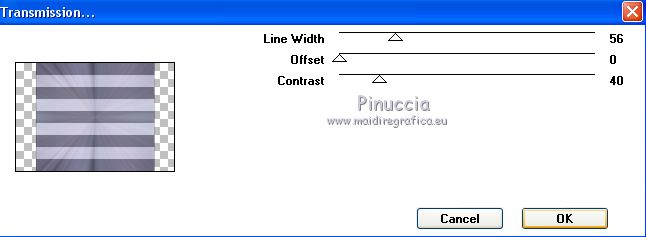
4. Layers>New Raster Layer.
Flood Fill  with your foreground or background color, at your choice with your foreground or background color, at your choice
(for my second version I choose my background color)
Layers>New Mask layer>From image
Open the menu under the source window and you'll see all the files open.
Select the mask Astrid masker 117b

Layers>Merge>Merge group.
Layers>Duplicate.
Effects>Geometric Effects>Perspective horizontal.

You should have this
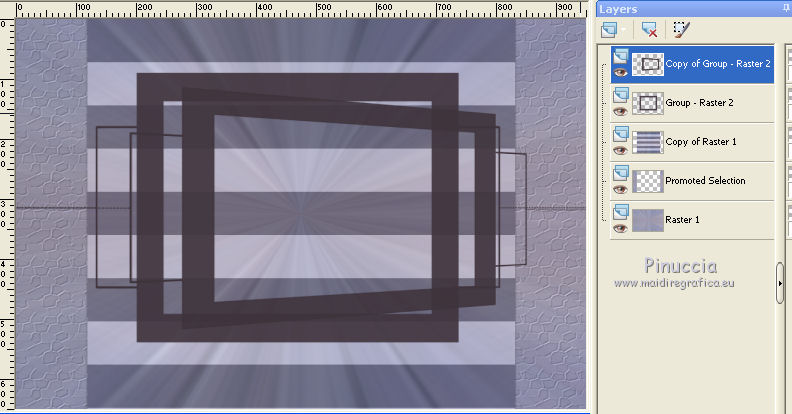
5. Stay on the top layer (Copy of Group - Raster 2)
K key on the keyboard to activate the Pick Tool 
push the right node to the left as below
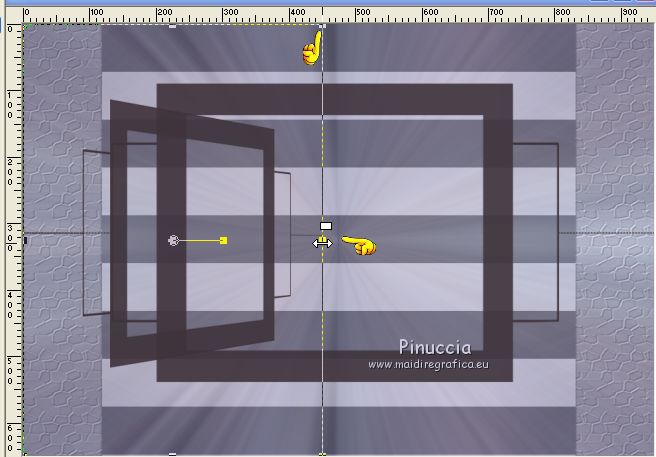
M key to deselect the Tool.
Effects>Image Effects>Offset.

Layers>Duplicate.
Image>Mirror.
Effects>Image Effects>Offset.
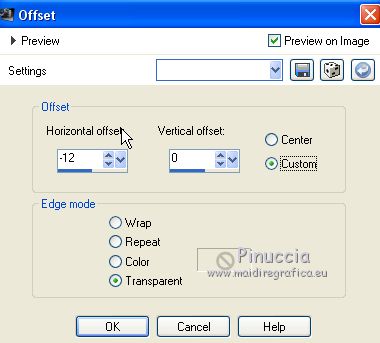
Layers>Merge>Merge Down.
You should have this
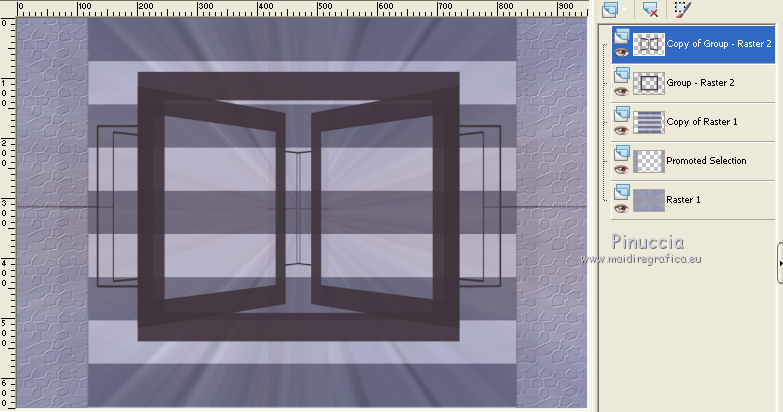
6. Keep this layer selected.
Selections>Load/Save Selection>Load Selection from Disk.
Look for and load sélection 7 tutorial 119.
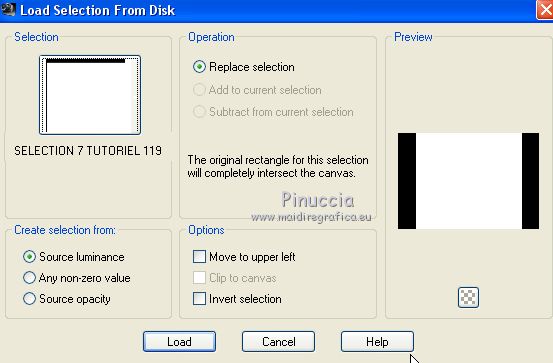
Selections>Invert.
Press CANC on the keyboard 
Again Selections>Invert.
Selections>Load/Save Selection>Load Selection from Disk.
Look for and load sélection 2 tutorial 119.
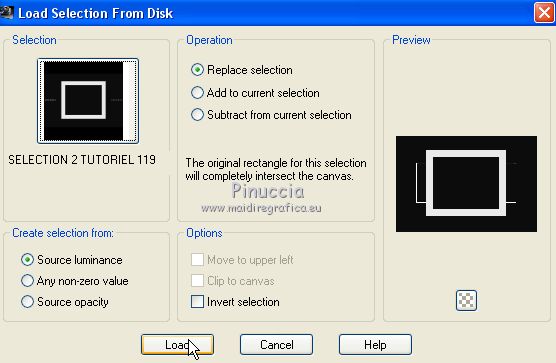
This selection will substitute the previous one.
Press CANC on the keyboard.
Selections>Select None.
Selections>Load/Save Selection>Load Selection from Disk.
Look for and load sélection 3 tutorial 119.
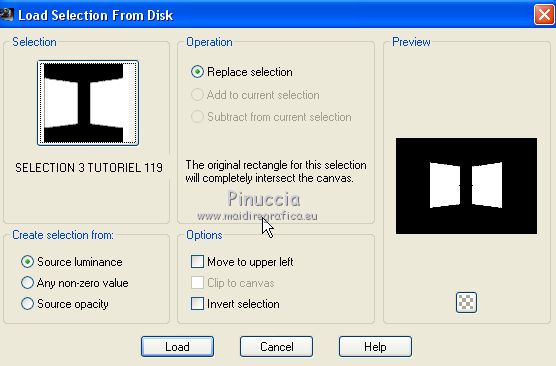
Layers>New Raster Layer.
Layers>Arrange>Move Down.
Edit>Paste into Selection (your landscape is still in memory).
Selections>Invert.
Effects>3D Effects>Drop Shadow, color black.
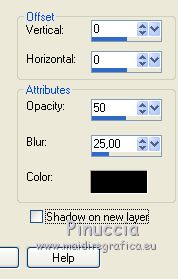
Selections>Select None.
7. Activate the top layer (Copy of Group - Raster 2)

Effects>Texture Effects>Texture, as step 3.

Open the tube déco perso 1 and go to Edit>Copy.
Go back to your work and go to Edit>Paste as new layer.
Effects>Image Effects>Offset.
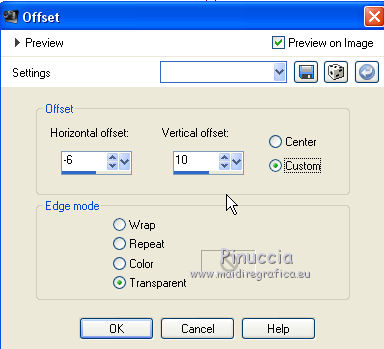
Layers>Merge>Merge down - 2 times.

8. Activate the layer above Group-Raster 2.
Selections>Load/Save Selection>Load Selection from Disk.
Look for and load sélection 4 tutorial 119.
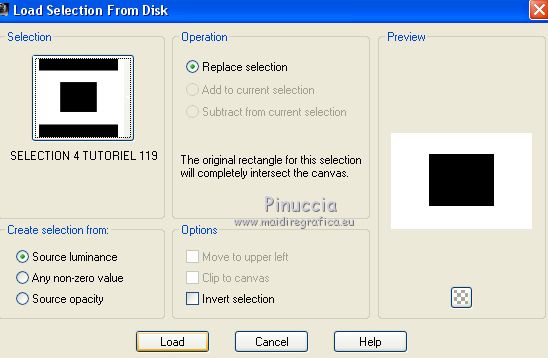
Effects>Texture Effects>Texture, same settings.
Selections>Invert.
Layers>New Raster Layer.
Layers>Arrange>Move Down.
Activate again your landscape and go to Edit>Copy.
Go back to your work and go to Edit>Paste into Selection.
Reduce the opacity of this layer between 60 and 70%, according to your landscape.
(For my second version I reduced to 70%).
Again Selections>Invert.
Effects>3D Effects>Drop Shadow, color black.
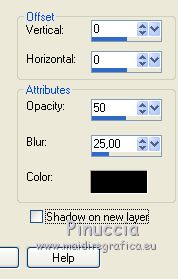
Selections>Select None.
Go back to the layer Group-Raster 2.
Open the tube déco perso 2 and go to Edit>Copy.
Go back to your work and go to Edit>Paste as new layer.
Effects>Image Effects>Offset.
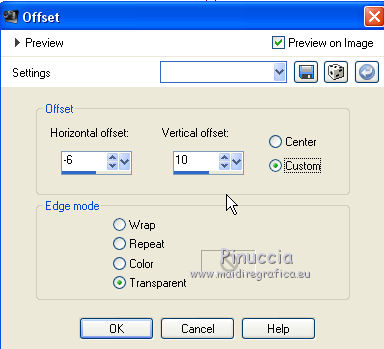
(For my second version I changed the Blend Mode of this layer to Luminance legacy)
Layers>Merge>Merge Down - 2 times.

9. Keep the top layer selected - Raster 3.
Open the tube déco perso 3 and go to Edit>Copy.
Go back to your work and go to Edit>Paste as new layer.
Dont' move it.
(For my second version I change the Blend Mode of this layer to Multiply).
Layers>Merge>Merge Down.
Activate the top layer (Raster 2).
Open the tube déco perso 4 and Edit>Copy.
Go back to your work and go to Edit>Paste as new layer.
Effects>Image Effects>Offset.
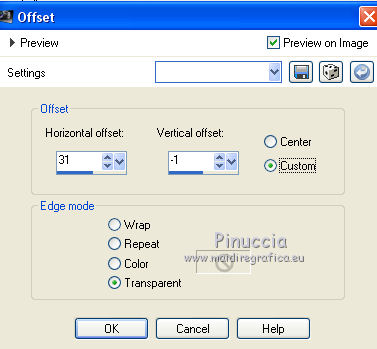
Layers>Merge>Merge Down.
(for my second version I didn't use the tube déco perso 4).
10. Selections>Load/Save Selection>Load Selection from Disk.
Look for and load sélection 5 tutorial 119.
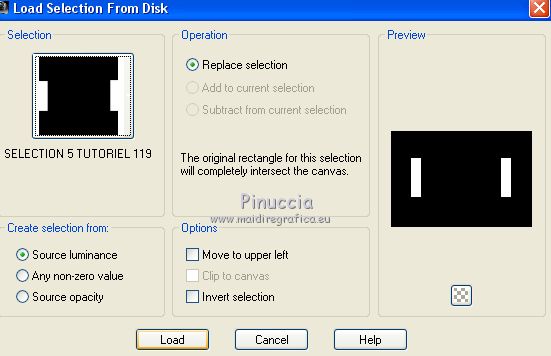
Layers>New Raster Layer.
Layers>Arrange>Move Down - 2 times.
Open again your landscape image and go to Edit>Copy.
Go back to your work and go to Edit>Paste into selection.
Effects>Texture Effects>Texture, same settings.
Adjust>Sharpness>Sharpen.
Reduce the opacity of this layer between 60 and 70%, according to your landscape.
(for my second version I reduce to 70%).
Selections>Select None.
11. You shoud have this.
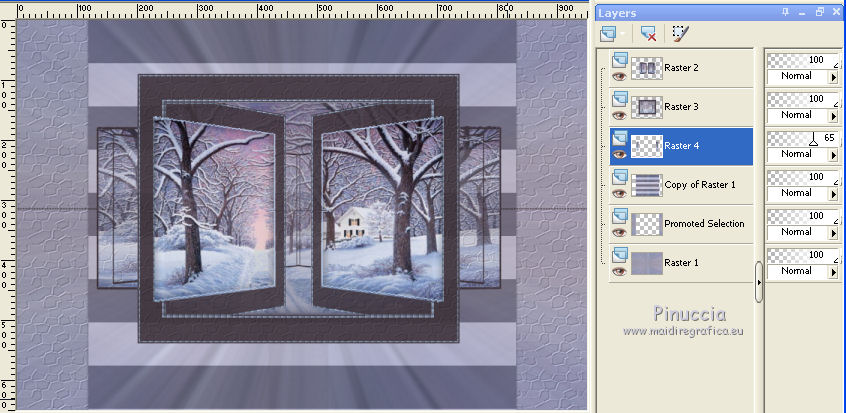
We stay on the third layer from the top (Raster 4).
Activate the top layer (Raster 2).
Layers>Merge>Merge Down - 2 times.
Layers>Duplicate.
Effects>Geometric Effects>Circle.
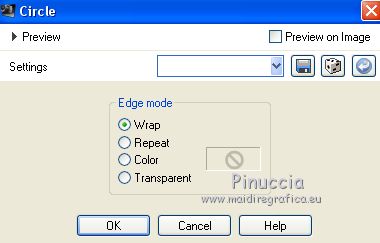
Selections>Load/Save Selection>Load Selection from Disk.
Look for and load sélection 6 tutorial 119.
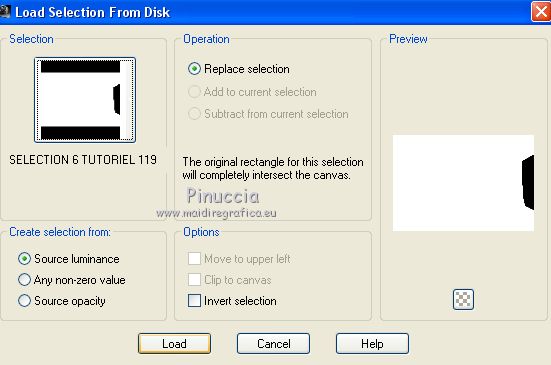
Press CANC on the keyboard 
Selections>Select None.
Layers>Duplicate.
Image>Mirror.
Layers>Merge>Merge Down.
Selections>Load/Save Selection>Load Selection from Disk.
Look for and load sélection 8 tutorial 119.
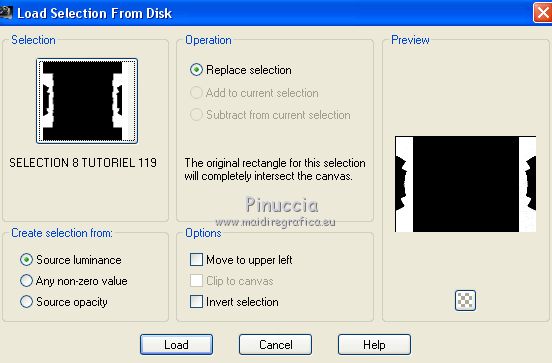
Press CANC on the keyboard.
Selections>Select None.
Layers>Merge>Merge Down.
12. Keep the top layer selected (Raster 4).
Selection Tool 
(no matter the type of selection, because with the custom selection your always get a rectangle)
clic on the Custom Selection 
and set the following settings.
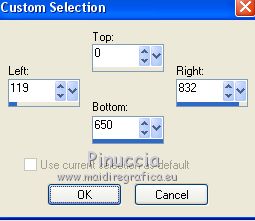
Activate the layer below (copy of Raster 1).
Adjust>Blur>Radial Blur.

Change the Blend Mode of this layer to Overlay, or as you like better.
(For my second version I keep it on Normal).
Selections>Invert.
Effects>3D Effects>Drop Shadow, color black.
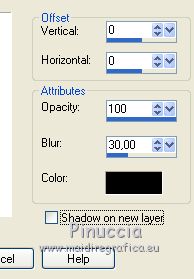
Selections>Select None.
13. Go back to the top layer (Raster 4).
Custom Selection 
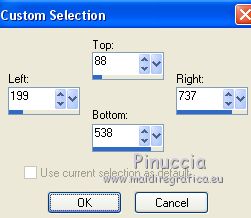
Edit>Cut (to keep the image in memory).
Layers>New Raster Layer.
Edit>Paste into Selection.
Selections>Select None.
Effects>Reflection Effects>Feedback.
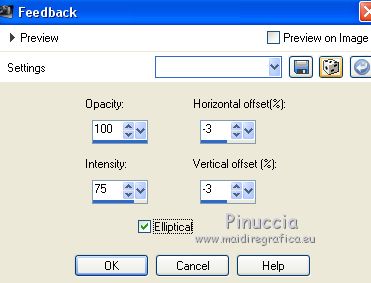
Reduce the opacity of this layer between 90 and 95%, or as you like bette.
14. You should have this.

Keep the top layer selected (Raster 2).
Open the tube déco perso 5 and go to Edit>Copy.
Go back to your work and go to Edit>Paste as new layer.
Don't move it.
Layers>Arrange>Move down - 2 times.
Change the Blend Mode of this layer at your choice.
For my two versions I put to Luminance (L).
Image>Add borders, 2 pixels, symmetric, foreground color.
15. Layers>Duplicate.
Effects>Geometric Effects>Perspective Vertical.
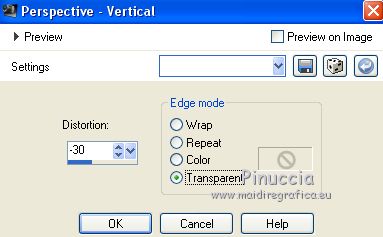
K key on the keyboard to activate the Pick Tool 
mode Scale 
push the central top node down, as below
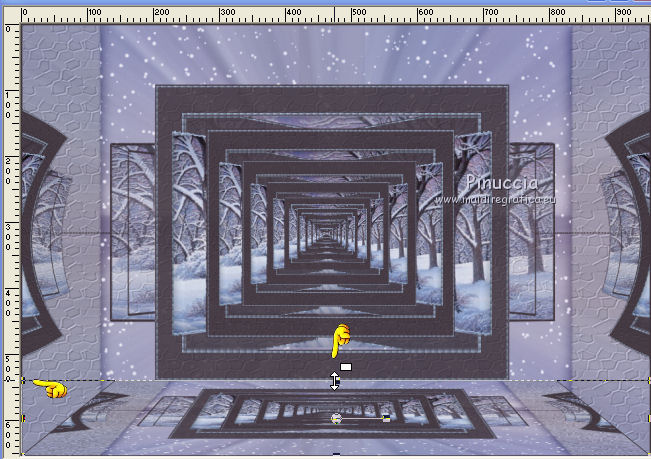
M key to deselect the tool.
16. Selections>Select All.
Image>Add borders, 50 pixels, symmetric, foreground color.
Selections>Invert.
Effects>Modules Externes>Filters Unlimited 2.0 - Tile & Mirror - Mirrored & Scaled.
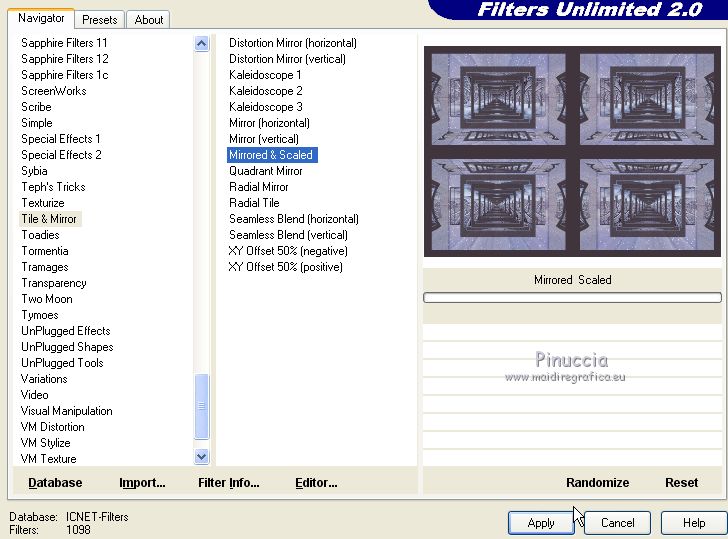
Effects>3D Effects>Drop Shadow, color black.
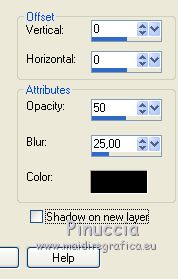
Selections>Load/Save Selection>Load Selection from Disk.
Look for and load sélection 9 tutorial 119.
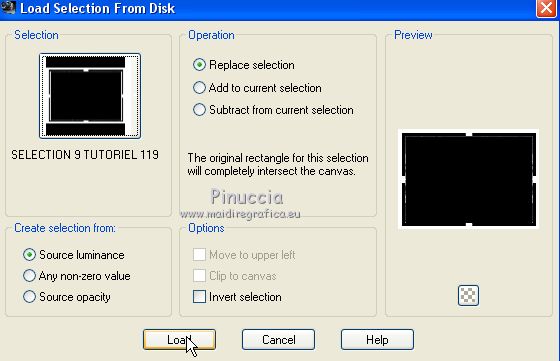
Effects>Texture Effects>Texture, same settings.

Effects>3D Effects>Drop Shadow, color black.
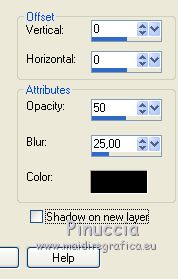
Selections>Select None.
DECOS
Copy/Paste as new layer your deco (person or other)
For my first version:
Person and animals (unknown authors).
You may use a wordart at your choice, or write your text.
For my first version I choose a wordart (by Bagacum Wordart Hiver 02 centerblog),
resized to 60%, resize all layers not checked.
I placed the wordart at the top, but you may place it where your want.
I change the Blend Mode of this layer to Luminance (L).
I joined a little white bear (unknow author).
For my 2nd version:
tube of the girl by Isa.
Animal : (source inconnue).
FINAL STEP
Image>Add borders, 2 pixels, symmetric, background color.
Sign your work on a new layer.
Layers>Merge>Merge All.
Image>Resize, to 950 pixels width, resize all layers checked.
Save as jpg.


Your versions. Thanks

Pia

If you have problems or doubts, or you find a not worked link, or only for tell me that you enjoyed this tutorial, write to me.
25 August 2018
|
 english version
english version



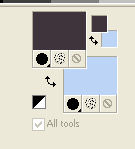

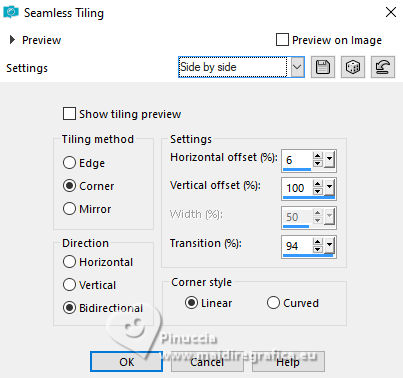
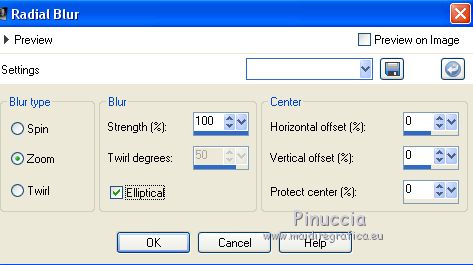
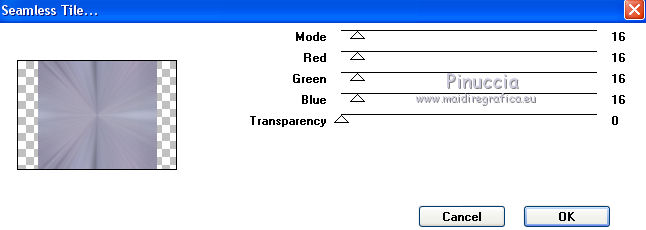
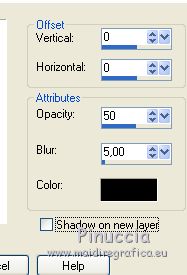
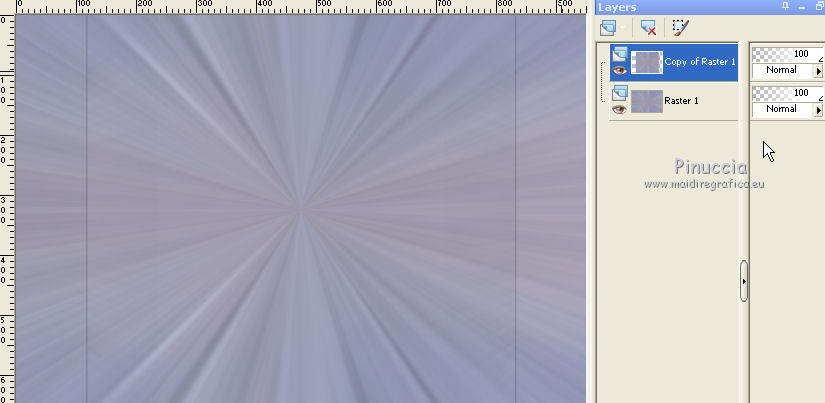
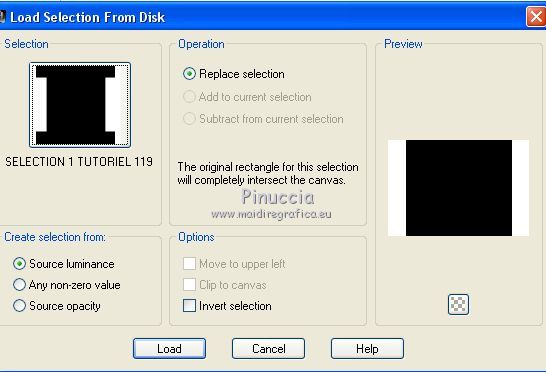

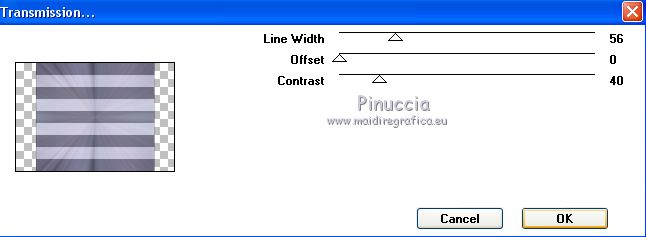
 with your foreground or background color, at your choice
with your foreground or background color, at your choice