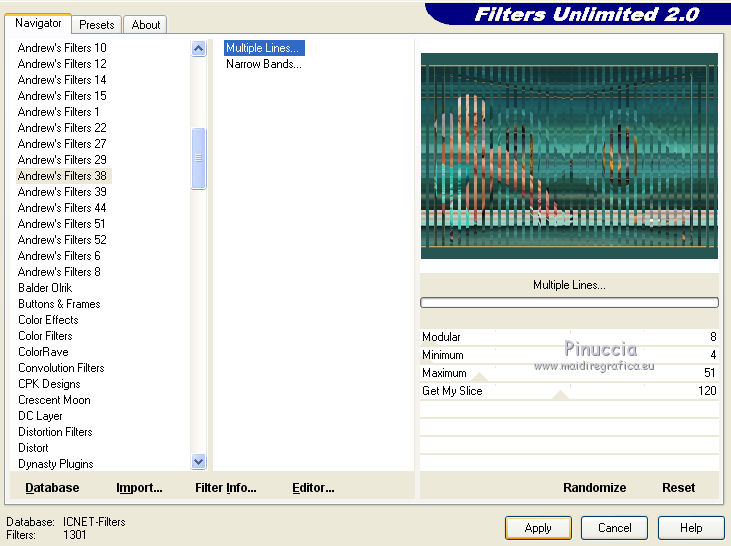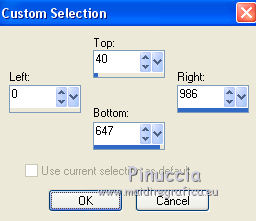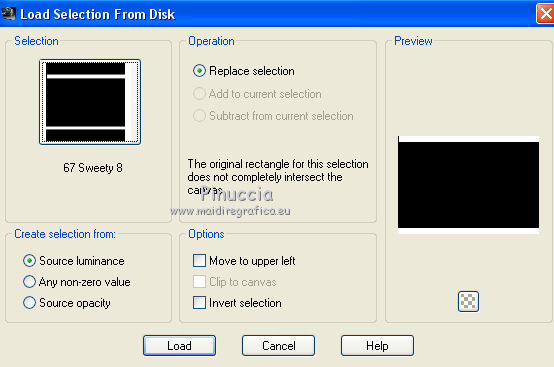|
TUTORIAL 67
 english version english version

Thank you Sweety for your invite to translate your tutorial.
Here you find the original of this tutorial:

This tutorial is a personal creation of Sweety and it is prohibited to copy or distribute it on the net (forums, groupes.. etc), or to use it on commercials sites.
This tutorial was created and translated with Corel12, but can also be made using other versions of PSP.
Since version PSP X4, Image>Mirror was replaced with Image>Flip Horizontal,
and Image>Flip with Image>Flip Vertical, there are some variables.
In versions X5 and X6, the functions have been improved by making available the Objects menu.
In the latest version X7 command Image>Mirror and Image>Flip returned, but with new differences.
See my schedule here
For this tutorial, you will need:
A tube of a woman (my tube is by Lori Rhae, received from sharing).
A deco tube (my tube: el mensaje por barullo)
The rest of material here
Plugins
consult, if necessary, my filter section here
Filters Unlimited 2.0 here
Ap 01 [Innovations] - Lines SilverLining here
Mura's Meister - Pole Transform here
AAA Frames - Foto Frame here
Artistic - Sponge here
the single effect is in the material)
Toadies - What are you here
Andrew's Filter 38 - Multiple Lines here
Alien Skin Eye Candy 5 Impact - Glass here
Graphics Plus - Cross shadow here
Filters Andrew's, Toadies and Graphics Plus can be used alone or imported into Filters Unlimited.
(How do, you see here)
If a plugin supplied appears with this icon  it must necessarily be imported into Unlimited it must necessarily be imported into Unlimited

You can change Blend Modes according your colors.
Copy the selections in the Selections Folder.
Open the mask in PSP and minimize it with the rest of material.
Colors:
foreground color #255653,
background color #48b1ad (we'll not use this color)
third color #eaba72 
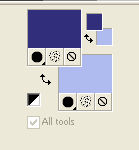
1. Open a new transparent image 900 x 600 pixels.
Selections>Select All.
Open the image "clouds", that you can colorize according to your colors.
Edit>Copy.
Go back to your work and Edit>Paste into Selection.
Selections>Select None.
Effects>Image Effects>Seamless Tiling, default settings.

Adjust>Blur>Radial Blur.
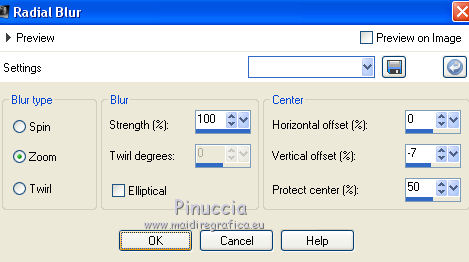
2. Layers>New Raster Layer.
Flood Fill  with your foreground color. with your foreground color.
Layers>New Mask layer>From image
Open the menu under the source window and you'll see all the files open.
Select the mask Narah_mask_0581:
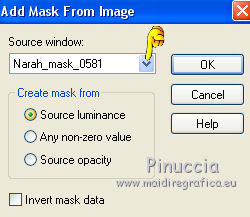
Layers>Merge>Merge group.
3. Layers>New Raster Layer.
Selections>Load/Save Selection>Load Selection from disk.
Look for and load the selection "67 Sweety 1".

Open the tube déco perso 1 - Edit>Copy.
Go back to your work and go to Edit>Paste into Selection.
Selections>Select None.
You should have this.
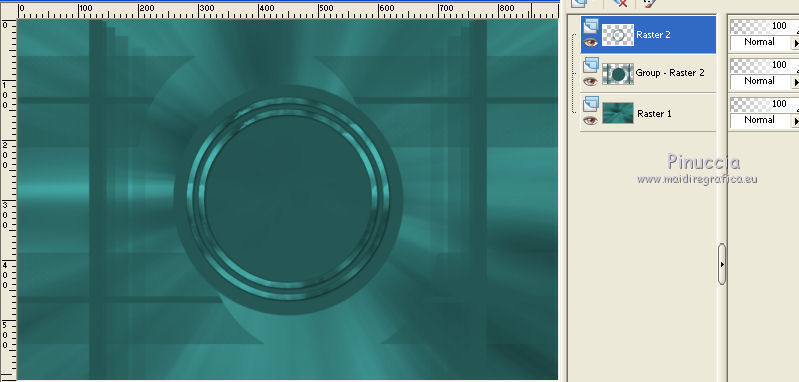
4. Activate the middle layer - group raster 2.
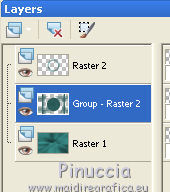
Selections>Load/Save Selection>Load Selection from disk.
Look for and load the selection "67 Sweety 2".
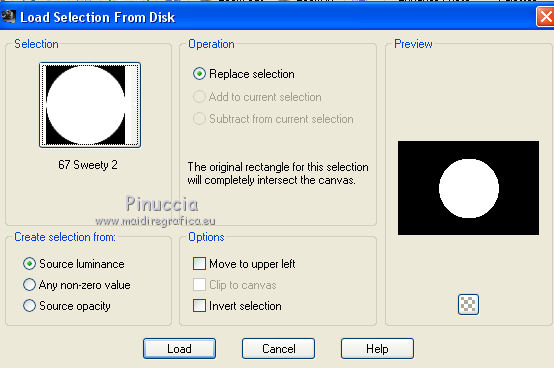
Edit>Cut (this command cuts and keep also in memory).
Layers>New Raster Layer.
Edit>Paste into Selection.
Selections>Select None.
You should have this.
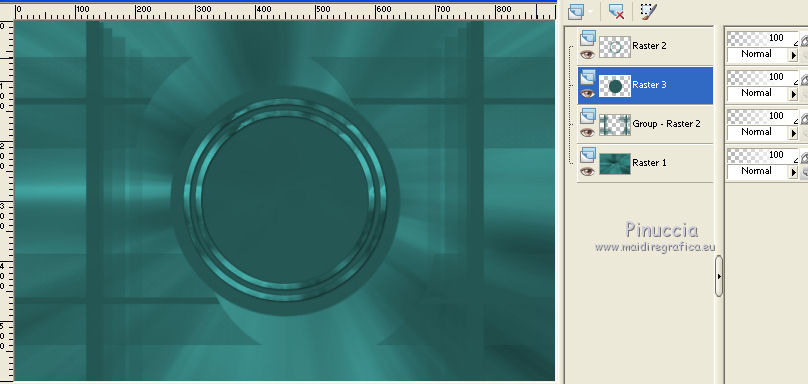
5. Activate the bottom layer - Raster 1.
Effets>Plugins>AP01 [Innovations] - Lines SilverLining.
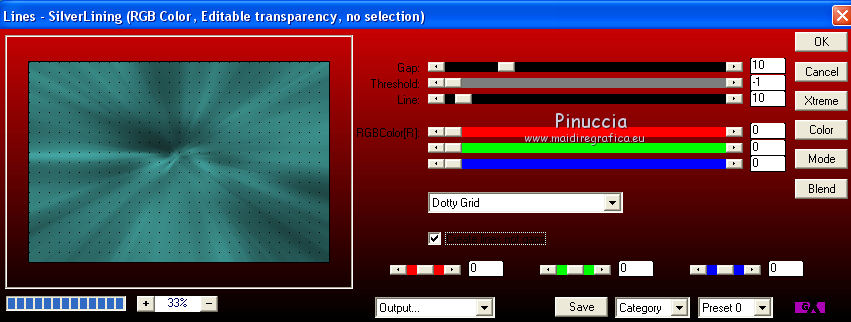
Activate the above layer - group raster 2.
Selections>Load/Save Selection>Load Selection from disk.
Load again the selection "67 Sweety 2".
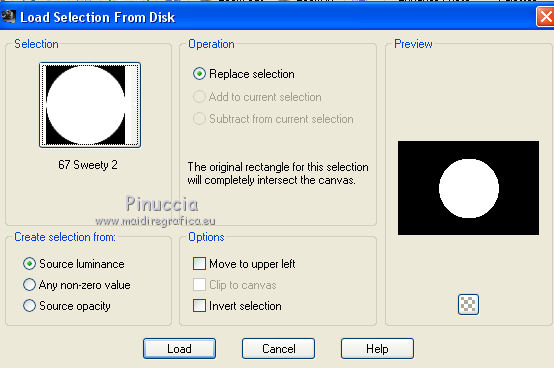
Selections>Modify>Expand - 2 pixels.
Press CANC on the keyboard  . .
Selections>Select None.
6. Remain on the layer Group raster 2.
Effects>Plugins>Mura's Meister - Pole Transform.
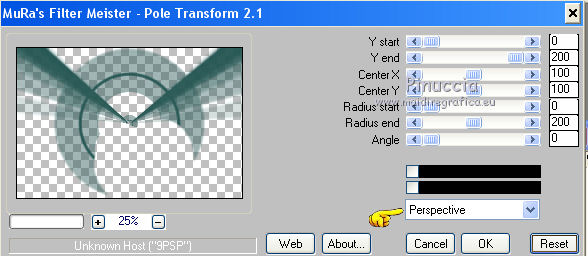
Layers>Duplicate.
Image>Mirror.
Image>Flip.
Layers>Merge>Merge down.
Change the blend mode of this layer to Dodge or Screen, as you prefer,
and the opacity to 50%.
For me
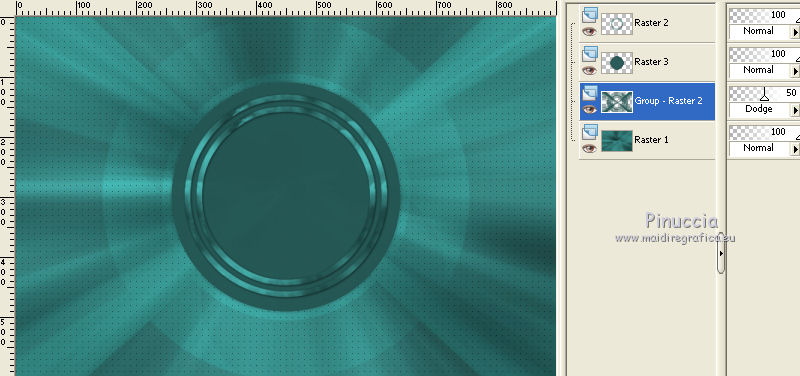
7. Always on the layer Group Raster 2.
Selections>Load/Save Selection>Load Selection from disk.
Look for and load the selection "67 Sweety 3".
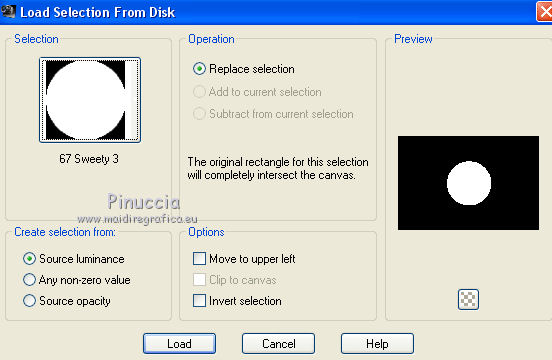
Layers>New Raster Layer.
Layers>Arrange>Move up.
Open your landscape tube, Edit>Copy.
Go back to your work and go to Edit>Paste into Selection.
Layers>New Raster Layer.
Selections>Invert.
Effects>3D Effects>Drop Shadow, color black.
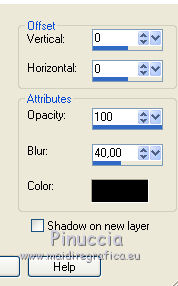
Layers>Merge>Merge down.
Selections>Invert.
8. You should have this.
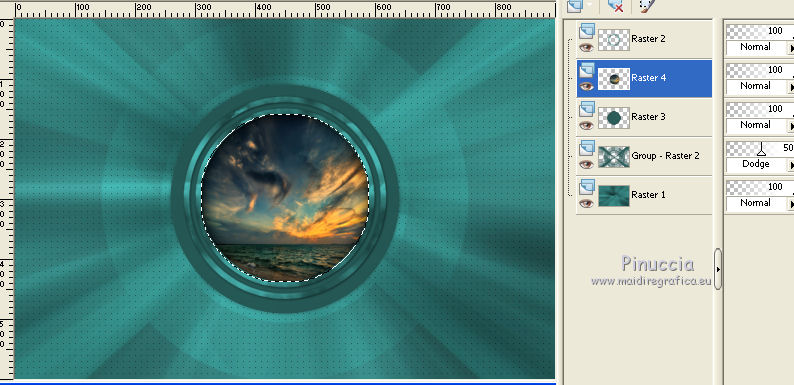
We are on the layer Raster 4, with the selection active.
Effects>Plugins>AAA Frames - Foto Frame.
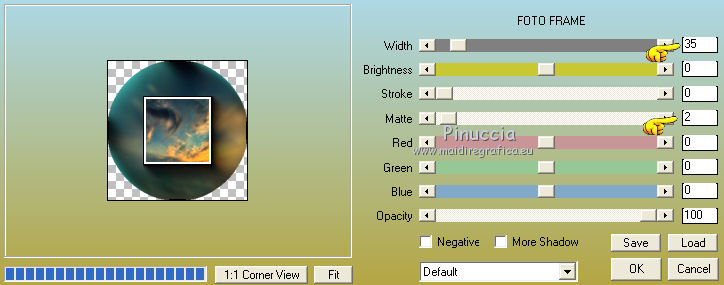
Selections>Modify>Contract - 39 pixels.
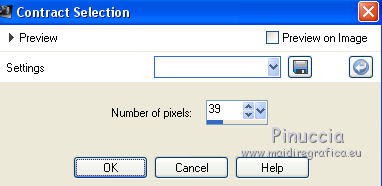
Selections>Invert.
Effects>3D Effects>Drop Shadow, color black.
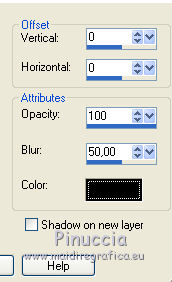
Selections>Select None.
Selections>Load/Save Selection>Load Selection from disk.
Look for and Load the selection "67 Sweety 4".
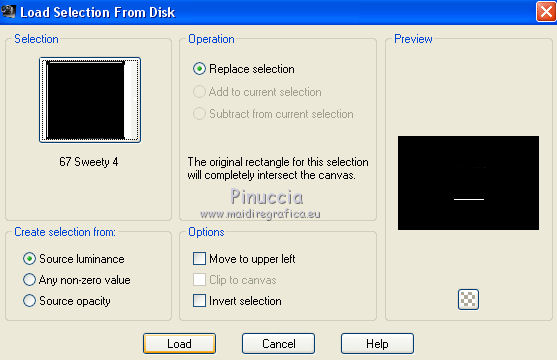
Set your foreground color with #eaba72
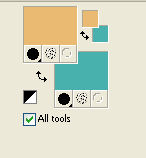
Flood Fill  with the new foreground color. with the new foreground color.
Selections>Select None.
9. Activate the below layer - raster 3.
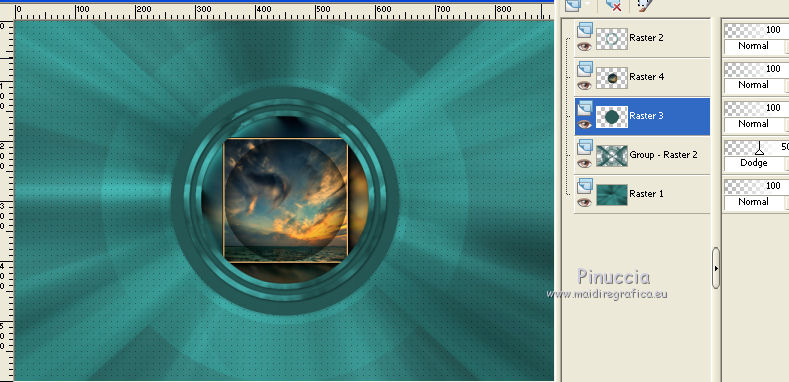
Effects>Plugins>Graphics Plus - Cross Shadow.
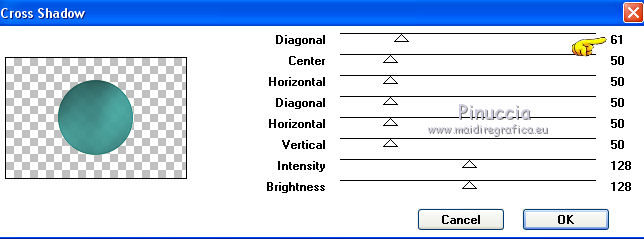
Effects>Plugins>Artistic - Sponge.
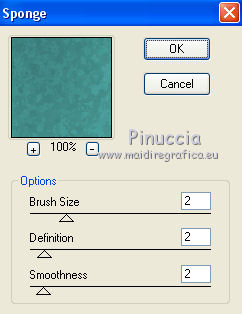
Effects>Edge Effect>Enhance.
Activate the top layer - Raster 2.
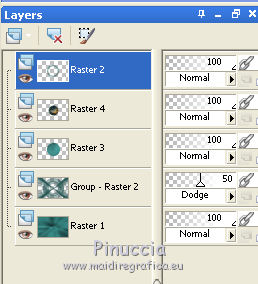
Layers>Merge>Merge down - 2 times.
10. You should have this.
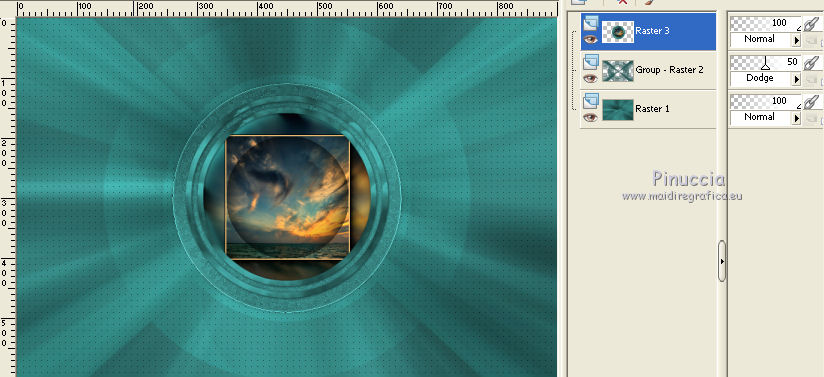
We are on the layer Raster 3.
Layers>Duplicate.
Effects>Reflections Effects>Feedback.
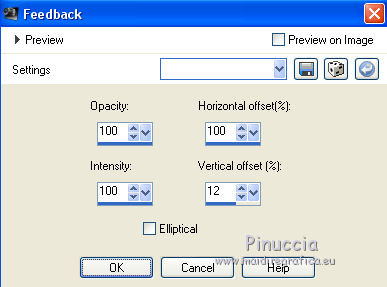
Layers>Duplicate.
Image>Mirror.
Layers>Merge>Merge down.
Layers>Arrange>Move down.
Layers>Duplicate.
Effects>Plugins>Toadies - What are you.
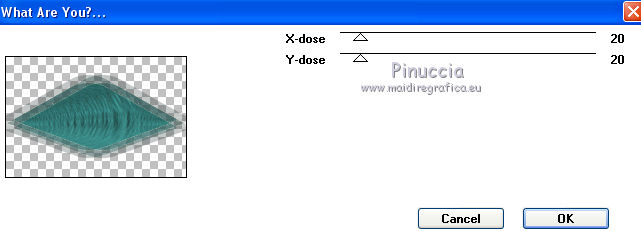
attention: the result of this effects changes depending on your background color
Layers>Arrange>Move down.
Change the Blend Mode of this layer as you like best (for me Screen).
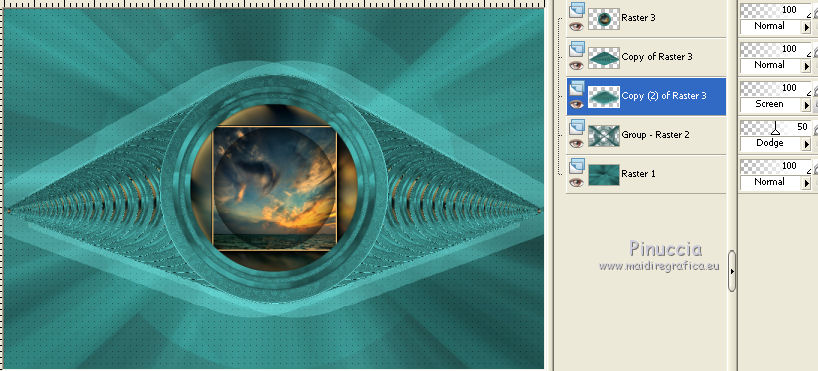
Effects>Edge Effects>Enhance.
11. Activate the below layer - group raster 2.
Effects>Plugins>MuRa’s Meister - Perspective Tiling.
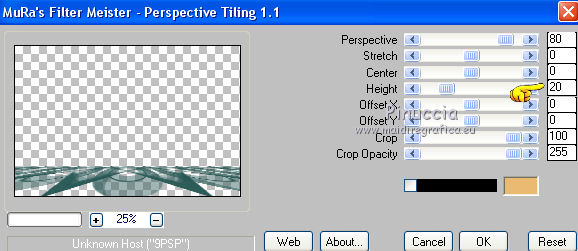
Layers>Duplicate.
Image>Flip.
Change the opacity of this layer to 30%.
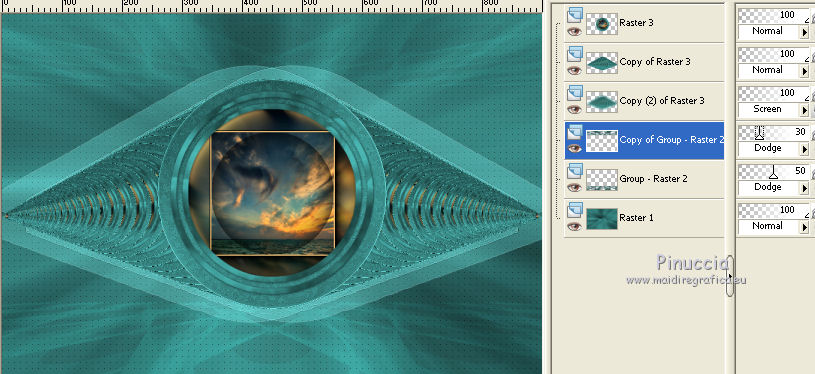
Layers>New Raster Layer.
Layers>Arrange>Move down - 2 times.
Selections>Select All.
Edit>Paste into Selection (your landscape tube is still in memory).
Effects>Plugins>Mura's Meister - Perspective Tiling, as above.
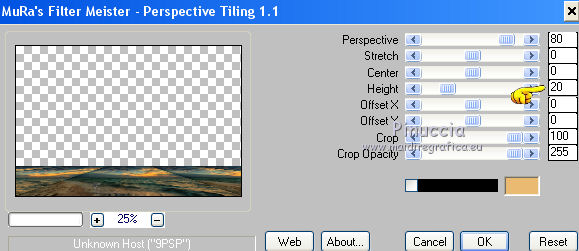
Selections>Select None.
Change the opacity of this layer to 30/35%, according to your landscape.
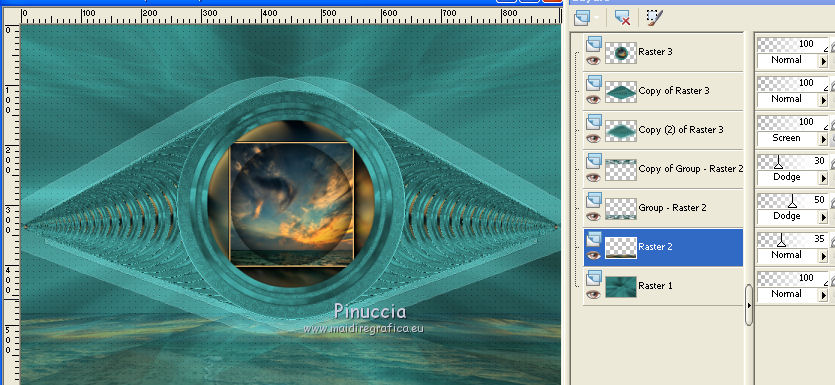
We stay on the layer raster 2.
Layers>Arrange>Move up - 4 times.

Go back to the second layer from the bottom - group raster 2.
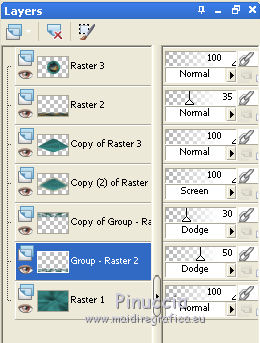
Layers>Duplicate.
Change the opacity of this layer to 20.
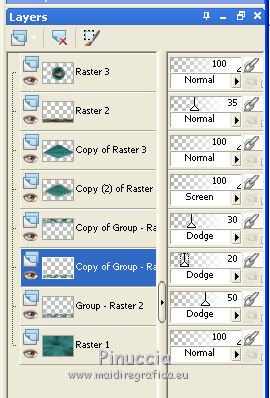
Layers>Merge>Merge down.
Effects>3D Effects>Drop Shadow, color black.

Layers>Arrange>Move up - 4 times.
It must stay over the paysage layer.
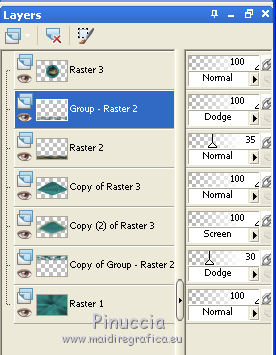
Activate the second layer from the bottom (copy of group Raster 2).
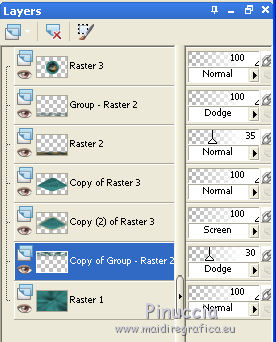
Effects>Distortion Effects>Spiky Halo.
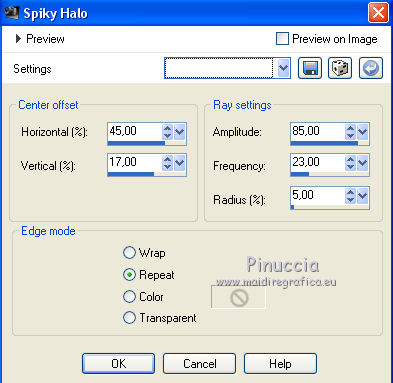
13. Stay on this layer (copy of group raster 2).
Selections>Load/Save Selection>Load Selection from disk.
Look for and load the selection "67 Sweety 5".
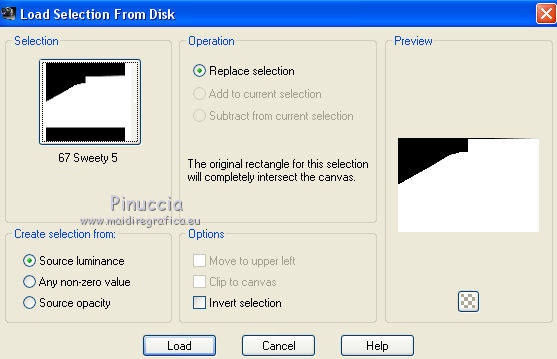
Press CANC on the keyboard.
Selections>Select None.
Go back the Blend mode of this layer to Normal (it was Dodge or as you had choosen).
Layers>Duplicate.
Image>Mirror.
Layers>Merge>Merge down.
Change the blend mode of this layer to Dodge, or as your prefer, opacity 100.
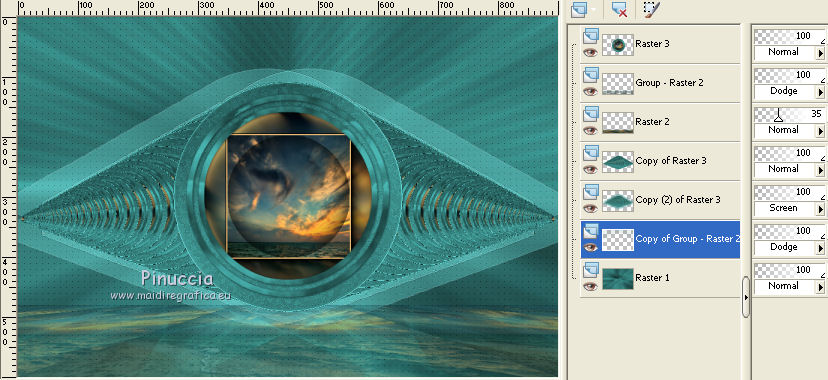
Activate the Selection Tool 
(no matter the type of selection, because with the custom selection your always get a rectangle)
clic on the Custom Selection 
and set the following settings.
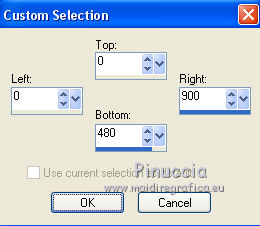
Layers>New Raster Layer.
Edit>Paste into Selection (the landscape tube is always in memory).
Layers>Arrange>Move down.
Selections>Select None.
14. You should have this.
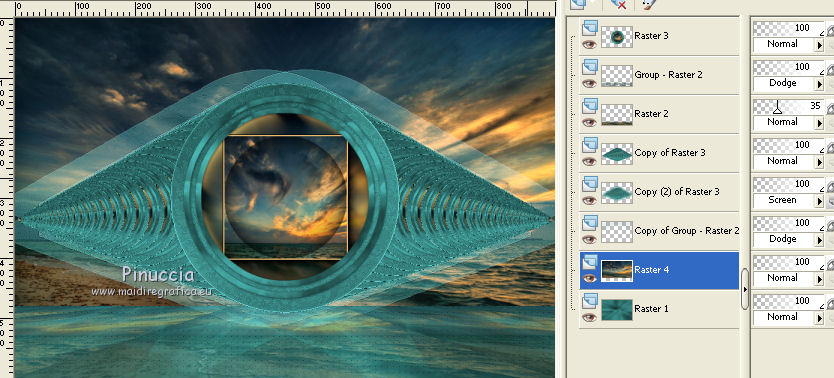
Remain on the layer Raster 4.
Calques>Duplicate.
Image>Mirror.
Change the opacity of this layer to 50%.
Layers>Merge>Merge down.
Change the blend mode of this layer to Overlay, or as you will, opacity 50%.
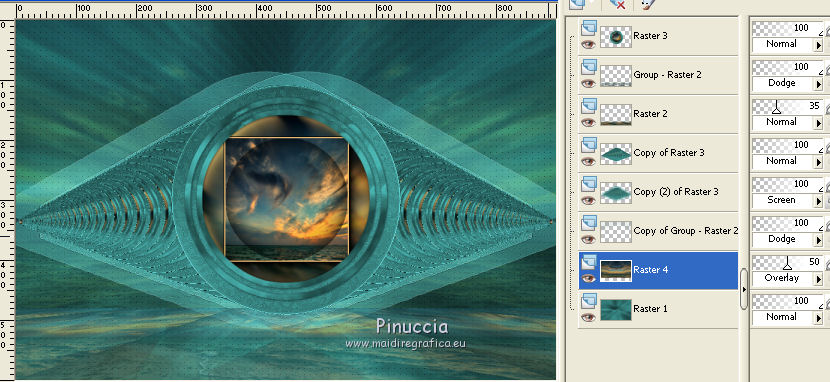
Activate the above layer (copy of group raster 2).
Layers>Duplicate.
Layers>Merge>Merge down.
15. Activate the top layer - Raster 3.
Edit>Copy special>Copy merged.
Edit>Paste as new layer.
Effects>Geometric Effects>Perspective horizontal.
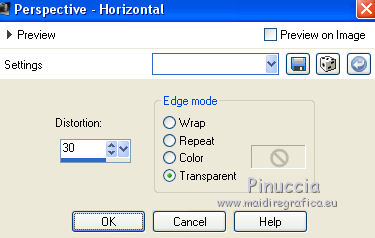
K key to activate the Pick Tool 
with PSP 9 D key to activate Deformation Tool 
mode Scale  , ,
push the central right node
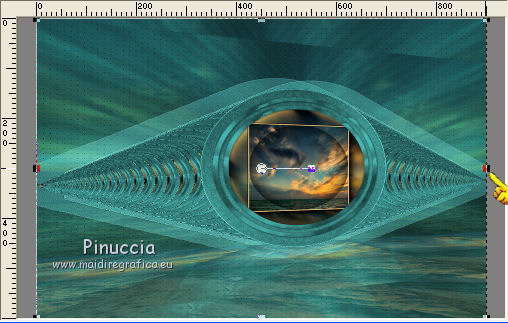
to the left up to 450 pixels
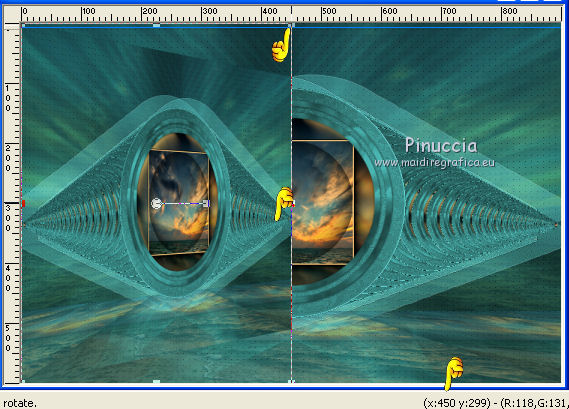
Key M to deselect the Pick tool.
Layers>Duplicate.
Image>Mirror.
Layers>Merge>Merge down.
16. Stay on this layer - raster 5.
Selections>Load/Save Selection>Load Selection from disk.
Look for and load the selection "67 Sweety 6".
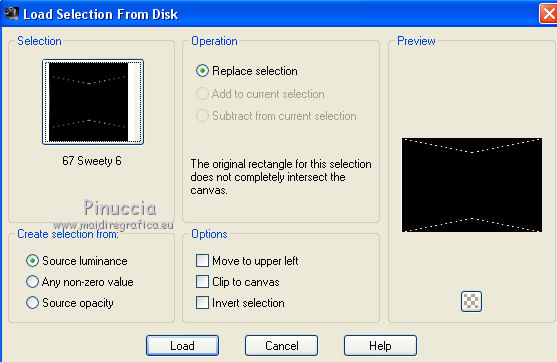
Layers>New Raster Layer.
Flood Fill  with your foreground color #eaba72. with your foreground color #eaba72.
Selections>Select none.
Custom Selection 
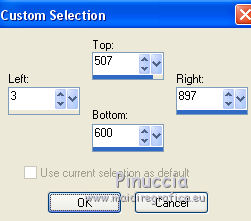
Press CANC on the keyboard.
Selections>Select None.
Effects>3D Effects>Drop Shadow, color black.
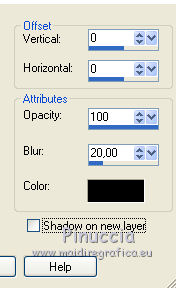
Layers>Merge>Merge down.
Again Effects>3D Effects>Drop Shadow, color black.
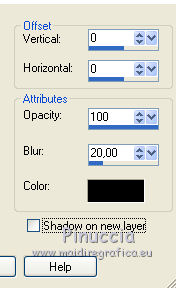
17. Layers>Duplicate.
Image>Resize, 90%, resize all layers not checked.
Activate the below layer - raster 5.
Effects>Plugins>Toadies - What are you, default settings.
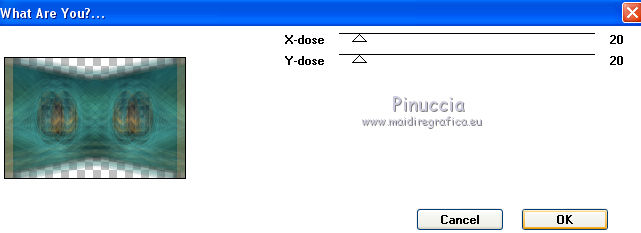
Effects>Edge Effects>Enhance.
Activate the third layer from the top (raster 3).
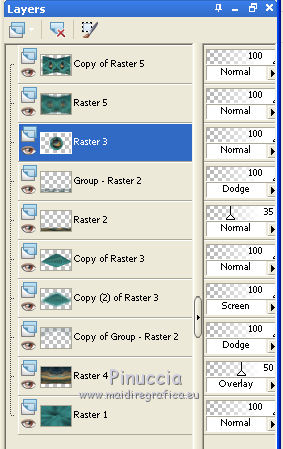
Edit>Cut (this command keeps in memory).
Selections>Load/Save Selection>Load Selection from disk.
Look for and load the selection "67 Sweety 7".
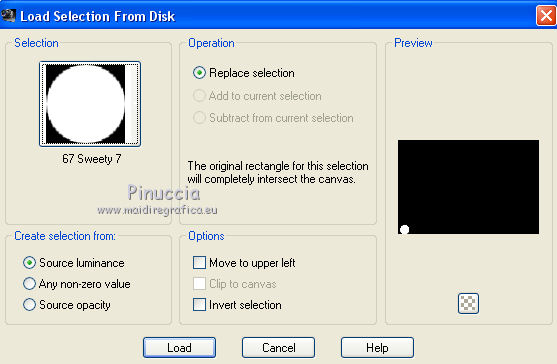
Layers>Arrange>Bring to Top (this is the layer remained empty after Edit>Cut).
Keep selected.
18. On this layer and with the selection active:
Edit>Paste into Selection (the image in memory)
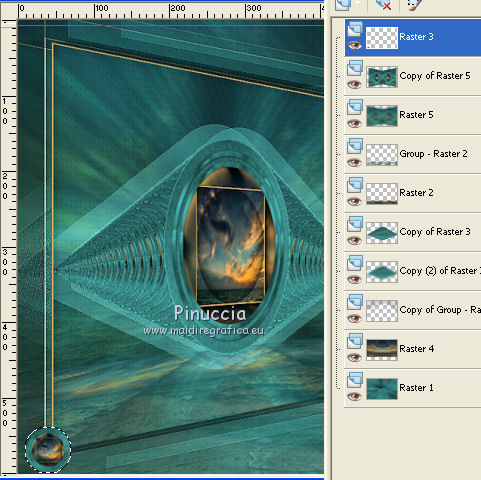
Effects>Plugins>Alien Skin Eye Candy 5 Impact - Glass.
Preset Clear and under Basic change Glass color with white color.
 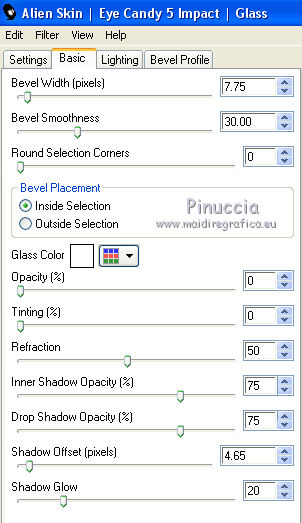
Selections>Select None.
Image>Resize, 90%, resize all layers not checked.
Effects>Image Effects>Offset.
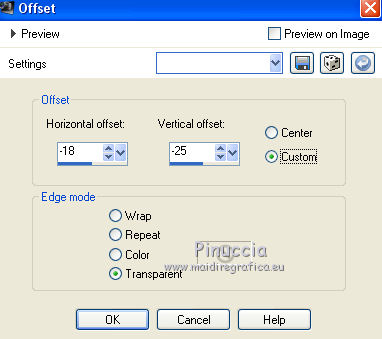
Layers>Duplicate.
Image>Mirror.
Again Layers>Duplicate.
Effects>Image Effects>Offset.

For the last time, Layers>Duplicate.
Image>Resize, 60%, resize all layers not checked.
Move  in the middle of the image. in the middle of the image.

19. Image>Add borders, 3 pixels, symmetric, foreground color #eaba72.
Open your person tube, Edit>Copy.
Go back to your work and go to Edit>Paste as new layer.
For me a Lori Rhae tube, that I resized to 80%.
Move  the tube as you want. the tube as you want.
Effects>3D Effects>Drop Shadow, as you want.
Finish your tag as you look best.
20. Selections>Select All.
Image>Add borders, 40 pixels, symmetric, your first foreground color #255653.
Selections>Invert.
Effects>Plugins>Filters Unlimited 2.0 - Andrew's Filter 38 - Multiple lines.
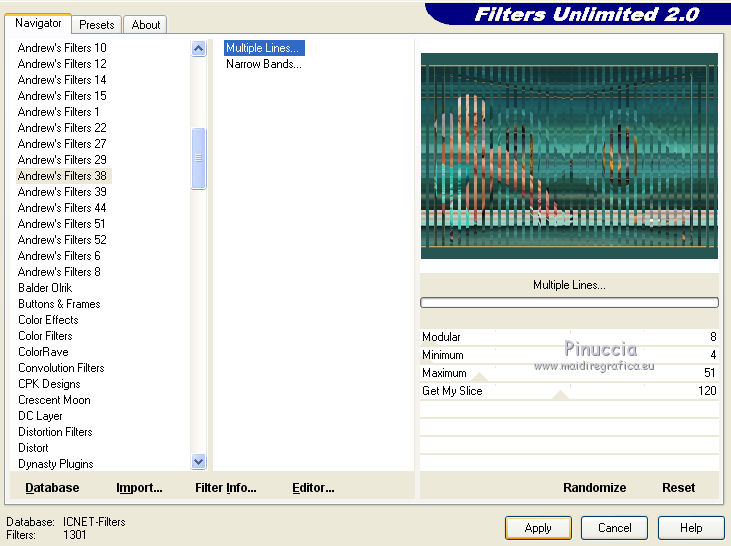
Selections>Select none.
Custom Selection 
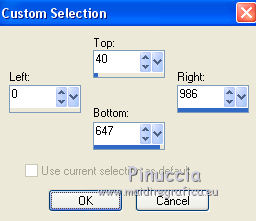
Edit>Copy.
Selections>Select None.
Selections>Load/Save Selection>Load Selection from disk.
Look for and load the selection "67 Sweety 8".
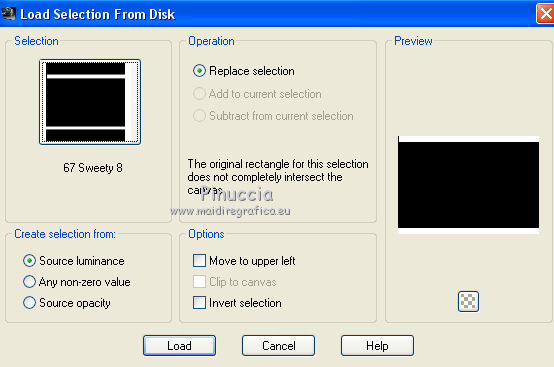
Edit>Paste into Selection.
Selections>Promote selection to Layer.
Selections>Select None.
Image>Flip.
Change the opacity of this layer to 50%.
Layers>Merge>Merge down.
21. Open the tube deco perso 2.
Edit>Copy.
Go back to your work and go to Edit>Paste as new layer.
Image>Add borders, 2 pixels, symmetric, foreground color #eaba72.
Sign your work.
Layers>Merge>Merge all.
Image>Resize, 950 pixels width, resize all layers checked.
Save as jpg.
For this versions I used tubes by Min@



Your versions. Thank you very much

Olimpia

Gerda

Marie K.

Marion

Irene

If you have problems or doubt, or you find a not worked link, or only for tell me that you enjoyed this tutorial, write to me.
14 May 2015
|
 english version
english version




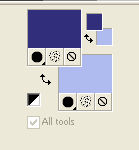

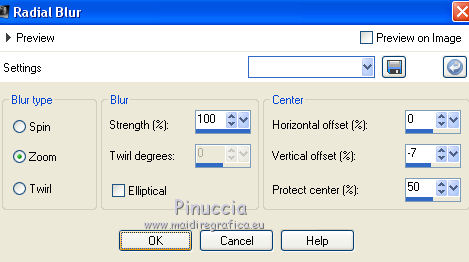
 with your foreground color.
with your foreground color.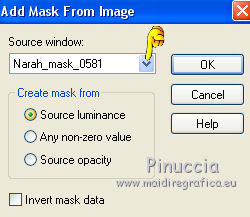

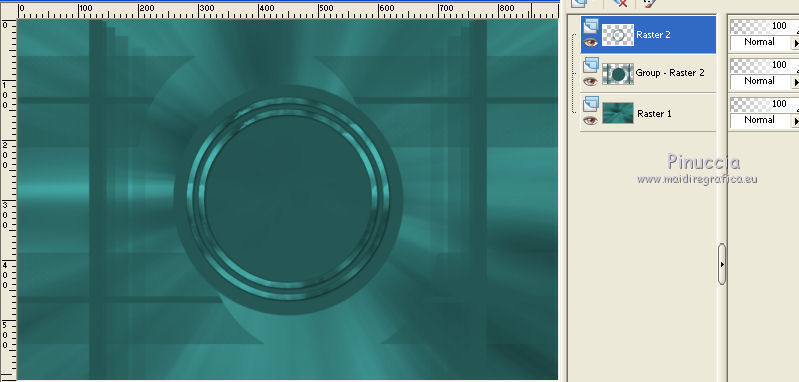
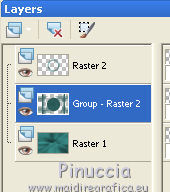
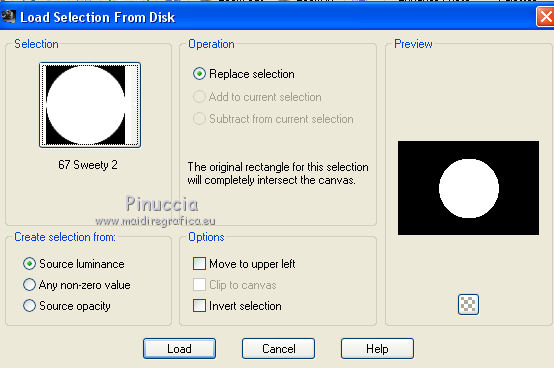
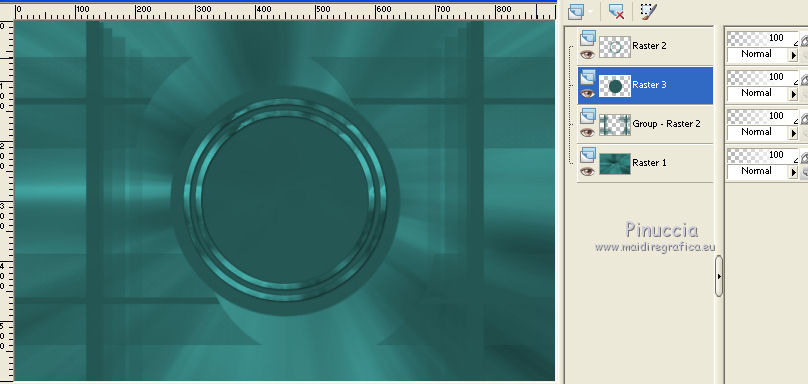
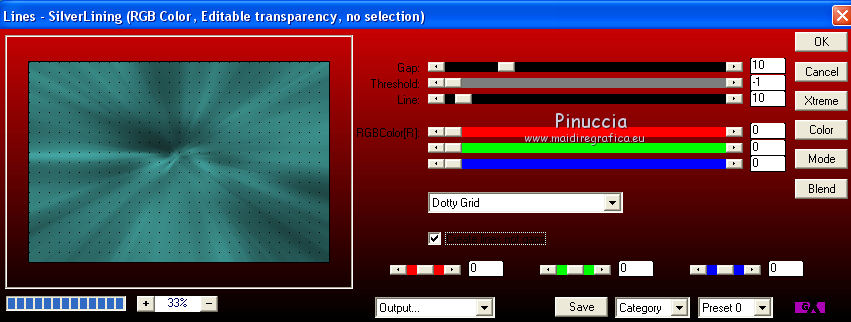
 .
.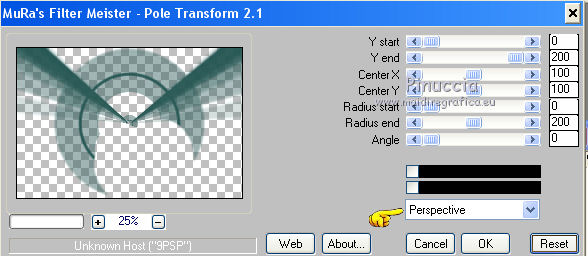
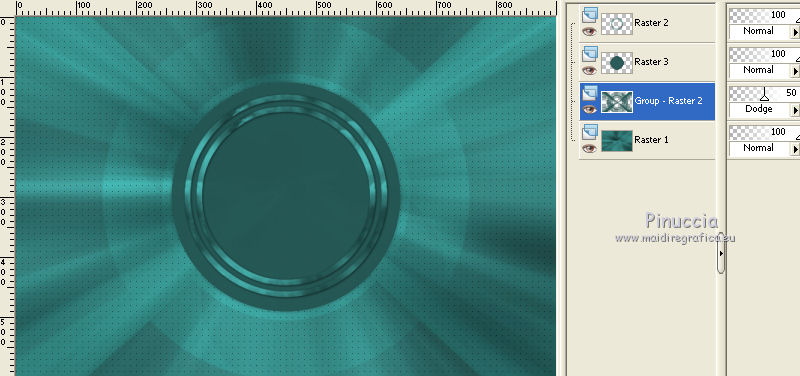
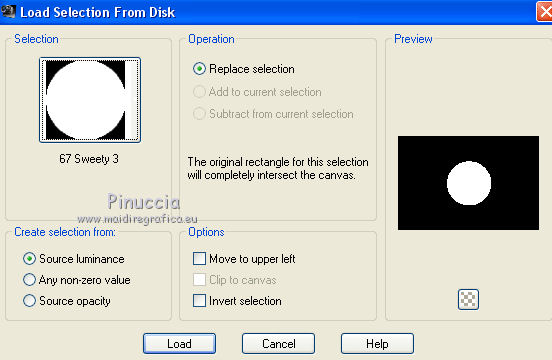
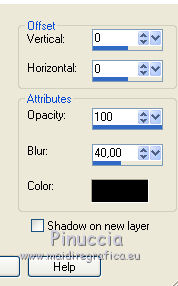
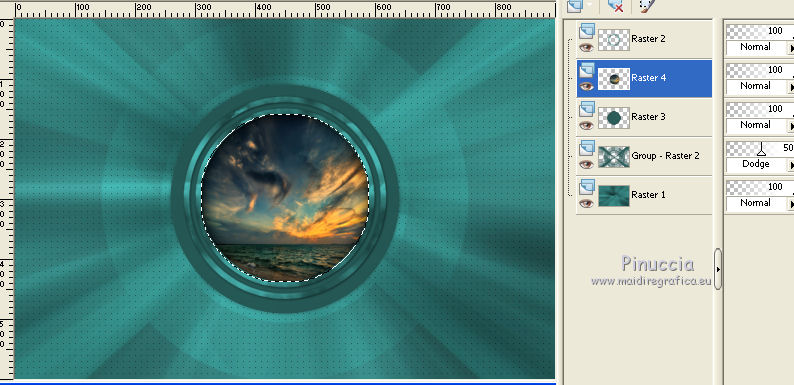
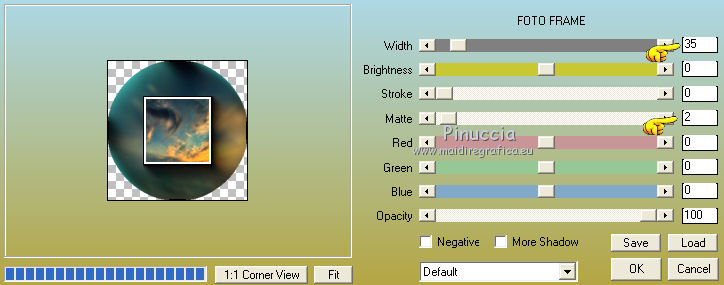
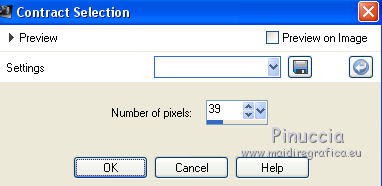
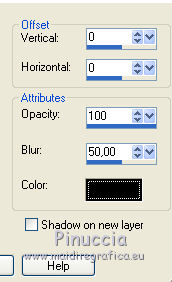
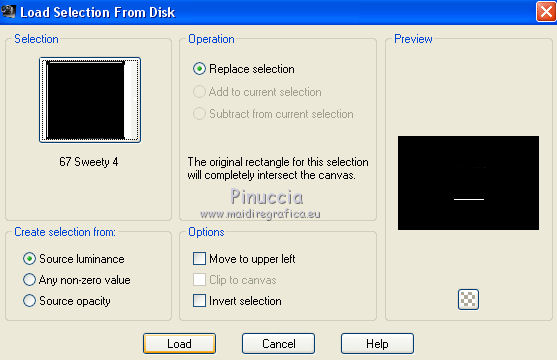
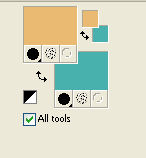
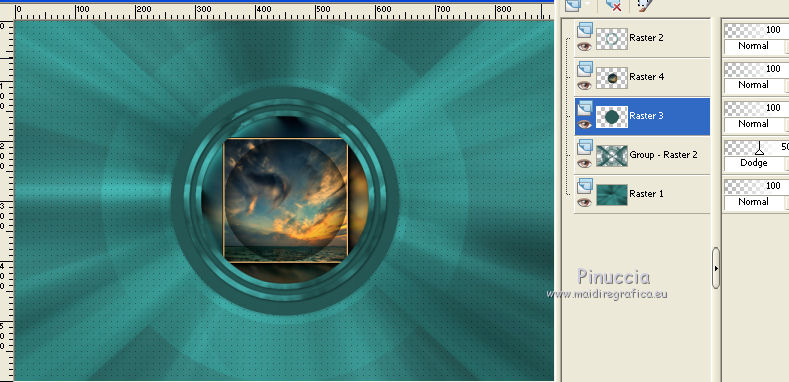
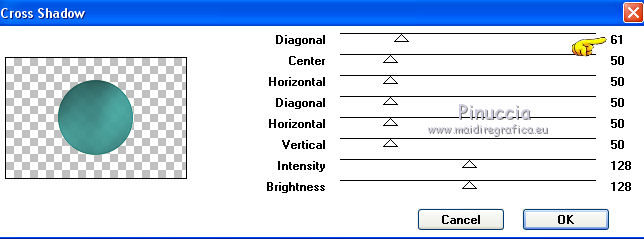
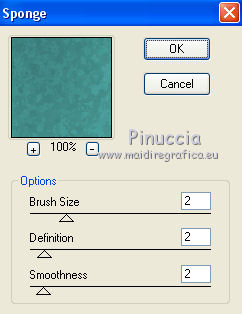
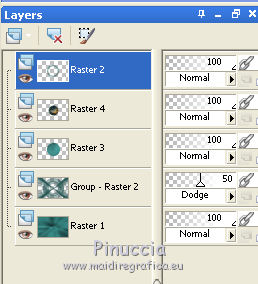
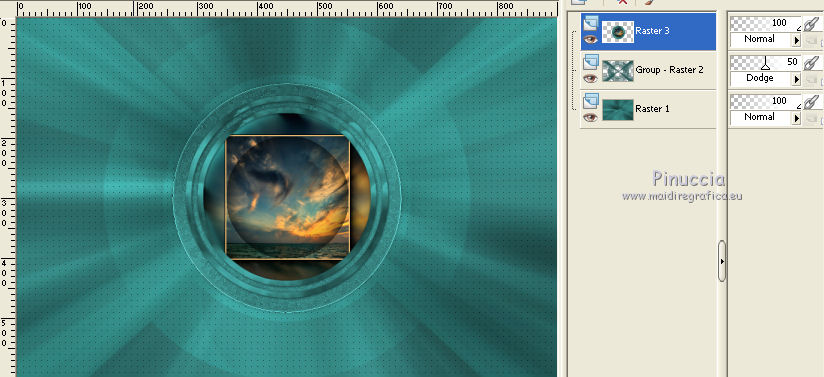
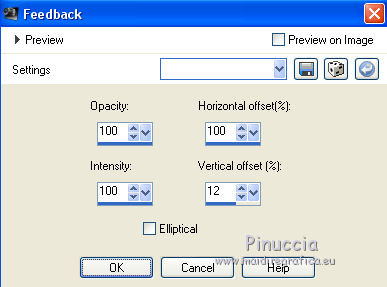
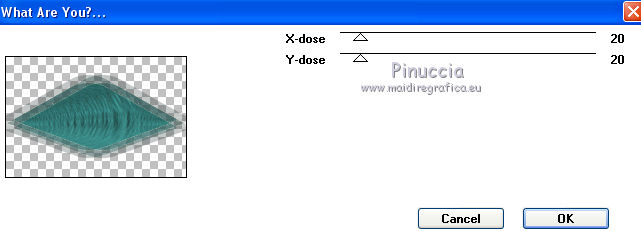
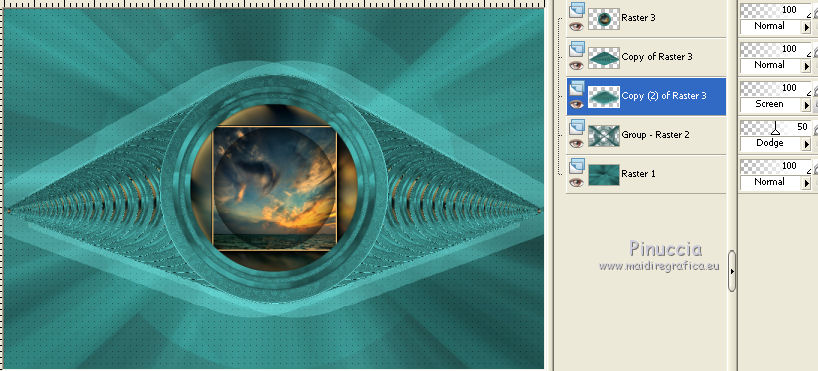
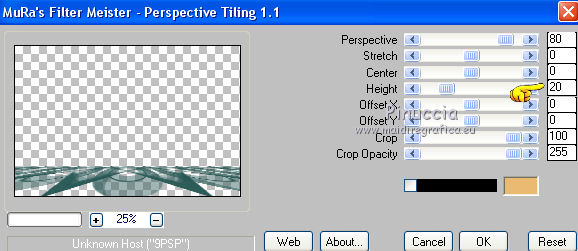
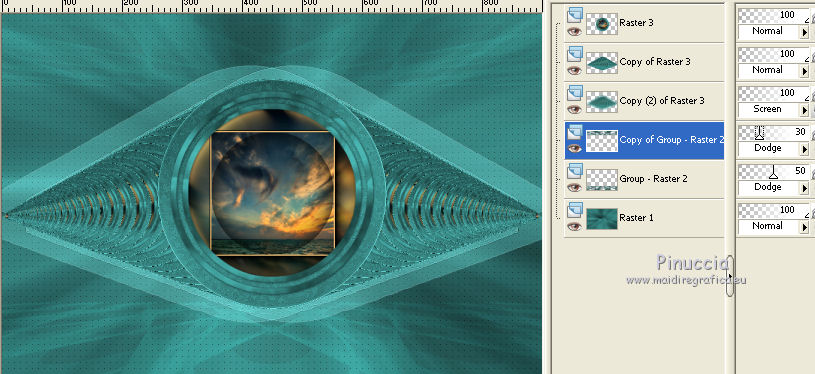
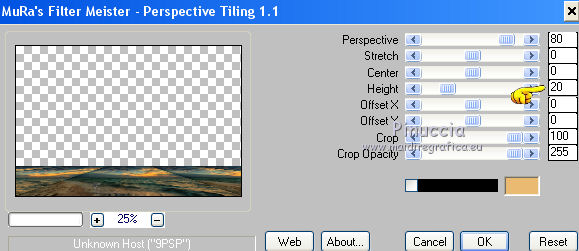
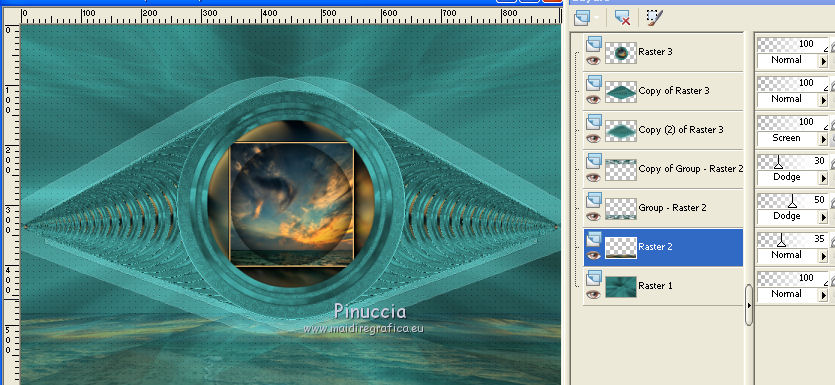

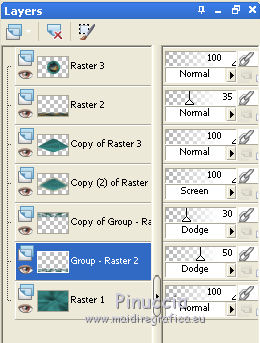
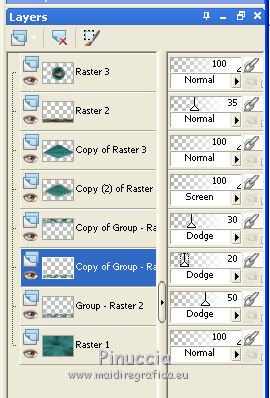

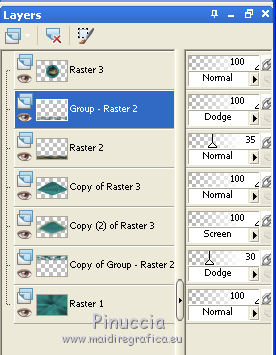
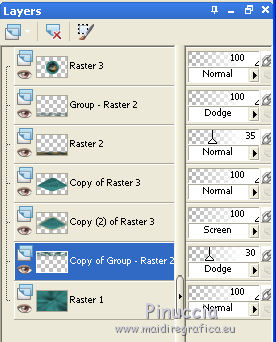
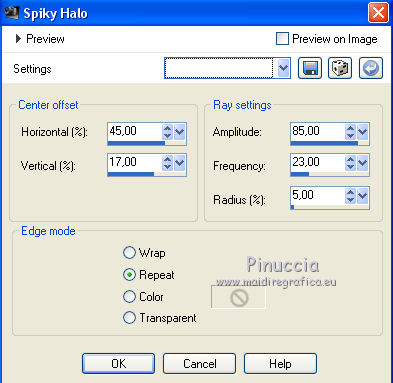
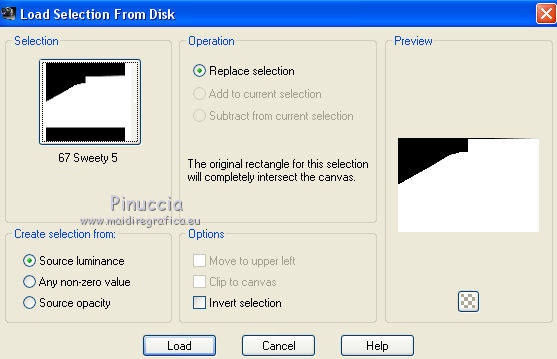
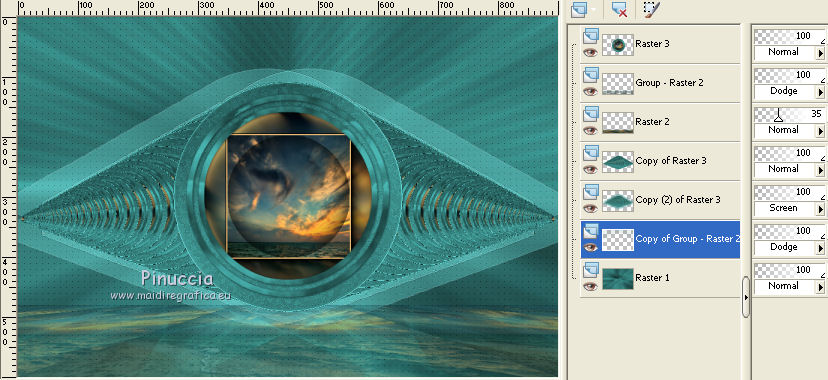


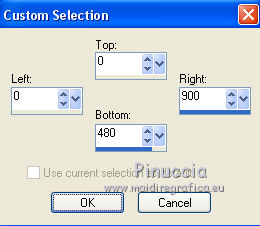
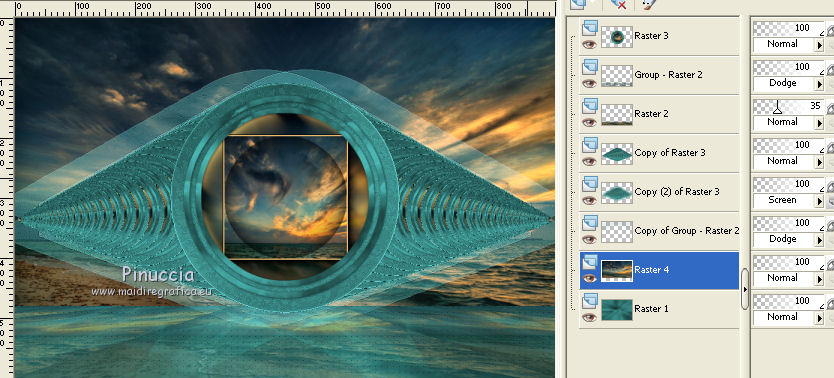
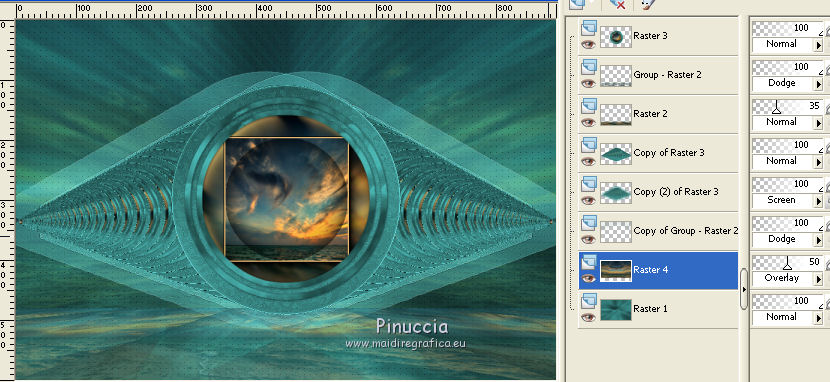
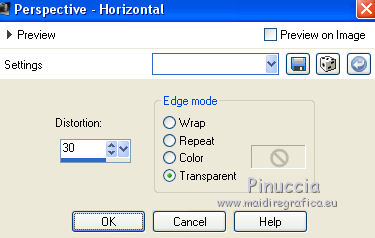


 ,
,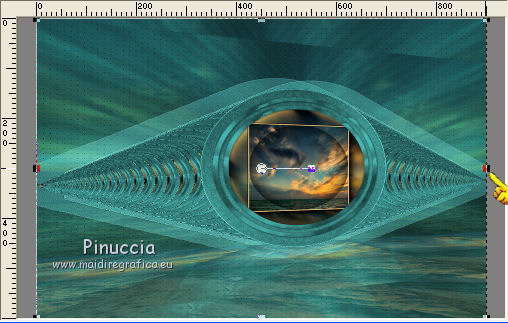
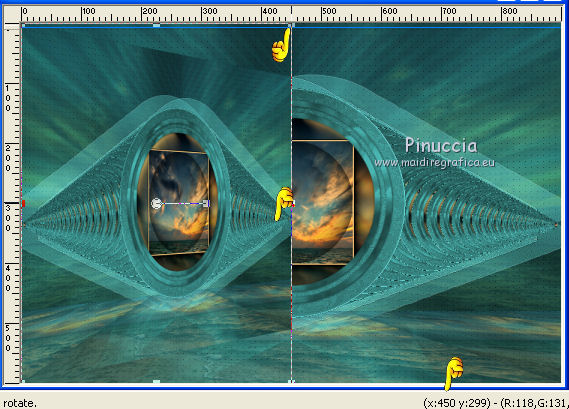
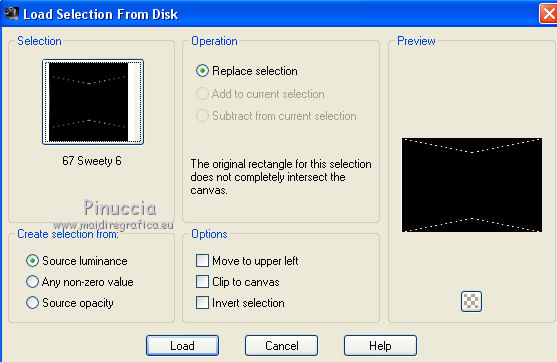
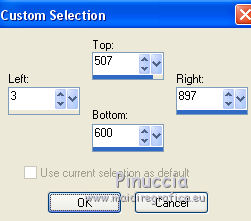
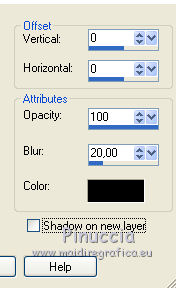
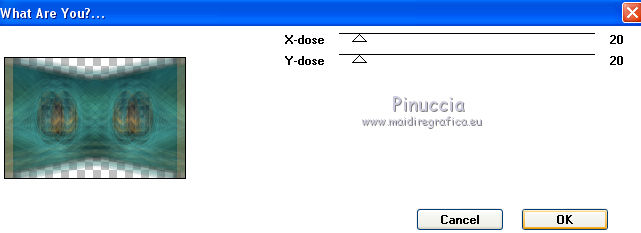
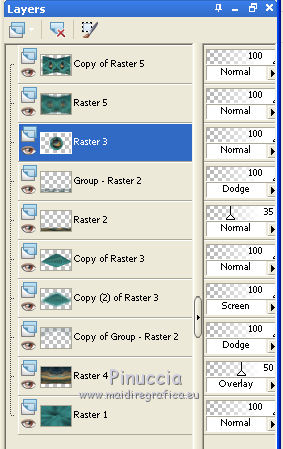
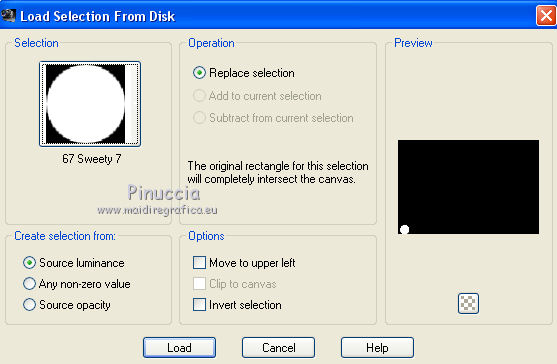
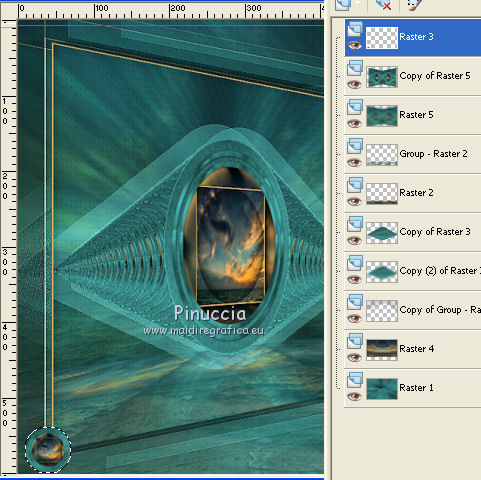

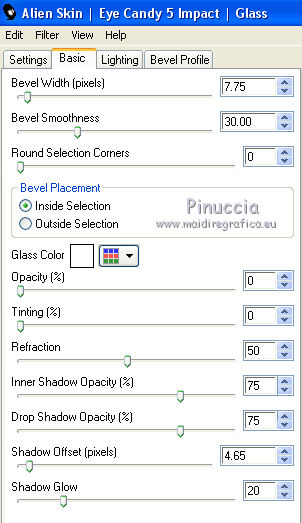
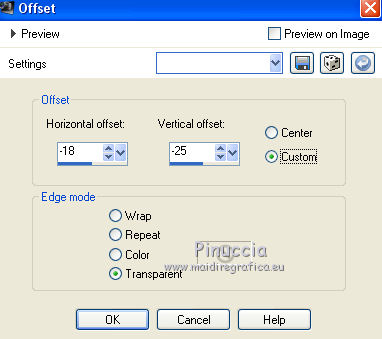

 in the middle of the image.
in the middle of the image.