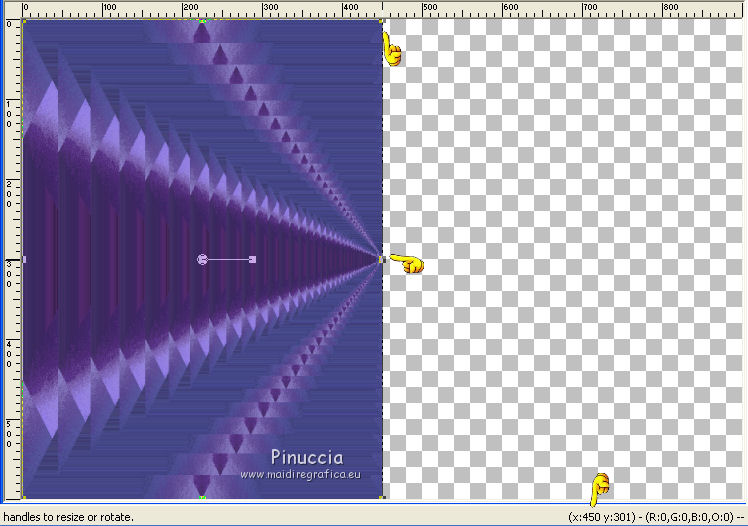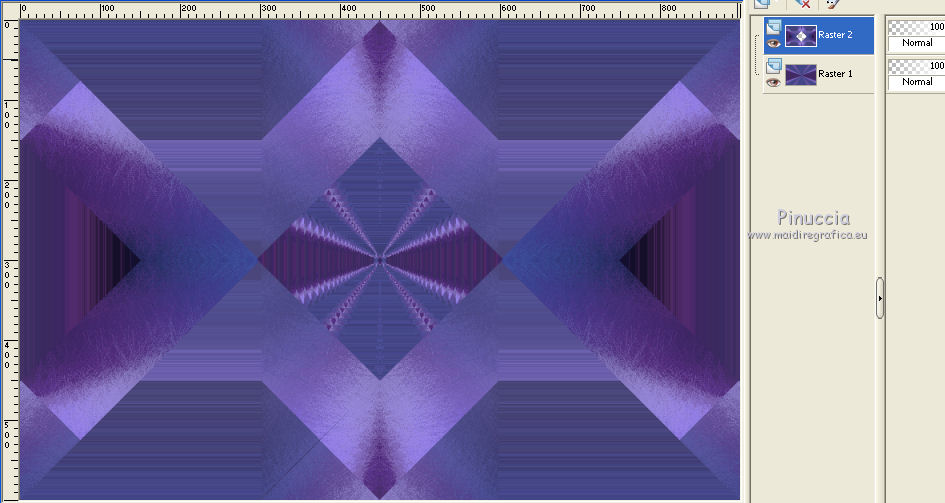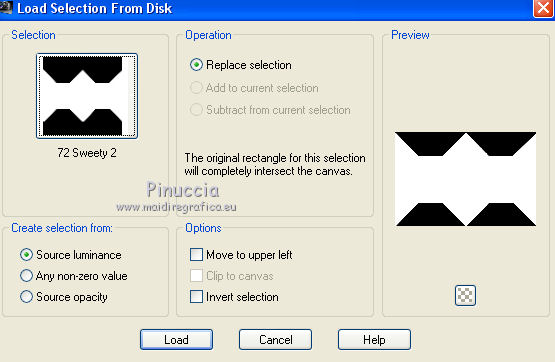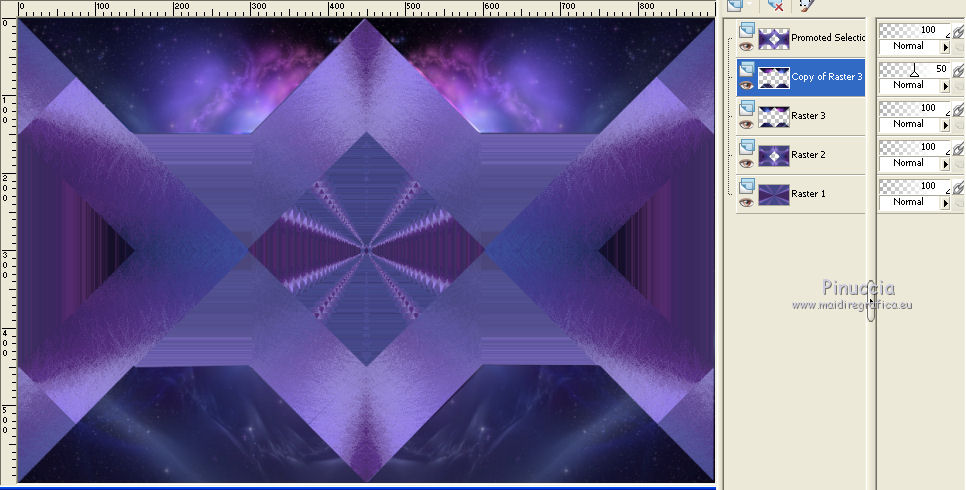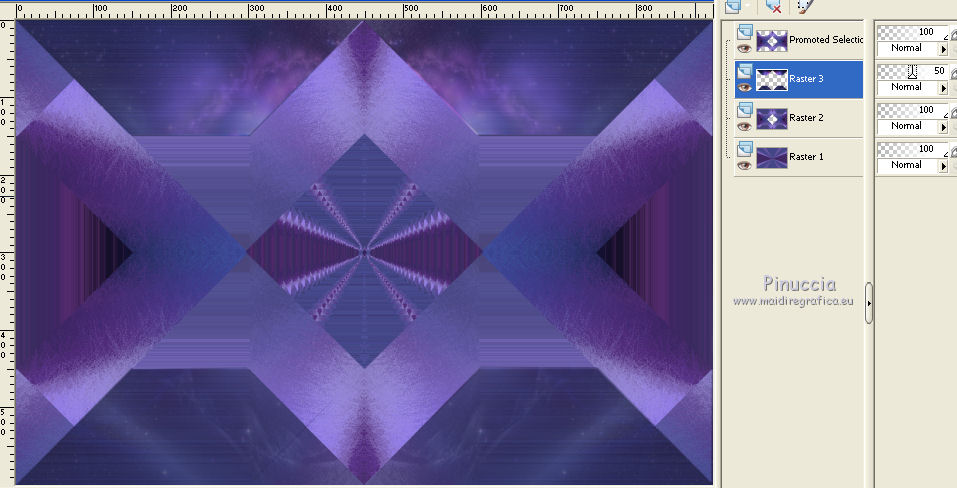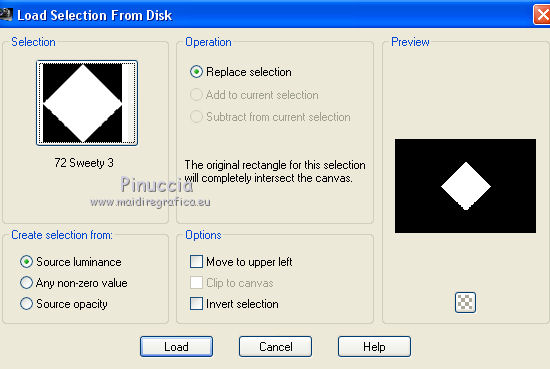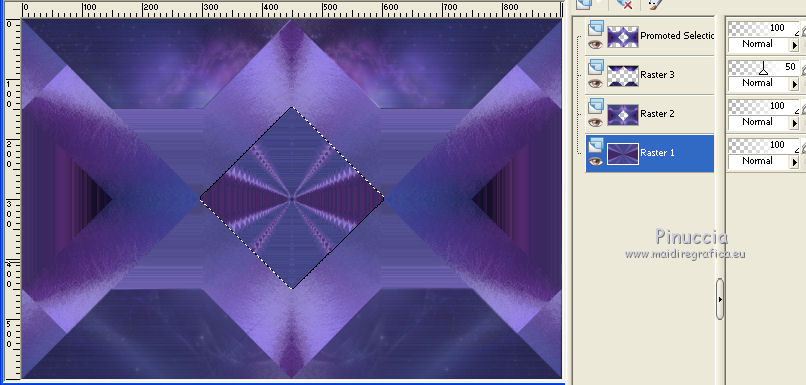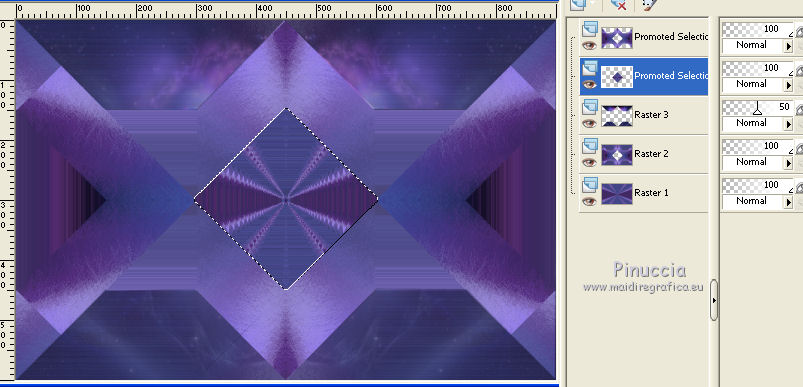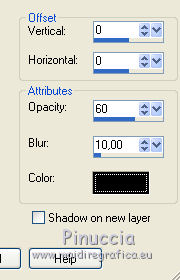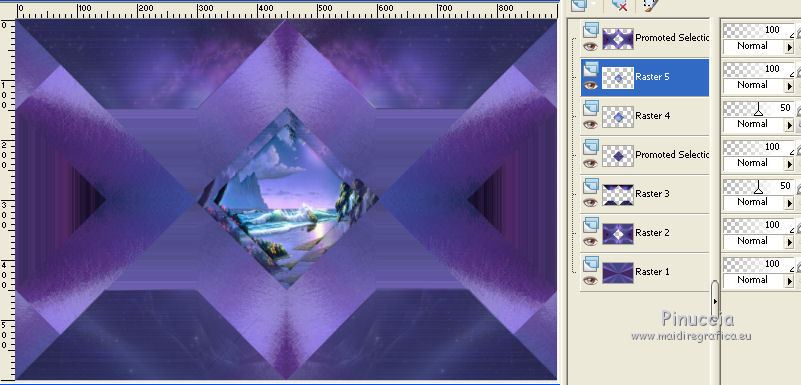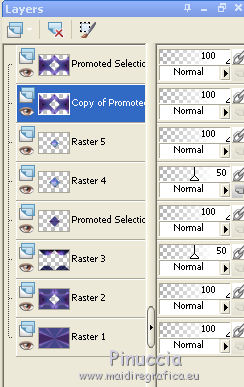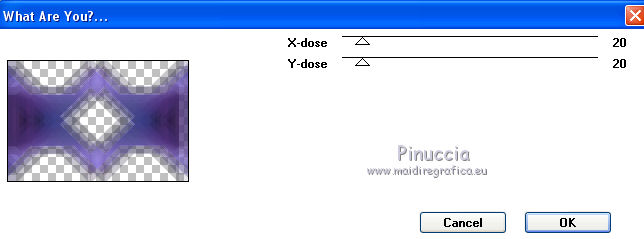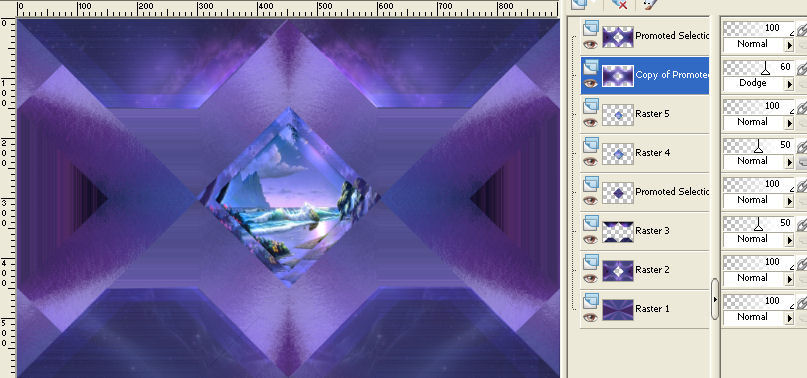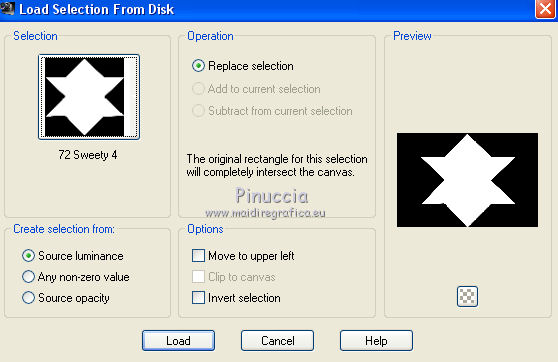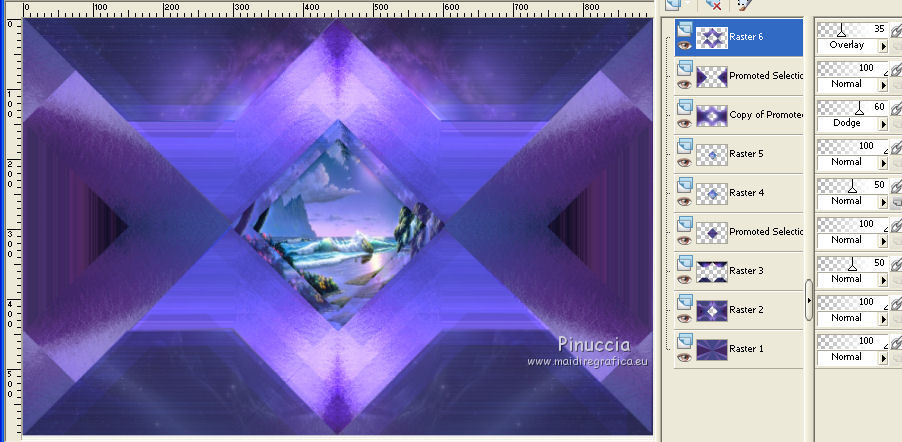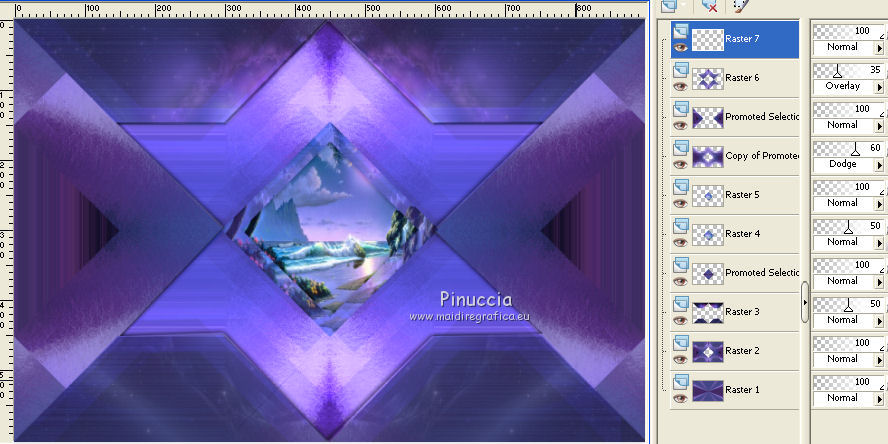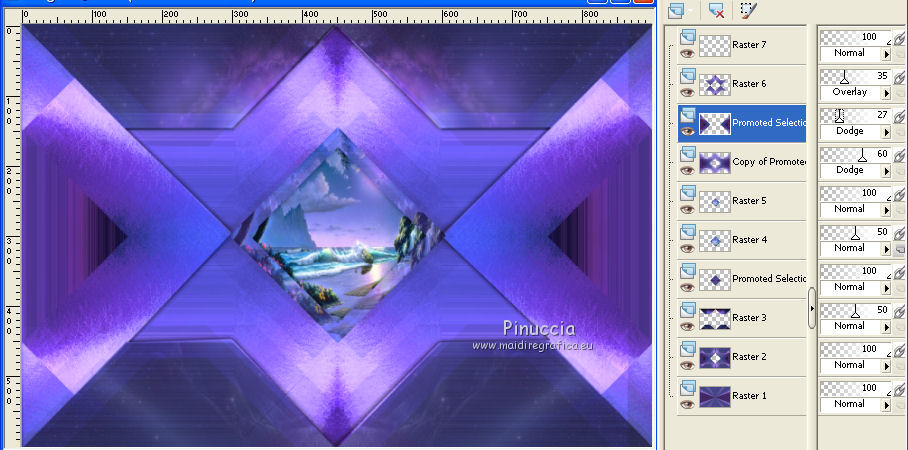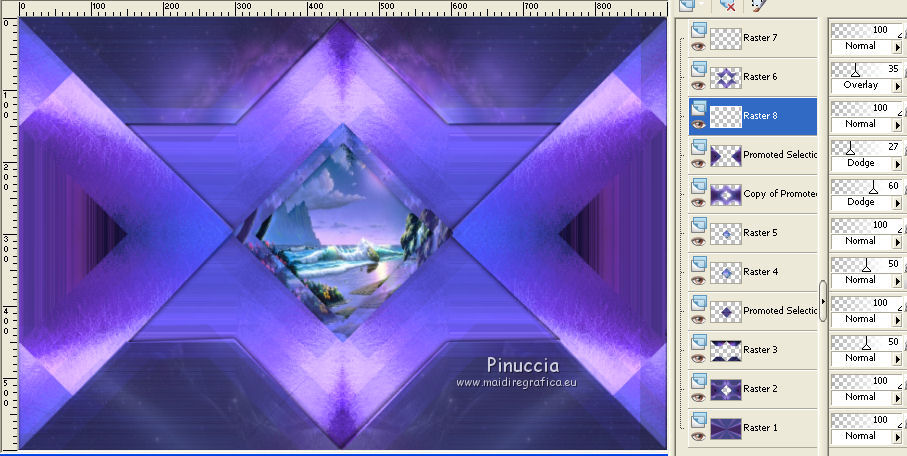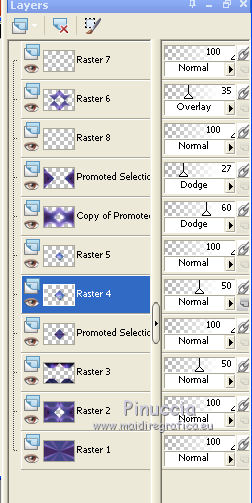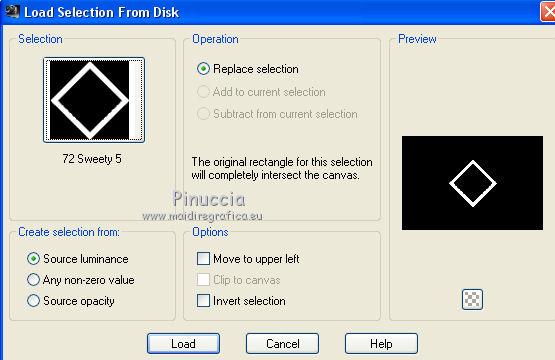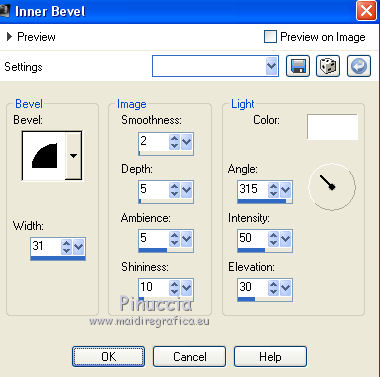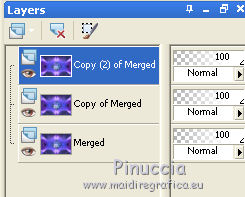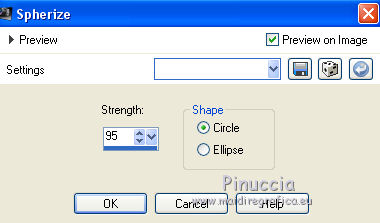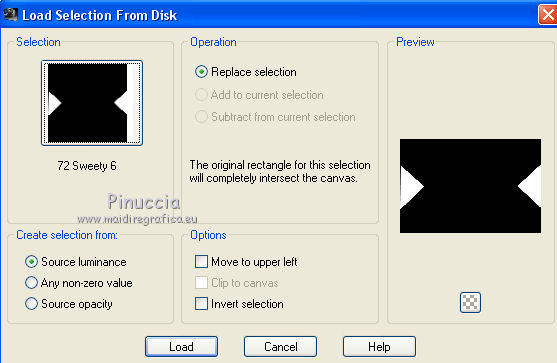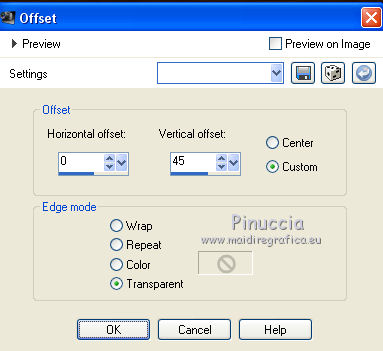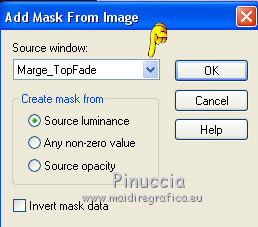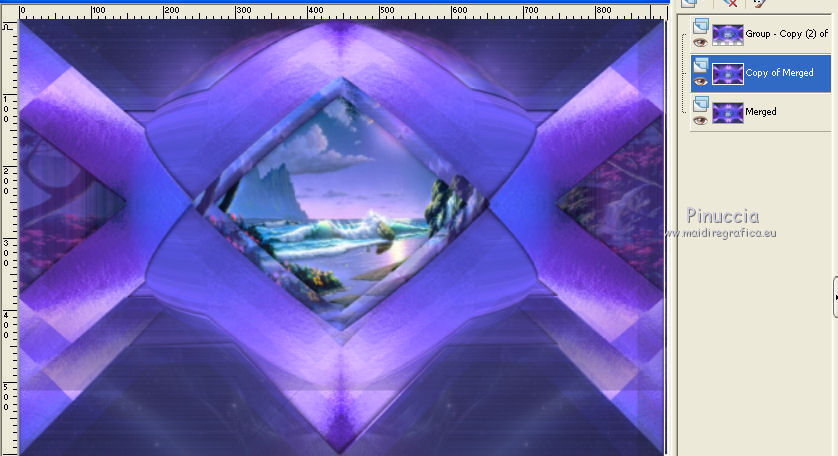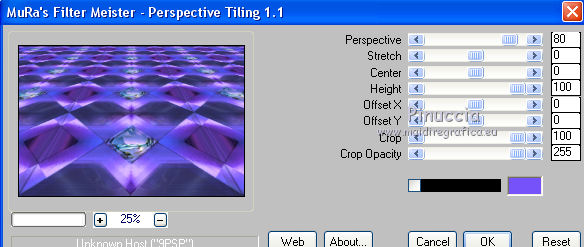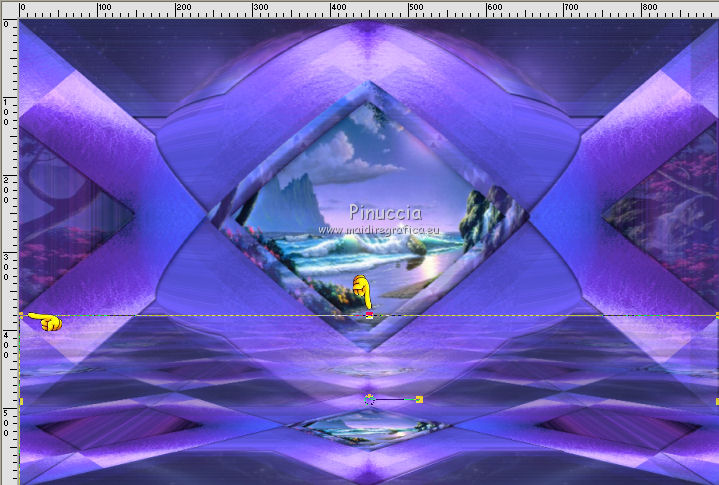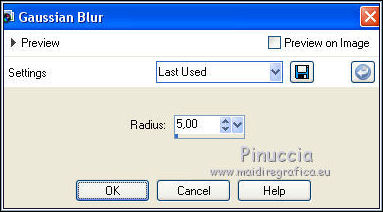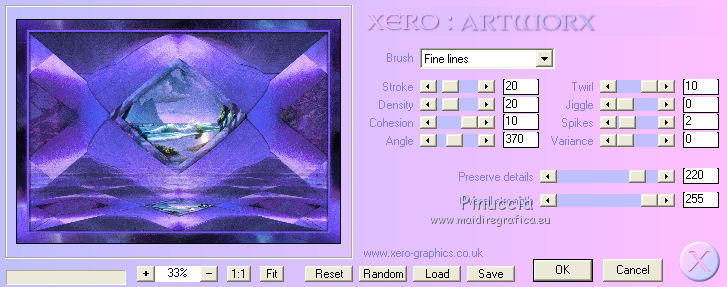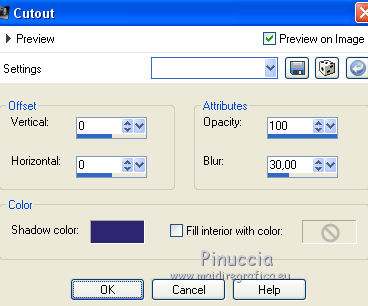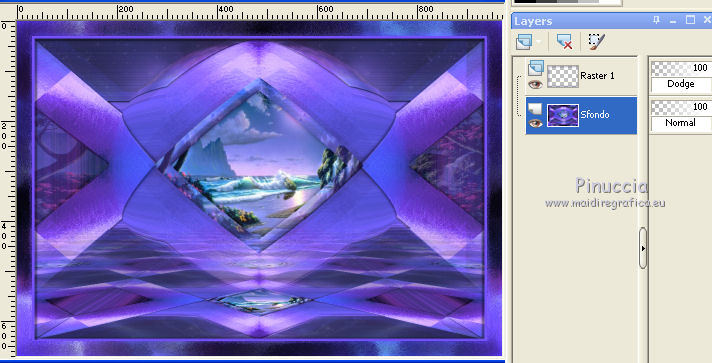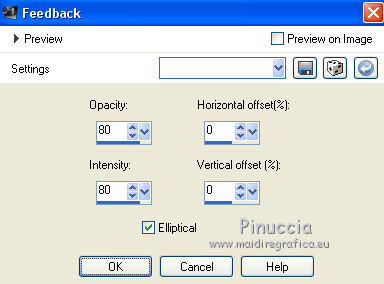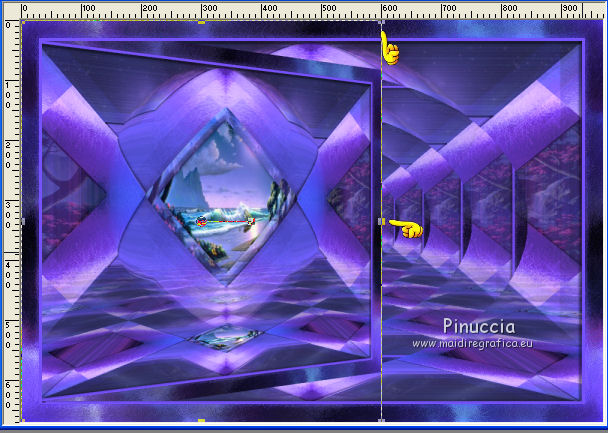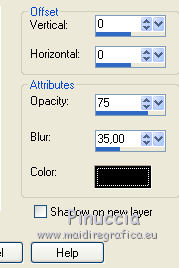|
TUTORIAL 72
 english version english version

Thank you Sweety for your invite to translate your tutorial.
Here you find the original of this tutorial:

This tutorial is a personal creation of Sweety and it is prohibited to copy or distribute it on the net (forums, groupes.. etc), or to use it on commercials sites.
This tutorial was created and translated with Corel12, but can also be made using other versions of PSP.
Since version PSP X4, Image>Mirror was replaced with Image>Flip Horizontal,
and Image>Flip with Image>Flip Vertical, there are some variables.
In versions X5 and X6, the functions have been improved by making available the Objects menu.
In the latest version X7 command Image>Mirror and Image>Flip returned, but with new differences.
See my schedule here
For this tutorial, you will need:
A landscape (the best would be an image fractal), a person and a deco.
The rest of material here
The tubes used and not added are:
woman Mina@lady.excl2.20.06.15
image paysage 421930, found in Internet (google image)
The landscape space-galaxy- walpapers found in Internet (google image).
Plugins
consult, if necessary, my filter section here
Filters Unlimited 2.0 here
Toadies - What are you here
Mura's Meister - Perspective Tiling here
Xero - Artworx - dans le matériel.
Simple - Blintz, Pizza slice Mirror here
Filters Simple and Toadies can be used alone or imported into Filters Unlimited.
(How do, you see here)
If a plugin supplied appears with this icon  it must necessarily be imported into Unlimited it must necessarily be imported into Unlimited

You can change Blend Modes according to your colors.
Copy the selections in the Selections Folder.
Open the mask in PSP and minimize it with the rest of your material (the selection 7 will not be used).
1. Choose two colors from your landscape .
set your foreground color with the dark color,
and your background color with the light color.
My colors: foreground color #2e2673,
background color #7652fa.
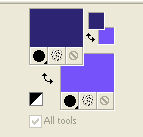
Open a new transparent image 900 x 600 pixels.
Selections>Select All.
Open the image space-galaxy-wallpapers-26 - Edit>Copy.
Go back to your work and go to Edit>Paste into Selection.
Selections>Select None.
Effects>Image Effects>Seamless Tiling, default setting.

Adjust>Blur>Radial blur.
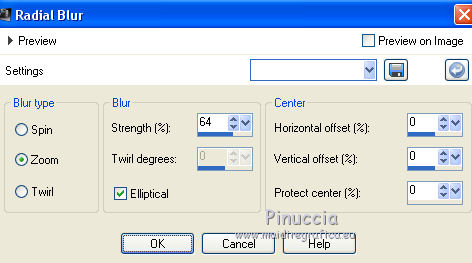
Colorize according to your colors and according to the colors of the landscape that you have choosen.
2. Effects>Plugins>Xero - Artworx.
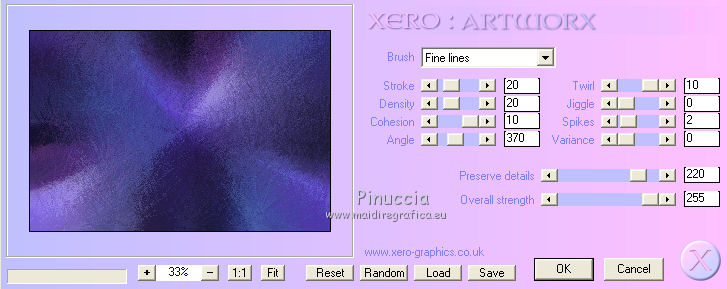
Effects>Plugins>Simple - Blintz.
Effects>Plugins>Simple - Pizza Slice Mirror.
Selections>Load/Save Selection>Load Selection from disk.
Look for and load the selection "72 Sweety 1".
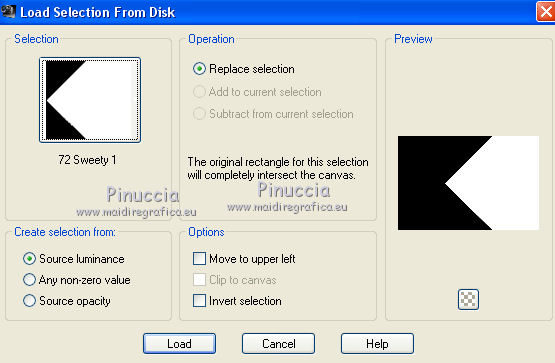
You should have this
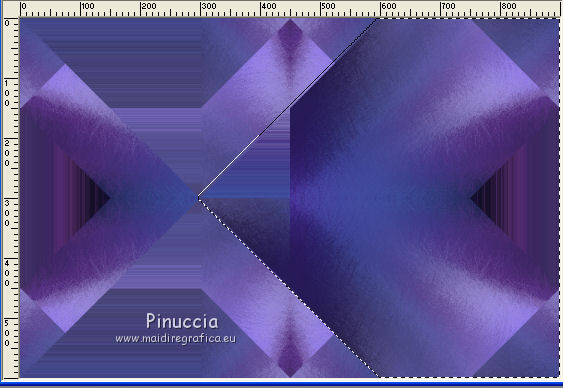
Press CANC on the keyboard 
Selections>Select None.
Layers>Duplicate.
Image>Mirror.
Layers>Merge>Merge down.
You should have this.
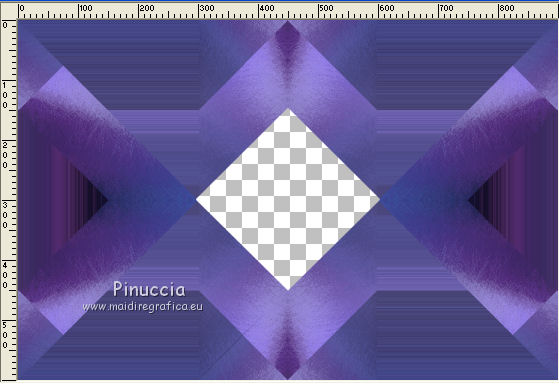
3. Edit>Copy.
Effects>Reflections Effects>Feedback.
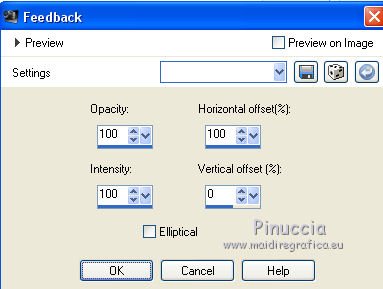
Result
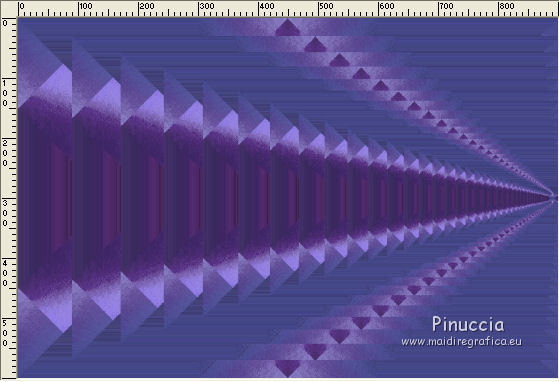
K key to activate the Pick Tool 
with PSP 9 D key to activate Deformation Tool 
mode Scale  , ,
push the middle right node to the left to 450 pixels
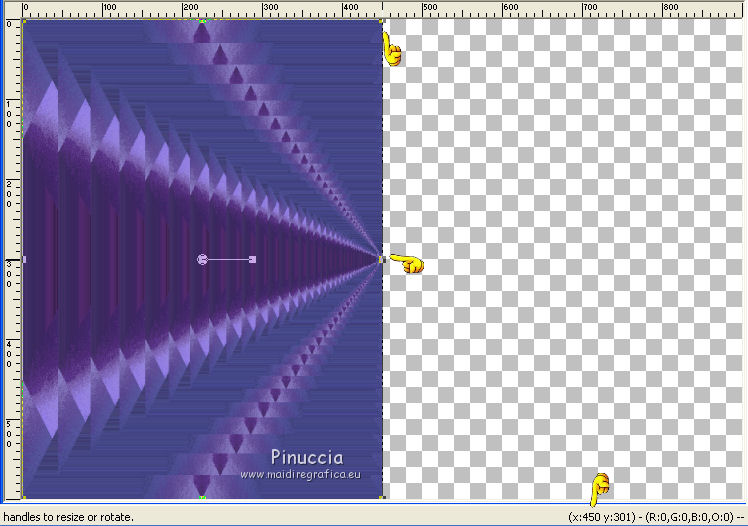
M key to deselect the Pick tool.
Layers>Duplicate.
Image>Mirror.
Layers>Merge>Merge down.
Edit>Paste as new layer (the image copied in step 3).
4. You should have this:
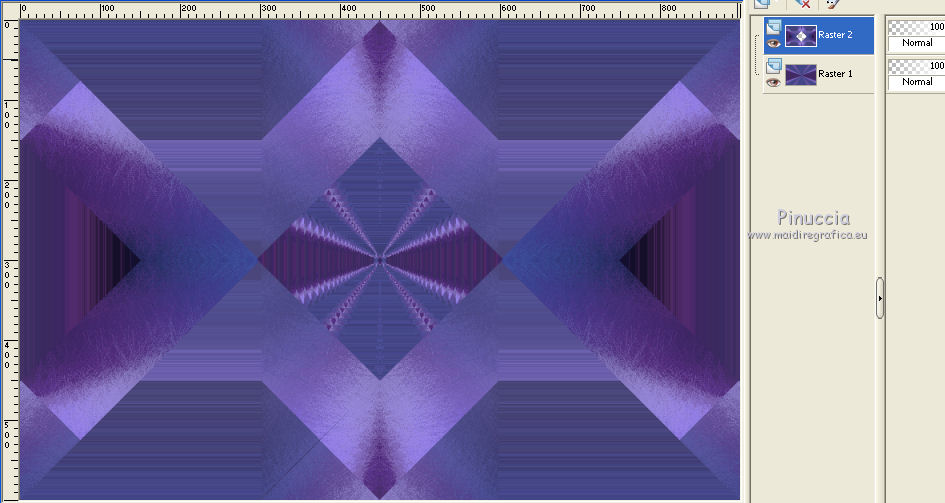
Selections>Load/Save Selection>Load Selection from disk.
Look for and load the selection "72 Sweety 2".
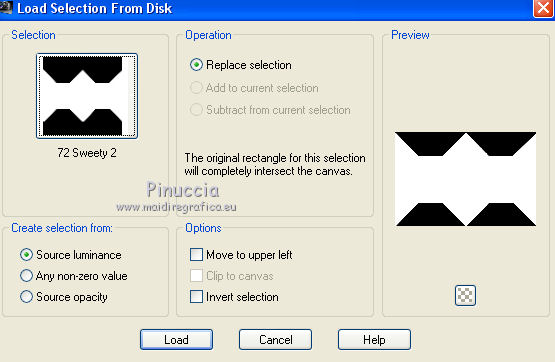
Selections>Promote selection to layer.
Layers>New Raster Layer.
Selections>Invert.
Activate again the image space-galaxy-walpapers-26 - Edit>Copy.
Go back to your work and go to Edit>Paste into Selection.
Colorize according to your colors and according to the colors of the landscape that you have choosen.
Layers>Arrange>Move down.
Selections>Select None.
Layers>Duplicate.
Image>Mirror.
Change the opacity of this layer to 50%.
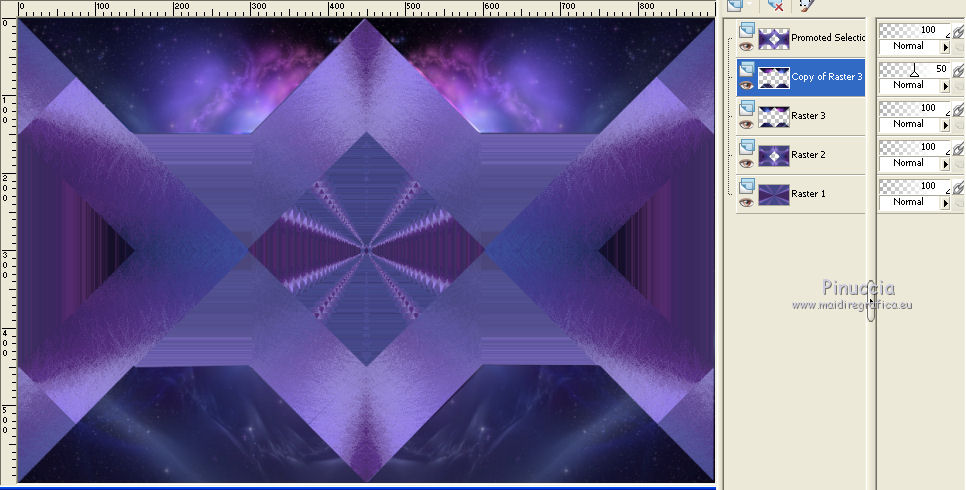
Layers>Merge>Merge down.
Again change the opacity to 50%.
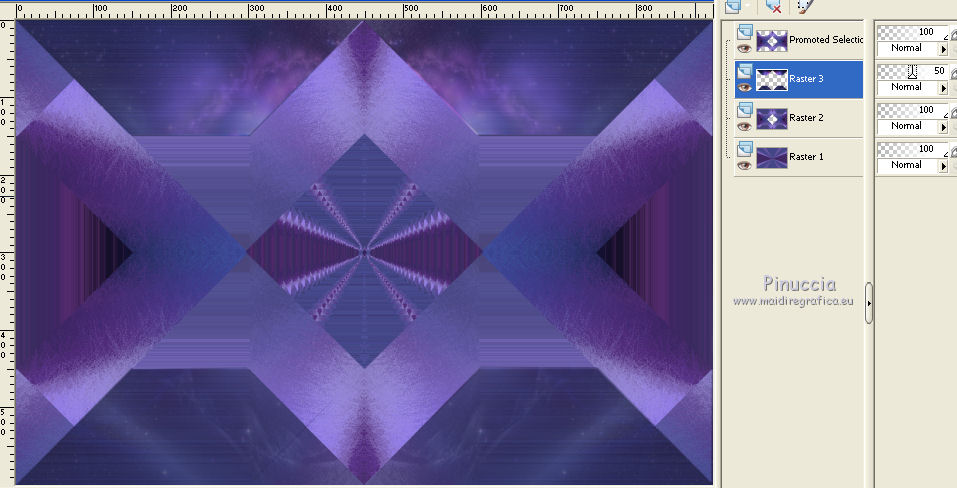
5. Selections>Load/Save Selection>Load Selection from disk.
Look for and load the selection "72 Sweety 3".
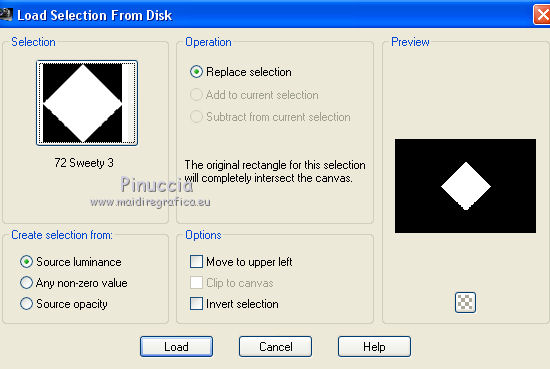
Selections>Modify>Contract - 4 pixels.
Activate the bottom layer - raster 1.
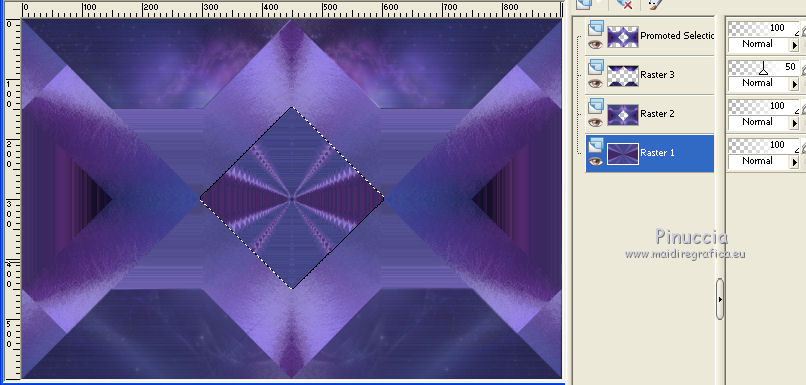
Selections>Promote selection to layer.
Layers>Arrange>Move Up - 2 times.
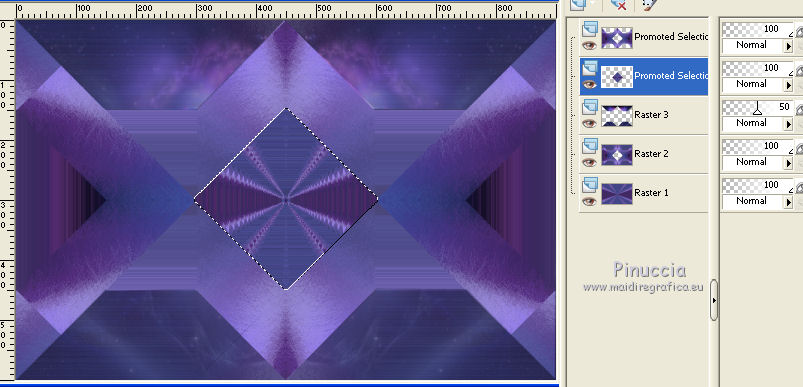
Selections>Invert.
Effects>3D Effects>Drop Shadow - color black.
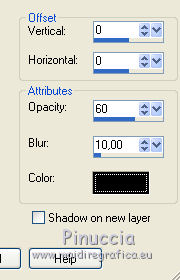
Layers>New Raster Layer.
Selections>Invert.
Open your landscape (you used it to choose your colors) - Edit>Copy.
Edit>Paste into Selection.
Change the opacity of this layer to 50%.
Selections>Modify>Contract - 20 pixels.
Layers>New Raster Layer.
Edit>Paste into Selection (your landscape is still in memory).
Selections>Invert.
Effects>3D Effects>Drop Shadow, color black.
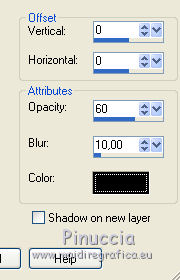
Selections>Select None.
6. You should have this.
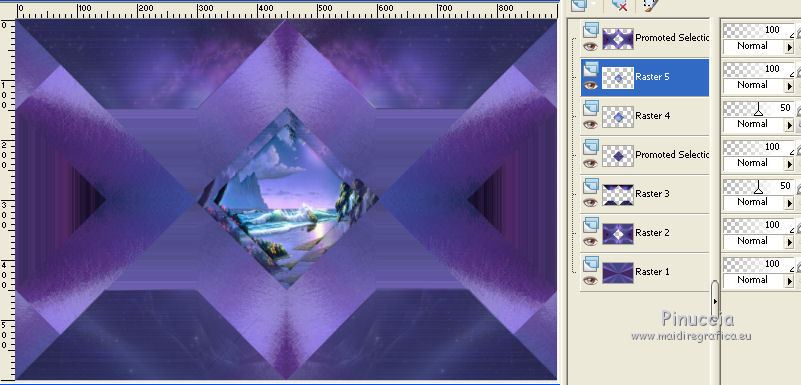
Activate the top layer (promoted selection).
Layers>Duplicate.
Layers>Arrange>Move down.
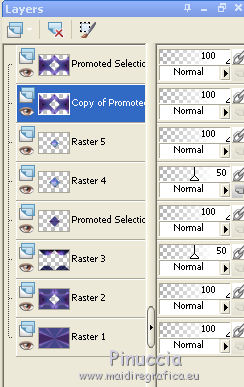
Effects>Plugins>Toadies - What are you - default settings.
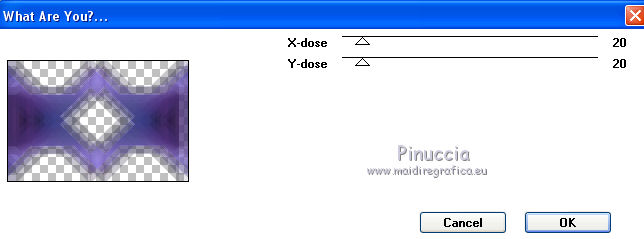
Change the blend mode of this layer to Dodge and the opacity to 60%.
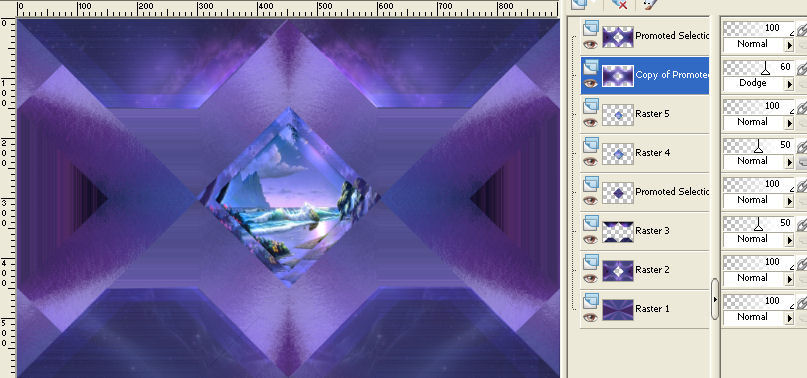
Selections>Load/Save Selection>Load Selection from disk.
Load again the selection "72 Sweety 3".
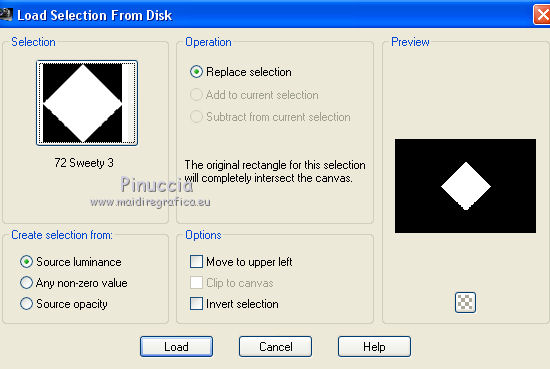
Selections>Modify>Contract - 25 pixels.
Press CANC on the keyboard 
Selections>Select None.
7. Activate the top layer (Promoted selection).
Selections>Load/Save Selection>Load Selection from disk.
Look for and load the selection "72 Sweety 4".
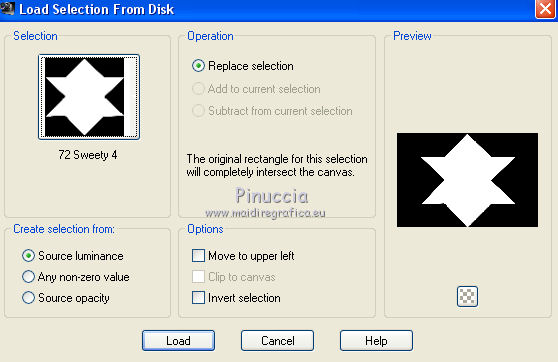
Edit>Cut (this keeps also in memory).
Layers>New Raster Layer.
Edit>Paste into Selection (the image you cut before).
Selections>Select None.
Change the Blend Mode of this layer to Overlay (or according to your colors) and the opacity to 35%.
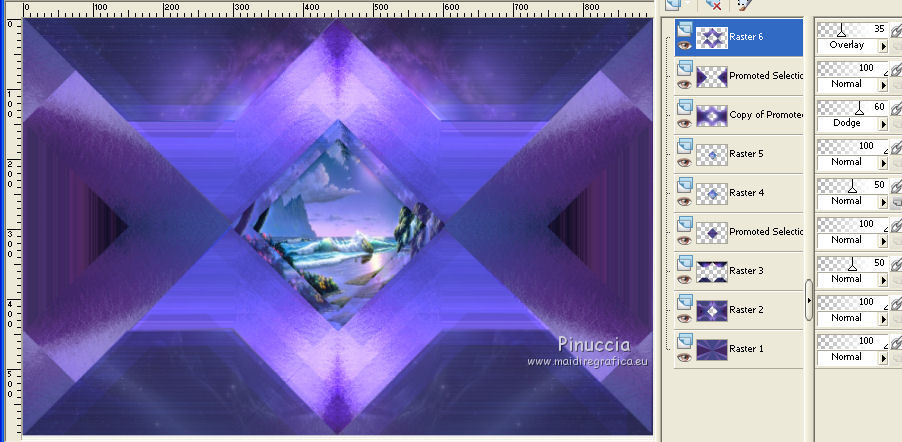
Open the tube "deco ombre portée 1" - Edit>Copy.
Go back to your work and go to Edit>Paste as new layer.
Don't move it. It is in his place.
8. You should have this.
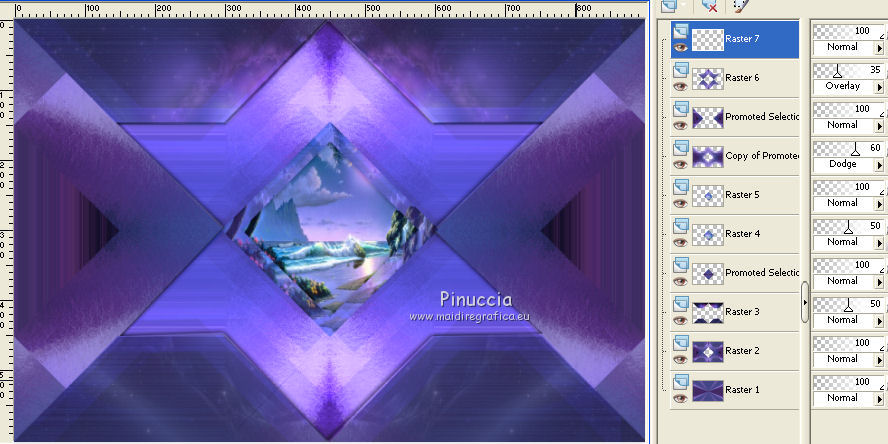
Activate the third layer from the top (Promoted selection).
Change the Blend Mode of this layer to Dodge (or according to your colors) and the opacity to 27%.
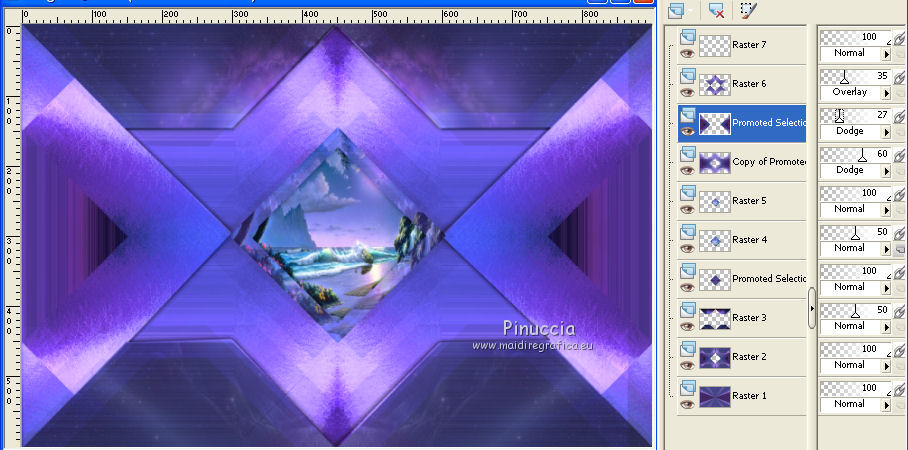
Open the tube "deco ombre portée 2" - Edit>Copy.
Go back to your work and go to Edit>Paste as new layer.
Don't move it. It is in his place.
You should have this.
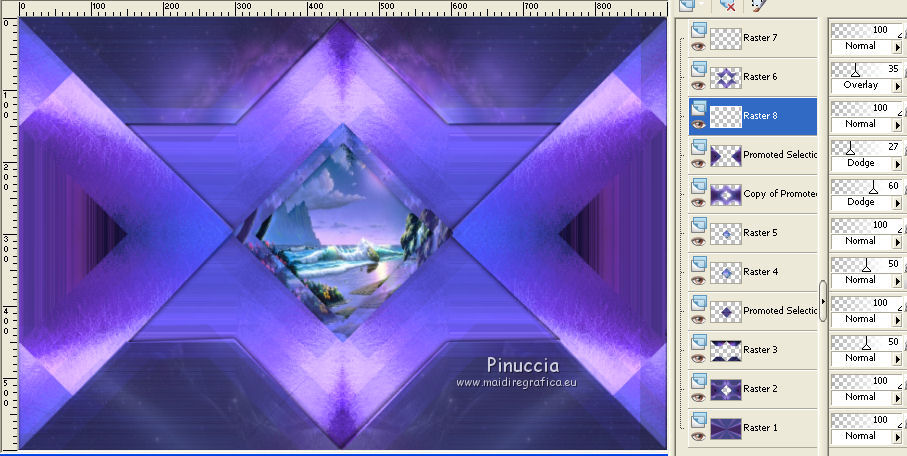
9. Activate the layer Raster 4.
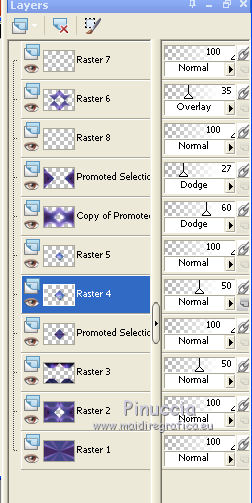
Selections>Load/Save Selection>Load Selection from disk.
Look for and load the selection "72 Sweety 5".
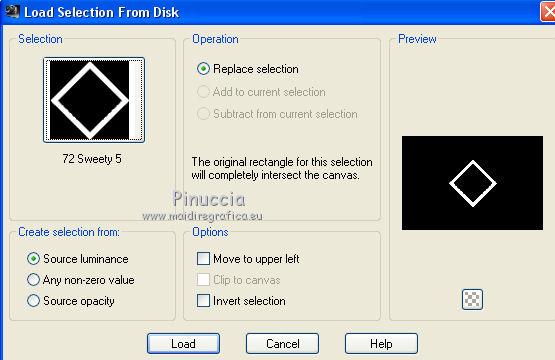
Effects>3D Effects>Inner Bevel
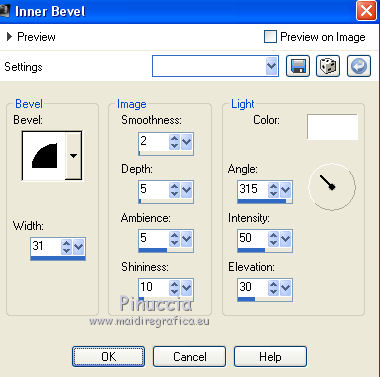
Selections>Select None.
Layers>Merge>Merge visible.
Layers>Duplicate - 2 times (you should have 3 layers).
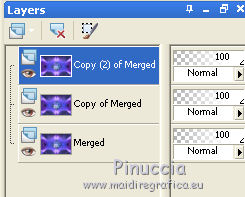
10. Stay on the top layer - copy(2) of Merged.
Effects>Geometric Effect>Spherize.
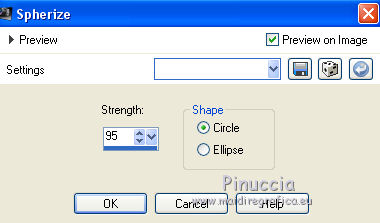
Layers>New Raster Layer .
Selections>Load/Save Selection>Load Selection from disk.
Look for and load the selection "72 Sweety 6".
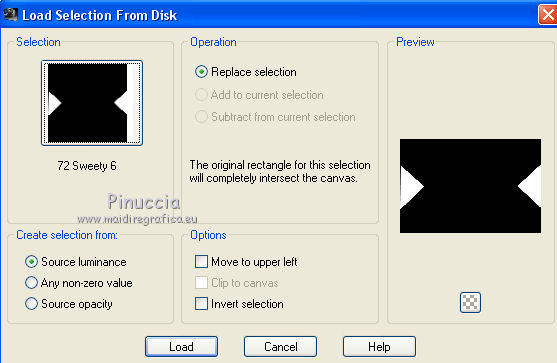
Open again your landscape tube - Edit>Copy.
Go back to your work and go to Edit>Paste into Selection.
Change the opacity of this layer to 30% - or according to your image.
Layers>Merge>Merge down.
Selections>Select None.
Image>Resize, to 85%, resize all layers not checked.
Effects>Image Effects>Offset.
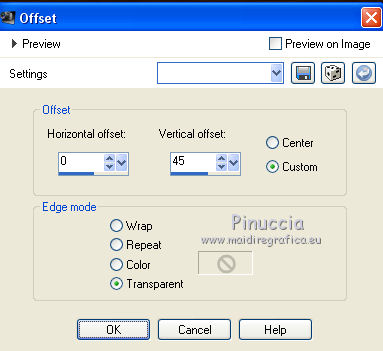
K/D key to activate Pick Tool  /Deformation Tool /Deformation Tool 
mode Scale  , ,
push the middle node to right and to left

to the bords

M key to deselect the Tool.
Layers>New Mask layer>From image
Open the menu under the source window and you'll see all the files opened.
Select the masque marge-TopFade.
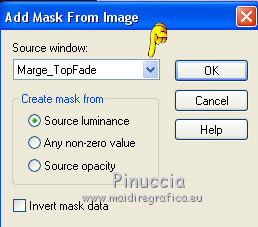
Layers>Merge>Merge group.
11. Activate the below layer - copy of merged.
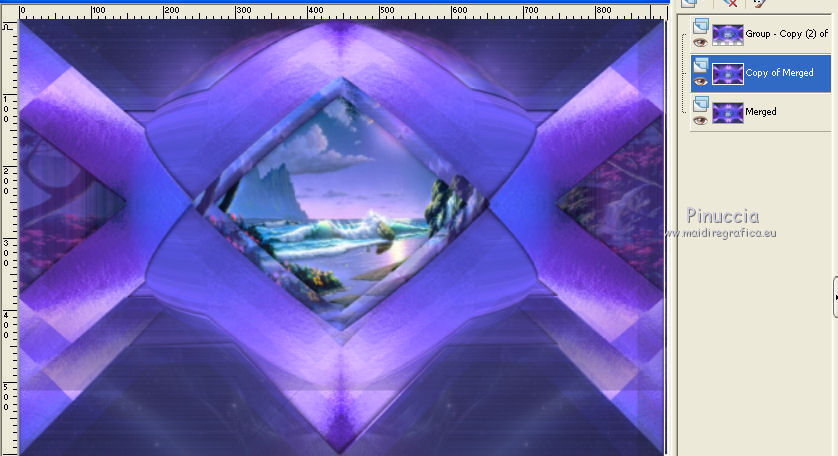
Effects>Plugins>MuRa’s Filter Meister - Perspective Tiling.
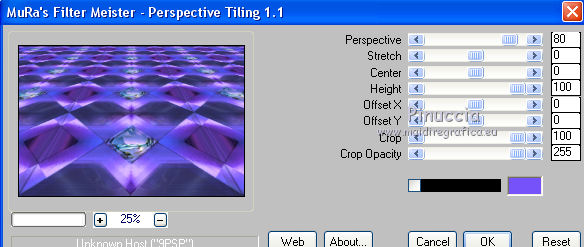
K/D key to activate Pick Tool  Deformation Tool Deformation Tool 
mode Scale  , ,
push the middle node at the top, down to 380 pixels
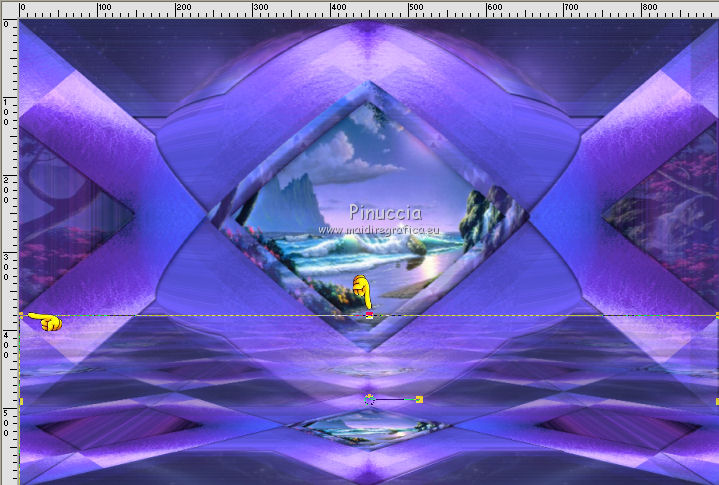
M key to deselect the tool.
Selections>Select All.
Image>Add borders, 5 pixels, background color.
Selections>Invert.
Effects>3D Effects>Drop Shadow, color black.

Repeat Drop Shadow, but vertical and horizontal - 5.
12. Selections>Select All.
Image>Add borders, 30 pixels, with a color in contrast to yours.
Selections>Invert.
Open again the image space-galaxy-walpapers-26.
Colorize according to your colors and according to the colors of the landscape that you have choosen.
On this image: Effects>Image Effects>Seamless Tiling, default settings.

Edit>Copy.
Go back to your work and go to Edit>Paste into Selection.
Adjust>Blur>Gaussian Blur - radius 5.
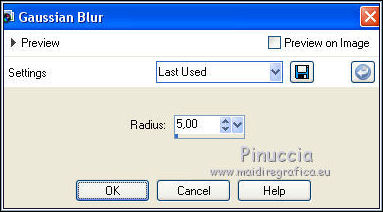
Effects>Plugins>Xero - Artworx, same settings.
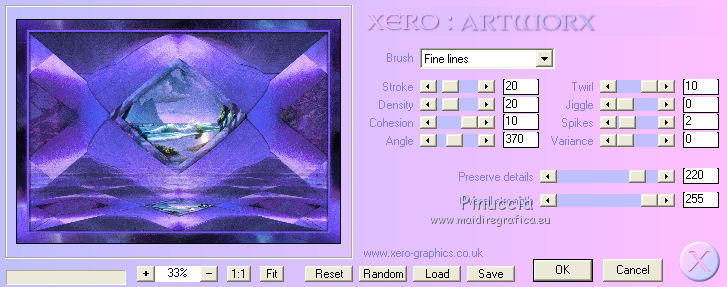
Adjust>Sharpness>Sharpen.
Layers>New Raster Layer.
Effects>3D Effects>Cutout - foreground color.
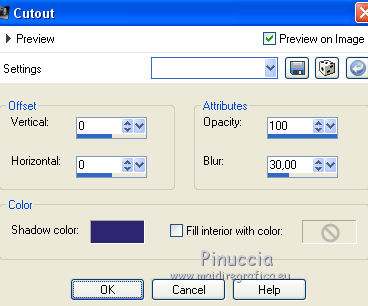
Change the blend mode of this layer to Dodge, or according to your colors.
Selections>Select None.
13. Activate the bottom layer.
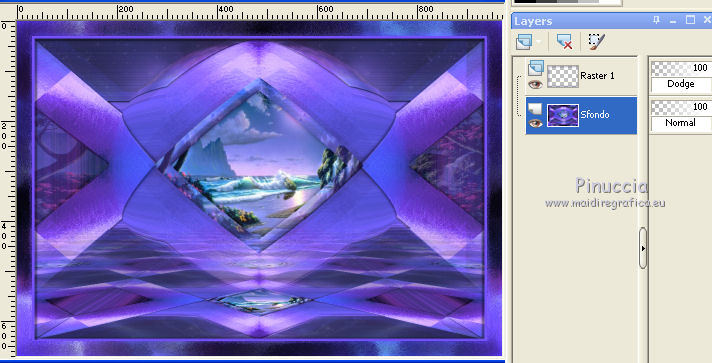
Layers>Promote Background layer.
Selections>Select All.
Selections>Modify - Contract - 35 pixels.
Selections>Invert.
Selections>Promote selection into layer.
Selections>Select None.
Again activate the bottom layer.
Layers>Duplicate.
Effects>Reflections Effects>Feedback.
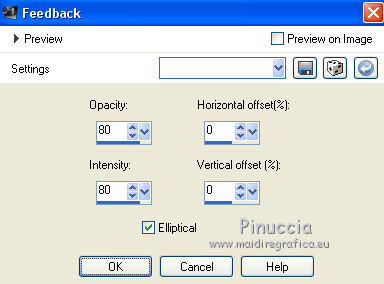
Layers>Arrange>Sent to Bottom.
Activate the layer above

Effects>Geometric Effects>Perspective horizontal.

K/D key to activate Pick Tool  Deformation Tool Deformation Tool 
mode Scale  , ,
push the middle right node to the left to 600 pixels.
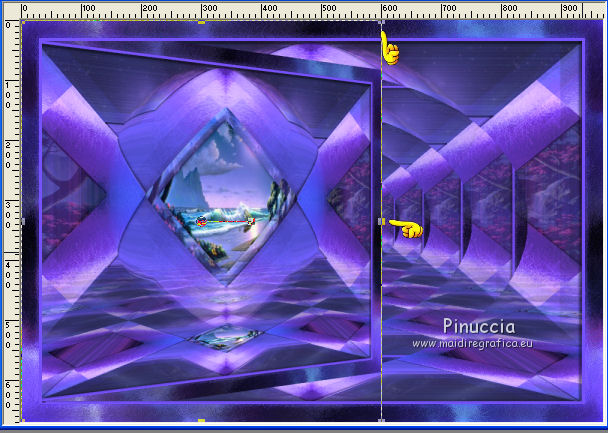
M key to deselect the tool.
Effects>3D Effects>Drop Shadow, color black.
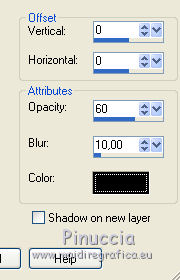
14. Activate the person tube - Edit>Copy.
Go back to your work and go to Edit>Paste as new layer.
For my version I used a tube by Min@ (not added), resized to 60%, resize all layers not checked.
Layers>Arrange>Bring to Top - or not, as you like better.
Effects>3D Effects>Drop Shadow, settings of your choice.
To finish, decorate as you wish.
For my version, I used a tube of little koalas, rezised to 120%, resize all layers not checked.
Effects>3D Effects>Drop shadow, color black.
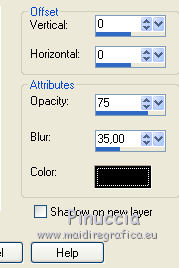
Activate the top layer.
Selections>Select All.
Layers>New Raster Layer.
Effects>3D Effects>Cutout, color black.

Selections>Select None.
15. Sign your work.
Image>Add borders, 5 pixels, symmetric, background color.
Layers>Merge>Merge All.
Image>Resize, 950 pixels width, resize all layers checked.
Save as jpg.
The tubes of this version are by Azalée et Min@

Your versions. Thanks

Olimpia

Marion

If you have problems or doubt, or you find a not worked link, or only for tell me that you enjoyed this tutorial, write to me.
6 August 2015
|
 english version
english version



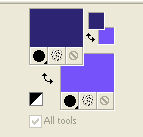

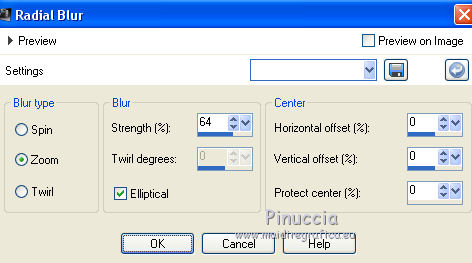
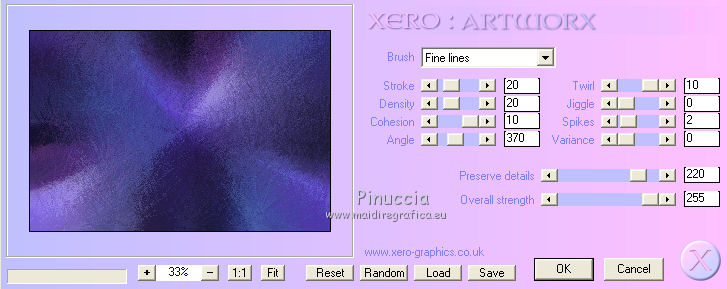
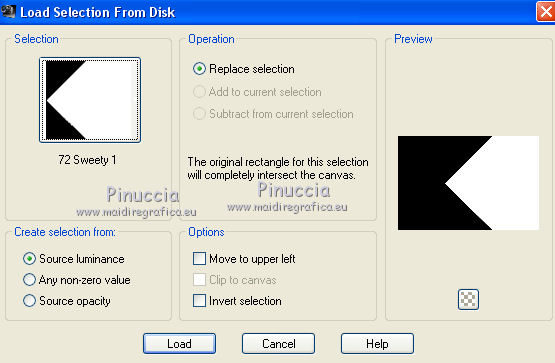
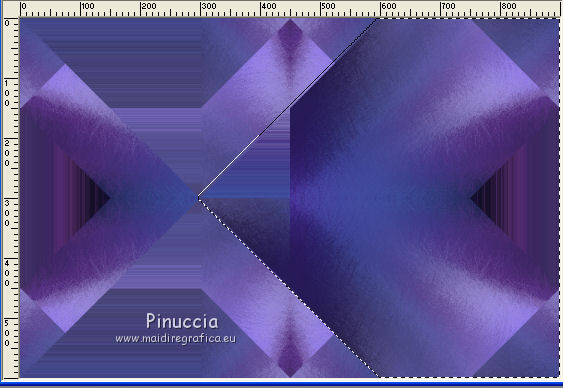

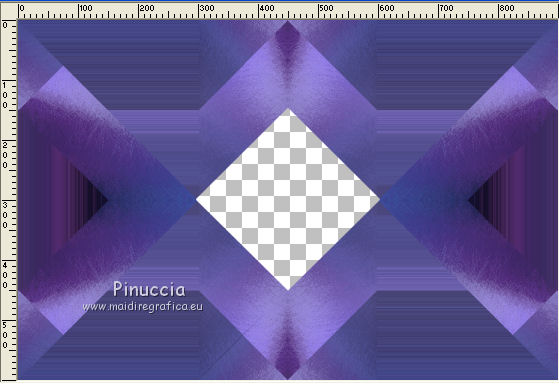
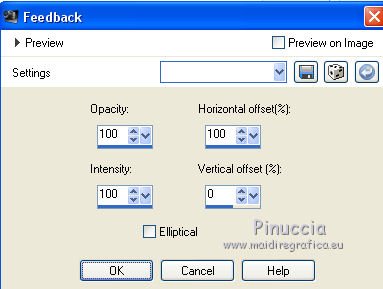
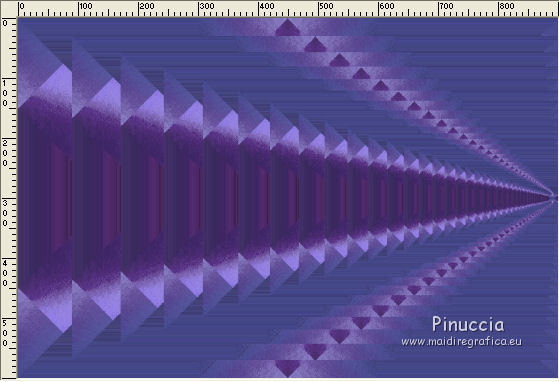


 ,
,