|
BIENVENIDO 2018

english version

Here you find the original of this tutorial:

This tutorial was written with CorelX19 and translated with CorelX17, but it can also be made using other versions of PSP.
Since version PSP X4, Image>Mirror was replaced with Image>Flip Horizontal,
and Image>Flip with Image>Flip Vertical, there are some variables.
In versions X5 and X6, the functions have been improved by making available the Objects menu.
In the latest version X7 command Image>Mirror and Image>Flip returned, but with new differences.
See my schedule here
italian translation here
your versions here
For this tutorial, you will need:
A misted and a main tube
The rest of the material here
For the tubes used, thanks
Maryse (MR_Woman with a glass of Champagne) and Mentali (mentali-misted1343)
For one of the mask thanks Sonia (Soniamask_0414).
The rest of the material is by Yedralina.
Plugins:
consult, if necessary, my filter section here
Filters Unlimited 2.0 here
Redfield - Ripples Magic here

if you don't want to listen the music, press ESC on the keyboard
You can change Blend Modes according to your colors.
Copy the preset in the Presets Folder.
Open the mask and the patterns in PSP and minimize them with the rest of the material.
Adapt the glitter to your colors.
1. Set your foreground color to dark color #4c6e52,
and your background color with color white.
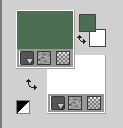
2. Open a new transparent image 950 x 650 pixels,
Flood Fill  with your dark foreground color. with your dark foreground color.
3. Selections>Select All.
Open your misted and go to Edit>Copy.
Go back to your work and go to Edit>Paste into Selection.
Selections>Select None.
4. Effects>Image Effects>Seamless Tiling.

5. Adjust>Blur>Gaussian Blur - radius 15.

6. Set your foreground color to Pattern and select the Glitter

7. Layers>New Raster Layer.
Flood Fill  the layer with the glitter the layer with the glitter
8. Layers>New Mask layer>From image
Open the menu under the source window and you'll see all the files open.
Select the mask Soniamask_0414.

Layers>Merge>Merge group.
9. Activate the bottom layer.
Effects>Plugins>Redfield - Ripples Magic
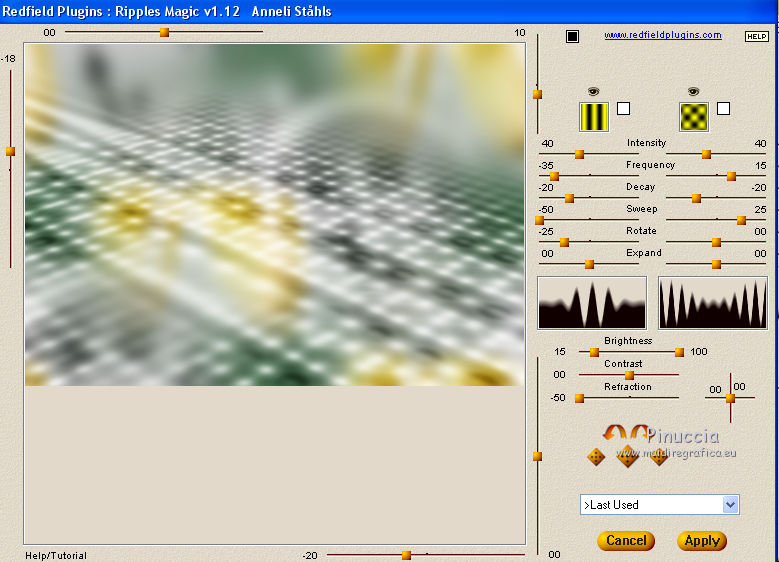
10. Layers>New Raster Layer.
Selections>Select All.
Edit>Paste into Selection (your misted is still in memory).
Selections>Select None.
11. K key to activate the Pick Tool 
open the preset menu and select the preset 226
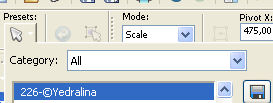
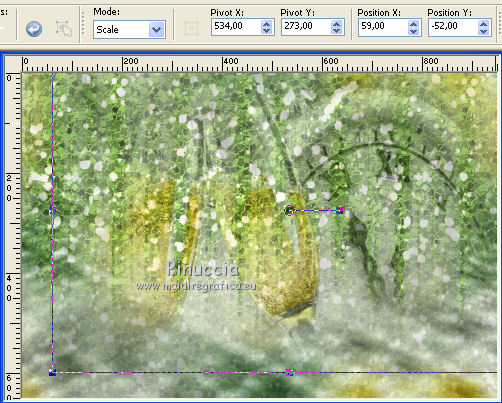
Layers>Arrange>Bring to top.

12. Effects>Plugins>Filters Unlimited 2.0 - Noise Filters - X-Noise
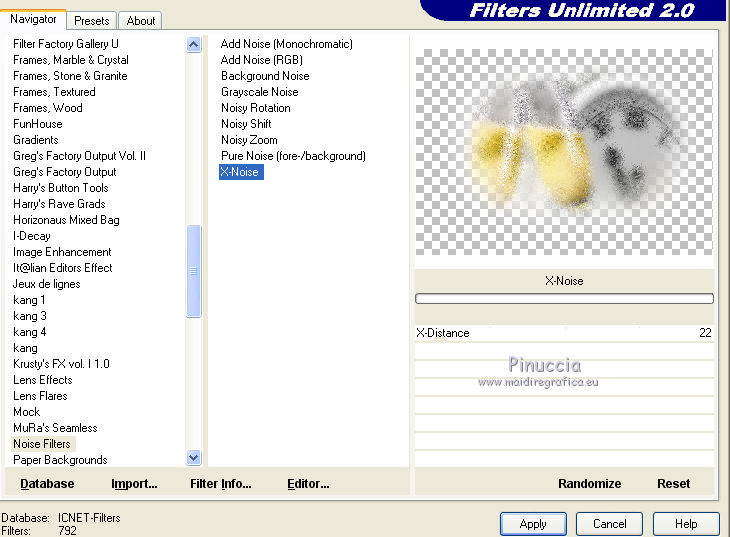
13. Layers>New Raster Layer.
Selections>Select All.
Open your deco 17993239 - Edit>Copy.
Go back to your work and go to Edit>Paste into Selection.
Selections>Select None.
14. Effects>Image Effects>Seamless Tiling, same settings.

15. Layers>New Raster Layer.
Change the foreground pattern with the golden pattern
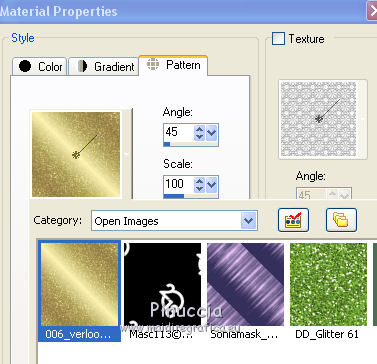
Flood Fill  the layer with the golden pattern. the layer with the golden pattern.
16. Layers>New Mask layer>From image
Open the menu under the source window and select the mask Masc114©Yedralina.
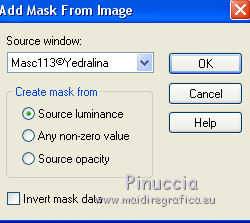
Layers>Merge>Merge group.
Effects>Edge Effects>Enhance.
17. Effects>3D Effects>Drop Shadow, color black.
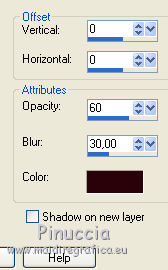
18. Image>Add border, 10 pixels, symmetric, color white.
19. Selections>Select All.
Image>Add borders, 4 pixels, symmetric, whatever color.
20. Selections>Invert.
Flood Fill  with the golden pattern. with the golden pattern.
Selections>Select None.
21. Image>Add borders, 30 pixels, symmetric, color white.
22. Open your main tube and go to Edit>Copy.
Go back to your work and go to Edit>Paste as new layer.
Apply a Drop Shadow at your choice. I used the same settings.
23. Open the text Text_FelizAñoNuevo2018©Yedralina (or write your text; in the material there is the font used).
Edit>Copy.
Go back to your work and go to Edit>Paste as new layer.
Place  the text where you like better. the text where you like better.
24. Selections>Select All.
Image>Add borders, 4 pixels, symmetric, whatever color.
25. Selections>Invert.
Flood Fill  with your golden pattern. with your golden pattern.
Selections>Select None.
26. Sign your work on a new layer.
27. Layers>Merge>Merge All.
28. Image>Resize, 950 width, resize all layers checked.
Save as jpg.
Version with the misted by Yedralina


If you have problems or doubts, or you find a not worked link, or only for tell me that you enjoyed this tutorial, write to me.
30 December 2017
|





