|
CAMINO DEL OTOÑO

english version

Here you find the original of this tutorial:

This tutorial was written with CorelX19 and translated with CorelX17, but it can also be made using other versions of PSP.
Since version PSP X4, Image>Mirror was replaced with Image>Flip Horizontal,
and Image>Flip with Image>Flip Vertical, there are some variables.
In versions X5 and X6, the functions have been improved by making available the Objects menu.
In the latest version X7 command Image>Mirror and Image>Flip returned, but with new differences.
See my schedule here
italian translation here
your versions here
For this tutorial, you will need:
A woman tube and a misted landscape
The rest of the material qui
For the tubes used and not supplied thanks:
Landscape misted by Cal (CAL-1843-040917)
Woman tube by Katjoes (Katjoes-woman-147)
2 tubes decos (received by sharing).
The rest of the material is by Yedralina
(The links of the tubemakers here).
Plugins:
consult, if necessary, my filter section here
Filters Unlimited 2.0 here
&<Bkg Kaleidoscope> - Kaleidoscope 4 (da importare in Unlimited) here
Simple - Pizza Slice Mirror here
VM Stylize - Zoom Blur here
Graphics Plus - Cross Shadow here
AAA Frames - Foto Frame here
Filters VM Stylize, Graphics Plus and Simple can be used alone or imported into Filters Unlimited.
(How do, you see here)
If a plugin supplied appears with this icon  it must necessarily be imported into Unlimited it must necessarily be imported into Unlimited

You can change Blend Modes according to your colors.
Copy the preset in the Presets Folder.
Copy the Selection in the Selections Folder.
1. Choose two colors from your landscape misted.
For me:
Set your foreground color to #f8e283,
and your background color to #ab6616.
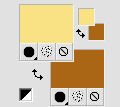
2. Open a new transparent image 950 x 650 pixels.
Flood Fill  with your foreground light color. with your foreground light color.
3. Selections>Select All.
Open your landscape misted - Edit>Copy.
Go back to your work and go to Edit>Paste into Selection.
Selections>Select None.
4. Adjust>Blur>Gaussian Blur - radius 10.
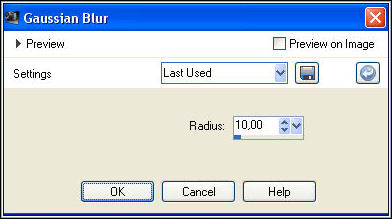
5. Effects>Plugins>L&K's - L&K Zitah, default settings.
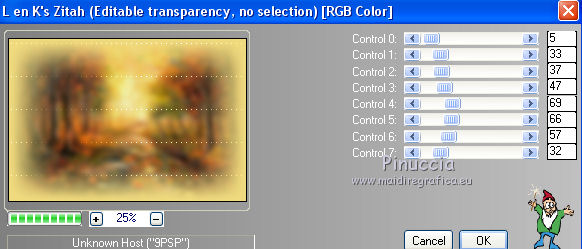
6. Effects>Edge Effects>Enhance.
7. Effects>Plugins>Filters Unlimited 2.0 - &<Bkg Kaleidoscope> - Kaleidoscope 4, default settings.
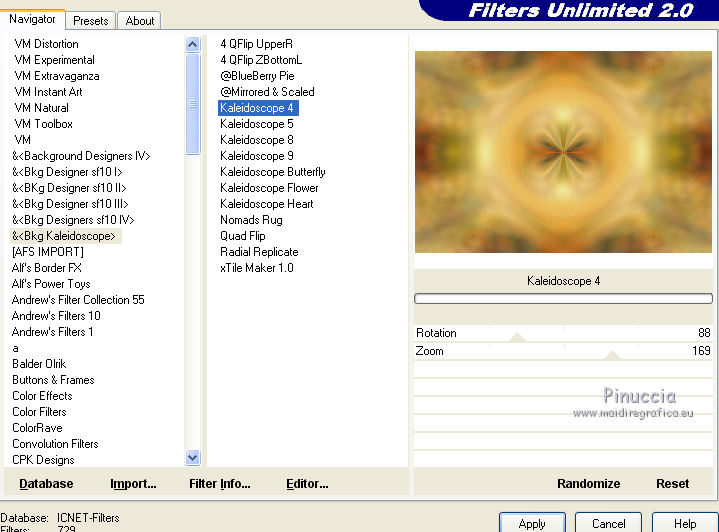
8. Effects>Plugins>Filters Unlimited 2.0 - Simple - Pizza Slice Mirror
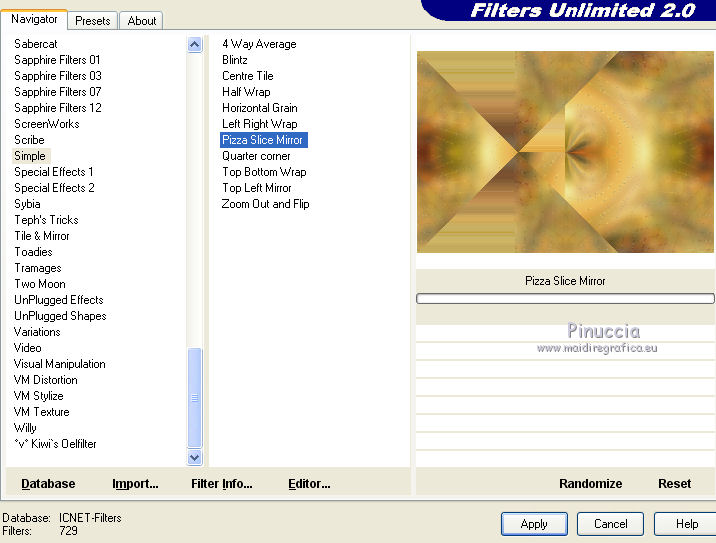
9. Effects>Reflection Effects>Rotating Mirror.
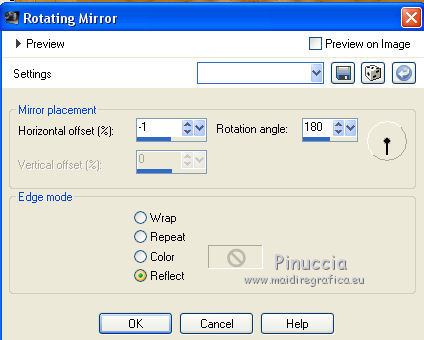
Selections>Load/Save Selection>Load Selection from Disk.
Look for and load the selection ©Yedralina_Sel401.
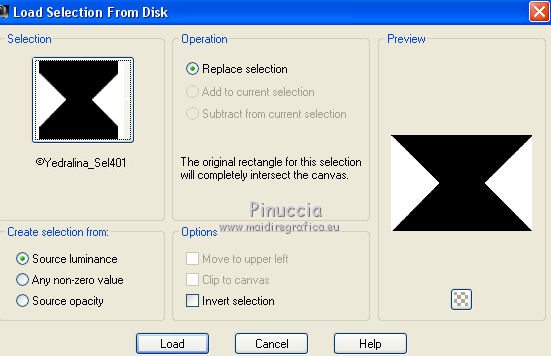
****
Attention please:
as I didn't like the result of the selection
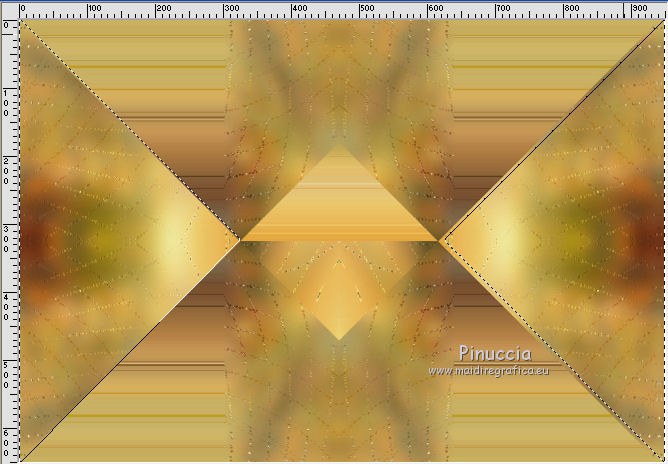
I changed the settings of Rotating Mirror, with these settings.

and I get this
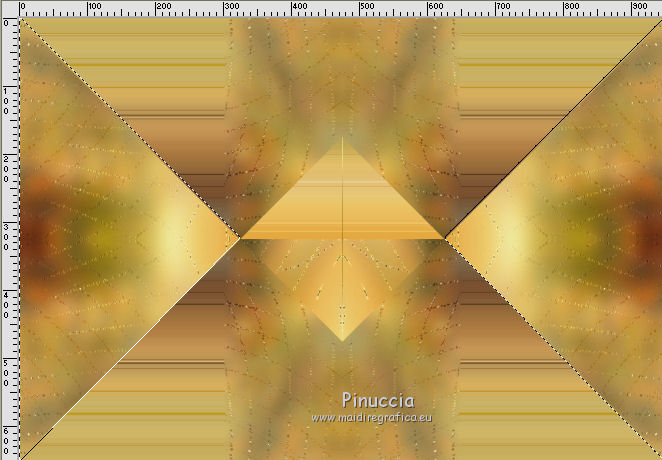
****
10. Selections>Promote Selection to Layer.
11. Effects>3D Effects>Drop Shadow, color black.

11. Selections>Select None.
Image>Resize, to 80%, resize all layers not checked.
13. Effects>Image Effects>Seamless Tiling.

14. Activate the Pick Tool (K key) 
and move the layer lightly at the top;
or open the presets menu and select the preset 207-©Yedralina

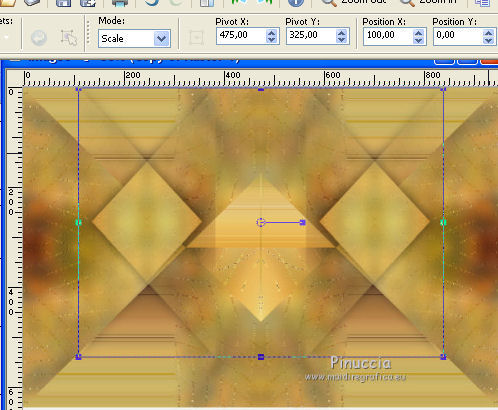
15. Change the Blend Mode of this layer to Lighten.
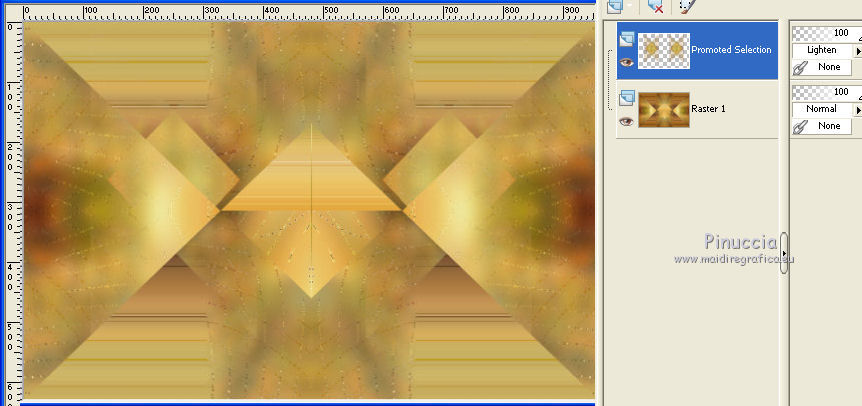
16. Activate the bottom layer.
Layers>Duplicate.
Image>Resize, to 80%, resize all layers not checked.
17. Image>Rotation libre - 90 degrees to left.
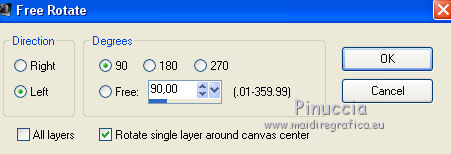
18. Again activate the bottom layer.
Selections>Select All.
19. Activate the layer above (Copy of Raster 1).
Image>Crop the Selection.
20. Effects>Plugins>Filters Unlimited 2.0 - VM Stylize - Zoom Blur
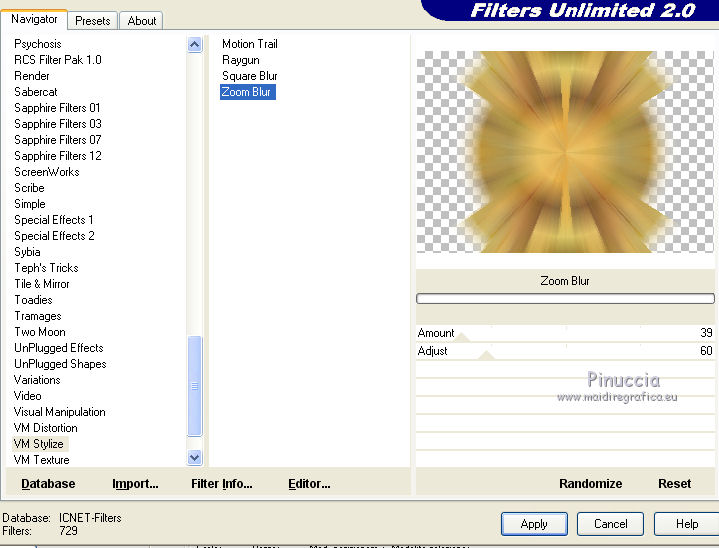
21. Change the Blend Mode of this layer to Multiply.
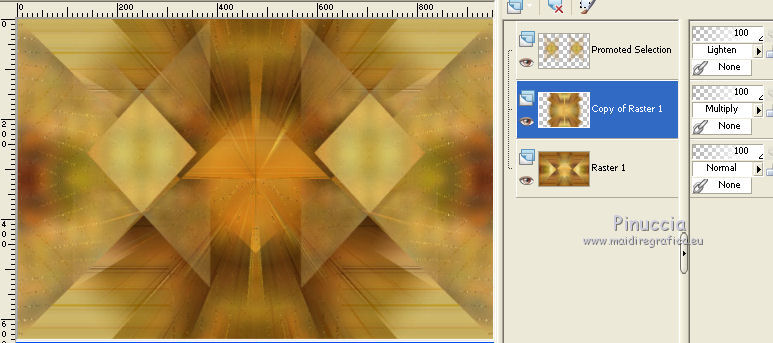
22. Activate the top layer (Promoted Selection).
Edit>Paste as new layer (the landscape tube is still in memory).
23. Place  rightly the tube, rightly the tube,
or use the preset 207-©Yedralina.
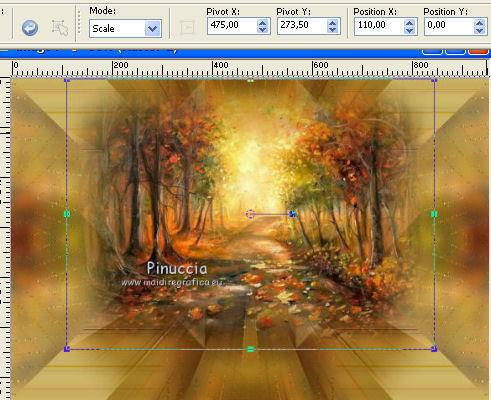
24. Layers>Arrange>Move Down.
25. Open the tube Deco00170©Yedralina and go to Edit>Copy.
Go back to your work and go to Edit>Paste as new layer.
Move  the tube lightly up, see my example. the tube lightly up, see my example.
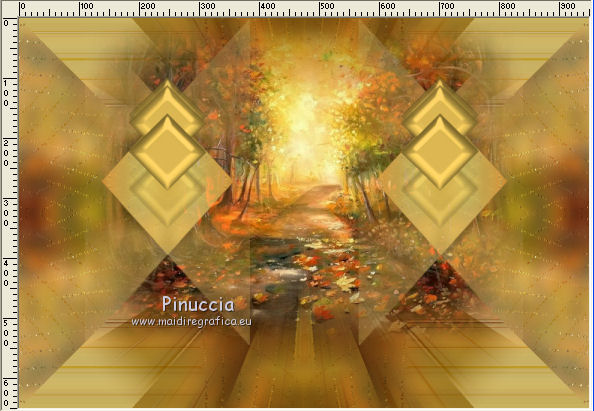
If your want to change color: Adjust>Hue and Saturation>Colorize, with the codes of your color.
Ou you can use the Color Changer Tool 
ou Change to Target Tool 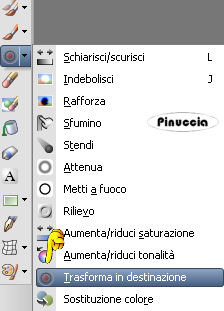
26. Open your main tube and go to Edit>Copy.
Go back to your work and go to Edit>Paste as new layer.
Image>Resize, if it is necessary (for me 80%), resize all layers not checked.
Move  the tube to the right side, or where you like. the tube to the right side, or where you like.
Effects>3D Effects>Drop Shadow, same settings.

27. Open the deco tube and go to Edit>Copy.
Go back to your work and go to Edit>Paste as new layer.
Image>Resize, if it is necessary (for me 40%), resize all layers not checked.
Move  the tube at the bottom left, or where you prefer. the tube at the bottom left, or where you prefer.
Effects>3D Effects>Drop Shadow, same settings.
28. Repeat step 27 with another deco tube.
For me, I resize to 50% and move the layer under the vase layer.
29. Activate the bottom layer - Raster 1.

Effects>Edge Effects>Enhance.
30. Effects>Plugins>Graphics Plus - Cross Shadow, default settings.

31. Activate again the bottom layer.
Edit>Copy.
32. Selections>Select All.
Image>Add borders, 40 pixels, symmetric, light color.
33. Selections>Invert.
Edit>Paste into Selection.
34. Selections>Modify>Contract - 10 pixels.
Effects>Plugins>AAA Frames - Foto Frame.
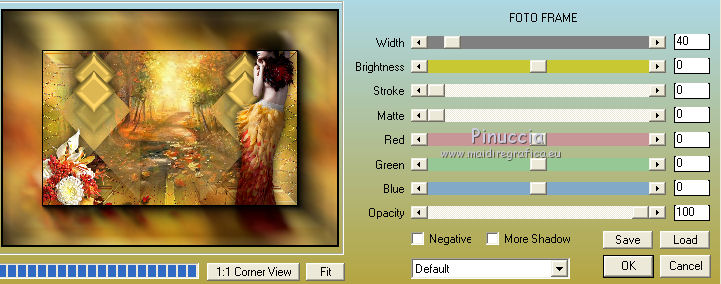
Selections>Select None.
35. Sign your work on a new layer.
36. Layers>Merge>Merge All.
37. Image>Resize, to 980 pixels width, or as you prefer, resize all layers checked.
38. Save as jpg.
The tubes of this version are by Mina and Maryse


If you have problems or doubts, or you find a not worked link, or only for tell me that you enjoyed this tutorial, write to me.
22 September 2017
|





