|
DIFERENCIAS
english version

Here you find the original of this tutorial:

This tutorial was written with CorelX19 and translated with CorelX, Corel X3 and CorelX17, but it can also be made using other versions of PSP.
Since version PSP X4, Image>Mirror was replaced with Image>Flip Horizontal,
and Image>Flip with Image>Flip Vertical, there are some variables.
In versions X5 and X6, the functions have been improved by making available the Objects menu.
In the latest version X7 command Image>Mirror and Image>Flip returned, but with new differences.
See my schedule here
italian translation here
your versions qui/here
For this tutorial, you will need:
2 tubes of yours: a person and an accessory
The rest of the material qui
for the tube used and not supplied thanks OBG (OBG_1695) and JVDE (JVDE_Flower 12).
The deco is by OBG (OBG_ORNAMENT_35).
(The links of the tubemakers here).
Plugins:
consult, if necessary, my filter section here
Filters Unlimited 2.0 here
Toadies - Sucking Toad Bevel I here
RCS Filter Pak 1.0 - RCS-Sequins, RCS Digi-lens - Spiral Cut here
Simple - Top Left Mirror here
Alien Skin Eye Candy 5 Impact - Perspective Shadow, Backlight here
Ap Lines - Lines SilverLining here
Filters RCS Filter Pak, Toadies and Simple can be used alone or imported into Filters Unlimited.
(How do, you see here)
If a plugin supplied appears with this icon  it must necessarily be imported into Unlimited it must necessarily be imported into Unlimited

You can change Blend Modes according to your colors.
Copy the presets  in the folders of the plugins Alien Skin Eye Candy 5 Impact>Settings>Shadow/Backlight. in the folders of the plugins Alien Skin Eye Candy 5 Impact>Settings>Shadow/Backlight.
One or two clic on the file (it depends by your settings), automatically the preset will be copied in the right folder.
why one or two clic see here
Copy the preset Preset_Pick_190-©Yedralina and Preset_Pick_191-©Yedralina in the Presets Folder (I'll use only the preset 190)
Copy the Selection in the Selections Folder.
1. Open a new transparent image 950 x 650 pixels.
2. Set your foreground color to light color #d4daf2,
and your background color to dark color #2a3f9a.
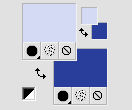
3. Effects>Plugins>Mehdi - Wavy Lab.
This plugin works with the color of your materials.
The first is the background color, the second is the foreground color;
keep the third color created by the plugin.
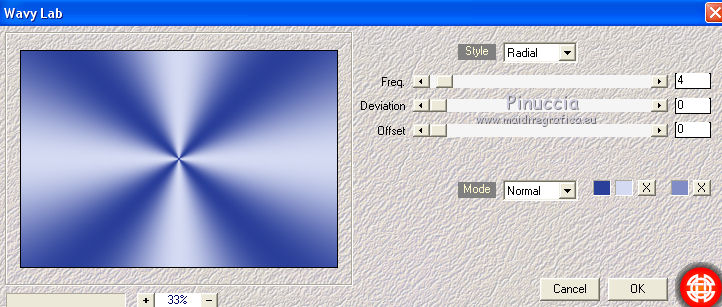
4. Adjust>Blur>Gaussian Blur - radius 15.

5. Effects>Plugins>Filters Unlimited 2.0 - RCS Filter Pak 1.0 - RCS Sequins
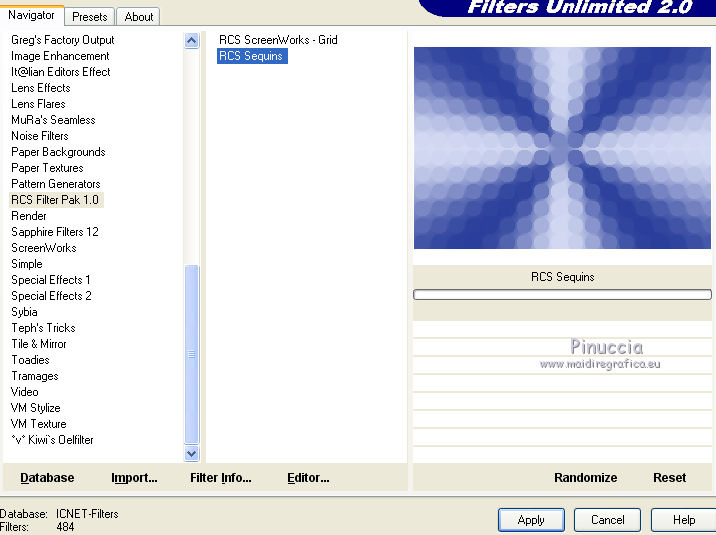
Effects>Edge Effects>Enhance More.
6. Open the tube of flowers.
Image>Redimensionner, 650 pixels hights.
try to use a vertical tube, in order to not deform it when you'll resize it
Edit>Copy and minimize the tube.
Go back to your work and to go to Edit>Paste as new layer.
7. Effects>Image Effects>Seamless Tiling.

8. Adjust>Blur>Gaussian Blur - radius 15.
9. Effects>Plugins>AP Lines - Lines SilverLining.
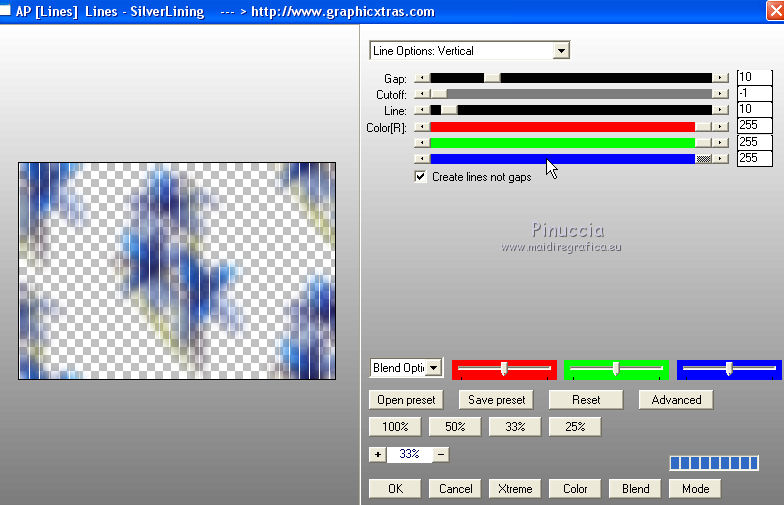
Layers>Merge>Merge down.
Layers>Duplicate.
10. Effects>Plugins>Filters Unlimited 2.0 - RCS Filter Pak 1.0 - RCS Digi-Lens - Spiral Cut.
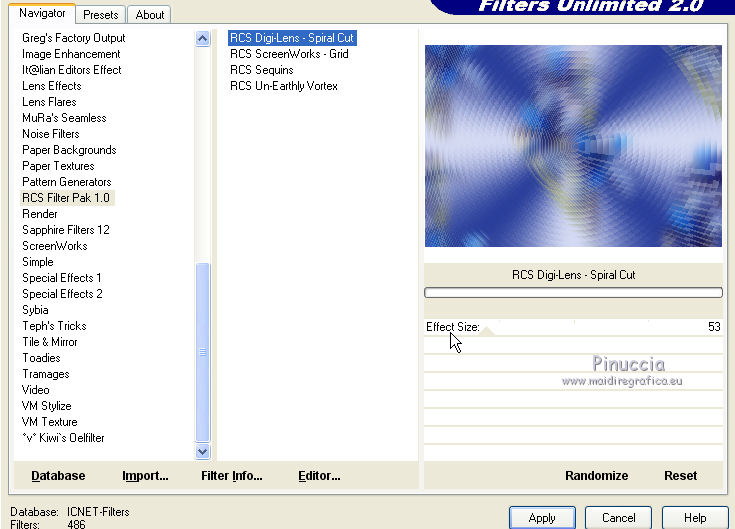
11. Effects>Reflections Effects>Rotating Mirror.
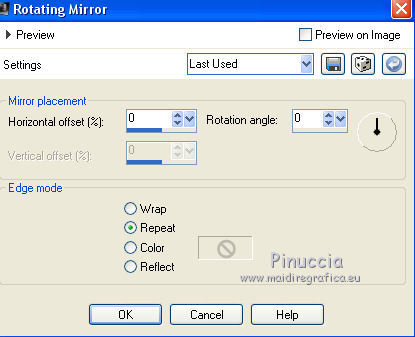
12. Layers>Duplicate.
Effects>Plugins>Filters Unlimited 2.0 - Toadies - Sucking Toad Bevel I.
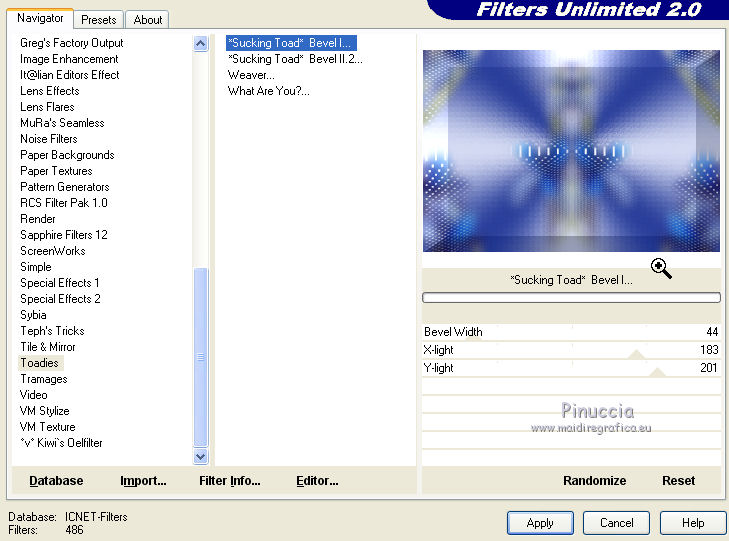
13. Image>Resize, to 90%, resize all layers not checked.
Effects>3D Effects>Drop Shadow, color black.
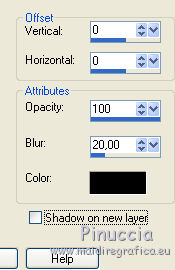
14. Layers>Duplicate.
Image>Mirror.
Image>Flip.
Image>Resize, to 80%, resize all layers not checked.
Layers>Merge>Merge down.
15. Effects>Image Effects>Seamless Tiling.

16. K key to activate the Pick tool 
open the presets menu and select the preset 190-©Yedralina
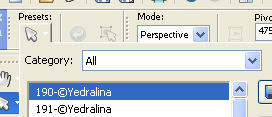
You'll have this
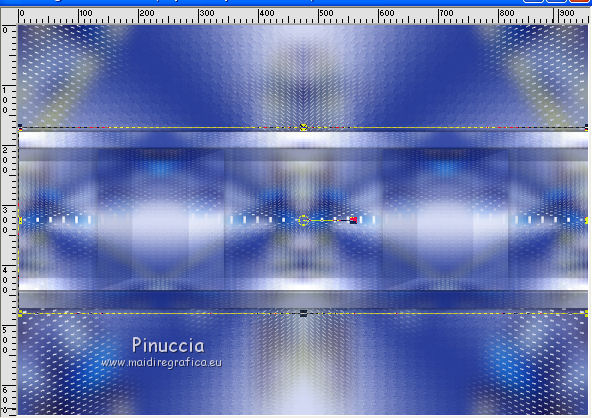
M key to deselect the pick tool.
17. Effects>Plugins>Simple - Top Left Mirror.
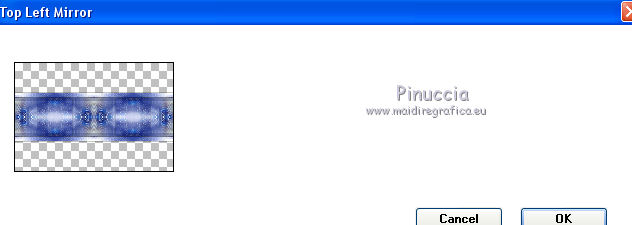
18. Effects>Plugins>Alien Skin Eye Candy 5 Impact - Perspective Shadow.
Select the preset EC5_RIF_S_01_©Yedralina and ok.
Here are the settings, in case of problems with the preset.
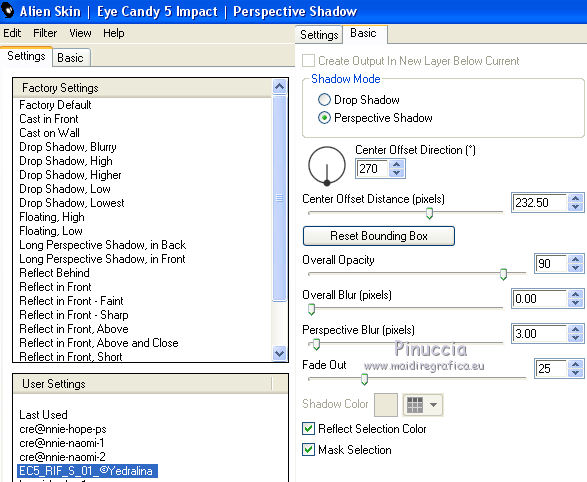
Change the Blend Mode of this layer to Luminance (legacy).
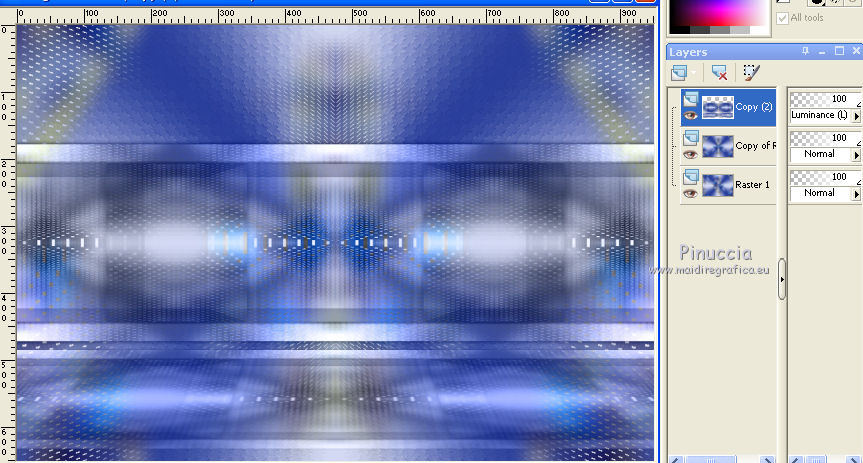
Activate the layer below, copy of Raster 1.
19. Selections>Load/Save Selection>Load Selection from Disk.
Look for and load the selection ©Yedralina_Sel336,
Invert checked.
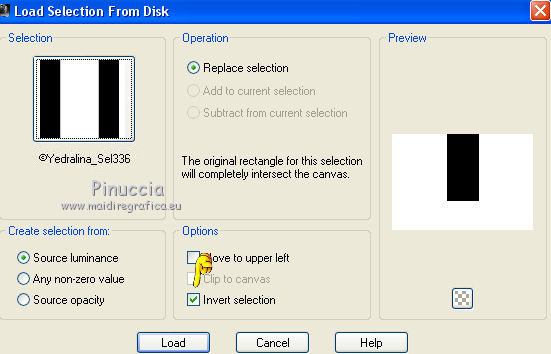
And the outside part will be selected
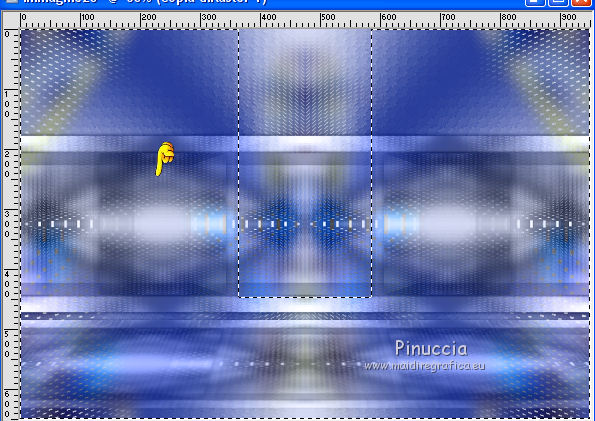
20. Press CANC on the keyboard 
Selections>Invert.
21. Layers>Arrange>Bring to Top.

22. Effects>Reflections Effects>Rotating Mirror.
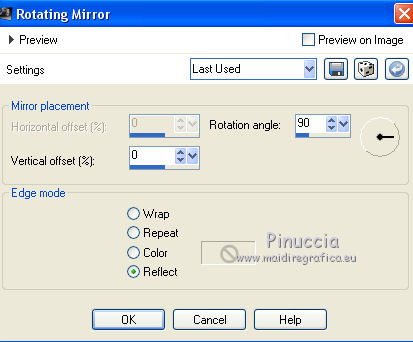
23. Selections>Modify>Contract - 10 pixels.
Effects>3D Effects>Drop Shadow, light color.
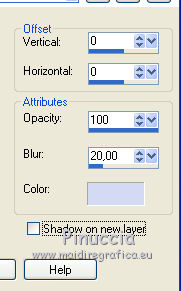
24. Selections>Modify>Contract - 10 pixels.
Adjust>Blur>Gaussian Blur - radius 2.
25. Edit>Paste into Selection (your tube of flowers is still in memory).
26. Selections>Invert.
Effects>3D Effects>Drop Shadow, same settings.
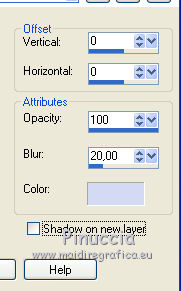
Selections>Select None.
27. Again Effects>3D Effects>Drop Shadow, same settings.
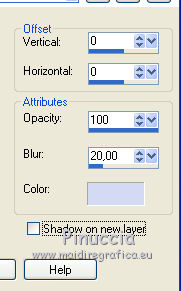
28. K key to activate the Pick tool 
and place the image at Position X: 108,00 and Position Y: 0,00
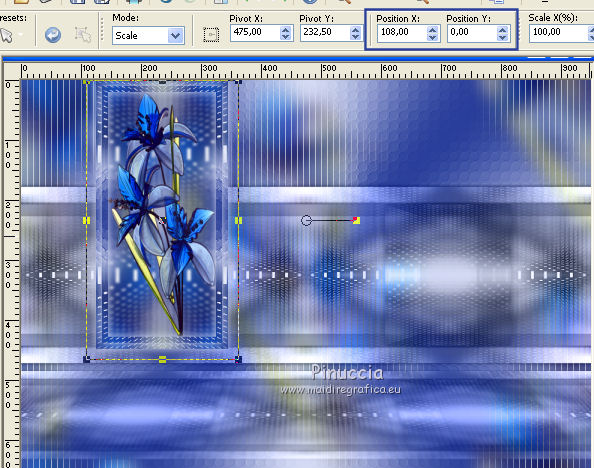
M key to deselect the Pick tool.
29. Selections>Load/Save Selection>Load Selection from Disk.
Look for and load the selection ©Yedralina_Sel334,
don't forget to deselect Invert selection
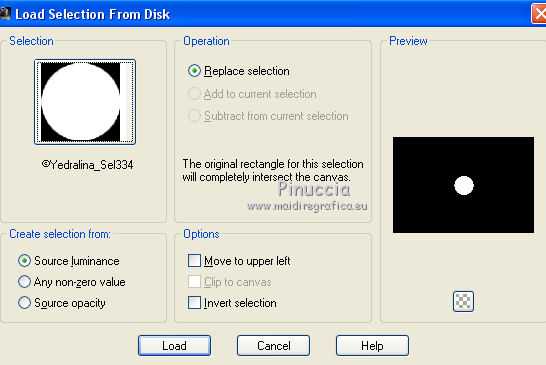
Selections>Promote Selection to Layer.
Layers>Arrange>Bring to top.
30. Layers>Duplicate.
31. Selections>Modify>Contract - 5 pixels.
Flood Fill  the selection with your light color. the selection with your light color.
32. Selections>Modify>Contract - 2 pixels.
Press CANC on the keyboard  . .
33. Edit>Paste into Selection (the tube of flowers is still in memory).
Optional: if you want, before to paste the tube, activate it.
Image>Mirror.
Edit>Copy.
Go back to your work and go to Edit>Paste into Selection.
34. Selections>Invert.
35. Effects>3D Effects>Drop Shadow, light color.
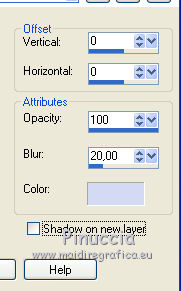
36. Selections>Select None.
37. Layers>Merge>Merge down.
Effects>3D Effects>Drop Shadow, same settings.
38. Open the deco OBG_ORNAMENT_35 - Edit>Copy.
Go back to your work and go to Edit>Paste as new layer.
39. K key to activate the Pick Tool 
Select again the preset 190-Yedralina
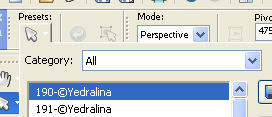
Move  the tube at the top. the tube at the top.
(with the newest versions: Objects>Align>Top).
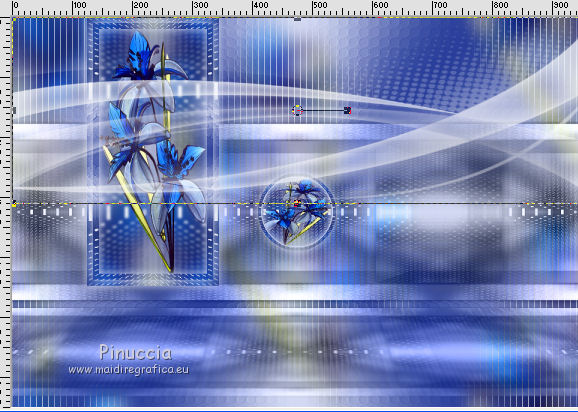
40. Layers>Duplicate.
Image>Mirror.
Move  the tube at the bottom. the tube at the bottom.
(with the newest versions: Objects>Align>Bottom).

41. Layers>Merge>Merge down.
Layers>Arrange>Move down - 2 times.
Effects>Edge Effects>Enhance More.
Change the Blend Mode of this layer to Overlay
and reduce the opacity between 50 and 70%, according to your colors.
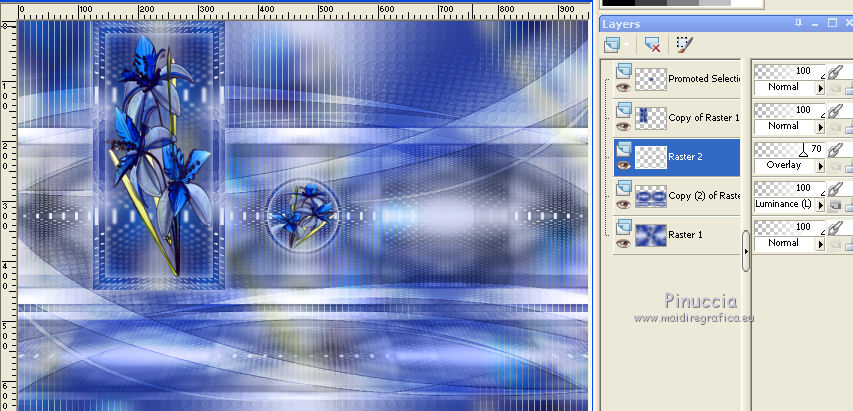
42. Image>Add borders, 2 pixels, symmetric, light color.
Image>Add borders, 2 pixels, symmetric, dark color.
Image>Add borders, 2 pixels, symmetric, light color.
Image>Add borders, 10 pixels, symmetric, dark color.
43. Selections>Select All.
Image>Add borders, 30 pixels, symmetric, whatever color.
Selections>Invert.
44. Effects>Plugins>Mehdi - Wavy Lab, same settings.
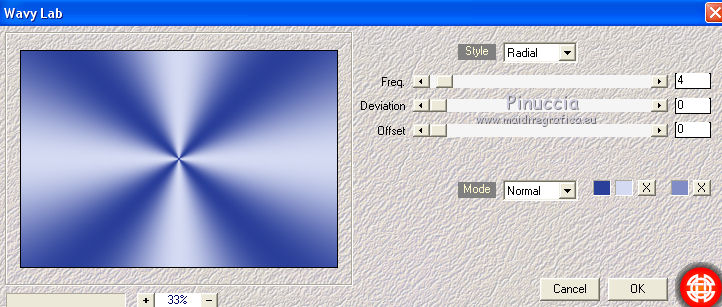
45. Effects>Plugins>Alien Skin Eye Candy 5 Impact - Backlight.
Select the preset EC5_BackL_FF02-©Yedralina and ok.
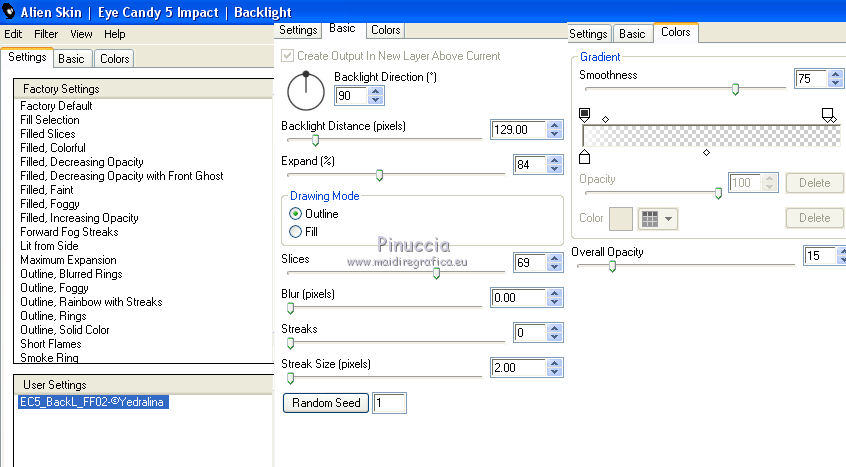
46. Effects>Reflections Effects>Rotating Mirror, same settings.
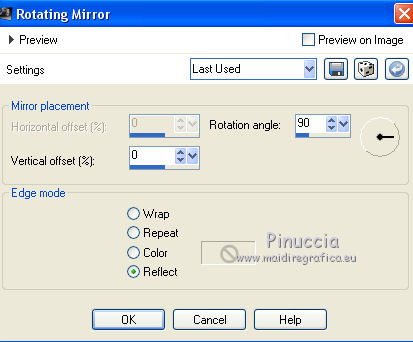
Selections>Invert.
Effects>3D Effects>Drop Shadow, color black.
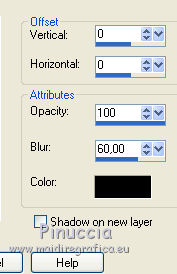
Selections>Select None.
47. Open your main tube - Edit>Copy.
Go back to your work and go to Edit>Paste as new layer.
Image>Resize, if it is necessary (for me 160%), resize all layers not checked.
Move  the tube to the right side. the tube to the right side.
Effects>3D Effects>Drop Shadow, as you like.
50. Image>Add borders, 1 pixel, symmetric, dark color.
51. Image>Resize, 950 pixels width, resize all layer checked.
Sign your work and save as jpg.
The tubes of this version are by Gabry et Cal


If you have problems or doubts, or you find a not worked link, or only for tell me that you enjoyed this tutorial, write to me.
5 April 2017
|



