|
INGE-LORE
english version

Here you find the original of this tutorial:

This tutorial was written with CorelX19 and translated with CorelX, Corel X3 and CorelX17, but it can also be made using other versions of PSP.
Since version PSP X4, Image>Mirror was replaced with Image>Flip Horizontal,
and Image>Flip with Image>Flip Vertical, there are some variables.
In versions X5 and X6, the functions have been improved by making available the Objects menu.
In the latest version X7 command Image>Mirror and Image>Flip returned, but with new differences.
See my schedule here
italian translation here
your versions qui/here
For this tutorial, you will need:
A tube of yours
Material qui
For the tube (not supplied) thanks Occhi blu (OBG_1673).
For the mask thanks Narah (Narah_Mask_1011).
The rest of the material is by Yedralina.
Plugins:
consult, if necessary, my filter section here
Filters Unlimited 2.0 here
Tramages - Pool Shadow here
Toadies - Picasso's Last Word, Blast'n Blur herequi
Filters Toadies and Tramages can be used alone or imported into Filters Unlimited.
(How do, you see here)
If a plugin supplied appears with this icon  it must necessarily be imported into Unlimited it must necessarily be imported into Unlimited

You can change Blend Modes according to your colors.
In the newest versions of PSP, you don't find the foreground/background gradient (Corel_06_029).
You can use the gradients of the older versions.
The Gradient of CorelX here
Copy the Selections in the Selections Folder.
Open the mask in PSP and minimize it with the rest of the material.
1. Set your Foreground color to black #000000,
and your Background color to the dark color #01396c.
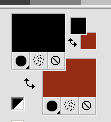
Set your foreground color to a foreground/background Gradient, style Linear.
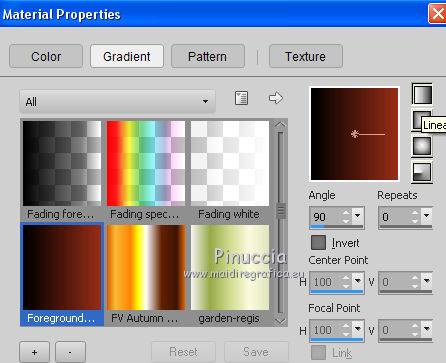
2. Open a new transparent image 950 x 650 pixels.
Flood Fill  the transparent image with your Gradient. the transparent image with your Gradient.
3. Selections>Select All.
Open your tube and go to Edit>Copy.
don't close the tube; you'll use it again
Go back to your work and go to Edit>Paste into Selection.
Selections>Select None.
4. Effects>Image Effects>Seamless Tiling, default settings.

5. Adjust>Blur>Gaussian Blur - radius 20

6. Effects>Texture Effects>Weave
Weave color: background color
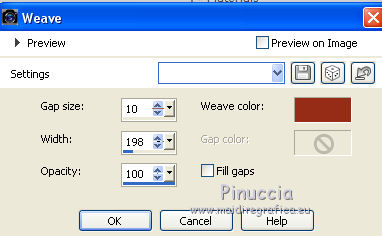
7. Effects>Plugins>Tramages - Pool Shadow, default settings
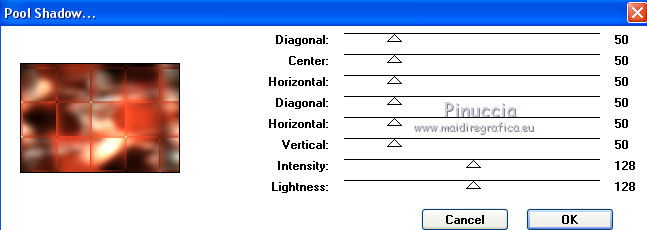
8. Effects>Image Effects>Seamless Tiling.

Effects>Edge Effects>Enhance.
9. Layers>New Raster Layer.
Set your foreground color to white #ffffff,
Flood Fill  the layer with the color white. the layer with the color white.
10. Layers>New Mask layer>From image
Open the menu under the source window and you'll see all the files open.
Select the mask Narah_Mask_1011:
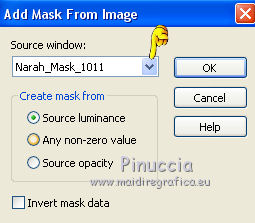
Layers>Merge>Merge group.
11. Selections>Load/Save Selection>Load Selection from Disk.
Look for and load the selection ©©Yedralina_Sel270.
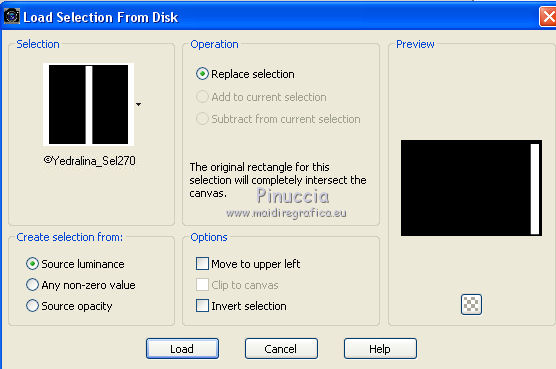
Press CANC on the keyboard 
Selections>Select None.
12. Effects>Edge Effects>Enhance.
13. Change the Blend Mode of this layer to Soft Light.
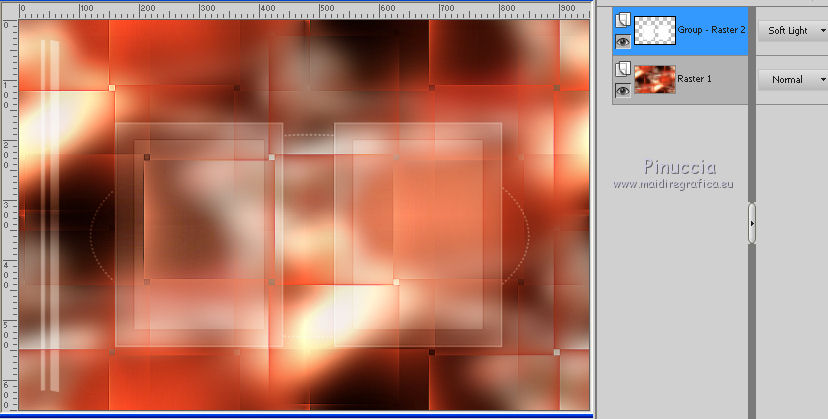
14. Effects>3D Effects>Drop Shadow, color black.

15. Layers>Duplicate.
Image>Resize, to 80%, resize all layers not checked.
16. Image>Free Rotate - 90 degrees to left.

Objects>Align>Top.
Objects>Align>Left
if you are using a previous version of PSP, that doesn't get available the menu Objects:
activate the Pick tool 
and move the image at the upper left
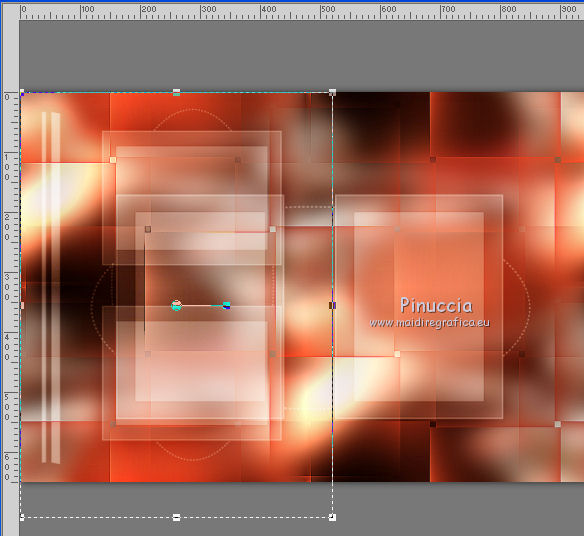
17. Effects>Edge Effects>Enhance.
18. Layers>Duplicate.
Image>Free Rotate, same settings.

19. Objects>Align>Center in Canvas.
if you are using a previous version:
Edit>Cut and Edit>Paste as new layer,
and delete the wide layer below
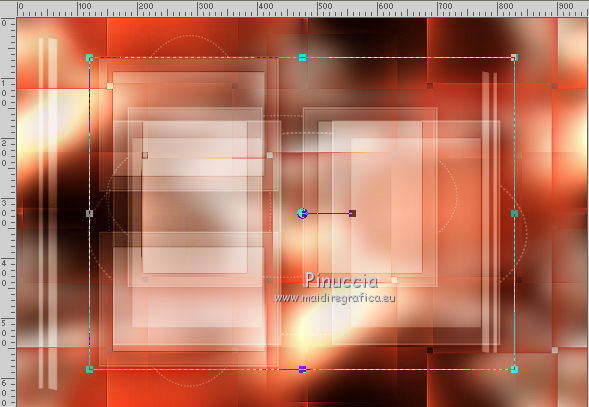
20. Effects>Edge Effects>Enhance.
21. Change the Blend Mode of this layer to Overlay.
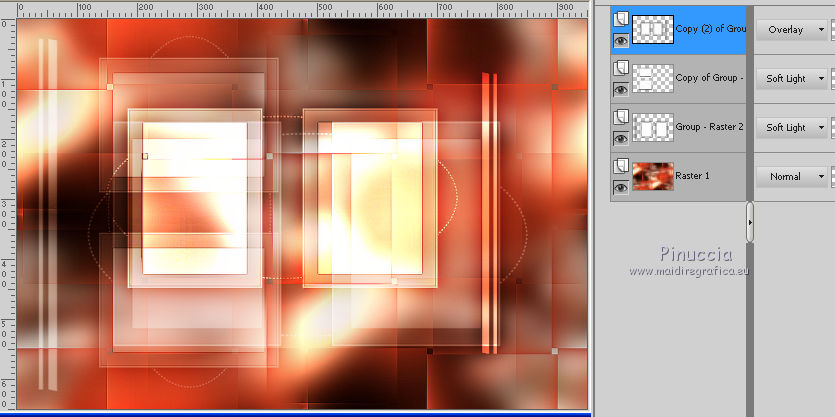
22. Activate the bottom layer - Raster 1.
23. Selections>Load/Save Selection>Load Selection from Disk.
Look for and load the selection ©Yedralina_Sel228.
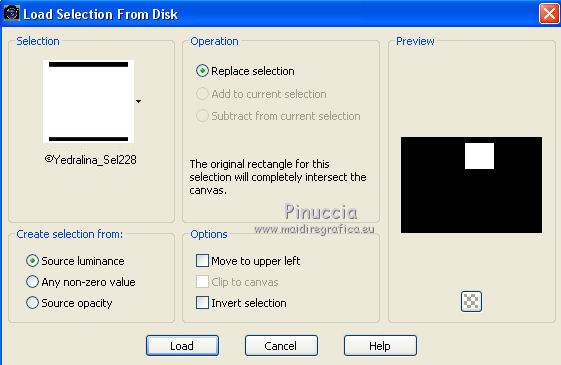
Selections>Promote selection to layer.
Layers>Arrange>Bring to Top.
24. Activate again your tube.
Activate the Selection Tool  , rectangle , rectangle
and select a part of your tube

25. Edit>Copy.
Selections>Select None and minimize again the tube, that you'll use later.
Go back to your work and go to Edit>Paste into Selection.
Keep selected.
26. Effects>Plugins>Toadies - Picasso's Last Word.
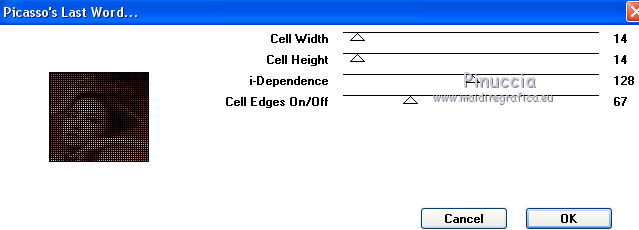
27. Selections>Modify>Select Selection Border.
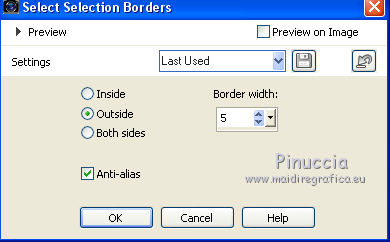
28. Set again your foreground color with color black and with your Gradient.
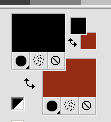 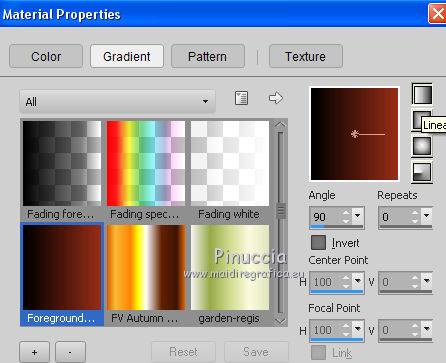
Flood Fill  the selection with your Gradient. the selection with your Gradient.
29. Effects>3D Effects>Inner Bevel.
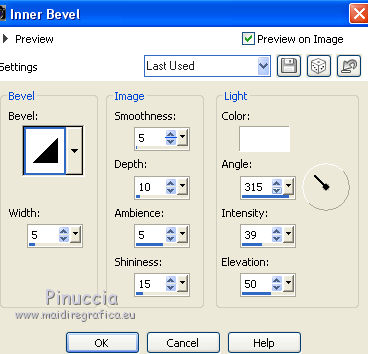
Selections>Select None.
30. Image>Flip>Flip horizontal.
Effects>Image Effects>Offset.
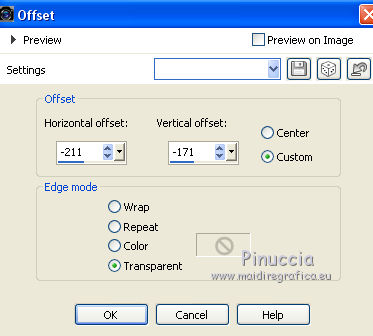
*****
if you are using a previous version, Image>Flip don't give the same result,
because your should have this
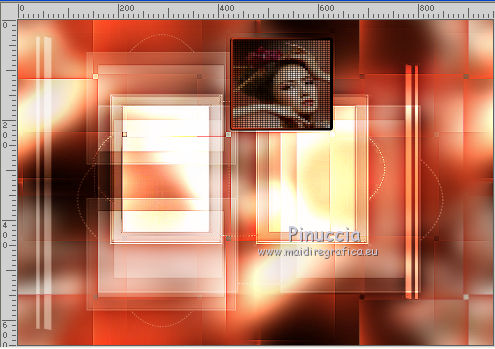
you can substitute the step 30 as below:
Image>Mirror.
Effects>Image Effects>Offset.
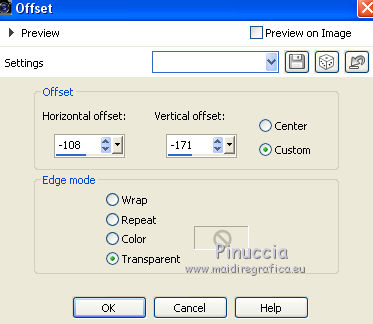
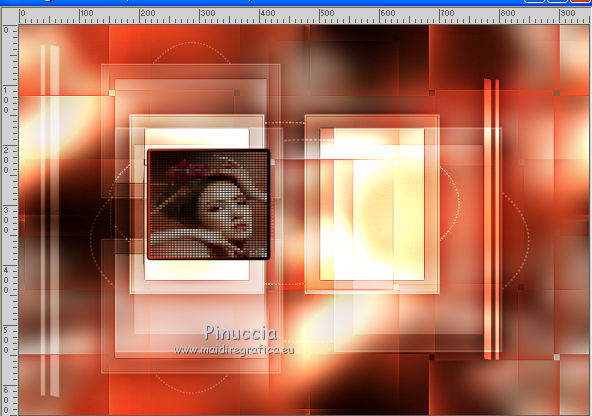
*****
32. Effects>Reflections Effects>Rotating Mirror.

33. Activate again your tube and go to Edit>Copy.
Go back to your work and go to Edit>Paste as new layer.
For me: Image>Resize, to 110%, resize all layers not checked.
Image>Mirror.
Objects>Align>Left.
Objects>Align>Bottom.
If you use a previous version:
move  the tube at the bottom left. the tube at the bottom left.

34. Effects>Plugins>Filters Unlimited 2.0 - Toadies - Blast'n Blur, default settings
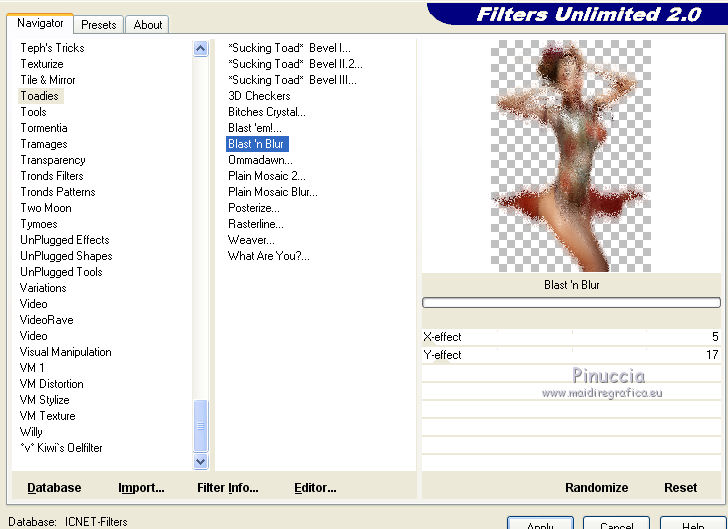
35. Change the Blend Mode of this layer to Multiply.
36. Layers>Arrange>Move down - 4 times
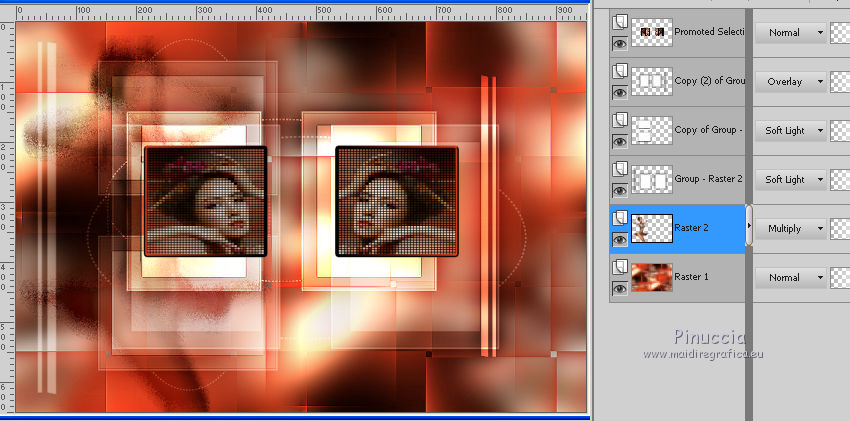
Activate the top layer.
37. Edit>Paste as new layer (your tube is still in memory).
For my tube: Image>Resize, to 110%, resize all layers not checked.
Objects>Align>Right.
Objects>Align>Bottom.
if you are using a previous version:
move  the tube at the bottom right. the tube at the bottom right.
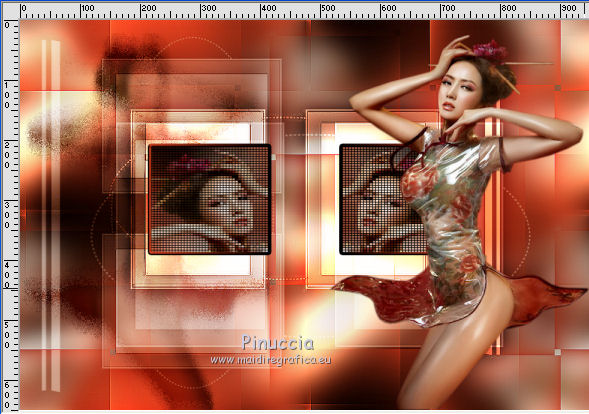
38. Effects>3D Effects>Drop Shadow, color black.
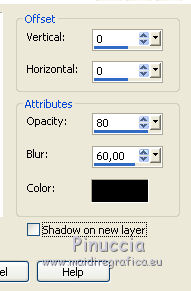
39. Your should have this.
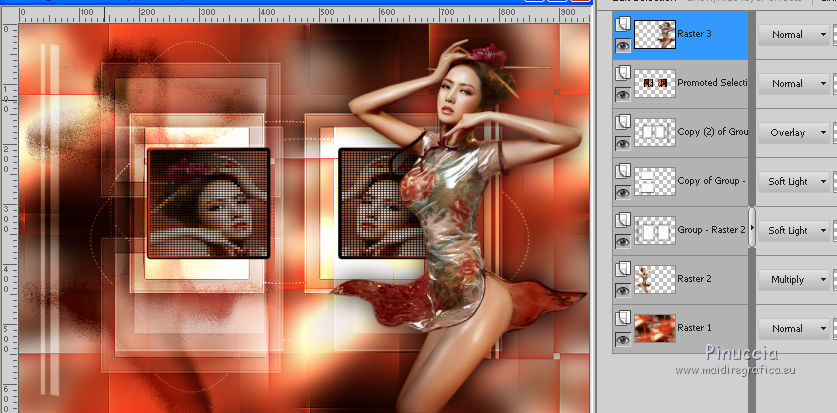
40. Image>Add borders, 2 pixels, symmetric, color white.
Image>Add borders, 2 pixels, symmetric, background color #962d17.
Image>Add borders, 2 pixels, symmetric, color white.
41. Selections>Select All.
Image>Add borders, 40 pixels, symmetric, color white.
42. Effects>3D Effects>Drop Shadow, color black.
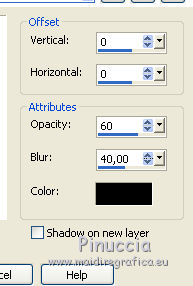
Selections>Select None.
43. Image>Resize, 950 pixels width, resize all layers checked.
44. Sign your work on a new layer.
Layers>Merge>Merge All and save as jpg.
The tube of this version is by Guismo


If you have problems or doubts, or you find a not worked link, or only for tell me that you enjoyed this tutorial, write to me.
12 January 2017
|



