|
INUSUAL


Here you find the original of this tutorial:

This tutorial was written with CorelX19 and translated with CorelX17, but it can also be made using other versions of PSP.
Since version PSP X4, Image>Mirror was replaced with Image>Flip Horizontal,
and Image>Flip with Image>Flip Vertical, there are some variables.
In versions X5 and X6, the functions have been improved by making available the Objects menu.
In the latest version X7 command Image>Mirror and Image>Flip returned, but with new differences.
See my schedule here
italian translation here
french translation here
your versions here
For this tutorial, you will need:
Tubes à choix
Material here
For the tube used and not supplied thanks Maryse.
The rest of the material is by Yedralina.
(The links of the tubemakers here).
Plugins:
consult, if necessary, my filter section here
Filters Unlimited 2.0 here
Mehdi - Sorting Tiles here
AP Lines - Lines SilverLining here
Visual Manipulation here
Toadies - What are you here
Mura's Meister - Perspective Tiling here
Simple - Left Right Wrap (bonus) here
Alien Skin Eye Candy 5 Impact - Extrude here
AAA Frames - Foto Frame / AAA Filters - Custom (optional) here
Filters Visual Manipulation, Toadies and Simple can be used alone or imported into Filters Unlimited.
(How do, you see here)
If a plugin supplied appears with this icon  it must necessarily be imported into Unlimited it must necessarily be imported into Unlimited

You can change Blend Modes according to your colors.
Copy the preset  in the folder of the plugins Alien Skin Eye Candy 5. in the folder of the plugins Alien Skin Eye Candy 5.
One or two clic on the file (it depends by your settings), automatically the preset will be copied in the right folder.
why one or two clic see here
Copy the presets in the Presets Folder.
Copy the mask in the Masks Folder.
1. Open Canal Alpha_INUSUAL_©Yedralina.
This image, that will be the basis of your work, is not empty,
but it contains the selections saved on the alpha channel.
Selections>Select All.
Open the image jpg and go to Edit>Copy.
Minimize this image.
Go back to your work and go to Edit>Paste into Selection.
Selections>Select None.
Effects>Plugins>Mehdi - Sorting Tiles.
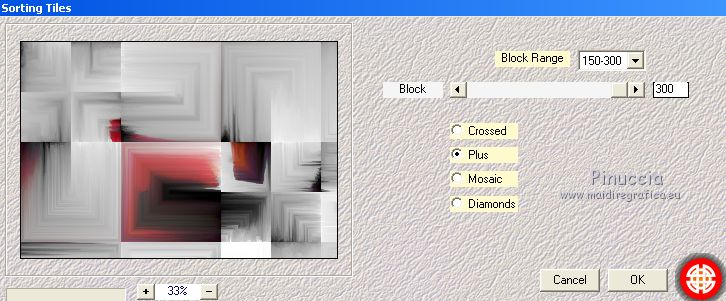
Effects>Image Effects>Seamless Tiling.

Effects>Reflection Effects>Rotating Mirror.
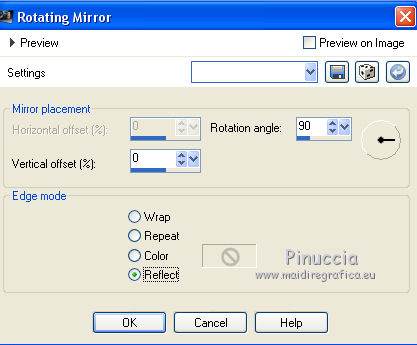
2. Activate again the image jpg.
On this image:
Layers>Load/Save Mask>Load Mask from Disk.
Look for and load the mask 20.20
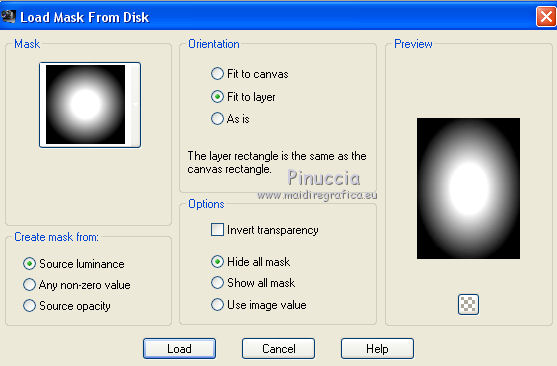
Layers>Duplicate.
Layers>Merge>Merge group.
Edit>Copy.
Go back to your work and go to Edit>Paste as new layer.
Activate the Pick Tool 
open the presets menu and select the preset 267-©Yedralina.
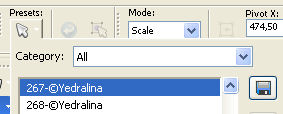
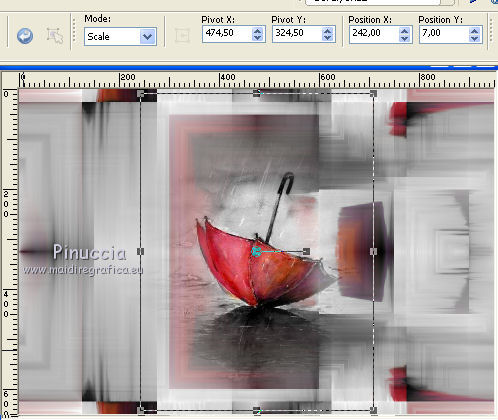
M key to deselect the tool.
Layers>Duplicate - 2 times.
3. Activate the layer below of the first copy (copy of Raster 2)
Effects>Plugins>Filters Unlimited 2.0 - Simple - Left Right Wrap
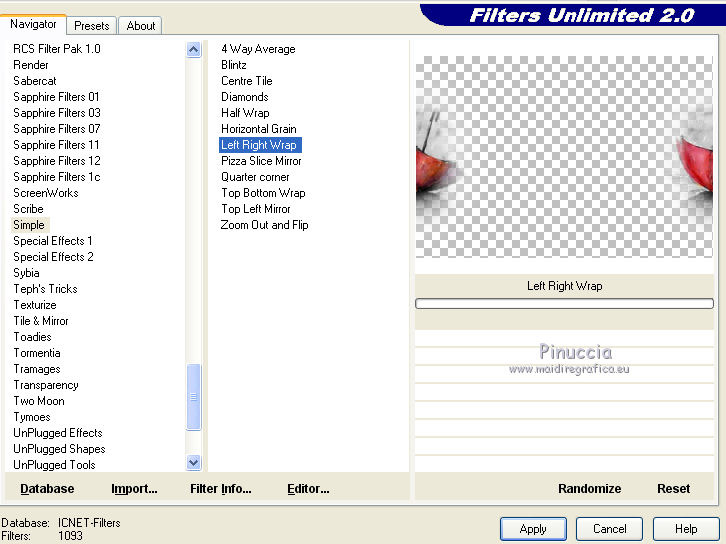
Adjust>Blur>Gaussian Blur, radius 15.

Effects>Plugins>AP [Lines] - Lines SilverLining.
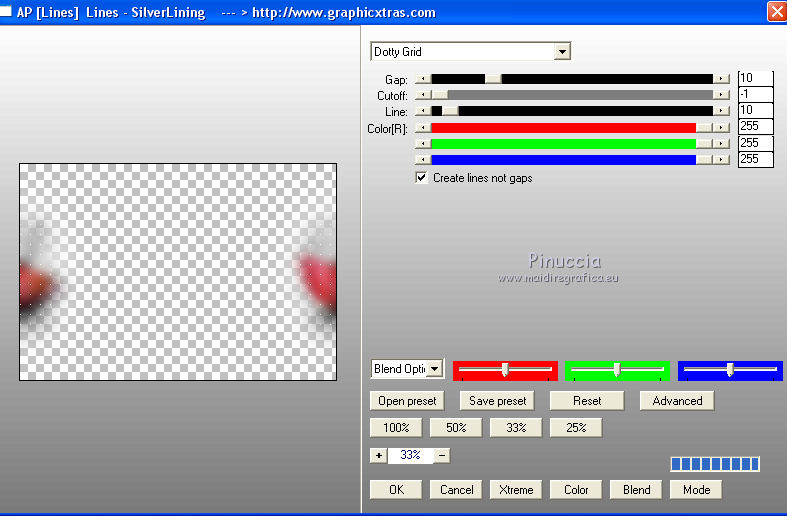
Effects>Edge Effects>Dilate.
Effects>Image Effects>Seamless Tiling, same settings.
Layers>Arrange>Move Down.
4. Activate the bottom layer, Raster 1.
Selections>Load/Save Selection>Load Selection from Alpha Channel.
The selection #INUS1 is immediately available. You just have to click Load.
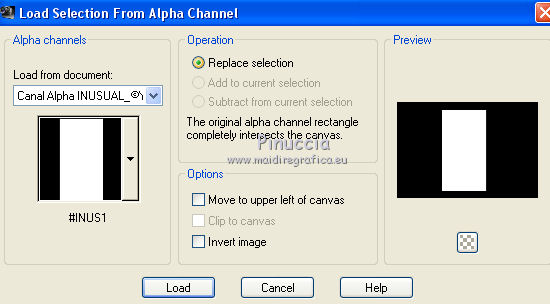
Selections>Promote Selection to layer.
Layers>Arrange>Move Up.
Selections>Select None.
Layers>Duplicate.
Effects>Plugins>Visual Manipulation - Transmission
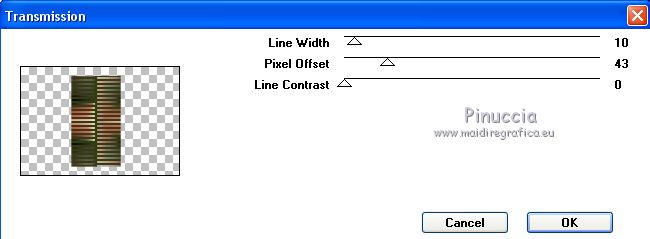
Effects>Plugins>Toadies - What are you, default settings.
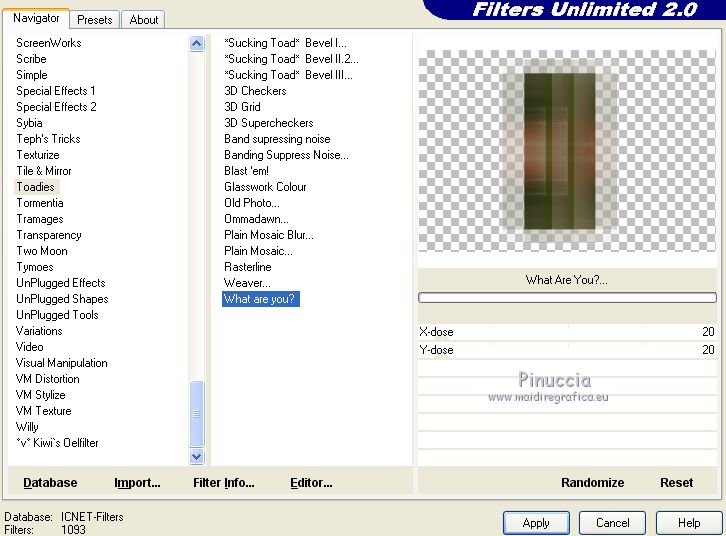
the result can change if you use the version software of Unlimited,
or the version that doesn't need installation.
Here below the version composed by file 8bf.
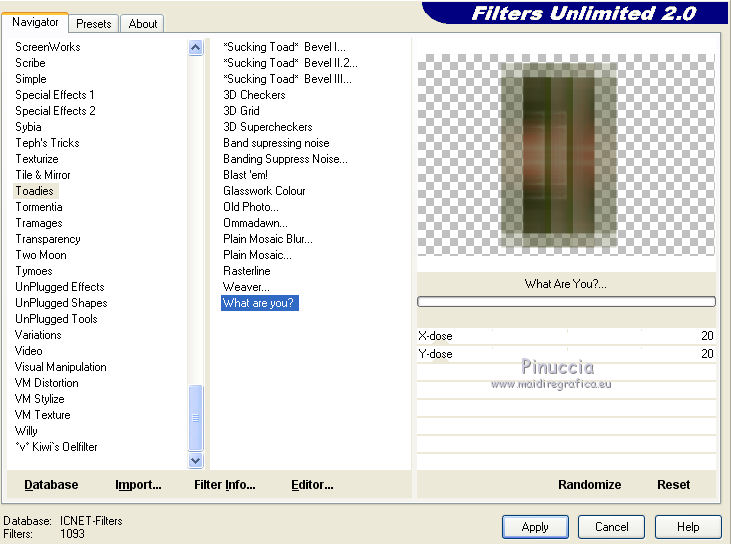
5. Activate again the bottom layer, Raster 1.
Layers>Duplicate.
Effects>Plugins>Mura's Meister - Perspective Tiling.
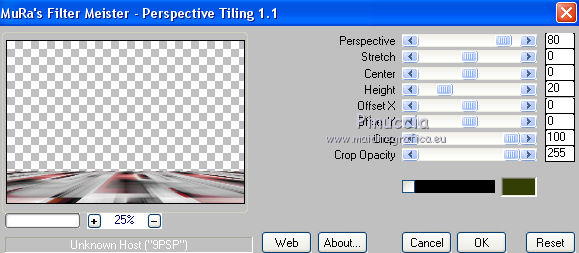
Selections>Load/Save Selection>Load Selection from Alpha Channel.
Open the selections menu and load the selection #INUS2.
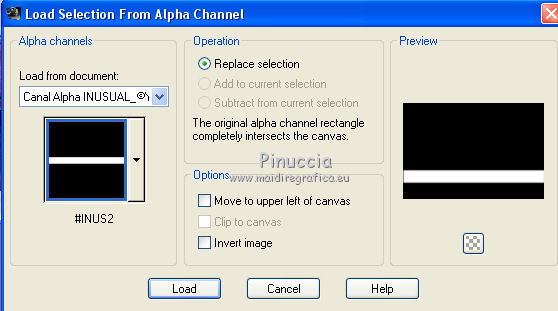
Press CANC on the keyboard 
Selections>Select None.
Layers>Arrange>Move Up - 2 times.
Activate again the layer Raster 1.
6. Selections>Load/Save Selection>Load Selection from Alpha Channel.
Open the selections menu and load the selection #INUS3.
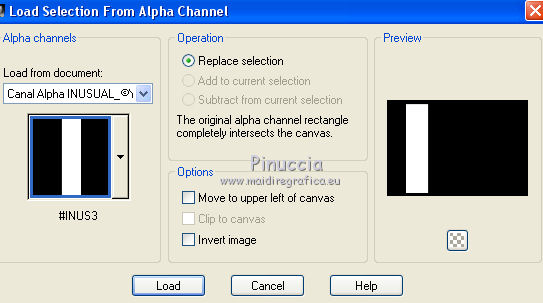
Selections>Promote Selection to Layer.
Selections>Select None.
Layers>Arrange>Move Up - 5 time (it is the second layer from the top)
Effects>Plugins>Toadies - What are you, same settings.
Effects>Geometric Effects>Cylinder vertical.
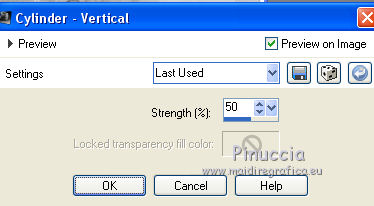
Selections>Load/Save Selection>Load Selection from Alpha Channel.
Open the selections menu and load the selection #INUS4.
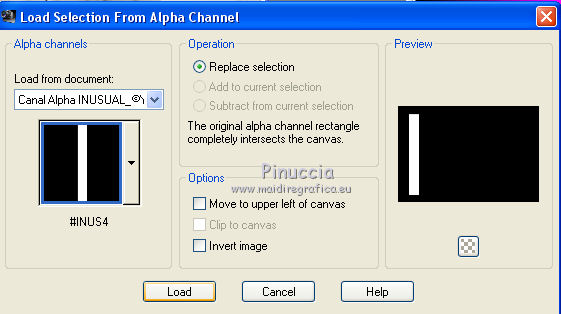
Effects>Plugins>Alien Skin Eye Candy 5 Impact - Extrude
seleziona il preset EC5_Extrude01-©Yedralina e ok

Selections>Invert.
Effects>3D Effects>Drop Shadow, color black.
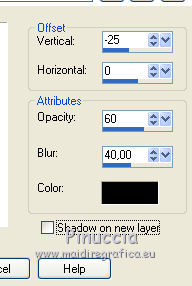
Selections>Select None.
Effects>Reflection Effects>Rotating Mirror, same settings.
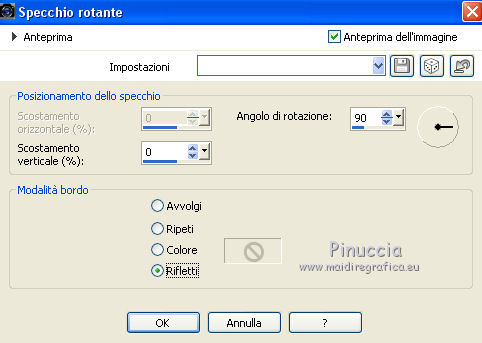
Change the Blend Mode of this layer to Hard Light.
7. Activate the layer below, Raster 2.
Activate the Pick Tool 
open the presets menu and select the preset 268-©Yedralina
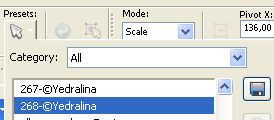
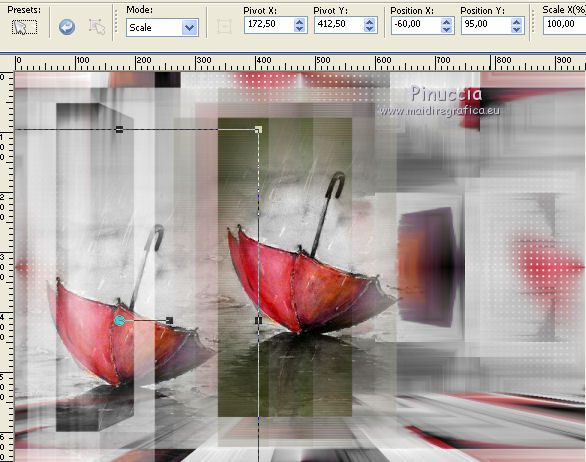
Layers>Arrange>Move Down - 2 times.
OPTIONAL: Image>Flip>Flip Horizontal.
if you are working with a previous version:
Image>Mirror and activate the Pick Tool  , preset 268©Yedralina , preset 268©Yedralina
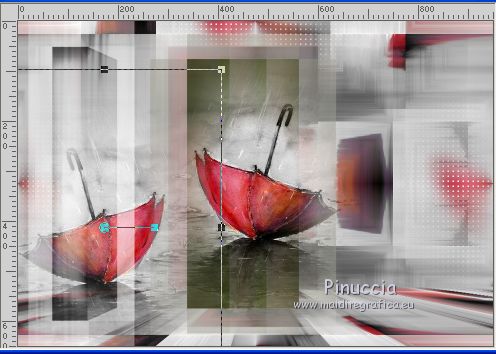
Change the Blend Mode of this layer to Soft Light
and reduce the opacity environ to 60%
(for my versions I kept 100)
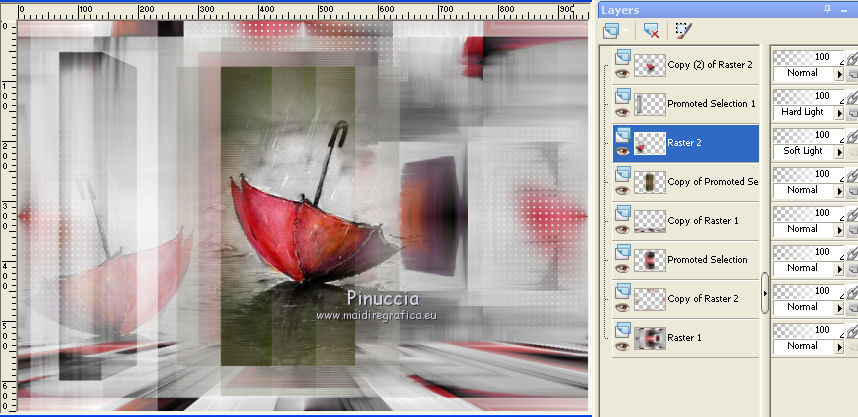
8. Layers>Merge>Merge All.
9. Image>Add borders, 3 pixels, symmetric, color black or dark gray.
Selections>Select All.
Edit>Copy.
Image>Add borders, 35 pixels, symmetric, whatever color.
Selections>Invert.
Edit>Paste into Selection.
Effects>3D Effects>Drop Shadow, same settings.
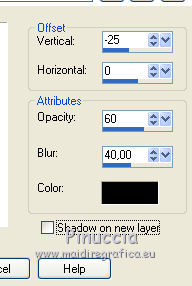
Effects>Plugins>AAA Frames - Foto Frame.
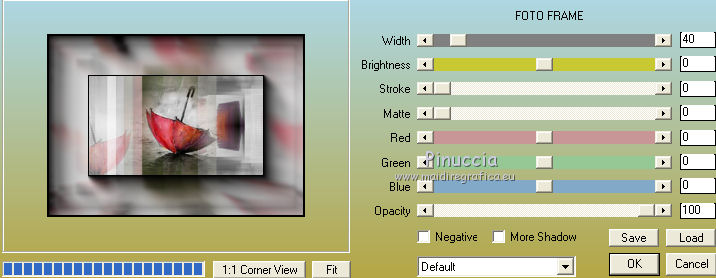
Effects>Reflection Effects>Rotating Mirror, default settings.

Selections>Select None.
10. Open your main tube and go to Edit>Copy.
Go back to your work and go to Edit>Paste as new layer.
Image>Resize, if necessary, resize all layers not checked.
Move  the tube to the right side. the tube to the right side.
Layers>Duplicate.
Adjust>Blur>Gaussian Blur - radius 25.

Layers>Arrange>Move Down.
Image>Add borders, 1 pixel, symmetric, color black.
*** OPTIONAL:
Effects>Plugins>AAA Filters - Custom, click on Landscape and ok.
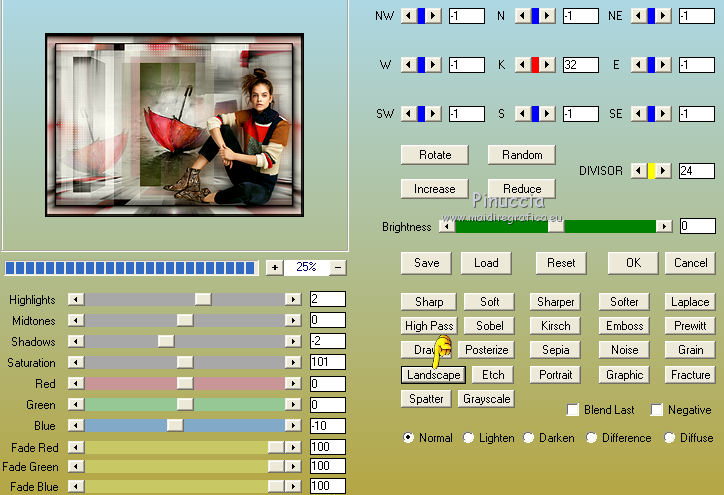
Image>Resize, 1000 pixels width, resize all layers checked.
Sign your work on a new layer.
Layers>Merge>Merge All and save as jpg.
The tube of this version is by Mara Pontes


If you have problems or doubts, or you find a not worked link, or only for tell me that you enjoyed this tutorial, write to me.
20 November 2018
|





