|
NATALIA

english version

Here you find the original of this tutorial:

This tutorial was written with CorelX19 and translated with CorelX17, but it can also be made using other versions of PSP.
Since version PSP X4, Image>Mirror was replaced with Image>Flip Horizontal,
and Image>Flip with Image>Flip Vertical, there are some variables.
In versions X5 and X6, the functions have been improved by making available the Objects menu.
In the latest version X7 command Image>Mirror and Image>Flip returned, but with new differences.
See my schedule here
italian translation here
your version here
For this tutorial, you will need:
A woman tube and a misted landscape
The rest of the material here
Tube used and not supplied:
woman tube by Luz Cristina (4737-luzcristina)
misted landscape by Talanat (TalaNat_paysage_32-31012014).
deco by addicted2grafix
The rest of the material is by Yedralina.
(The links of the tubemakers here).
Plugins:
consult, if necessary, my filter section here
Filters Unlimited 2.0 here
Toadies - What are you here
Flaming Pear - Flood here
Alien Skin Eye Candy 5 Impact - Backlight here
Facoltativo: Nik Software - Color Efex here
Filters Toadies can be used alone or imported into Filters Unlimited.
(How do, you see here)
If a plugin supplied appears with this icon  it must necessarily be imported into Unlimited it must necessarily be imported into Unlimited

You can change Blend Modes according to your colors.
In the newest versions of PSP, you don't find the foreground/background gradient (Corel_06_029).
You can use the gradients of the older versions.
The Gradient of CorelX here
Copy the preset  in the folder of the plugins Alien Skin Eye Candy 5. in the folder of the plugins Alien Skin Eye Candy 5.
One or two clic on the file (it depends by your settings), automatically the preset will be copied in the right folder.
Copy the presets in the Presets Folder.
Open the mask in PSP and minimize it with the rest of the material.
1. Choose two colors from your main tube
For me:
Foreground color to #1f5d5c,
Background color to #8b8a8f.
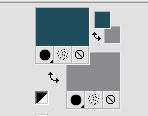
Set your foreground color to a Foreground/Background Gradient, style Radial
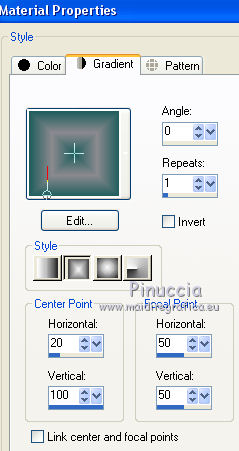
2. Open a new transparent image 950 x 650 pixels.
Flood Fill  with your Gradient. with your Gradient.
3. Effects>Reflection Effects>Feedback.
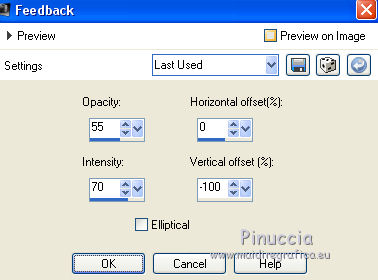
4. Effects>Geometric Effects>Skew.
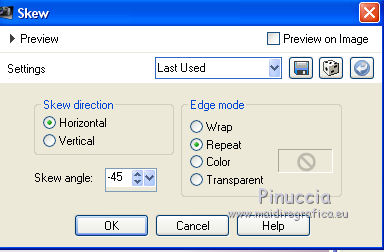
5. Effects>Image Effects>Seamless Tiling.

6. Effects>Reflection Effects>Rotating Mirror.

7. Layers>Duplicate.
Image>Flip.
Change the Blend Mode of this layer to Overlay.
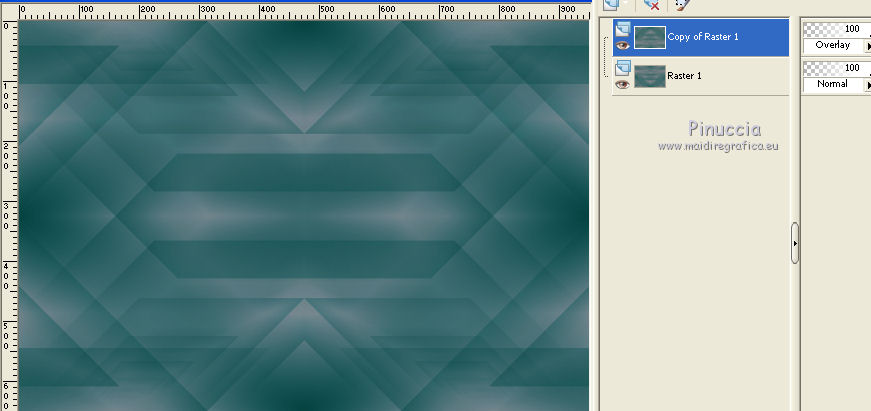
Layers>Merge>Merge down.
Effects>Edge Effects>Enhance More.
8. Open your misted landscape and go to Edit>Copy.
Go back to your work and go to Edit>Paste as new layer.
9. K key to activate the Pick Tool 
open the presets menu and select the preset 213-©Yedralina.
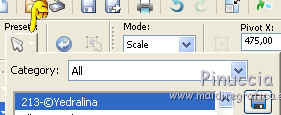
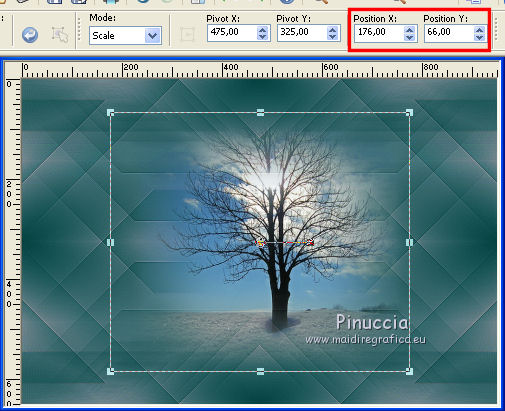
Change the Blend Mode of this layer to Soft Light.
10. Selection Tool 
(no matter the type of selection, because with the custom selection your always get a rectangle)
clic on the Custom Selection 
and set the following settings.
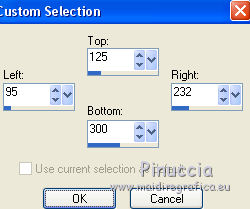
11. Layers>New Raster Layer.
Set your background color to white #ffffff,
Set your background color to a Foreground/Background Gradient, style Linear.
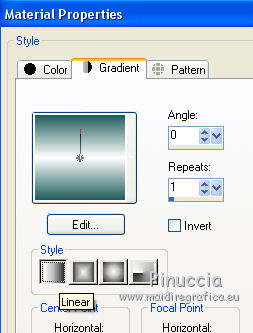 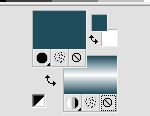
Flood Fill  the selection with this gradient. the selection with this gradient.
Selections>Select None.
12. Effects>Plugins>Toadies - What are you, default settings - 2 times.
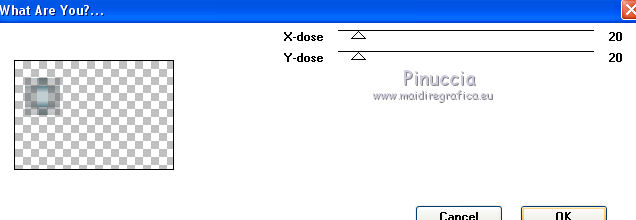
Effects>Edge Effects>Enhance More.
13. K key to activate the Pick Tool 
select the preset 208-©Yedralina
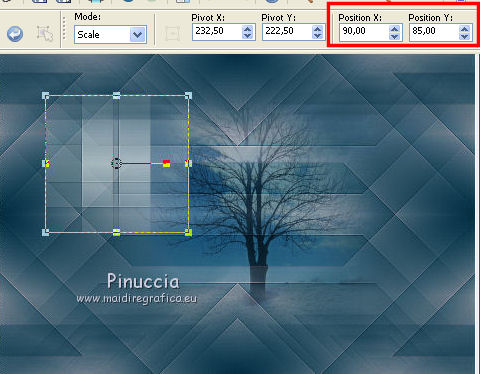
14. Effects>Plugins>Flaming Pear - Flood.
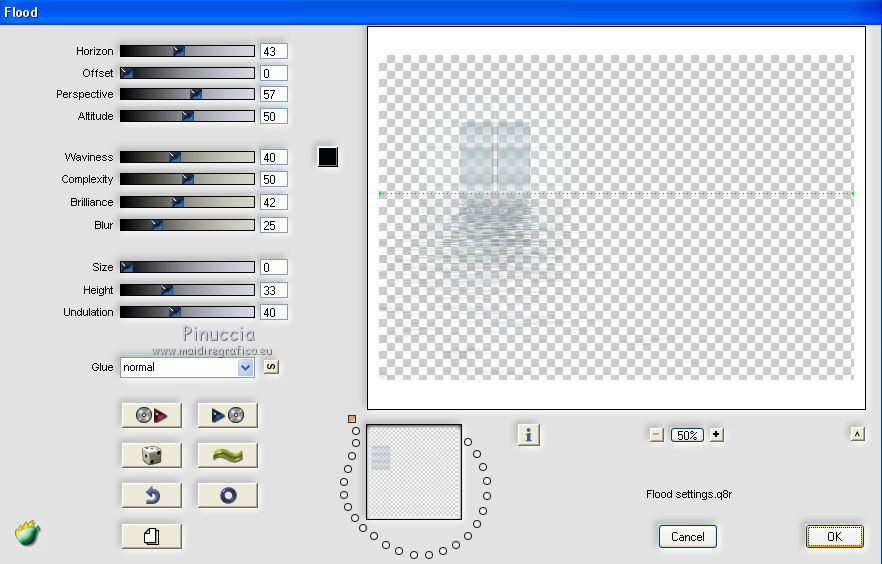
15. Effects>3D Effects>Drop Shadow, color black.
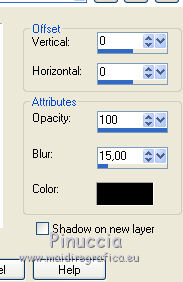
Adjust>Sharpness>Sharpen.
Change the Blend Mode of this layer to Luminance (héritée), or as you like better.
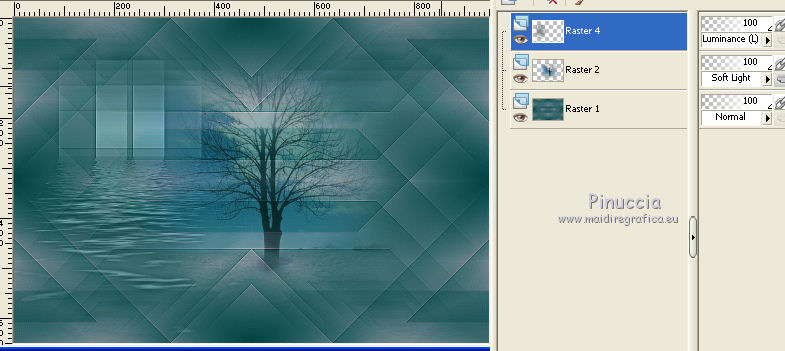
16. Layers>Duplicate.
Image>Resize, to 90%, resize all layers not checked.
K key to activate the Pick tool 
and select the preset 210-©Yedralina
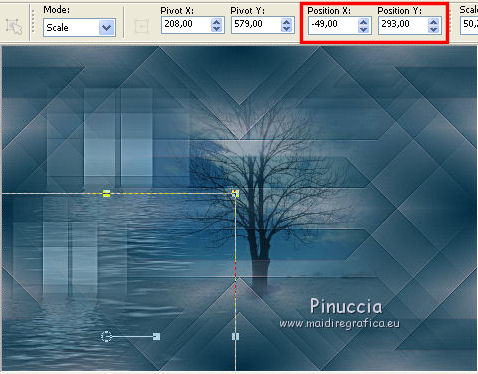
17. Layers>Duplicate.
Image>Resize, to 90%, resize all layers not checked.
K key to activate the Pick tool 
and select the preset 209-©Yedralina.
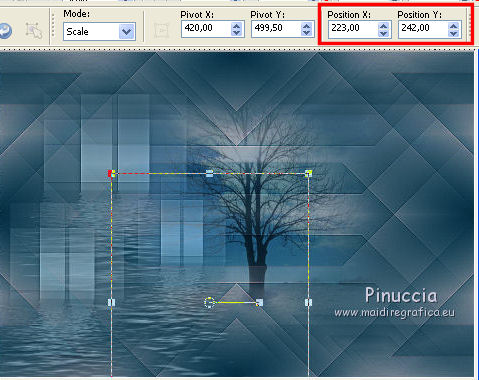
M key to deselect the Tool.
18. Layers>Merge>Merge down - 2 times.
19. Open the tube A2Gpspdeco10, activate the layer deco 21 (or the layer you prefer)
Edit>Copy.
Go back to your work and go to Edit>Paste as new layer.
Move  the deco on the top square. the deco on the top square.
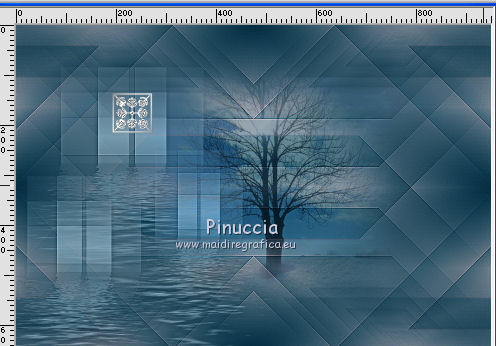
20. Effects>3D Effects>Drop Shadow, color black.
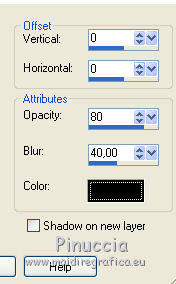
Layers>Duplicate.
Image>Resize, to 90%, resize all layers not checked.
Adjust>Sharpness>Sharpen.
Move  this tube on the left bottom square, see the final tag. this tube on the left bottom square, see the final tag.
21. Layers>Duplicate.
Image>Resize, to 90%, resize all layers not checked.
Move  on the right bottom square. on the right bottom square.
22. Layers>New Raster Layer.
Set your background color to Color.
Reduce the opacity of Flood Fill Tool to 60%.
Flood Fill  with your background color #ffffff. with your background color #ffffff.
23. Layers>New Mask layer>From image
Open the menu under the source window and you'll see all the files open.
Select the mask Masc064©Yedralina.
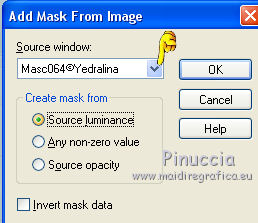
Layers>Merge>Merge Group.
24. Effects>User Defined Filter - select the preset Edge Enhance more, and ok.

25. Change the Blend Mode of this layer to Dodge, or as you prefer.
26. Open the text Vkkek6cmZCo6qqoqKnODnkQKWuw and go to Edit>Copy.
Go back to your work and go to Edit>Paste as new layer.
Move  at the upper middle. at the upper middle.
27. Activate the bottom layer.
Edit>Copy.
28. Image>Add borders, 2 pixels, symmetric, dark foreground color.
Selections>Select All.
Image>Add borders, 40 pixels, symmetric, whatever color.
Selections>Invert.
Edit>Paste into Selection.
Optional: Adjust>Blur>Gaussian Blur - radius 10.
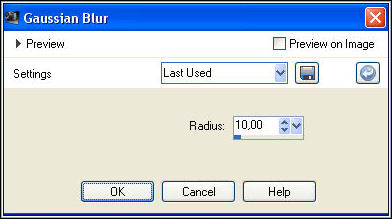
29. Effetti>Plugins>Alien Skin Eye Candy 5 Impact - Backlight.
Select the preset EC5_BackL_FF02-©Yedralina and ok.
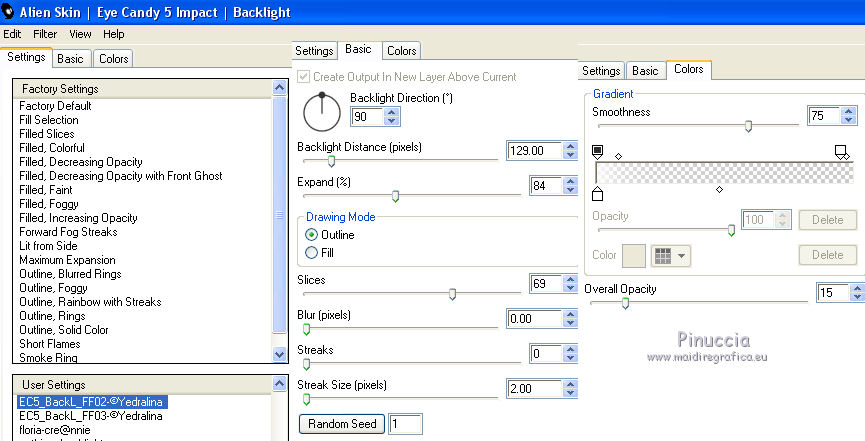
30. Selections>Invert.
Effects>3D Effects>Drop Shadow, color black.
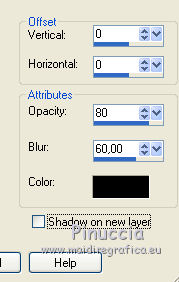
Selections Select None.
31. Open the text "Natalia" and go to Edit>Copy.
Go back to your work and go to Edit>Paste as new layer.
Change the Blend Mode of this layer to Overlay.
Move  the text at the bottom left. the text at the bottom left.
31. Open your main tube and go to Edit>Copy.
Go back to your work and go to Edit>Paste as new layer.
Image>Resize, if it is necessary, resize all layers not checked.
Move  the tube to the right side. the tube to the right side.
Effects>3D Effects>Drop Shadow, at your choice.
32. Image>Add borders, 1 pixel, symmetric, dark foreground color.
Optional:
Effects>Plugins>Nik Software - Color Efex Pro - Tonal Contrast.
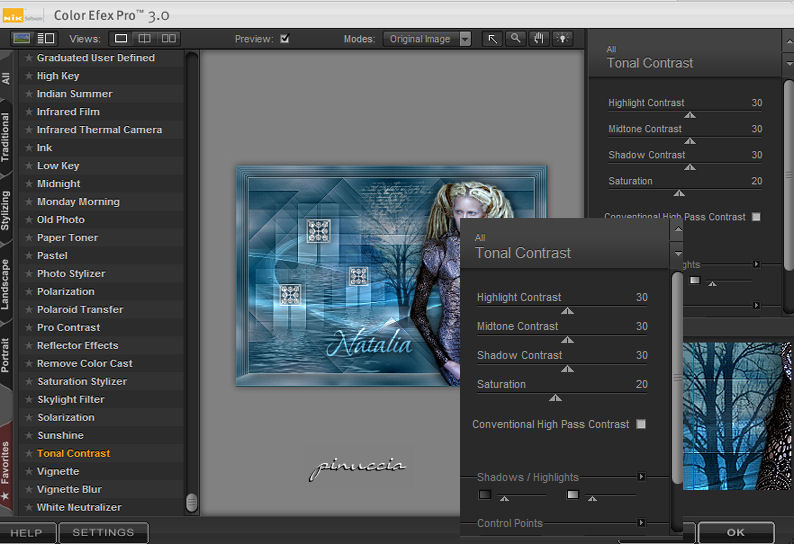
33. Image>Resize, 950 pixels width, resize all layers checked.
Sign your work on a new layer.
Layers>Merge>Merge All and save as jpg.
The tube of this version is by Talanat.


If you have problems or doubts, or you find a not worked link, or only for tell me that you enjoyed this tutorial, write to me.
My mail is in the menu on the top of the page.
7 Octobre 2017
My tutorials and my translations are registered
|





