|
ROSAS ROJAS
english version RED ROSES

Here you find the original of this tutorial:

This tutorial was written with CorelX19 and translated with CorelX, Corel X3 and CorelX17, but it can also be made using other versions of PSP.
Since version PSP X4, Image>Mirror was replaced with Image>Flip Horizontal,
and Image>Flip with Image>Flip Vertical, there are some variables.
In versions X5 and X6, the functions have been improved by making available the Objects menu.
In the latest version X7 command Image>Mirror and Image>Flip returned, but with new differences.
See my schedule here
italian translation here
your versions qui/here
For this tutorial, you will need:
Tubes of yours: a person, 2 deco
The rest of the material qui
Tubes not supplied:
Tube by Occhi Blu (OBG_1739).
Tube deco by VPC (VPC_LoveRibbon).
Tube roses by Logane (logane_valentin2_04janvier2016)
The rest of material::
jpg image
Mask !!!!.mask.ket-fadesuave.
Mask by Narah (Narah_mask_0773)
Selection by Yedralina (Yedralina_Sel279)
Plugins:
consult, if necessary, my filter section here
Filters Unlimited 2.0 here
Tramages - Wee Scratches here
&<Bkg Designer sf10I> - AFS Tangent Waves (da importare in Unlimited) here
Mura's Meister - Perspective Tiling here
AAA Filters - Foto Frame here
Alien Skin Eye Candy 5 Impact - Perspective Shadow here
Mura's Seamless - Duplicate here
Filters Tramages e Mura's Seamless can be used alone or imported into Filters Unlimited.
(How do, you see here)
If a plugin supplied appears with this icon  it must necessarily be imported into Unlimited it must necessarily be imported into Unlimited

You can change Blend Modes according to your colors.
Copy the Selection in the Selections Folder.
Open the masks in PSP and minimize them with the rest of the material.
1. Open a new transparent image 950 x 650 pixels.
2. Selections>Select All.
Open the jpg image, and go to Edit>Copy.
Go back to your work and go to Edit>Paste into Selection.
Selections>Select None.
3. Effects>Image Effects>Seamless Tiling.

4. Adjust>Blur>Gaussian Blur - radius 20.

5. Effects>Plugins>Tramages - Wee Scratches.
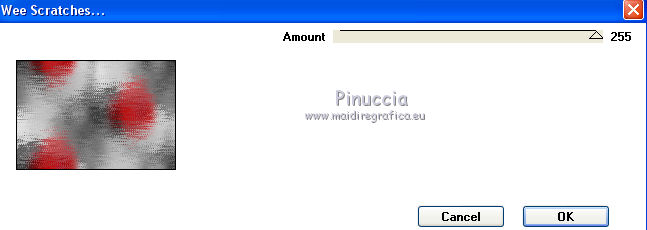
6. Layers>Duplicate.
Effects>Plugins>Filters Unlimited 2.0 - &<Bkg Designer sf10I> - AFS Tangent Waves.
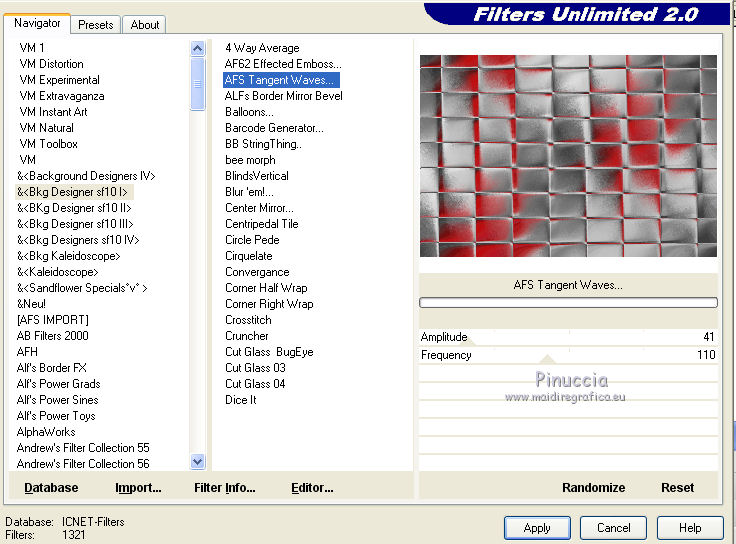
7. Effects>Plugins>Mura's Meister - Perspective Tiling.
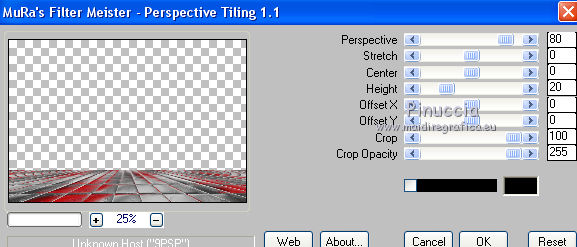
8. Effects>Reflection Effects>Rotating Mirror.

9. Layers>New Mask layer>From image
Open the menu under the source window and you'll see all the files open.
Select the mask !!!!mask.ket-fadesuave.jpg
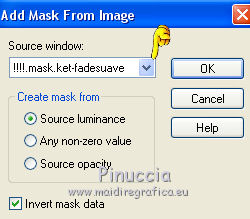
Layers>Merge>Merge Group.
10. Edit>Copy.
Edit>Paste as new image, and minimize this image.
11. Go back to your work.
Open the misted of the roses (logane_valentin2_04janvier2016).
Image>Resize, 950 pixels width.
Adjust>Sharpness>Sharpen.
Edit>Copy.
Go back to your work and go to Edit>Paste as new layer.
Move  the tube at the upper left. the tube at the upper left.

12. Layers>New Raster Layer.
Set your foreground color to white.
Flood Fill  the layer with white color. the layer with white color.
13. Layers>New Mask layer>From image
Open the menu under the source window
and select the mask Narah_mask_0773.
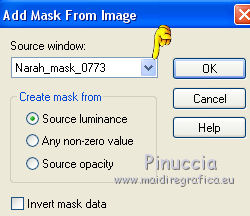
Layers>Merge>Merge Group.
14. Image>Mirror.
Effects>Edge Effects>Enhance.
15. Effects>3D Effects 3D>Drop Shadow, color black.
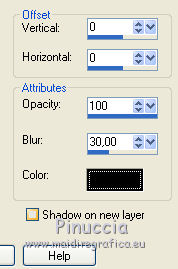
Change the Blend Mode of this layer to Luminance.
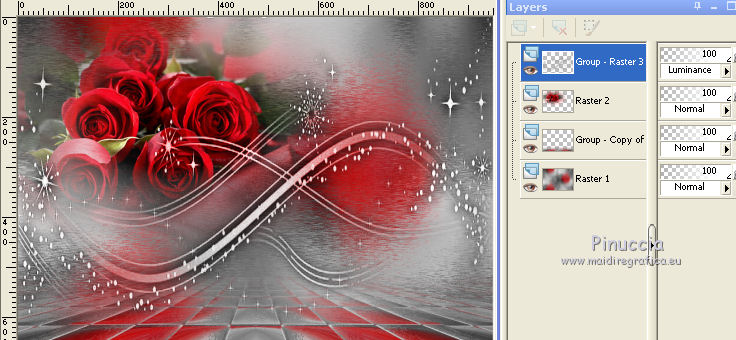
16. Open the second misted (VPC_Love Ribbon and go to Edit>Copy.
Go back to your work and go to Edit>Paste as new layer.
Image>Resize, to 80%, resize all layers not checked.
Move  to the left side, to the left side,
and change the Blend Mode to Hard Light.
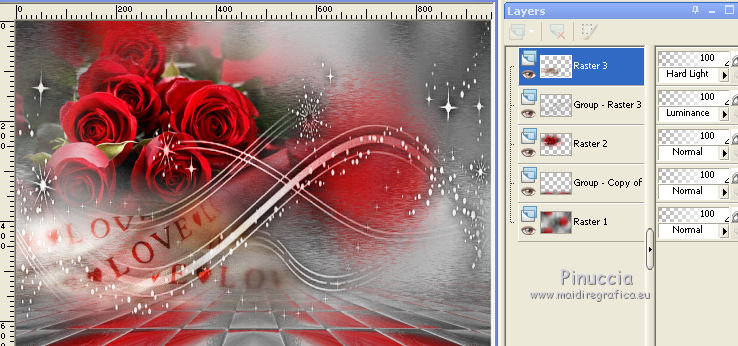
17. Edit>Copy Special>Copy Merged.
Edit>Paste as new image, and minimize this image.
18. Go back to your work.
19. Image>Add borders, 2 pixels, symmetric, grey color ##c0c0c0.
Image>Add borders, 20 pixels, symmetric, color white.
20. Selections>Select All.
Image>Add borders, 2 pixels, symmetric, grey color #c0c0c0.
21. Effects>Plugins>AAA Frames - Foto Frame.
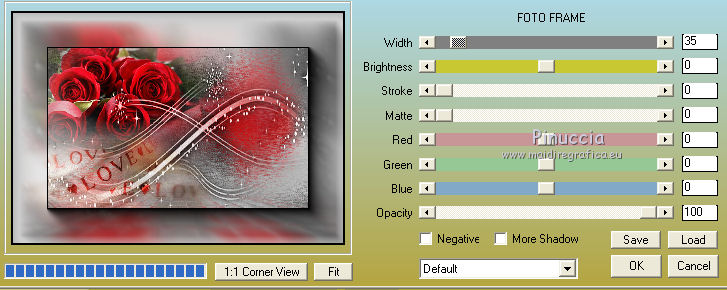
22. Image>Add borders, 40 pixels, whatever color.
Selections>Invert.
23. Open the second image minimized at step 17

and go to Edit>Copy.
Go back to your work and go to Edit>Paste into Selection.
24. Effects>Reflection Effects>Rotating Mirror, same settings.
25. Effects>Plugins>Alien Skin Eye Candy 5 Impact - Perspective Shadow.
Select the preset Drop Shadow Blurry and ok.

26. Selections>Load/Save Selection>Load Selection from Disk.
Look for and load the selection ©Yedralina_Sel279.
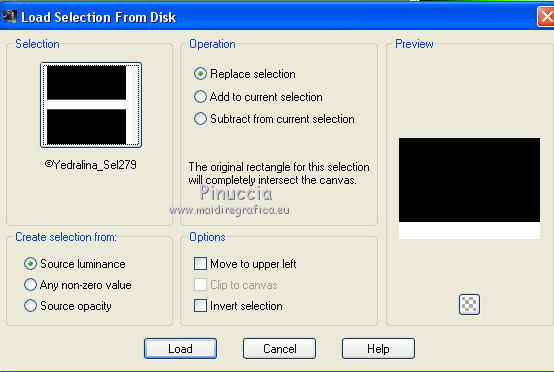
27. Layers>New Raster Layer.
Activate the first image minimized at step 10

and go to Edit>Copy.
Go back to your work and go to Edit>Paste into Selection.
Selections>Select None.
28. Effects>Plugins>Mura's Seamless - Duplicate - 2 times with these settings.
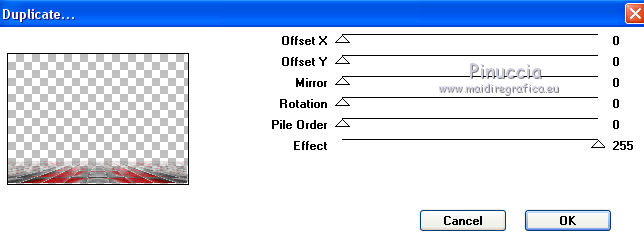
29. Open your main tube and go to Edit>Copy.
Go back to your work and go to Edit>Paste as new layer.
Move  the tube to the right side, see my example. the tube to the right side, see my example.
Effects>3D Effects>Drop Shadow, as you like.
30. Sign your work on a new layer.
31. Image>Add borders, 1 pixel, symmetric, color black.
32. Image>Resize, 950 pixels width, resize all layers checked.
Save in jpg.
The tube of this version is by Mina


If you have problems or doubts, or you find a not worked link, or only for tell me that you enjoyed this tutorial, write to me.
7 February 2017
|



