|
SARA
english version

Here you find the original of this tutorial:

This tutorial was written with CorelX19 and translated with CorelX, Corel X3 and CorelX17, but it can also be made using other versions of PSP.
Since version PSP X4, Image>Mirror was replaced with Image>Flip Horizontal,
and Image>Flip with Image>Flip Vertical, there are some variables.
In versions X5 and X6, the functions have been improved by making available the Objects menu.
In the latest version X7 command Image>Mirror and Image>Flip returned, but with new differences.
See my schedule here
italian translation here
your versions qui/here
For this tutorial, you will need:
A tube and a misted of yours
The rest of the material qui
for the tubes used and not supplied thanks:
Malacka (malackatube a807) and Luz Cristina (3395-luzcristina).
The rest of the material is by Yedralina.
Plugins:
consult, if necessary, my filter section here
Filters Unlimited 2.0 here
Toadies - Weaver qui
Simple - Top Left Mirror here
Alien Skin Eye Candy 5 Impact - Perspective Shadow here
AP 01 [Innovations] - Lines SilverLining here
AAA Frames - Foto Frame here
Filters Simple and Toadies can be used alone or imported into Filters Unlimited.
(How do, you see here)
If a plugin supplied appears with this icon  it must necessarily be imported into Unlimited it must necessarily be imported into Unlimited

You can change Blend Modes according to your colors.
Choose two colors from you main tube.
Set your foreground color to dark color #594535
and your background color to light color #fbf7f2.
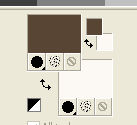
1. Open Canal Alfa SARA©Yedralina.
These image, that will be the basis of your work, is not empty, but has the selections saved to Alpha Channel.
2. Flood Fill  the transparent image with your dark foreground color #594535. the transparent image with your dark foreground color #594535.
3. Selections>Select All.
Open your main tube - Edit>Copy.
don't close it; you'll use it again
Go back to your work and go to Edit>Paste into selection.
Selections>Select None.
4. Adjust>Blur>Radial Blur.
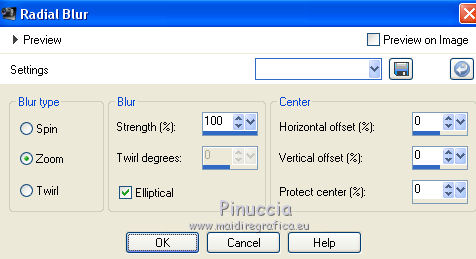
5. Effects>Plugins>Toadies - Weaver, default settings.
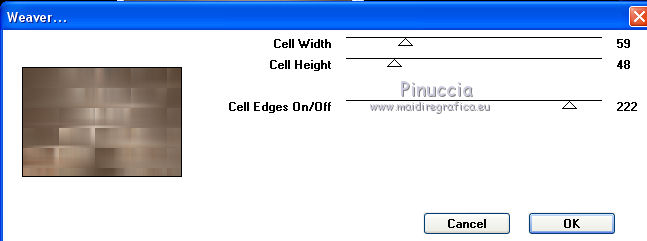
Repeat the Plugin another time.
6. Effects>Plugins>Simple - Top Left Mirror.

7. Effects>Image Effects>Seamless Tiling.

Effects>Edge Effects>Enhance More.
8. Selection>Load/Save Selection>Load Selection from Alpha Channel.
The selection sel 1 is immediately available.
You have only to clic Load.
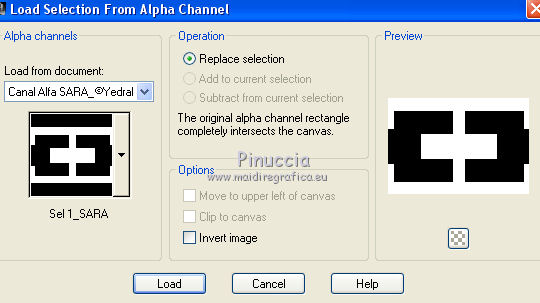
Selections>Promote Selection to Layer.
10. Effects>Plugins>AP 01 [Innovations] - Lines SilverLining.
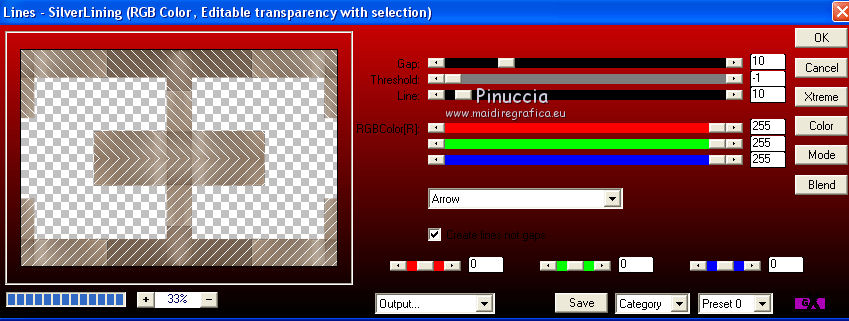
11. Effects>Geometric Effects>Skew.
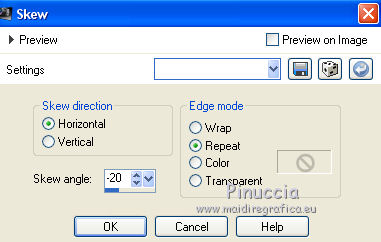
12. Change the Blend Mode of this layer to Overlay.
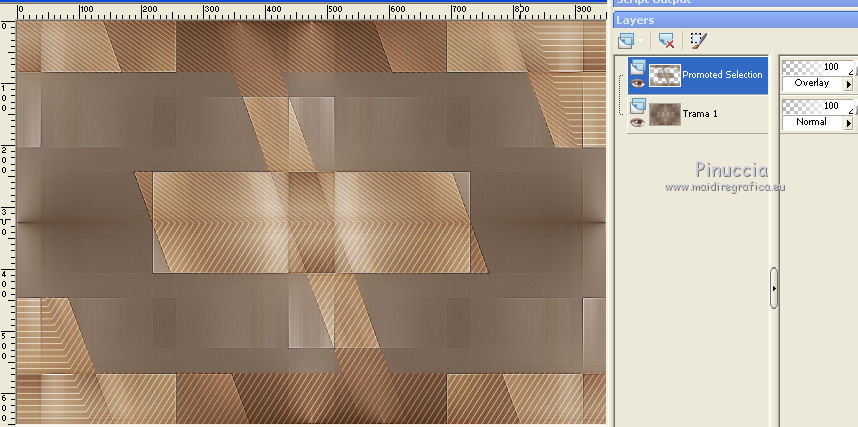
13. Layers>New Raster Layer.
Selections>Select All.
14. Open you landscape misted - Edit>Copy.
Go back to your work and go to Edit>Paste into Selection.
Change the Blend Mode of this layer to Hard Light, or as you like, opacity 35%.
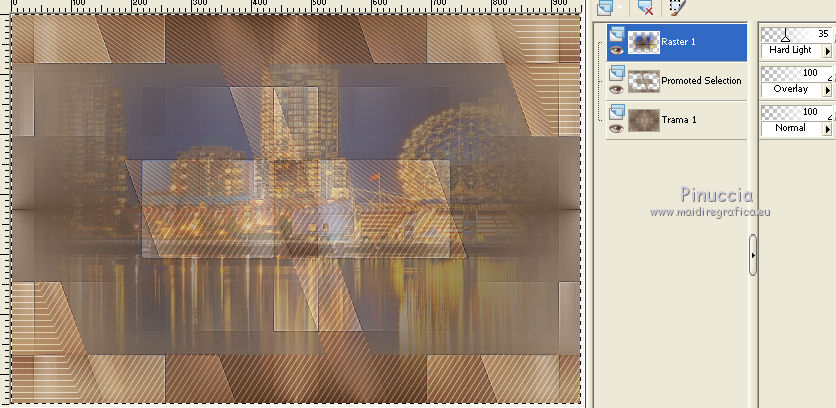
Selections>Select None.
15. Activate the bottom layer.
Selection>Load/Save Selection>Load Selection from Alpha Channel.
Load again the selection sel1, but Invert image checked.
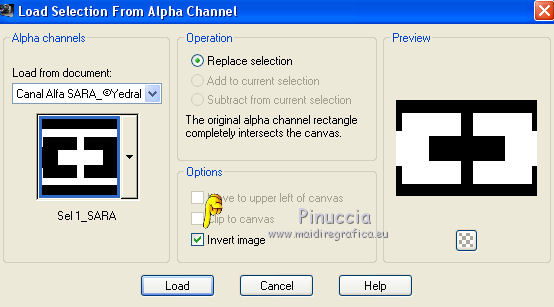
Selections>Promote Selection to Layer.
Layers>Arrange>Bring to Top.
16. Effects>Plugins>Alien Skin Eye Candy 5 Impact - Perspective Shadow.
Select the preset Drop Shadow Blurry and ok.

Selections>Select None.
Change the Blend mode of this layer to Overlay.
17. Activate the layer of the misted
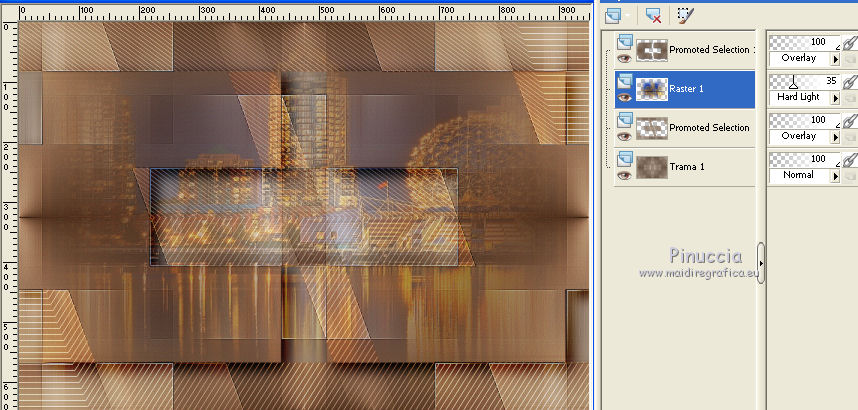
18. Selection>Load/Save Selection>Load Selection from Alpha Channel.
Open the selections menu and load sel 2.
(don't forget to deselect Invert image)
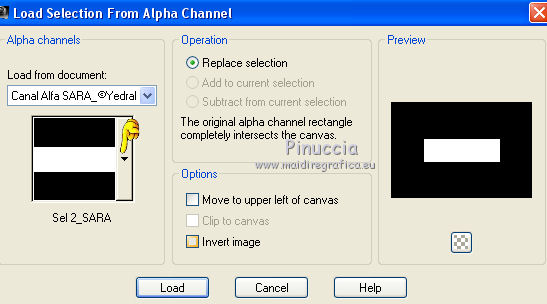
Selections>Promote Selection to Layer.
Layers>Arrange>Bring to Top.
19. Change the Blend Mod of this layer to Luminance (Legacy).
20. Activate the bottom layer.
Selection>Load/Save Selection>Load Selection from Alpha Channel.
Open the selections menu and load sel 3.
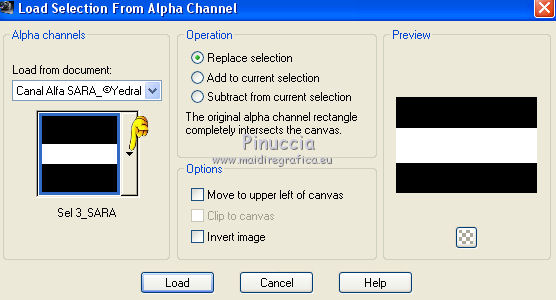
The new selection will take the place of the previous selection.
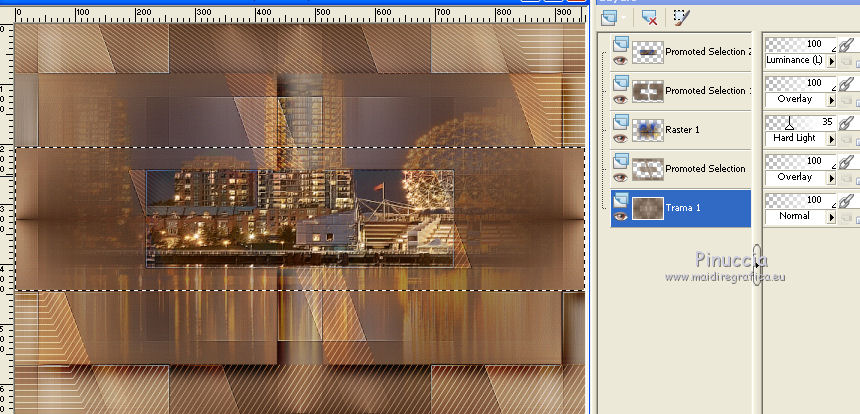
21. Effects>3D Effects>Drop Shadow, color black.
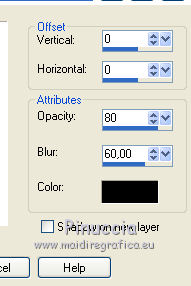
Selections>Select None.
22. Effects>Geometric Effects>Skew, same settings.
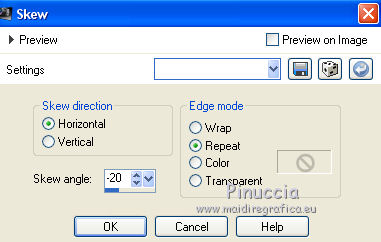
23. Open the tube Deco00150©Yedralina - Edit>Copy.
Go back to your work and go to Edit>Paste as new layer.
Layers>Arrange>Bring to Top.
Change the Blend Mode of this layer to Overlay, or according to your colors.
24. Image>Add borders, 2 pixels, symmetric, dark foreground color #594535.
25. Selections>Select All.
Image>Add borders, 25 pixels, symmetric, light background color ##fbf7f2.
Image>Add borders, 2 pixels, symmetric, dark foreground color #594535.
26. Selections>Invert.
27. Effects>Plugins>AAA Frames - Foto Frame.
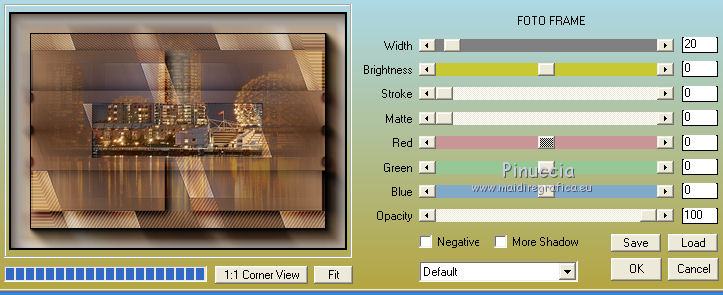
28. Effects>3D Effects>Drop Shadow, color black.

29. Activate again your main tube - Edit>Copy.
Go back to your work and go to Edit>Paste as new layer.
Image>Resize, if it is necessary, resize all layers not checked.
Move  the tube to the left side. the tube to the left side.
Effects>3D Effects>Drop Shadow, as you like.
30. Sign your work on a new layer.
31. Layers>Merge>Merge All.
Image>Resize, 950 pixels width, resize all layers checked.
Save as jpg.
The tubes of this version are by Thafs.


If you have problems or doubts, or you find a not worked link, or only for tell me that you enjoyed this tutorial, write to me.
15 March 2017
|



