|
BYLLINA


Thanks Yedralina for your invitation to translate your tutorials into english

This tutorial was written with CorelX19 and translated with CorelX17, but it can also be made using other versions of PSP.
Since version PSP X4, Image>Mirror was replaced with Image>Flip Horizontal,
and Image>Flip with Image>Flip Vertical, there are some variables.
In versions X5 and X6, the functions have been improved by making available the Objects menu.
In the latest version X7 command Image>Mirror and Image>Flip returned, but with new differences.
See my schedule here
 italian translation here italian translation here
 french translation here french translation here
 your versions here your versions here
For this tutorial, you will need:
Tube to your liking.
The rest of the material here
Thanks for the tube Luz Cristina (6458-Luz Cristina).
(The links of the tubemakers here).
Plugins:
consult, if necessary, my filter section here
Alien Skin Eye Candy 5 Impact - Glass, Extrude here
AAA Frames - Foto Frame here

You can change Blend Modes according to your colors.
In the newest versions of PSP, you don't find the foreground/background gradient (Corel_06_029).
You can use the gradients of the older versions.
The Gradient of CorelX here
Copy the presets  in the folders of the plugin Alien Skin Eye Candy 5 Impact>Settings>Glass/Extrude. in the folders of the plugin Alien Skin Eye Candy 5 Impact>Settings>Glass/Extrude.
One or two clic on the file (it depends by your settings), automatically the preset will be copied in the right folder.
why one or two clic see here

Set your foreground color to #6578b9,
and your background color to #161b2f.
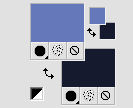
1. Open CanalAlpha_BYLLINA
Window>Duplicate or, on the keyboard, shift+D to make a copy.

Close the original.
The copy, that will be the basis of your work, is not empty,
but contains the selections saved to alpha channel.
Flood Fill  tha transparent image with your dark background color #161b2f. tha transparent image with your dark background color #161b2f.
Set your foreground color to a Foreground/Background Gradient, style Linear.
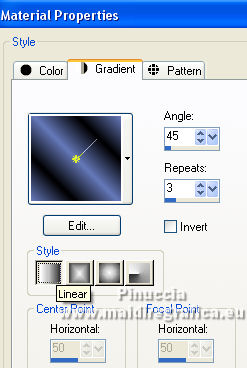
Set your background color to a Foreground/Background Gradient, style Linear.
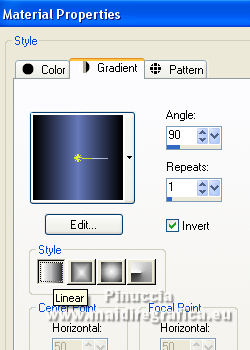 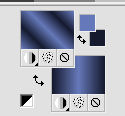
2. Layers>New Raster Layer.
Selections>Select All.
3. Open your tube and go to Edit>Copy.
Go back to your work and go to Edit>Paste into Selection.
Selections>Select None.
4. Effects>Image Effects>Seamless Tiling, default settings.

5. Adjust>Blur>Gaussian Blur - radius 15.

6. Selections>Load/Save Selection>Load Selection from Alpha Channel.
The selection #1 is immediately available. You just have to click Load.

7. Flood Fill  the selection with your foreground gradient. the selection with your foreground gradient.
8. Effects>Plugins>Alien Skin Eye Candy 5 Impact - Extrude.
Select the preset ECS_Ext_004Yedralin and ok.
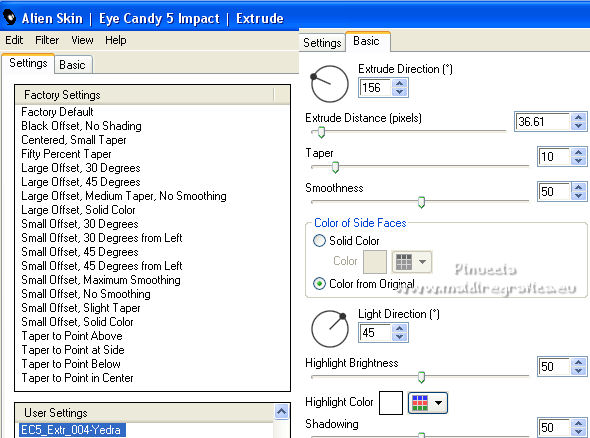
9. Effects>3D Effects>Inner Bevel.
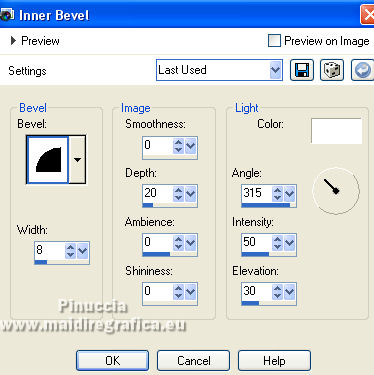
Keep selected.
10. Layers>New Raster Layer.
Edit>Paste into selection (your tube is still in memory).
11. Change the Blend Mode of this layer to Soft Light.
Selections>Select None.
12. Layers>New Raster Layer.
Selections>Load/Save Selection>Load Selection from Alpha Channel.
Open the selections menu and load the selection #2.
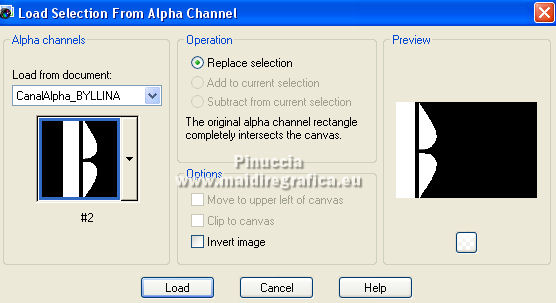
13. Flood Fill  the selection with your background gradient. the selection with your background gradient.
14. Effects>Plugins>Alien Skin Eye Candy 5 Impact - Glass.
Select the preset Glass10 and ok.
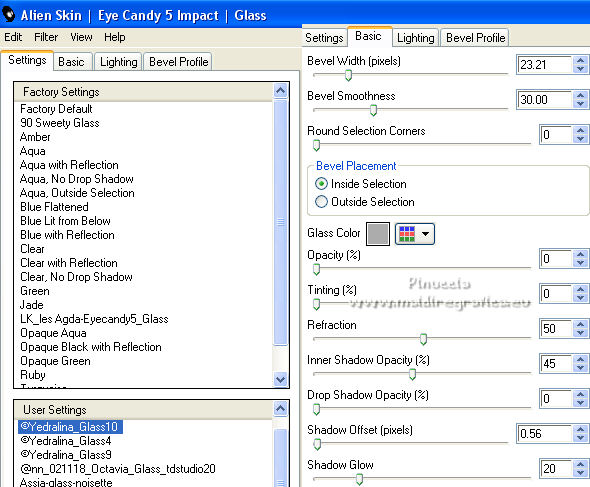
15. Effects>Plugins>Alien Skin Eye Candy 5 Impact - Extrude - preset ECS_Ext_004Yedra.
Selections>Select None.
16. Repeat Effetti>Plugins>Alien Skin Eye Candy 5 Impact - Extrude, same settings.
17. Layers>New Raster Layer.
Selections>Load/Save Selection>Load Selection from Alpha Channel.
Open the selections menu and load the selection #3.
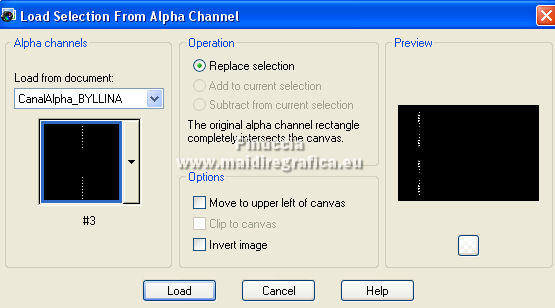
18. Flood Fill  the selection with your foreground Gradient. the selection with your foreground Gradient.
Effects>Edge Effects>Enhance.
Selections>Select None.
19. Activate your bottom layer.
Effects>Plugins>AAA Frames - Foto Frame.
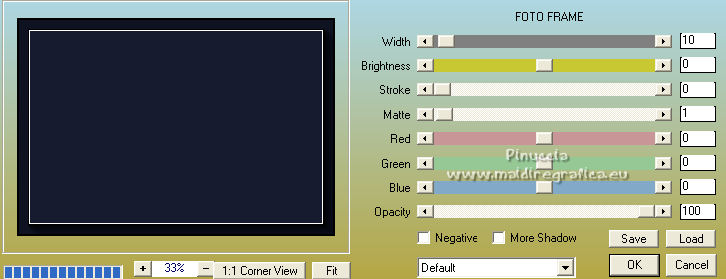
20. Activate your top layer.
Edit>Paste as new layer (your tube is always in memory).
Place  correctly the tube in the center. correctly the tube in the center.
21. Effects>3D Effects>Drop Shadow, color black - or to your liking.
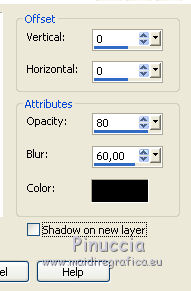
22. Image>Add borders, 2 pixels, symmetric, color white.
Image>Add borders, 2 pixels, symmetric, dark color.
23. Image>Add borders, symmetric not checked, color white.
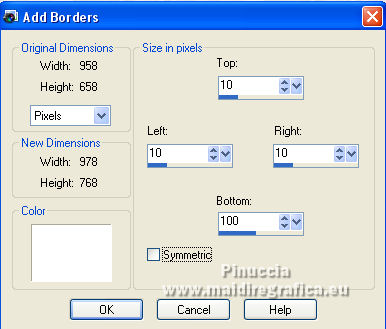
24. Open the text tube and go to Edit>Copy.
Go back to your work and go to Edit>Paste as new layer.
If you want to write your text:
activate your Text Tool  , font Signetica Medium , font Signetica Medium
background color or black
adapt the size according to your text and you PSP version

Layers>Convert in raster layer.
You can place the text with your Pick Tool 
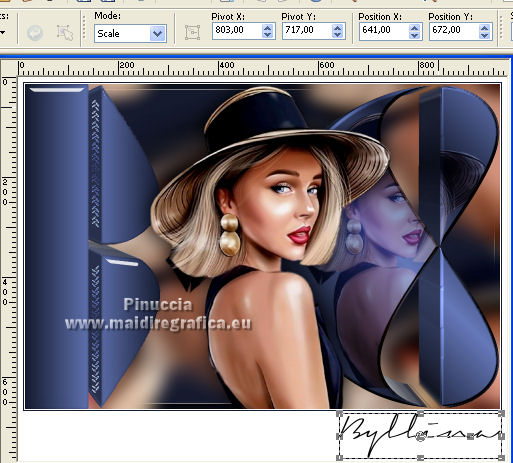
25. Image>Add borders, 1 pixels, symmetric, dark color.
Sign your work and save as jpg.
For the tubes of these versions thanks Luz Cristina.



If you have problems or doubts, or you find a not worked link, or only for tell me that you enjoyed this tutorial, write to me.
11 June 2022

|





