|
HADA DE NAVIDAD
 CHRISTMAS FAIRY CHRISTMAS FAIRY

Thanks Yedralina for your invitation to translate your tutorials into english

This tutorial was written with CorelX19 and translated with CorelX17, but it can also be made using other versions of PSP.
Since version PSP X4, Image>Mirror was replaced with Image>Flip Horizontal,
and Image>Flip with Image>Flip Vertical, there are some variables.
In versions X5 and X6, the functions have been improved by making available the Objects menu.
In the latest version X7 command Image>Mirror and Image>Flip returned, but with new differences.
See my schedule here
 italian translation here italian translation here
 french translation here french translation here
 your versions here your versions here
For this tutorial, you will need:
Tubes to your liking.
The rest of the material here
For the tubes not supplied thanks hada de kisspng and Yedralina (1477©Yedralina).
For the mask thanks Silvie (Silvie_Mask_Deco_purple22).
The rest of the material is by Yedralina.
(The links of the tubemakers here).
Plugins:
consult, if necessary, my filter section here
Filters Unlimited 2.0 here
Mura's Meister - Cloud here
Mura's Meister - Copies here
RCS Filter Pack 1.0 - RCS Seherens here
AAA Frames - Foto Frame here
Filtres RCS Filter Pack can be used alone or imported into Filters Unlimited.
(How do, you see here)
If a plugin supplied appears with this icon  it must necessarily be imported into Unlimited it must necessarily be imported into Unlimited


You can change Blend Modes according to your colors.
Open the font and minimize it. You will find it in the list of available fonts when you need it.
With new operating systems this is no longer possible.
To use a font, you need to copy it to the Windows Fonts folder.
Place the brush in Brush folder. Attention, please, the brush is composed by two files, you must place both the files in the folder.
See my notes about Brushes here
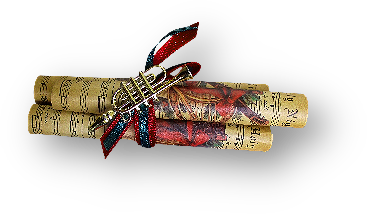
Copy the preset in the Presets Folder.
Open the mask in PSP and minimize it with the rest of the material.
Set your foreground color to #cbc1dd,
and your background color to #5b4682.
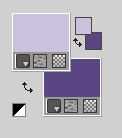
1. Open CAlpha_HADA DE NAVIDAD.
Window>Duplicate or, on the keyboard, shift+D to make a copy.

Close the original.
The copy, that will be the basis of your work, is not empty,
but contains the selections saved to alpha channel.
Effects>Plugins>Mura's Meister - Cloud, par défaut.
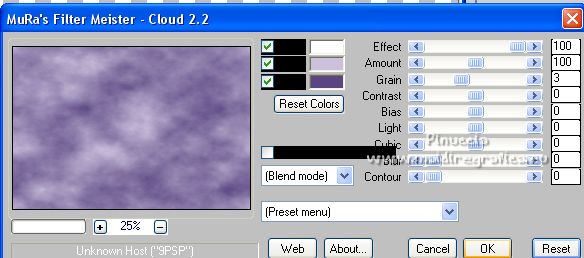
Remember that this filter works with the colors of your material palette,
but it keeps in memory the first setting used after the the opening of Psp.
So, if you have already used the plugin, press Reset to be sure to have your colors.
The result of this effects is random, so it won't be the same as mine.
If you want to change the appearance of the clouds, click on the preview window,
until you'll see the result you like better.
2. Effects>Plugins>Filters Unlimited 2.0 - RCS Filter Pack 1.0 - RCS Sequins
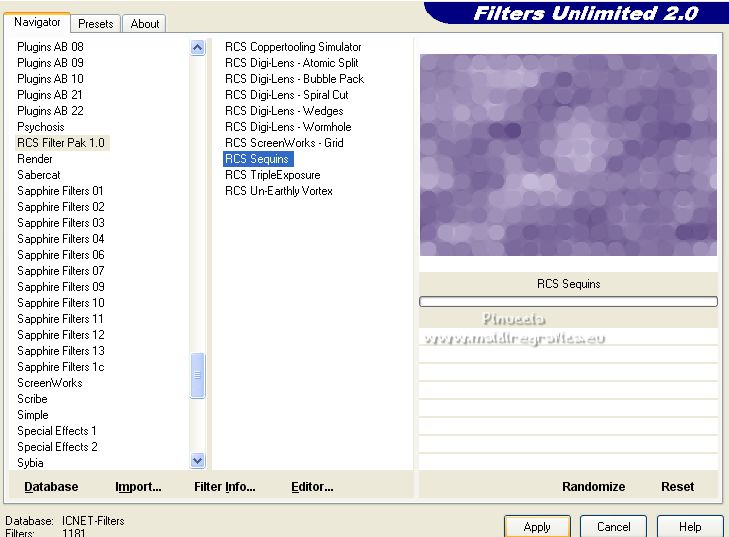
Effects>Edge Effects>Enhance More.
3. Selections>Load/Save Selection>Load Selection from Alpha Channel.
The selection #1 is immediately available. You just have to click Load.
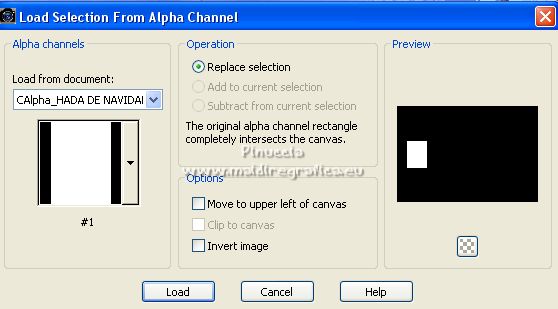
Selections>Promote Selection to Layer.
Effects>Plugins>AAA Frames - Foto Frame.
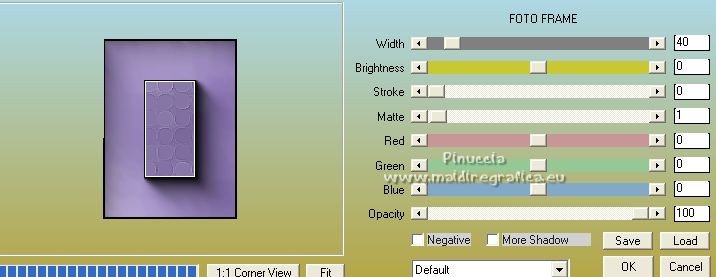
Selections>Select None.
4. Effects>Plugins>Mura's Meister - Copies.
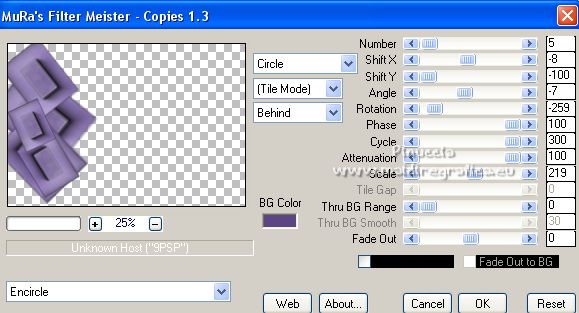
5. Effects>Image Effects>Seamless Tiling.

6. Effects>Reflection Effects>Rotating Mirror, default settings.

7. K key on the keyboard to activate your Pick Tool 
open the preset's menu and select the preset Preset_Pick_309-©Yedralina.
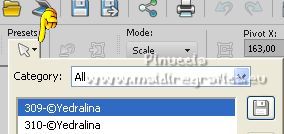
If you are problems with the preset, set the settings yourself.

Layers>Duplicate.
8. Layers>New Raster Layer.
Selections>Load/Save Selection>Load Selection from Alpha Channel.
Open the selections menu and load the selection #2.
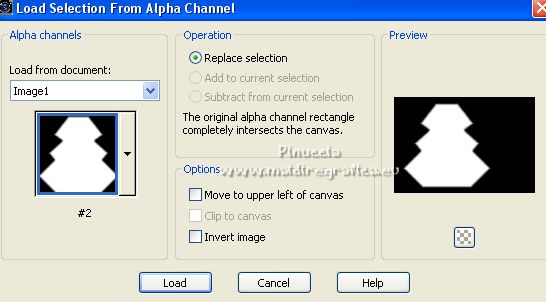
Open your misted and go to Edit>Copy.
Go back to your work and go to Edit>Paste into Selection.
Selections>Select None.
Reduce the opacity of this layer to +/-75%.
9. Activate your Brush Tool 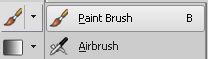
look for and select the brush Texte brush1, size 620 pixels

Set your foreground color to white.
Layers>New Raster Layer.
Apply the brush to the right side, clicking with your left mouse button,
to use your white foreground color.
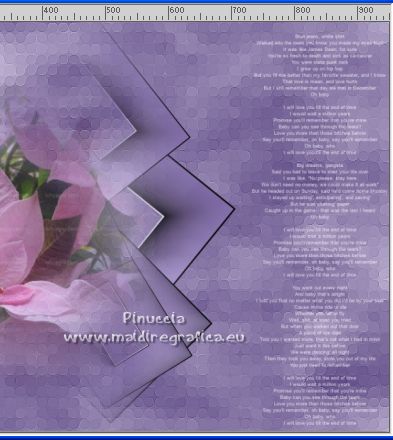
10. Layers>New Raster Layer.
Flood Fill  the layer with color white. the layer with color white.
A
Layers>New Mask layer>From image
Open the menu under the source window and you'll see all the files open.
Select the mask Silvie_Mask_Deco_purple22.
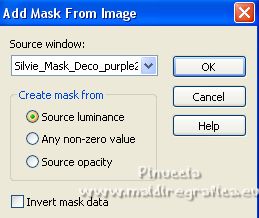
Layers>Merge>Merge Groupe.
Change the Blend Mode of this layer to Overlay.
you can change the position of this layer:
in my second version I did Image>Mirror
and I moved the layer under the misted layer.
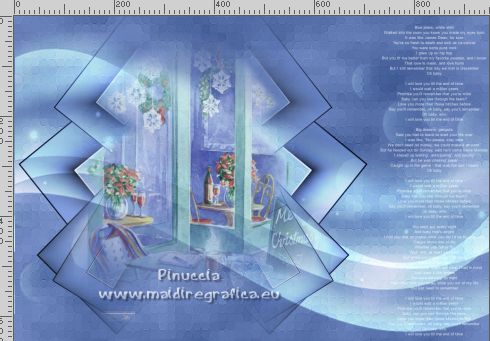
11. Open your main tube and go to Edit>Copy.
Go back to your work and go to Edit>Paste as new layer.
Image>Resize, if necesary (for me 65%), resize all layers not checked.
Move  the tube at the bottom right. the tube at the bottom right.
Effects>3D Effects>Drop Shadow, background color.
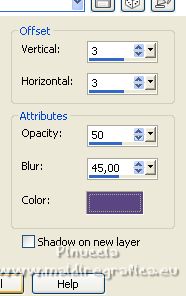
12. Open the tube Deco00278©Yedralina and go to Edit>Copy.
Go back to your work and go to Edit>Paste as new layer.
Move  the tube at the upper left. the tube at the upper left.
Change the Blend Mode of this layer to Luminance (legacy).
13. Your tag and the layers.
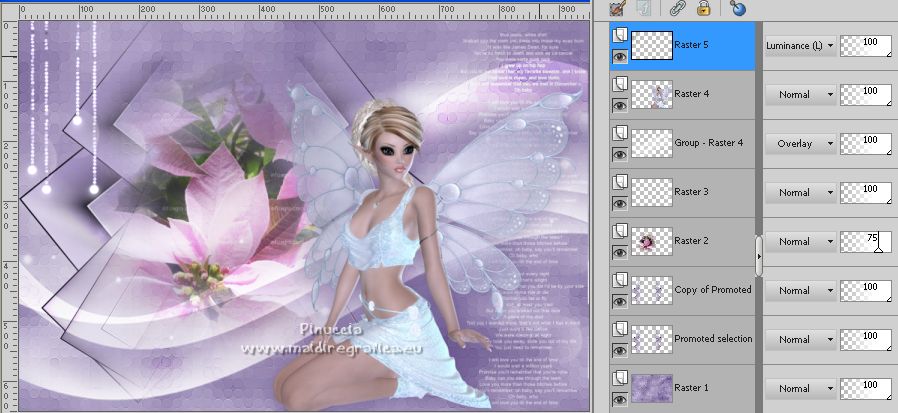
14. For the borders, set again your foreground color to the light color #cbc1dd.
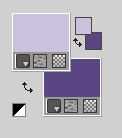
Image>Add borders, 1 pixel, symmetric, dark color.
Image>Add borders, 1 pixel, symmetric, light color.
Image>Add borders, 1 pixel, symmetric, dark color.
Image>Add borders, 20 pixels, symmetric, color white.
Image>Add borders, 1 pixel, symmetric, dark color.
Image>Add borders, 1 pixel, symmetric, light color.
Image>Add borders, 1 pixel, symmetric, dark color.
Image>Add borders, 30 pixels, symmetric, color white.
Image>Add borders, 1 pixel, symmetric, dark color.
Selections>Select All.
Selections>Modify>Contract - 53 pixels.
Selections>Invert.
Effects>3D Effects>Drop shadow, color black.
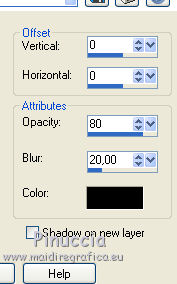
Selections>Select None.
15. Activate your Text Tool  , font Rage Italic, , font Rage Italic,
adapt the size to your text and your PSP version.

Set your background color to white.
Write Hada de Navidad (or a text to your liking, in your language).
Layers>Convert in raster layer.
Effects>3D Effects>Drop Shadow, color black.
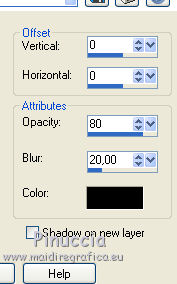
16. Image>Resize, 1000 pixels width, resize all layers checked.
Sign your work on a new layer.
Layers>Merge>Merge All and save as jpg.
For the tubes of this version thanks Castorke (castorke_tube_kerst6) and Nadège (2019-130-Nadege).


If you have problems or doubts, or you find a not worked link, or only for tell me that you enjoyed this tutorial, write to me.
3 November 2021

|
 CHRISTMAS FAIRY
CHRISTMAS FAIRY 

 CHRISTMAS FAIRY
CHRISTMAS FAIRY 
